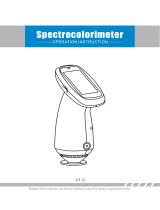Page is loading ...

X-Rite
®
MA48
Multi-Angle Spectrophotometer
Operator’s Manual


i
Equipment Information
FCC
This equipment has been tested and found to comply with the limits for a Class
A digital device, pursuant to Part 15 of the FCC Rules. These limits are
designed to provide reasonable protection against harmful interference when
the equipment is operated in a commercial environment. This equipment
generates, uses, and can radiate radio frequency energy and, if not installed
and used in accordance with the instruction manual, may cause harmful
interference to radio communications. Operation of this equipment in a
residential area is likely to cause harmful interference in which case the user will
be required to correct the interference at his own expense.
NOTE: Shielded interface cables must be used in order to maintain compliance
with the desired FCC and European emission requirements.
Canada
This digital apparatus does not exceed the Class A limits for radio noise
emissions from digital apparatus set out in the Radio Interference Regulations of
the Canadian Department of Communications.
Le présent appareil numérique n'émet pas de bruits radioélectriques dépassent
les limites applicables aux appareils numériques de la class A prescrites dans le
Règlement sur le brouillage radioélectrique édicte par le ministère des
Communications du Canada.
AVERTISSEMENT : Des câbles d'interface blindés doivent être utilisés afin de
se conformer aux règlements européens et FCC (USA)sur l'émission.
CE Declaration
Manufacturer's Name: X-Rite, Incorporated
Manufacturer's Address: 4300 44
th
Street, S.E.
Grand Rapids, Michigan 49512
U.S.A.
Model Name: Multi-Angle Spectrophotometer
Model No.: MA48
Directive(s) Conformance: EMC 89/336/EEC LVD 73/23/EEC
Warning:
This is a class A product. In a domestic environment this product may cause radio
interference in which case the user may be required to take adequate measures.
WEEE
As of August 13, 2005, X-Rite products meet the European Union –
Waste Electrical and Electronic Equipment (WEEE) directive.
Please refer to www.xrite.com
for more information on X-Rite’s
compliance with the WEEE directive.

ii
Environmental Specifications
Operating Temp: 10° - 40°C
Relative Humidity: 0 - 85% non condensing
Usage: Indoor Only
Altitude: 2000m
Pollution Degree: 2
Overvoltage: Category II
WARNING: This instrument is not for use in explosive environment.
Input Power Requirements
12/15Vdc, 700/560mA
Use Only: X-Rite No. SE30-81 (North America)
X-Rite No. SE30-77 (International)

iii
Table of Contents
Proprietary Notice........................................................................................................................... iv
Limited Warranty............................................................................................................................ iv
1. Setup and Overview ......................................................................................................1-1
Unpacking and Inspection.............................................................................................................1-1
Packaging Content.................................................................................................................1-1
Instrument Description..................................................................................................................1-1
Docking Station Description.........................................................................................................1-2
Setting Up the System...................................................................................................................1-2
Main Screen Description...............................................................................................................1-4
Button Operation...........................................................................................................................1-4
Adjusting Display Contrast...........................................................................................................1-5
Optional Barcode Reader (BCR) ..................................................................................................1-5
Using the Barcode Reader .....................................................................................................1-5
Measurement Techniques..............................................................................................................1-6
Measurement Averaging...............................................................................................................1-6
Measurement Sequence..........................................................................................................1-6
2. Instrument Calibration..................................................................................................2-1
General Information......................................................................................................................2-1
White Calibration Reference.........................................................................................................2-1
Zero Reflectance...........................................................................................................................2-2
Calibration Procedure ...................................................................................................................2-3
3. Setting Instrument Configuration................................................................................ 3-1
Display Options.............................................................................................................................3-1
Measure Options...........................................................................................................................3-2
Set Clock.......................................................................................................................................3-3
Communications ...........................................................................................................................3-4
Languages .....................................................................................................................................3-5
Battery Refresh Operation.............................................................................................................3-5
4. Instrument Operation....................................................................................................4-1
Reference Mode............................................................................................................................4-1
Selecting a Reference Number and Measuring......................................................................4-1
Selecting the Tolerance Type and Editing Values.................................................................4-2
Store Mode....................................................................................................................................4-3
Selecting a Group/Reference and Measurement....................................................................4-4
Changing Color Space and Illuminant/Observer ...................................................................4-4
Switching Between Pass/Fail Indication and Difference Data...............................................4-5
Edit Menu (Print, View and Delete) ......................................................................................4-5
Tagging Samples (using the optional BCR)...........................................................................4-7
Normal Mode................................................................................................................................4-8
5. Service and General Maintenance............................................................................... 5-1
Repair Information........................................................................................................................5-1
Cleaning the Instrument and Docking Station ..............................................................................5-1
Cleaning the Optics.......................................................................................................................5-1
Battery Replacement Information.................................................................................................5-2
Cleaning the Calibration Reference ..............................................................................................5-2
Cleaning the Zero Reflectance Trap..............................................................................................5-2
Troubleshooting Tips....................................................................................................................5-3
Error Messages..............................................................................................................................5-4
Reading Error Messages........................................................................................................5-4
Calibration Error Messages....................................................................................................5-4
Miscellaneous Error Messages...............................................................................................5-4
Specifications................................................................................................................................5-5

iv
Proprietary Notice
The information contained in this manual is derived from patent and proprietary data of
X-Rite, Incorporated. This manual has been prepared solely for the purpose of assisting
in the use and general maintenance of this instrument.
The contents of this manual are the property of X-Rite, Incorporated and are copyrighted.
Any reproduction in whole or part is strictly prohibited. Publication of this information
does not imply any rights to reproduce or use this manual for any purpose other than
installing, operating, or maintaining this instrument. No part of this manual may be
reproduced, transcribed, transmitted, stored in a retrieval system, or translated into any
language or computer language, in any form or by any means, electronic, magnetic,
mechanical, optical, manual, or otherwise, without the prior written permission of an
officer of X-Rite, Incorporated.
This instrument may be covered by one or more patents. Refer to the instrument for
actual patent numbers.
Copyright © 2007 by X-Rite Incorporated
“ALL RIGHTS RESERVED”
Limited Warranty
X-Rite, Incorporated (“X-Rite”) warrants each instrument manufactured to be free of
defects in material and workmanship (excluding battery pack) for a period of 12 months.
This warranty shall be fulfilled by the repair or replacement, at the option of X-Rite, of
any part or parts, free of charge including labor, F.O.B. its factory or authorized service
center.
This warranty shall be voided by any repair, alteration, or modification, by persons other
than employees of X-Rite, or those expressly authorized by X-Rite to perform repairs,
and by any abuse, misuse, or neglect of the product, or by use not in accordance with X-
Rite’s published instructions.
X-Rite reserves the right to make changes in design and /or improvements to its products
without any obligation to include these changes in any products previously
manufactured. Correction of defects by repair or replacement shall constitute fulfillment
of all warranty obligations on the part of X-Rite.
THIS WARRANTY IS EXPLICITLY IN LIEU OF ANY OTHER EXPRESSED OR
IMPLIED WARRANTIES, INCLUDING ANY IMPLIED WARRANTY OF
MERCHANTABILITY OR FITNESS FOR ANY PARTICULAR PURPOSE. THIS
WARRANTY OBLIGATION IS LIMITED TO REPAIR OR REPLACEMENT OF
THE UNIT RETURNED TO X-RITE OR AN AUTHORIZED SERVICE CENTER
FOR THAT PURPOSE.
This agreement shall be interpreted in accordance with the laws of the State of Michigan
and jurisdiction and venue shall lie with the courts of Michigan as selected by X-Rite,
Incorporated.
X-Rite® is a registered trademark of X-Rite, Incorporated
All other logos, product names, and trademarks mentioned are the property of their respective holders.

1-1
Tab Down Tab Up Enter Back Read On/Off
1. Setup and Overview
Unpacking and Inspection
After removing the instrument from the shipping carton, inspect for possible damage. If
any damage occurred during shipping, immediately contact the transportation company.
Do not proceed with installation until the carrier’s agent has inspected the damage.
Your instrument was packaged in a specially designed carton to assure against damage. If
reshipment is necessary, the instrument should be packaged in the original carton. If the
original carton is not available, contact X-Rite (1-888-826-3042 or 1-616-
803-2100) to
have a replacement shipped to you.
Packaging Content
Your packaging should contain the all the items listed below. If any of these items are
missing, contact X-Rite or an Authorized Representative.
• MA48 Instrument
• Docking Station
• Interface Cable
• AC Adapter
• White Calibration Reference
• Documentation and Registration Material
Instrument Description
The MA48 multi-angle spectrophotometer is designed for measuring color on metallic
and pearlescent paint finishes. The instrument incorporates a single light source and five
fixed—aspecular—viewing angles (15°, 25°, 45°, 75°, and 110°).
To ensure measurement accuracy, the MA48 also includes a two read-switch triggering
mechanism. This allows a measurement to be taken only after the spectrophotometer has
been properly positioned.
Read Buttons
Back Button
Enter Button
On/Off Button
Tab Buttons
Barcode Reader
Sensor Nose

SECTION ONE
1-2
Tab Down Tab Up Enter Back Read On/Off
Docking Station Description
The docking station provides several important functions:
• storage of the instrument for nonuse times
• data transfer to the local computer (RS-232 or USB interface connection)
• charging of the instrument’s internal battery (refer to section 3: Battery Refresh
Operation)
• an open port for zero reflectance readings and storage for the white cal reference
Setting Up the System
Use only X-Rite power supply P/N SE30-81 (manufacturer’s P/N J06ADT-53)
or P/N SE30-77 (manufacturer’s P/N PSA30U-120).
1. Locate the docking station next to the computer.
2. Plug the small connector end of the power supply into the back of the docking station.
3. Domestic Power Supply - Plug the adapter into an AC wall receptacle.
Export Power Supply - Plug the detachable line cord into the power supply and then
plug the line cord into an AC wall receptacle.
4. DB9 Serial Interface (Standard)
Connect the DB9 plug onto the 9-pin I/O port on the back of the instrument. Connect
the other end into an available computer COM port.
Zero Reflectance Port
White Reflectance Standard
Computer and Charger
Connections
Power Supply
(export)
Detachable Line Cord
Power Supply
(domestic)
OR

SETUP AND OVERVIEW
1-3
Tab Down Tab Up Enter Back Read On/Off
USB Cable Interface (optional)
Plug the square end of the USB cable into the back of the docking station. Connect
the other end of the USB cable to an available USB port on back of the computer.
After connecting the USB cable to your computer, a “Found New Hardware”
message appears on the screen. You must install the USB driver for the instrument to
communicate with your computer. Insert the Manuals and Utilities CD that came
with your instrument into the CD drive and follow the instructions on the screen.
The USB driver is located in the “Driver” folder on the CD.
The instrument automatically goes into “charge mode” when it is placed on the
docking station.
5. Place the instrument onto the powered docking station by positioning the sensor nose
in the recessed area and sliding downward. Make sure the connector on the
instrument is properly seated to the connector on the docking station. A “two-beep”
conformation signal is heard and a “lighting bolt” icon appears in the lower right
portion of the main screen when properly seated. The instrument must initially remain
on the docking station for a minimum of four hours to allow the internal batteries to
fully charge.
Connectors
Recessed Area
OR
DB9 Serial Cable
(standard)
USB Cable
(optional)

SECTION ONE
1-4
Tab Down Tab Up Enter Back Read On/Off
Main Screen Description
When the instrument is powered-up, the main (top level) screen appears. The main menu
consists of two areas, Operating Modes and Instrument Data. The left side of the screen
lists all available modes. The right side of the screen lists the instrument name, firmware
version and serial number.
–MAIN MENU–
Store
Normal
References
Calibrate
Config.
MA48
——————
XXXX
******
Button Operation
Perform reading and menu/option navigation with the six buttons arranged around the
display screen. Each button has a unique symbol for performing a specific operation.
On/Off
Controls the instrument’s power status when it is not in the docking station. As an added
feature to conserve battery life, the instrument automatically powers down after five
minutes of nonuse. The On/Off button must be used to turn on the instrument after an
auto power down.
Tab Down
Advances the highlighted bar (reverse image) to the next available “tab stop.” A tab stop
indicates an item that can be acted on further, such as a measurement or an edit option.
Tab stops generally follow a left-to-right or top-to-bottom sequence. When the last tab
stop is reached, the next button press returns to the first tab stop in that menu's list. The
button is also used to increment numeric values in the Reference mode.
Tab Up
Performs the same function as the Tab Down button except in reverse order. Tab stops
follow a right-to-left or bottom-to-top sequence.
Enter
Used to activate/select the control chosen (highlighted) with the tab buttons. If the
control can be set on or off, pressing the button toggles the option between on and off.
Back
Backs up the instrument screen one menu level. For example, if an option or value is
being modified at the time the button is pressed, the edits are aborted and the previous
screen or menu appears. The only exception to this is when the Enter button is used to
toggle an option. In this case, the Back button exits the menu without aborting the
setting.
Read
Initiates a reading when either Read button is pressed and both read switches are
activated.
Firmware Version and
Serial Number
Instrument Name
A
“lighting bolt” icon indicates the
instrument is docked and charging
Operating Modes

SETUP AND OVERVIEW
1-5
Tab Down Tab Up Enter Back Read On/Off
Adjusting Display Contrast
The contrast of the display can be adjusted for optimal viewing. Make sure the
instrument screen is at the main menu before changing.
To adjust, hold down Back and press Tab Up to increase contrast or Tab Down to
decrease contrast.
Optional Barcode Reader (BCR)
The barcode reader should only be used for its intended application (barcodes).
Never look directly into the beam of light or direct the beam of light luminating at
the tip of the reader in the direction of someone’s eyes.
The instrument utilizes a barcode reader as a means of attaching tags to samples. Sample
data that is uploaded from the instrument to the computer will include scanned tags.
Refer to the end of Section Four for information on scanning tags in Store Mode.
Using the Barcode Reader
The barcode reader is stored in a recessed area on the front edge of the instrument when
not in use. Simply press it into the holder area to secure.
Follow these guidelines for successful bar code scanning.
1. Hold the BCR in your hand as you would a pencil. The BCR works
best when slightly tilted.
2. Place the tip of the BCR on the white space to the left or right of
the barcode. Drag the BCR smoothly and lightly across the bar
code. Do not lift the tip of the BCR from the surface of the bar
code.
3. If the scan was successful, an audible beep is heard and
the instrument displays the title of the barcode. If an
audible beep is not heard, try scanning the
barcode again.
Hold Down
Increase Contrast
Decrease Contrast
–MAIN MENU–
Store
Normal
References
Calibrate
Config.
MA48
——————
XXXX
******
Recessed Area

SECTION ONE
1-6
Tab Down Tab Up Enter Back Read On/Off
Measurement Techniques
In order to obtain accurate and repeatable measurements, the bottom of the sensor nose
must be flat with the surface to be measured. Any movement of the sensor nose can cause
the measurement angles to vary, greatly affecting measurements on metallic paint finishes.
Measurements performed on a surface with a curve can cause the instrument to display a
“Light Leakage” error. This is caused by stray light entering the measurement aperture.
A measurement takes place when both switches are activated on the bottom of the sensor
nose. It may also be necessary to press one of the Read buttons to complete the
measurement if the option is set in the Configuration mode. To achieve the best
measurement repeatability, apply even pressure to both sides of the instrument during a
measurement. The beginning and end of the measurement is signaled by audible beeps.
Hold the instrument firmly until “MEASUREMENT COMPLETE” message is
displayed.
Measurement Averaging
Measurement averaging is used to obtain an average value from various locations across
a sample. The averaging option is activated in the Configuration mode and can be set
from one to 99 measurements. All modes with the exception of Calibration use averaging
when activated.
Measurement Sequence
1. Select mode of operation (Store, Normal or Reference).
2. Position instrument on first area of sample and take the measurement. The current
measurement out of remaining measurements is displayed (e.g., 1 of 3).
NOTE: Averaging can be aborted at any time by pressing the Back button.
3. Position the instrument on the next area on the sample and take the measurement.
4. Continue with all required measurements.
5. After the last average measurement is taken, Averaging Complete appears on the
screen and then the averaged data.

2-1
Tab Down Tab Up Enter Back Read On/Off
2. Instrument Calibration
General Information
Regular calibration of the instrument is important in maintaining accurate measurements.
The instrument should be calibrated to the white standard and docking station (zero
reference port) the first thing each day, and every twelve hours of operation
thereafter. A Cal Required message appears in the display when the calibration
procedure has not been performed for 12 hours.
Whenever this message appears in the display, the calibration procedure must be
performed. No measurements can be taken until calibration is completed.
Calibration Notes
• Dirt or dust in the optics area will cause an inaccurate calibration reading. Refer
to Section Four for optics cleaning procedure.
• The white calibration reference is dramatically affected by smudge marks, dust,
and fingerprints. Refer to Section Five for white calibration cleaning procedure.
• Do not move instrument while taking calibration measurements. If motion is
detected, an error message displays and the calibration is aborted.
White Calibration Reference
The white calibration reference is stored on the left side of the docking station and is
designed to keep the reflection tile free of dust and debris.
White Calibration Reference

SECTION TWO
2-2
Tab Down Tab Up Enter Back Read On/Off
The white calibration reference tile is concealed in a case that has a hinged cover.
Position the sensor nose of the instrument in the case and take the measurements. Make
sure the calibration tile is positioned directly under the measurement aperture.
Zero Reflectance
The docking station is used to perform the zero reflectance measurement portion of the
calibration procedure. Place the instrument in its normal position on the station and the
take the measurements over the cutout beneath the sensor nose.
Calibration Tile
Hinged Cover
Zero Reflectance Port

INSTRUMENT CALIBRATION
2-3
Tab Down Tab Up Enter Back Read On/Off
Calibration Procedure
The calibration procedure consists of two white reference measurements followed by
four zero reflectance measurements.
1. Use Tab Down or Tab Up to highlight Calibrate. Press Enter to access the calibration
function.
–MAIN MENU–
Store
Normal
Reference
Calibrate
Config.
MA48
——————
XXXX
******
The instrument displays the calibration status and reference serial number. The serial
number displayed must match the number listed on the calibration reference. If the
calibration status is OK, no calibration is required at this time. If Cal Required is the
current status, you must perform the calibration procedure before continuing with any
additional measurements.
Calibration
Measure White Ref
Press Firmly
Status: Cal Required
S/N: XXXXX
2. Remove the white calibration reference from the docking station and position the
instrument on the reference as previously discussed. Hold the instrument down and
momentarily press one of the Read buttons. Hold steady until the instrument indicates
that both the white calibration readings are complete.
3. After successful white calibration readings, position the instrument in its normal position
on the docking station. The display indicates that the Black Ref measurements are now
required. Hold the instrument steady against the docking station and momentarily press
one of the Read buttons to take the measurements. You must keep the instrument steady
through all four measurements.
After the measurements are completed, the display automatically returns back to the main
menu.

SECTION TWO
2-4
Tab Down Tab Up Enter Back Read On/Off

3-1
Tab Down Tab Up Enter Back Read On/Off
3. Setting Instrument Configuration
The Configuration mode consists of a several settings that can be edited to customize
your instrument for your particular application.
1. Use Tab Down or Tab Up to highlight Config.
–MAIN MENU–
Store
Normal
References
Calibrate
Config.
MA48
——————
XXXX
******
2. Press Enter to access the Configuration mode.
CONFIGURATION
Display Options
Measure Options
Set Clock
Communications
Language
Display Options
The Display Options allows you to configure the following settings:
Active ∆E – Allows you to choose the Delta E method that is available in Store and
Normal modes. Available settings are: ∆E
*
a
*
b
*
, ∆Ecmc, ∆Ec6175, ∆Ep6175 and ∆Ee6175.
Active Illum/Obs – Allows you to select the illuminant/observer combinations available
in Store and Normal mode. An arrow (>) indicates the illum/obs combination is active.
Active Angles – Allows you to select which three angles are displayed on the screen in
Store mode and Reference mode. Available setting are: “15°/45°/75°”, “25°/45°/75°”,
“25°/45°/110°”, and “15°/45°/110°.”*
15°/45°/110° viewing geometry by license from E.I. DuPont de Nemours and Co., Inc. U.S. Patent No. 4,479,718.
Editing Display Options
1. Press Tab Up or Tab Down to move the highlight to Display Options.
CONFIGURATION
Display Options
Measure Options
Set Clock
Communications
Language
2. Press Enter to access the Display Options menu.
Display Options
Active ∆E
Active Illum/Obs
Active Angles
Active ∆E
1. Press Tab Up or Tab Down to move the highlight to Active ∆E and press Enter to
open the Active ∆E editor.
2. Press Tab Up or Tab Down to move the highlight to desired ∆E and press Enter to
select setting and exit editor.

SECTION THREE
3-2
Tab Down Tab Up Enter Back Read On/Off
Active Illuminate/Observer
1. Press Tab Up or Tab Down to move the highlight to Active Illum/Obs and press
Enter to open the Active Illum/Obs editor.
2. Press Tab Up or Tab Down to move the highlight to the desired 10° combination and
press Enter to toggle the combination active or inactive. The arrow (>) indicates
active.
3. To edit 2° combinations, highlight To 2° using Tab Up or Tab Down and press Enter.
4. Press Tab Up or Tab Down to move the highlight to the desired 2° combination and
press Enter to toggle the combination active or inactive. The arrow (>) indicates
active.
5. After edits are complete, press Back to save and exit the illum/obs editor.
Active Angles
1. Press Tab Up or Tab Down to move the highlight to Active Angles and press Enter
to open the Active Angles editor.
2. Press Tab Up or Tab Down to move the highlight to Angle #1 and press Enter to
toggle between 15° and 25°.
3. Press Tab Up or Tab Down to move the highlight to Angle #3 and press Enter to
toggle between 75° and 110°.
4. After edits are complete, press Back to save and exit the editor.
Measure Options
The Measure option allows you to configure the following settings:
Auto Ref – Sets the automatic reference option. When Auto Reference is enabled (on),
the stored reference that most closely matches the measured sample is automatically
selected during a Store or Normal measurement. When Auto Reference is disabled (off),
you must manually select a reference before taking a measurement.
Averaging –Sets the number of readings (0-99) required to obtain an averaged
measurement.
Read Action – Allows you to have the measurement activated by bottom switches (Foot
Switches only), Read button (Read Key only), or in combination of the Read button and
bottom switches (Switch & Key req.).
Editing Measure Options
1. Press Tab Up or Tab Down to move the highlight to Measure Options.
CONFIGURATION
Display Options
Measure Options
Set Clock
Communications
Language
2. Press Enter to access the Measure Options editor.
Measure Options
Auto Ref: On
Averaging : 1
Read Action

SETTING INSTRUMENT CONFIGURATION
3-3
Tab Down Tab Up Enter Back Read On/Off
Auto Reference
• Press Tab Up or Tab Down to move the highlight to Auto Ref and press Enter to
toggle between Off and On.
Averaging
1. Press Tab Up or Tab Down to move the highlight to Averaging and press Enter to
active the averaging # editor (up/down arrows appear to the left).
2. Press Tab Down to page backward through the averaging numbers, or press Tab Up
to page forward through the numbers.
3. Press Enter to select the displayed averaging number.
NOTE: Use the Back button to revert back to the original setting.
Read Switches
1. Press Tab Up or Tab Down to move the highlight to Read Action and press Enter
to open the read action editor.
2. Press Tab Up or Tab Down to move the highlight to Foot switches only, Read Key
only, or Switch & Key req. and press Enter to save selection and exit.
Exiting Measure Option
• After you have completed all the measure option editing, press Back to return to the
Configuration menu.
Set Clock
The Set Clock configuration is used to adjust the internal clock of the instrument.
1. Press Tab Up or Tab Down to move the highlight to Set Clock.
CONFIGURATION
Display Options
Measure Options
Set Clock
Communications
Language
2. Press Enter to access the Set Clock editor.
Set Clock
Day : 09
Month : 01
Year : 03
Hour : 10
Minute : 25
3. Press Tab Up or Tab Down to move the highlight to Day, Month, Year, Hour or Minute
and press Enter to activate the editor (up/down arrows appear to the left).
4. Press Tab Down to page backward through the digits, or press Tab Up to page forward
through the digits.
5. Press Enter to select the displayed digit.
NOTE: Use the Back button to revert back to the original setting.
6. Continue with additional date/time edits as required.
Exiting Clock Set Option
• After you have completed all the clock editing, press Back to return to the Configuration
menu.

SECTION THREE
3-4
Tab Down Tab Up Enter Back Read On/Off
Communications
The Communication option allows you to configure the following settings:
Baud Rate – Determines the data input/output rate of the instrument. The rate can be set
at 9600 or 19200.
Automatic LF – Varies the delimiter at the end of each line of data. When set to LF On,
a line feed is sent at the end of a line of data. When set to LF Off, no line feed is sent at
the end of the line of data.
Data – Determines the type of data output from the instrument. When set to Color, color
space data (L*a*b*, etc.) is output. When set to Spectral, spectral data in 10nm
increments is output.
Header – Determines if the header information (L*a*b*, etc.) is output with
measurement data. If set to Off, no header information is output. If set to On, header
information is output.
Ref. Printout – Determines if the reference data is output with measurement data. If set
to Off, no reference data is output. If set to On, reference data is output.
Editing Communications Options
1. Press Tab Up or Tab Down to move the highlight to Communications.
CONFIGURATION
Display Options
Measure Options
Set Clock
Communications
Language
2. Press Enter to access the Communications editor.
Communication
Baud Rate : 9600
Automatic LF: On
Data: Color
Header: Off
Ref. Printout: Off
Baud Rate
• Press Tab Up or Tab Down to move the highlight to Baud Rate and press Enter to
toggle between 9600 and 19200.
Auto Line Feed
• Press Tab Up or Tab Down to move the highlight to Automatic LF and press Enter
to toggle between Off and On.
Data
• Press Tab Up or Tab Down to move the highlight to Data and press Enter to toggle
between Color and Spectral.
Header
• Press Tab Up or Tab Down to move the highlight to Header and press Enter to
toggle between Off and On.
Ref. Printout
• Press Tab Up or Tab Down to move the highlight to Ref. Printout and press Enter
to toggle between Off and On.
/