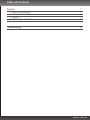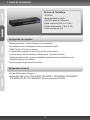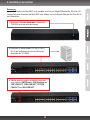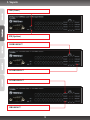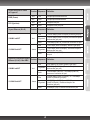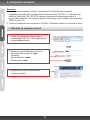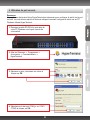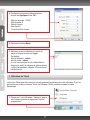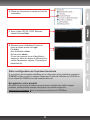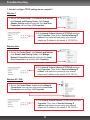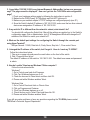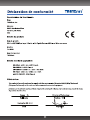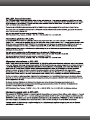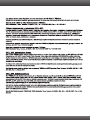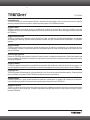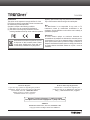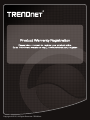Trendnet RB-TL2-E284 Quick Installation Guide
- Category
- Network switches
- Type
- Quick Installation Guide
This manual is also suitable for
Page is loading ...
Page is loading ...
Page is loading ...
Page is loading ...

PWR (Power)
SYS (Système)
1000M LINK/ACT
10/100M LINK/ACT
10/100M LINK/ACT
10M LINK/ACT
3. Voyants
3
Page is loading ...
Page is loading ...
Page is loading ...
Page is loading ...
Page is loading ...

1. How do I configure TCP/IP settings on my computer?
Troubleshooting
1. Go into the Control Panel, click Network and Internet,
click Network and Sharing Center, click Change
Adapter Settings and then right-click the Local Area
Connection icon and then click Properties.
Windows 7
Windows Vista
Windows XP / 2000
1. Go into the Control Panel, click Network and Internet,
click Network and Sharing Center, click Manage
Network Connections and then right-click the Local
Area Connection icon and then click Properties.
1. Go into the Control Panel, double-click the Network
Connections icon and then right-click the Local Area
Connection icon and then click Properties.
2. Click Internet Protocol Version 4(TCP/IPv4) and then
click Properties. Then click on Use the following IP
address, and make sure you assign your network
adapter an IP address in the subnet of 192.168.10.x.
2. Click Internet Protocol Version (TCP/IP) and then click
Properties. Then click on Use the following IP
address, and make sure you assign your network
adapter an IP address in the subnet of 192.168.10.x.
2. Click Internet Protocol Version 4(TCP/IPv4) and then
click Properties. Then click on Use the following IP
address, and make sure you assign your network
adapter an IP address in the subnet of 192.168.10.x.
9

2. I typed http://192.168.10.200 in my Internet Browser's Address Bar, but an error message
says “The page cannot be displayed.” How can I get into the TL2-E284's web configuration
page?
1. Check your hardware settings again by following the instructions in section 2.
2. Make sure the PWR(Power), SYS(System) and Link/ACT lights are lit.
3. Make sure your network adapter’s TCP/IP settings are configured properly (see Q1).
4. Since the Switch's default IP address is 192.168.10.200, make sure that no other network
devices are assigned an IP address of 192.168.10.200.
3. If my switch's IP is different than the network’s subnet, what should I do?
You should still configure the Switch first. After all the settings are applied, go to the Switch's
configuration page, click on Administrator, click IP & Management Mode and change the IP
address of the Switch to match your network's IP.
4. What are the default port settings for configuring the Switch through the console port
using HyperTerminal?
Bits per Second: 115200; Data bits: 8; Parity: None; Stop bits: 1; Flow control: None.
5. I changed the IP address of the switch, but I forgot it. How do I reset my TL2-E284?
Follow the instructions below:
1. Take a pin or paper clip and press the reset button on the front of the switch
2. Wait 15 seconds then let go.
The default IP address of the switch is 192.168.10.200. The default user name and password
is admin.
6. How do I enable Telnet on my Windows 7/Vista computer?
Follow the instructions below:
Windows 7
1. Go to Control panel and click Programs.
2. Click Turn Windows features on or off.
3. Check the box next to Telnet client and then click OK.
4. Please wait while Windows enables Telnet.
Windows Vista
1. Go to Control Panel and click on Classic View.
2. Click on Programs and Features.
3. Click Turn Windows features on or off.
4. Check the box next to Telnet Client and then click OK.
5. Please wait while Windows enables Telnet.
If you still encounter problems or have any questions regarding the TL2-E284 please contact
TRENDnet's Technical Support Department.
10
Page is loading ...
Page is loading ...
Page is loading ...
Page is loading ...

TL2-E284
Product Warranty Registration
Please take a moment to register your
product online. Go to TRENDnet’s website at:
http://www.trendnet.com/register
TRENDnet
20675 Manhattan Place, Torrance, CA 90501. USA
Copyright © 2015. All Rights Reserved. TRENDnet.
Technical Support
If you have any questions regarding the product
installation, please contact our Technical Support.
Toll free US/Canada: 1-866-845-3673
Regional phone numbers available
at www.trendnet.com/support
Waste electrical an electronic products must not
be disposed of with household waste. Please
recycle where facilities exist. Check with your
Local Authority or Retailer for recycling advice.
Certifications
This device can be expected to comply with Part 15 of the
FCC Rules provided it is assembled in exact accordance with
the instructions provided with this kit.
Operation is subject to the following conditions:
(1) This device may not cause harmful interference
(2) This device must accept any interference received
including interference that may cause undesired operation.
Note
The Manufacturer is not responsible for any radio or TV
interference caused by unauthorized modifications to this
equipment. Such modifications could void the user’s authority to
operate the equipment.
Advertencia
En todos nuestros equipos se mencionan claramente las
caracteristicas del adaptador de alimentacón necesario para su
funcionamiento. El uso de un adaptador distinto al mencionado
puede producir daños fisicos y/o daños al equipo conectado. El
adaptador de alimentación debe operar con voltaje y frecuencia de
la energia electrica domiciliaria exitente en el pais o zona de
instalación.
Applies to PoE Products Only: This product is to be connected
only to PoE networks without routing to the outside plant.
Russian Technical Support: 7 (495) 276-22-90
Телефон технической поддержки: 7 (495) 276-22-90

Copyright ©2010, All Rights Reserved. TRENDnet.
-
 1
1
-
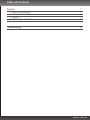 2
2
-
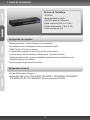 3
3
-
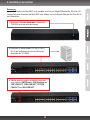 4
4
-
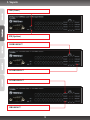 5
5
-
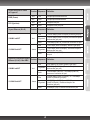 6
6
-
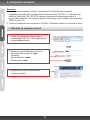 7
7
-
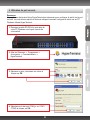 8
8
-
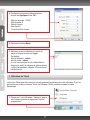 9
9
-
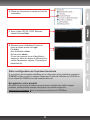 10
10
-
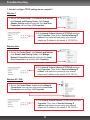 11
11
-
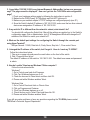 12
12
-
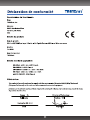 13
13
-
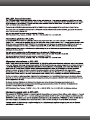 14
14
-
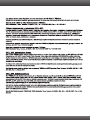 15
15
-
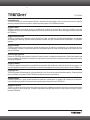 16
16
-
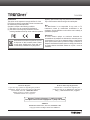 17
17
-
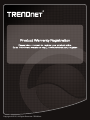 18
18
Trendnet RB-TL2-E284 Quick Installation Guide
- Category
- Network switches
- Type
- Quick Installation Guide
- This manual is also suitable for
Ask a question and I''ll find the answer in the document
Finding information in a document is now easier with AI
in other languages
- français: Trendnet RB-TL2-E284
Related papers
-
Trendnet TL2-E284 Quick Installation Guide
-
Trendnet TL2-G244 Quick Installation Guide
-
Trendnet TL2-G244 Quick Installation Guide
-
Trendnet TL2-E284 Quick Installation Guide
-
Trendnet TL2-E284 Quick Installation Guide
-
Trendnet TEG-S82G Quick Installation Guide
-
Trendnet TEG-082WS Quick Installation Guide
-
Trendnet RB-TL2-PG484 Quick Installation Guide
-
Trendnet RB-TL2-PG284 Quick Installation Guide
-
Trendnet TEG-S2620IS Quick Installation Guide