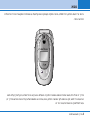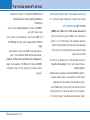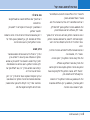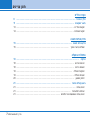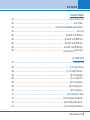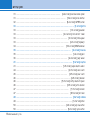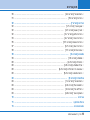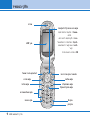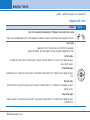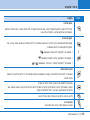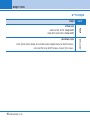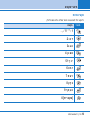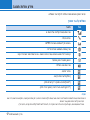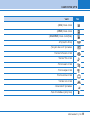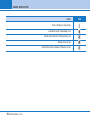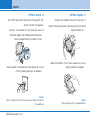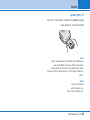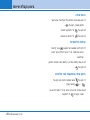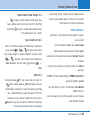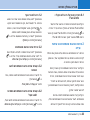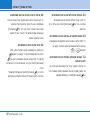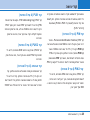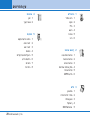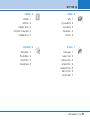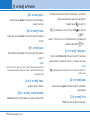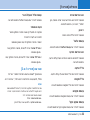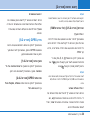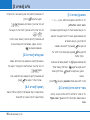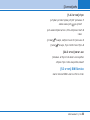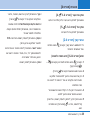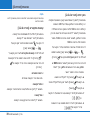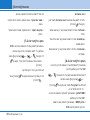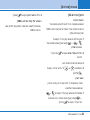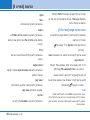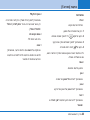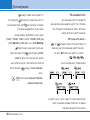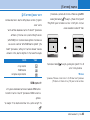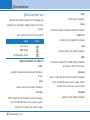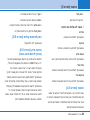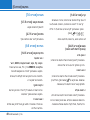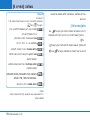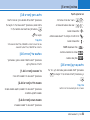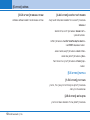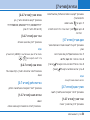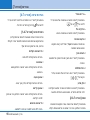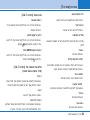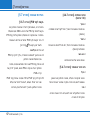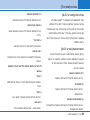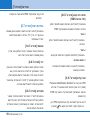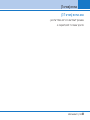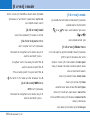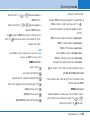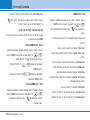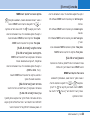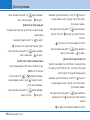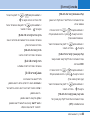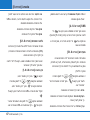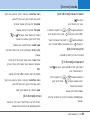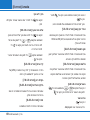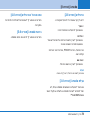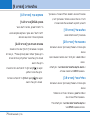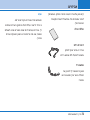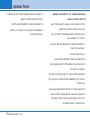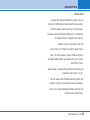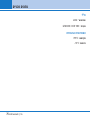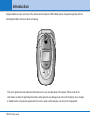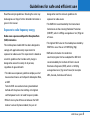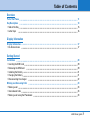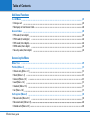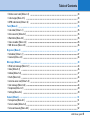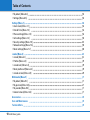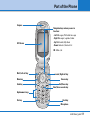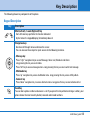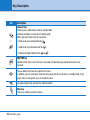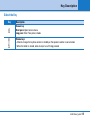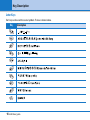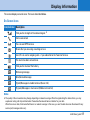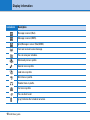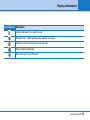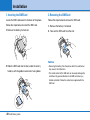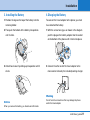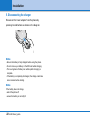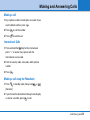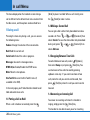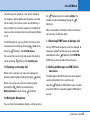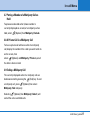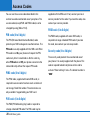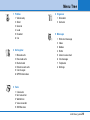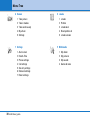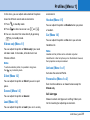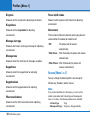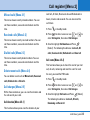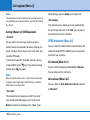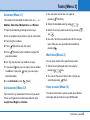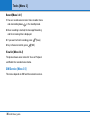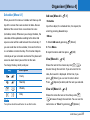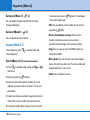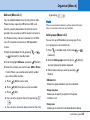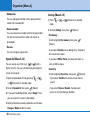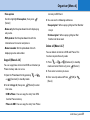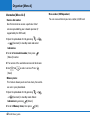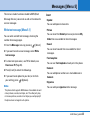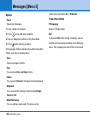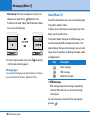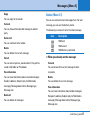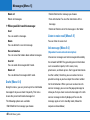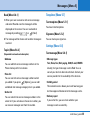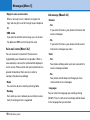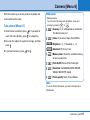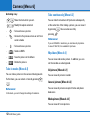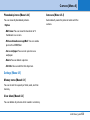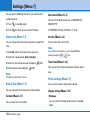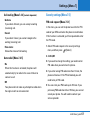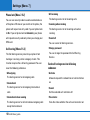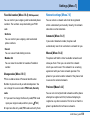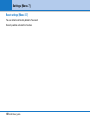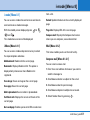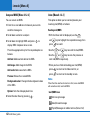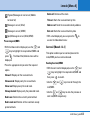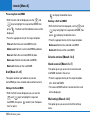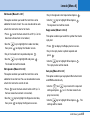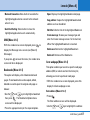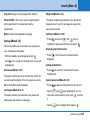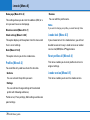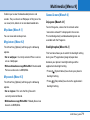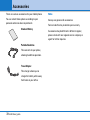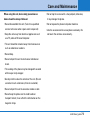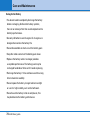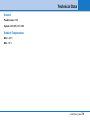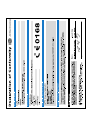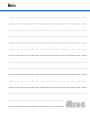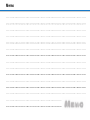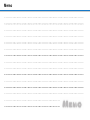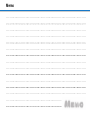L342i
0168
L342i
Please read this manual carefully before operating your mobile phone.
Retain it for future reference.
0168
L342i
User guide
Part No. MMBB0161611
(
1.1
)
H
Page is loading ...
Page is loading ...
Page is loading ...
Page is loading ...
Page is loading ...
Page is loading ...
Page is loading ...
Page is loading ...
Page is loading ...
Page is loading ...
Page is loading ...
Page is loading ...
Page is loading ...
Page is loading ...
Page is loading ...
Page is loading ...
Page is loading ...
Page is loading ...
Page is loading ...
Page is loading ...
Page is loading ...
Page is loading ...
Page is loading ...
Page is loading ...
Page is loading ...
Page is loading ...
Page is loading ...
Page is loading ...
Page is loading ...
Page is loading ...
Page is loading ...
Page is loading ...
Page is loading ...
Page is loading ...
Page is loading ...
Page is loading ...
Page is loading ...
Page is loading ...
Page is loading ...
Page is loading ...
Page is loading ...
Page is loading ...
Page is loading ...
Page is loading ...
Page is loading ...
Page is loading ...
Page is loading ...
Page is loading ...
Page is loading ...
Page is loading ...
Page is loading ...
Page is loading ...
Page is loading ...
Page is loading ...
Page is loading ...
Page is loading ...
Page is loading ...
Page is loading ...
Page is loading ...
Page is loading ...
Page is loading ...
Page is loading ...
Page is loading ...
Page is loading ...
Page is loading ...
Page is loading ...
Page is loading ...
Page is loading ...
Page is loading ...
Page is loading ...
Page is loading ...
Page is loading ...
Page is loading ...

L342i
User guide
Please read this manual carefully before operating your mobile phone.
Retain it for future reference.

Introduction
4 L342i User guide
Congratulations on your purchase of the advanced and compact L342i mobile phone, designed to operate with the
latest digital mobile communication technology.
This user’s guide contains important information on the use and operation of this phone. Please read all the
information carefully for optimal performance and to prevent any damage to or misuse of the phone. Any changes
or modifications not expressly approved in this user’s guide could void your warranty for this equipment.

Guidelines for safe and efficient use
L342i User guide 5
Read these simple guidelines. Breaking the rules may
be dangerous or illegal. Further detailed information is
given in this manual.
Exposure to radio frequency energy
Radio wave exposure and Specific Absorption Rate
(SAR) information
This mobile phone model L342i has been designed to
comply with applicable safety requirement for
exposure to radio waves. This requirement is based on
scientific guidelines that include safety margins
designed to assure this safety of all persons,
regardless of age and health.
• The radio wave exposure guidelines employ a unit of
measurement known as the Specific Absorption Rate,
or SAR.
Tests for SAR are conducted using standardized
method with the phone transmitting at its highest
certified power level in all used frequency bands.
• While there may be differences between the SAR
levels of various LG phone models, they are all
designed to meet the relevant guidelines for
exposure to radio waves.
• The SAR limit recommended by the international
Commission on Non-Ionizing Radiation Protection
(ICNIRP), which is 2W/kg averaged over ten (10) gram
of tissue.
• The highest SAR value for this model phone tested by
DASY3 for use at the ear is 0.975 W/kg (10g).
• SAR data information for residents in
countries/regions that have adopted the SAR limit
recommended by the Institute of Electrical and
Electronics Engineers (IEEE), which is 1.6 W/kg
averaged over one (1) gram of tissue (for example
USA, Canada, Australia and Taiwan).

All radio transmitters carry risks of interference with
electronics inclose proximity.
• Mobile Phones must be switched off at all times in an
aircraft.
• Do not use your phone near petrol stations, fuel
depots, chemical plants or blasting operations.
• Switch off the phone in any area where required by
special regulations. For example, do not use your
phone in hospitals or it may affect sensitive medical
equipment.
• Minor interference may affect TVs, radios, PCs, etc.
• Do not hold the phone in your hand while driving.
• Do not dismantle the phone or battery.
• Keep the phone in a safe place out of children’s
reach. It includes small parts which if detached may
cause a choking hazard.
• Do not touch the charger or phone with wet hands.
• For your safety, use ONLY specified ORIGINAL
batteries and chargers.
Please note:
• Batteries should be disposed of in accordance with
relevant legislation.
• Only use ORIGINAL accessories to avoid damage to
your phone.
• Emergency call may not be available under all
cellular networks. Therefore, you should never
depend solely on the phone for emergency calls.
Important Information
• This user’s guide contains important information on
the use and operation of this phone. Please read all
the information carefully for optimal performance and
to prevent any damage to or misuse of the phone.
Any changes or modifications not expressly approved
in this user’s guide could void your warranty for this
equipment.
• In spite of the attention to details used in this manual,
some features of the phone may be slightly different
from the description in this manual. For further
information on the product, contact your local LG
Customer Care.
Guidelines for safe and efficient use
6 L342i User guide

Table of Contents
L342i User guide 7
Overview
Part of the Phone 11
Key Description 13
• Side of the Key
15
• Letter Keys 16
Display Information
Display Information 17
• On-Screen Icons 17
Getting Started
Installation 20
• Inserting the SIM Card
20
• Removing the SIM Card 20
• Installing the Battery 21
• Charging the Battery 21
• Disconnecting the charger
22
Making and Answering Calls 23
• Making a call
23
• International Calls 23
• Making a call using the Phonebook 23

Table of Contents
8 L342i User guide
Additional Functions
In call Menu 24
• During a call 24
• Multiparty or Conference Calls 26
Access Codes
28
• PIN code (4 to 8 digits) 28
• PIN2 code (4 to 8 digits)
28
• PUK code (4 to 8 digits) 28
• PUK2 code (4 to 8 digits) 28
• Security code (4 to 8 digits) 28
Accessing the Menu
Menu Tree 29
Profiles [Menu 1]
31
• Vibrate only [Menu 1-1] 31
• Silent [Menu 1-2] 31
• General [Menu 1-3]
31
• Loud [Menu 1-4] 31
• Headset [Menu 1-5] 31
• Car [Menu 1-6]
31
Call register [Menu 2] 33
• Missed calls [Menu 2-1] 33
• Received calls [Menu 2-2]
33
• Dialled calls [Menu 2-3] 33

Table of Contents
L342i User guide 9
• Delete recent calls [Menu 2-4] 33
• Call charges [Menu 2-5] 33
• GPRS information [Menu 2-6] 34
Tools [Menu 3]
35
• Calculator [Menu 3-1] 35
• Unit converter [Menu 3-2] 35
• World time [Menu 3-3]
35
• Voice recorder [Menu 3-4] 35
• SIM Services [Menu 3-5] 36
Organiser [Menu 4]
37
• Scheduler [Menu 4-1] 37
• Contacts [Menu 4-2] 38
Messages [Menu 5]
43
• Write text message [Menu 5-1] 43
• Inbox [Menu 5-2] 46
• Outbox [Menu 5-3]
47
• Drafts [Menu 5-4] 48
• Listen to voice mail [Menu 5-5] 48
• Info message [Menu 5-6] 48
• Templates [Menu 5-7]
49
• Settings [Menu 5-8] 49
Camera [Menu 6] 51
• Take picture [Menu 6-1]
51
• Take in modes [Menu 6-2] 52
• Take continuously [Menu 6-3] 52

Table of Contents
10 L342i User guide
• My album [Menu 6-4] 52
• Settings [Menu 6-5] 53
Settings [Menu 7] 54
• Alarm clock [Menu 7-1]
54
• Date & Time [Menu 7-2] 54
• Phone settings [Menu 7-3] 54
• Call settings [Menu 7-4]
55
• Security settings [Menu 7-5] 57
• Network settings [Menu 7-6] 59
• Reset settings [Menu 7-7] 60
i-mode [Menu 8]
61
• i-mode [Menu 8-1] 61
• Profiles [Menu 8-2] 70
• i-mode lock [Menu 8-3]
70
• Reset profiles all [Menu 8-4] 70
• i-mode version [Menu 8-5] 70
Multimedia [Menu 9]
71
• My album [Menu 9-1] 71
• My pictures [Menu 9-2] 71
• My sounds [Menu 9-3]
71
• Games & more [Menu 9-4] 71
Accessories 72
Care and Maintenance
73
Technical Data 75

Part of the Phone
L342i User guide 11
Navigation keys and easy access to
functions:
- Left:
Messages / Write text message
- Right:
Messages / agenda / Inbox
- Up:
Multimedia / My album
- Down:
Contacts / Contacts list
OK :
Menu / ok
Earpiece
i-mode / Right soft key
End/Power key
Camera key
Clear/Voice recorder key
Hash key
Microphone
LCD Screen
Mail / Left soft key
Menu key
Send key
Alphanumeric keys
Star key

Part of the Phone
12 L342i User guide
Headset connector
Volume keys
Handstrap Hole
Camera
Camera key
External Screen
Battery Cover
Cable Connector/
Battery Charging Connector

Key Description
L342i User guide 13
The following shows key components of the phone.
Keypad Description
Key Description
Mail (Left soft) / i-mode (Right soft) Key
Each of these keys performs the function indicated
by the text on the keypad(display) immediately above it.
Navigation keys
Use to scroll through menus and move the cursor.
You can also use these keys for quick access to the following functions.
- Message key
Press “right” navigation key to access Message, Voice mail, Schedule and Alarm.
Long pressing this key access to Inbox.
Press "left" key to access messages menu. Long pressing this key access to write text message.
- Multimedia key
Press "up" navigation key access multimedia menu. Long pressing this key access to My album.
- Contacts key
Press "down" navigation key to access Contacts menu. Long press this key access to Contacts list.
Send Key
Y
ou can dial a phone number and answer a call. If you press this key without entering a number, your
phone shows the most recently dialled, received and missed numbers.

Key Description
14 L342i User guide
Key Description
Numeric Keys
These keys are used mainly to dial in standby mode
and enter numbers or characters in editing mode.
When you press these keys for a long time.
• Used to call your voicemail box by .
• Used to call for international call by .
• Used to call Speed dials by from to .
END/PWR Key
Used to end or reject a call. This key is also used as Power Key by pressing this key for a few
seconds.
You can delete the characters, go back the menu.
In addition, you can view voice memo list when you press this key shortly in a standby mode. If you
press a key for a long time, you can record the voice.
Long pressing this key activates the vibration profile.
Menu key
This key is used to access the menus .
~

Key Description
L342i User guide 15
Key Description
Camera key
Short press: Open Camera menu.
Long press: Enter Take picture mode.
Volume keys
- Allow to change the keytone volume in standby or the speaker volume in conversation
- When the folder is closed, allow to reject a call if long pressed
Side of the Key

Key Description
16 L342i User guide
Letter Keys
Each key can be used for several symbols. There are shown below.
Key Description

Display Information
L342i User guide 17
The screen displays several icons. There are described below.
On-Screen Icons
Icon/Indicator Description
Tells you the strength of the network signal.
❈
Call is connected.
You can use GPRS service.
Shows that you are using a roaming service.
Line 1/2 is in use for outgoing calls – if you subscribe to the Two Line Service.
The alarm has been set and is on.
Tells you the status of the battery.
Retrieving message.
(blue)Unread message.
(F:pink)Messages in mobile terminal (Server full).
(F:green)Messages in mail server (Mobile terminal full).
Note
❈ The quality of the conversation may change depending on network coverage. When the signal strength is below 2 bars, you may
experience muting, call drop and bad audio. Please take the network bars as indicator for your calls.
When there are no bars, that means that there is no network coverage: in this case, you won’t be able to access the network for any
service (call, messages and so on).

Display Information
18 L342i User guide
Icon/Indicator
Description
Message in server (iMail).
Message in server (iMMS).
(pink)Message in server (iMail/iMMS).
You have received a voice message.
You can view your schedule.
Vibrate only menu in profile.
General menu in profile.
Loud menu in profile.
Silent menu in profile.
Headset menu in profile.
Car menu in profile.
You can divert a call.
(gray) Indicates that i-mode is not active.

Display Information
L342i User guide 19
Icon/Indicator Description
(yellow) Indicates that i- mode is active.
Indicates that i- mode communication is being carried out.
Indicates that the functionality is entering DoJa.
Executing DoJa notification
DoJa Auto-launch fail notification

1. Inserting the SIM Card
Locate the SIM card socket in the back of the phone.
Follow the steps below to install the SIM card.
1. Remove the battery if attached.
2. Slide the SIM card into the slot, under the silvery
holders, with the golden connectors facing down.
2. Removing the SIM Card
Follow the steps below to remove the SIM card.
1. Remove the battery if attached.
2. Take out the SIM card from the slot.
Notice
• Removing the battery from the phone whilst it is switched on
may cause it to malfunction.
• The metal contact of the SIM card can be easily damaged by
scratches. Pay special attention to the SIM card when you
handle and install. Follow the instructions supplied with the
SIM card.
Installation
20 L342i User guide

Installation
L342i User guide 21
3. Installing the Battery
1. Position the lugs on the top of the battery into the
retaining holder.
2. Then push the bottom of the battery into position
until it clicks.
3. Attach back cover by sliding up into position until it
clicks.
Notice
When you remove the battery, you should use both hands.
4. Charging the Battery
To connect the travel adapter to the phone, you must
have installed the battery.
1. With the arrow facing you as shown in the diagram
push the plug on the battery adapter into the socket
on the bottom of the phone until it clicks into place.
2.
Connect the other end of the travel adapter to the
mains socket. Use only the included packing charger.
Warning
Do not force the connector as this may damage the phone
and/or the travel adapter.
Page is loading ...
Page is loading ...
Page is loading ...
Page is loading ...
Page is loading ...
Page is loading ...
Page is loading ...
Page is loading ...
Page is loading ...
Page is loading ...
Page is loading ...
Page is loading ...
Page is loading ...
Page is loading ...
Page is loading ...
Page is loading ...
Page is loading ...
Page is loading ...
Page is loading ...
Page is loading ...
Page is loading ...
Page is loading ...
Page is loading ...
Page is loading ...
Page is loading ...
Page is loading ...
Page is loading ...
Page is loading ...
Page is loading ...
Page is loading ...
Page is loading ...
Page is loading ...
Page is loading ...
Page is loading ...
Page is loading ...
Page is loading ...
Page is loading ...
Page is loading ...
Page is loading ...
Page is loading ...
Page is loading ...
Page is loading ...
Page is loading ...
Page is loading ...
Page is loading ...
Page is loading ...
Page is loading ...
Page is loading ...
Page is loading ...
Page is loading ...
Page is loading ...
Page is loading ...
Page is loading ...
Page is loading ...
Page is loading ...
Page is loading ...
Page is loading ...
Page is loading ...
Page is loading ...
Page is loading ...
Page is loading ...
-
 1
1
-
 2
2
-
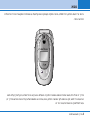 3
3
-
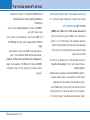 4
4
-
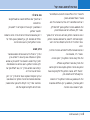 5
5
-
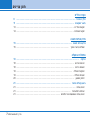 6
6
-
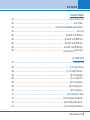 7
7
-
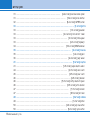 8
8
-
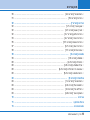 9
9
-
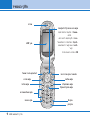 10
10
-
 11
11
-
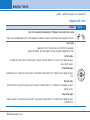 12
12
-
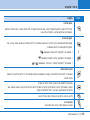 13
13
-
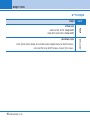 14
14
-
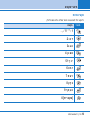 15
15
-
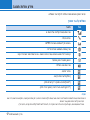 16
16
-
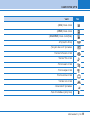 17
17
-
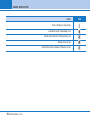 18
18
-
 19
19
-
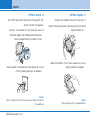 20
20
-
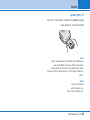 21
21
-
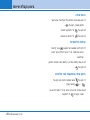 22
22
-
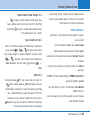 23
23
-
 24
24
-
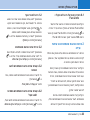 25
25
-
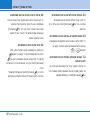 26
26
-
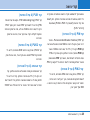 27
27
-
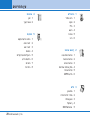 28
28
-
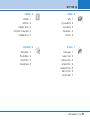 29
29
-
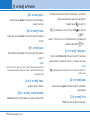 30
30
-
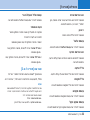 31
31
-
 32
32
-
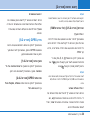 33
33
-
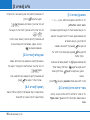 34
34
-
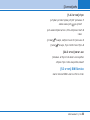 35
35
-
 36
36
-
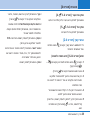 37
37
-
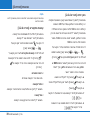 38
38
-
 39
39
-
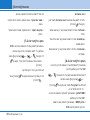 40
40
-
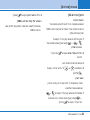 41
41
-
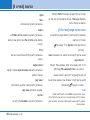 42
42
-
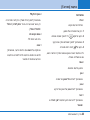 43
43
-
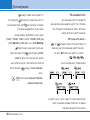 44
44
-
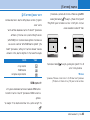 45
45
-
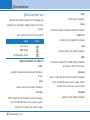 46
46
-
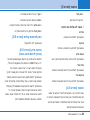 47
47
-
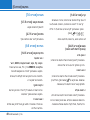 48
48
-
 49
49
-
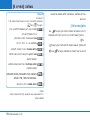 50
50
-
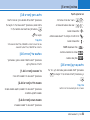 51
51
-
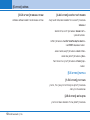 52
52
-
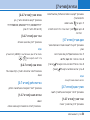 53
53
-
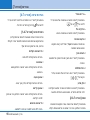 54
54
-
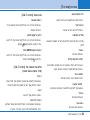 55
55
-
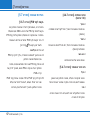 56
56
-
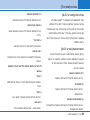 57
57
-
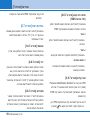 58
58
-
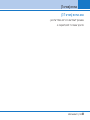 59
59
-
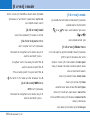 60
60
-
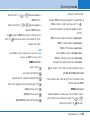 61
61
-
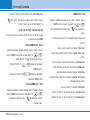 62
62
-
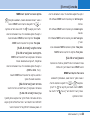 63
63
-
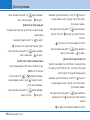 64
64
-
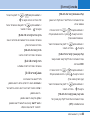 65
65
-
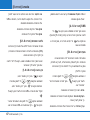 66
66
-
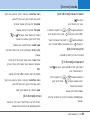 67
67
-
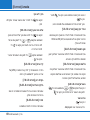 68
68
-
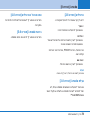 69
69
-
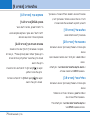 70
70
-
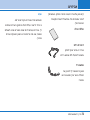 71
71
-
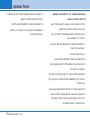 72
72
-
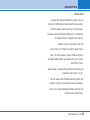 73
73
-
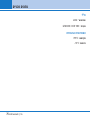 74
74
-
 75
75
-
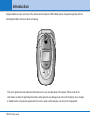 76
76
-
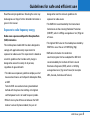 77
77
-
 78
78
-
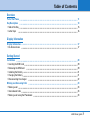 79
79
-
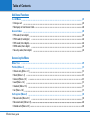 80
80
-
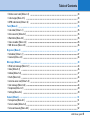 81
81
-
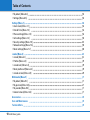 82
82
-
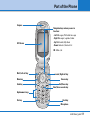 83
83
-
 84
84
-
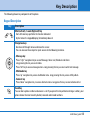 85
85
-
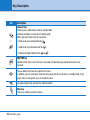 86
86
-
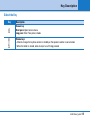 87
87
-
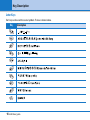 88
88
-
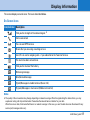 89
89
-
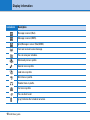 90
90
-
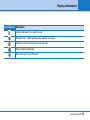 91
91
-
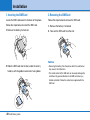 92
92
-
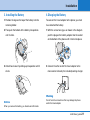 93
93
-
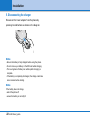 94
94
-
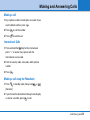 95
95
-
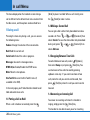 96
96
-
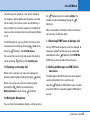 97
97
-
 98
98
-
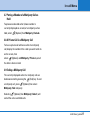 99
99
-
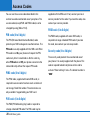 100
100
-
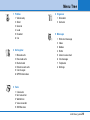 101
101
-
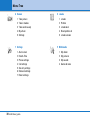 102
102
-
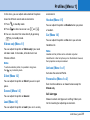 103
103
-
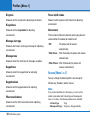 104
104
-
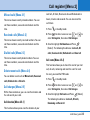 105
105
-
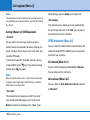 106
106
-
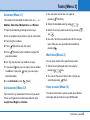 107
107
-
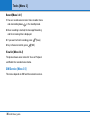 108
108
-
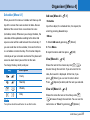 109
109
-
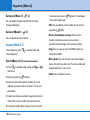 110
110
-
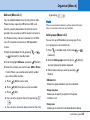 111
111
-
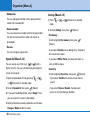 112
112
-
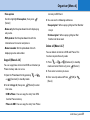 113
113
-
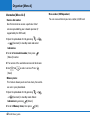 114
114
-
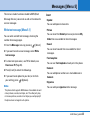 115
115
-
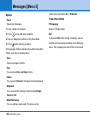 116
116
-
 117
117
-
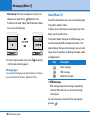 118
118
-
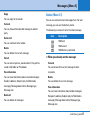 119
119
-
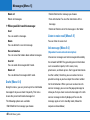 120
120
-
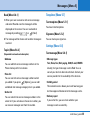 121
121
-
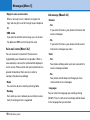 122
122
-
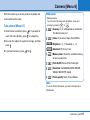 123
123
-
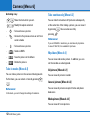 124
124
-
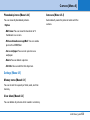 125
125
-
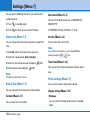 126
126
-
 127
127
-
 128
128
-
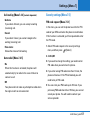 129
129
-
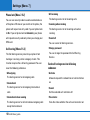 130
130
-
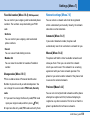 131
131
-
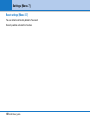 132
132
-
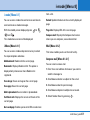 133
133
-
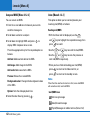 134
134
-
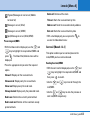 135
135
-
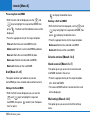 136
136
-
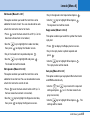 137
137
-
 138
138
-
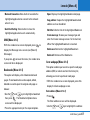 139
139
-
 140
140
-
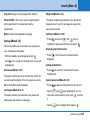 141
141
-
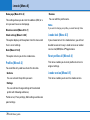 142
142
-
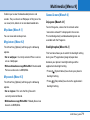 143
143
-
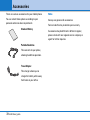 144
144
-
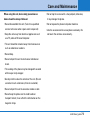 145
145
-
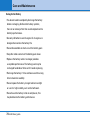 146
146
-
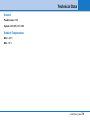 147
147
-
 148
148
-
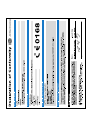 149
149
-
 150
150
-
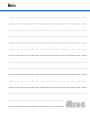 151
151
-
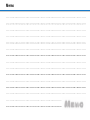 152
152
-
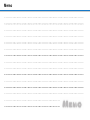 153
153
-
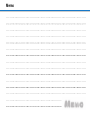 154
154