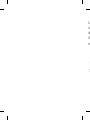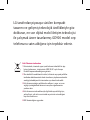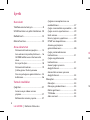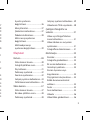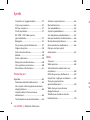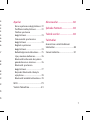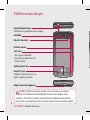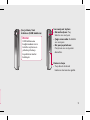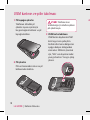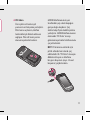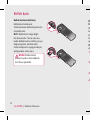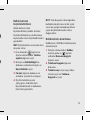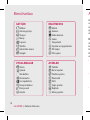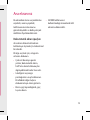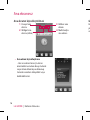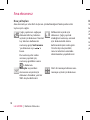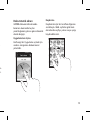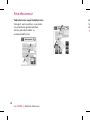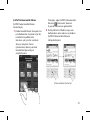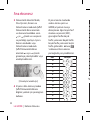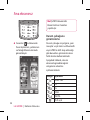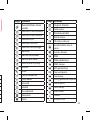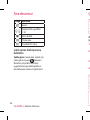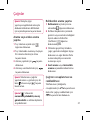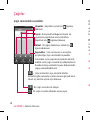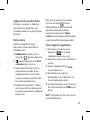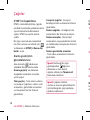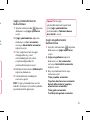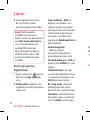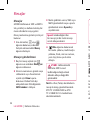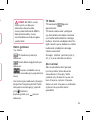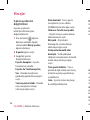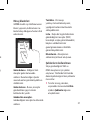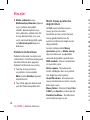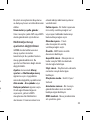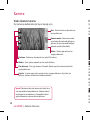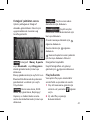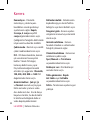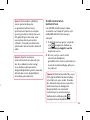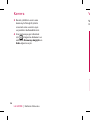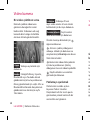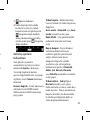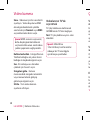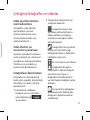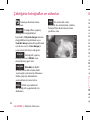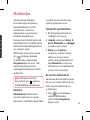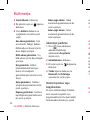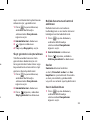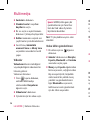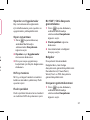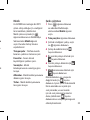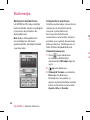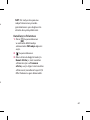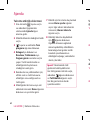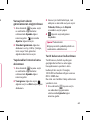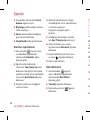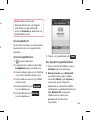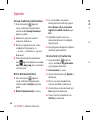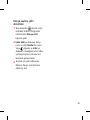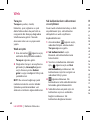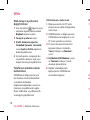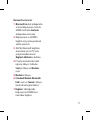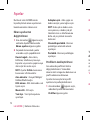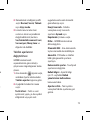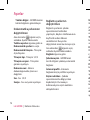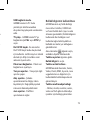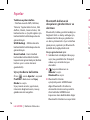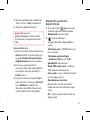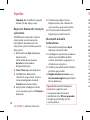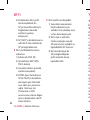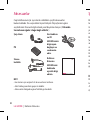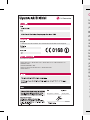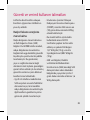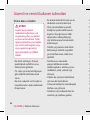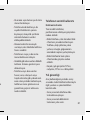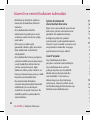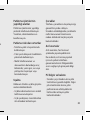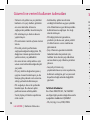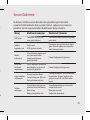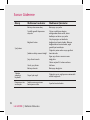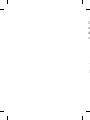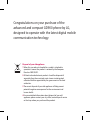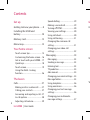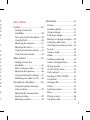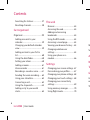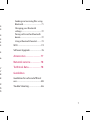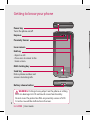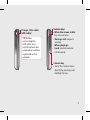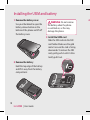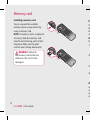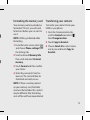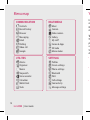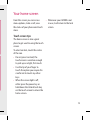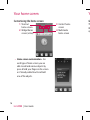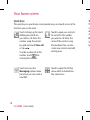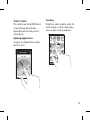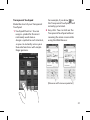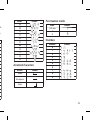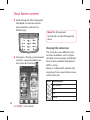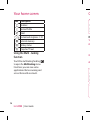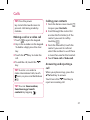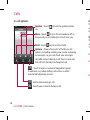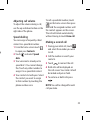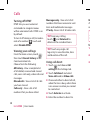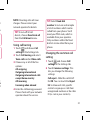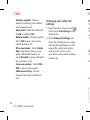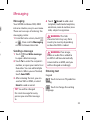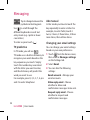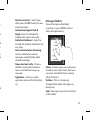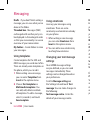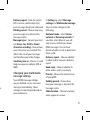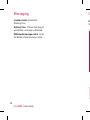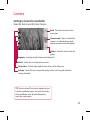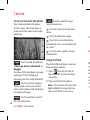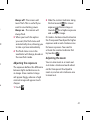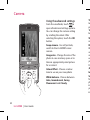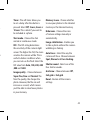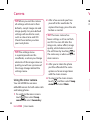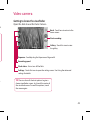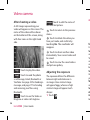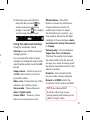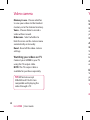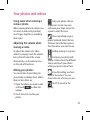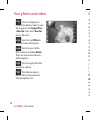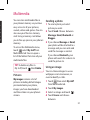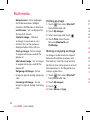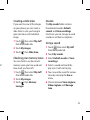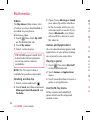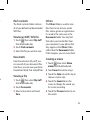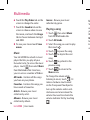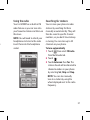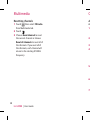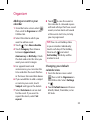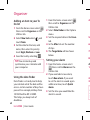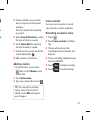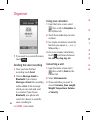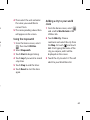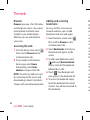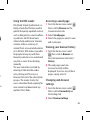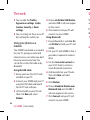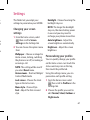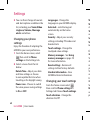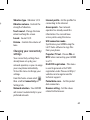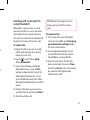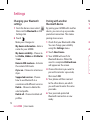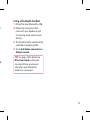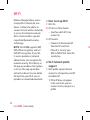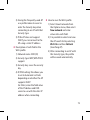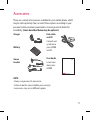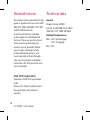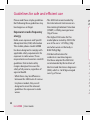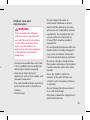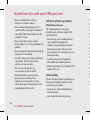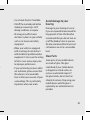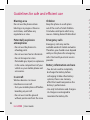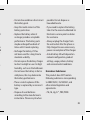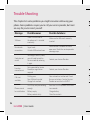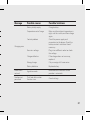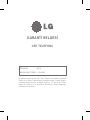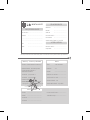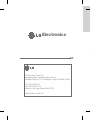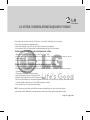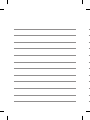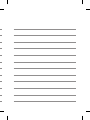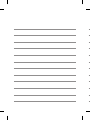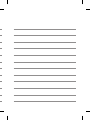Page is loading ...
Page is loading ...
Page is loading ...
Page is loading ...
Page is loading ...
Page is loading ...
Page is loading ...
Page is loading ...
Page is loading ...
Page is loading ...
Page is loading ...
Page is loading ...
Page is loading ...
Page is loading ...
Page is loading ...
Page is loading ...
Page is loading ...
Page is loading ...
Page is loading ...
Page is loading ...
Page is loading ...
Page is loading ...
Page is loading ...
Page is loading ...
Page is loading ...
Page is loading ...
Page is loading ...
Page is loading ...
Page is loading ...
Page is loading ...
Page is loading ...
Page is loading ...
Page is loading ...
Page is loading ...
Page is loading ...
Page is loading ...
Page is loading ...
Page is loading ...
Page is loading ...
Page is loading ...
Page is loading ...
Page is loading ...
Page is loading ...
Page is loading ...
Page is loading ...
Page is loading ...
Page is loading ...
Page is loading ...
Page is loading ...
Page is loading ...
Page is loading ...
Page is loading ...
Page is loading ...
Page is loading ...
Page is loading ...
Page is loading ...
Page is loading ...
Page is loading ...
Page is loading ...
Page is loading ...
Page is loading ...
Page is loading ...
Page is loading ...
Page is loading ...
Page is loading ...
Page is loading ...
Page is loading ...
Page is loading ...
Page is loading ...
Page is loading ...
Page is loading ...
Page is loading ...
Page is loading ...
Page is loading ...
Page is loading ...
Page is loading ...
Page is loading ...
Page is loading ...
Page is loading ...
Page is loading ...
Page is loading ...
Page is loading ...
Page is loading ...
Page is loading ...
Page is loading ...

Seung Hyoun, Ji / Director
GD900
E-GSM 900 / DCS 1800 / GSM 850 / PCS 1900 Quad Band and WCDMA Terminal Equipment
R&TTE Directive 1999/5/EC
EN 301 489-1 V1.6.1 / EN 301 489-7 V1.3.1 / EN 301 489-17 V1.2.1 / EN 301 489-24 V1.3.1
EN 60950-1: 2001
EN 50360 / EN62209-1: 2006
EN 301 511 V9.0.2 / EN 301 908-1 V3.2.1 / EN 301 908-2 V3.2.1
EN 300 328 V1.7.1
20, May, 2009
Lü
Ku
ya
Ra
m
Ra
ve
bi
r
a
ba
ko
ta
ya
ol
g
a
gü
ku
• Ç
S
o
r
i
g
G
Page is loading ...
Page is loading ...
Page is loading ...
Page is loading ...
Page is loading ...
Page is loading ...
Page is loading ...
Page is loading ...

GD900GD900 User Guide
Some of the contents in this
manual may differ from your phone
depending on the software of the
phone or your service provider.
Page is loading ...

Congratulations on your purchase of the
advanced and compact GD900 phone by LG,
designed to operate with the latest digital mobile
communication technology.
Disposal of your old appliance
1 When this crossed-out wheeled bin symbol is attached to
a product it means the product is covered by the European
Directive 2002/96/EC.
2 All electrical and electronic products should be disposed of
separately from the municipal waste stream via designated
collection facilities appointed by the government or the local
authorities.
3 The correct disposal of your old appliance will help prevent
potential negative consequences for the environment and
human health.
4 For more detailed information about disposal of your old
appliance, please contact your city office, waste disposal service
or the shop where you purchased the product.

4
LG GD900 | User Guide
Contents
Set up
Getting to know your phone ....... 8
Installing the USIM and
battery ................................................ 10
Memory card ....................................12
Menu map .........................................14
Your home screen
Touch screen tips ............................15
Customising the home screen ...16
Get in touch with your GD900 ...17
Quick keys..........................................18
Touch screen .....................................19
Using the Multi - tasking
function ..............................................26
The basics
Calls .....................................................27
Making a call or a video call ........ 27
Calling your contacts ..................... 27
Answering and rejecting a call ... 27
In-call options ..................................28
Adjusting call volume ...................29
Speed dialling ................................. 29
Making a second call ..................... 29
Turning o DTMF ............................30
Viewing your call logs ...................30
Using call divert ...............................30
Using call barring ............................31
Changing the common call
setting .................................................31
Changing your video call
settings ............................................... 32
Messaging ......................................... 33
Messaging .........................................33
Sending a message ........................ 33
Entering text ..................................... 33
T9 predictive .....................................34
Abc manual ....................................... 34
Changing your email settings ....34
Message folders...............................35
Using templates ..............................36
Using emoticons ............................. 36
Changing your text message
settings ............................................... 36
Changing your multimedia
message settings ............................ 37
G
Ca
Vi
Yo

5
29
29
30
30
30
31
31
32
33
33
33
33
34
34
34
35
36
36
36
37
Get creative
Camera ...............................................39
Getting to know the
view nder .......................................... 39
Once you’ve taken the photo ..... 40
Using the ash ................................. 40
Adjusting the exposure ................41
Adjusting the zoom ....................... 41
Using the advanced settings ......42
Using the inner camera ................44
Video camera ...................................45
Getting to know the
view nder .......................................... 45
After shooting a video ..................46
Adjusting the exposure ................46
Using the advanced settings ......47
Watching your videos on TV ....... 48
Your photos and videos ...............49
Using zoom when viewing a
video or photo ................................. 49
Adjusting the volume when
viewing a video ...............................49
Editing your photos .......................49
Multimedia .......................................51
Pictures ..............................................51
Sending a photo..............................51
Using an image ................................ 51
Printing an image ........................... 52
Moving or copying an image ..... 52
Creating a slide show ....................53
Checking your memory status ...53
Sounds ................................................53
Using a sound ..................................53
Videos ................................................54
Sending a video clip ......................54
Games and Applications .............54
Playing a game ................................ 54
Use the M-Toy menu ......................54
Flash contents ..................................55
Viewing an SWF/ SVG le .............55
Documents ........................................55
Viewing a le .................................... 55
Others ................................................. 55
Creating a movie .............................55
Music ................................................... 56
Playing a song ..................................56
Using the radio ................................ 57

6
LG GD900 | User Guide
Contents
Searching for stations ...................57
Resetting channels .........................58
Get organised
Organiser ........................................... 59
Adding an event to your
calendar ..............................................59
Changing your default calendar
view......................................................59
Adding an item to your To Do
list ......................................................... 60
Using the date nder ..................... 60
Setting your alarm ..........................60
Adding a memo ............................... 61
Voice recorder .................................. 61
Recording a sound or voice ........61
Sending the voice recording ...... 62
Using your calculator.....................62
Converting a unit ............................ 62
Using the stopwatch ......................63
Adding a city to your world
clock .....................................................63
The web
Browser ...............................................64
Accessing the web ..........................64
Adding and accessing
bookmarks ........................................ 64
Using the RSS reader .....................65
Accessing a saved page ................ 65
Viewing your browser history .... 65
Changing web browser
settings ............................................... 65
Using your phone as a
modem ............................................... 66
Settings
Changing your screen settings ..67
Personalising your pro les ..........67
Changing your phone settings ..68
Changing your touch settings .. 68
Changing your connectivity
settings ............................................... 69
Using memory manager .............. 70
Using ight mode ...........................70
W
So
A
N
Te
G
G
u
s
Tr

7
64
64
64
65
65
65
65
66
67
67
68
68
69
70
70
Sending and receiving les using
Bluetooth ........................................... 71
Changing your Bluetooth
settings ............................................... 72
Pairing with another Bluetooth
device ..................................................72
Using a Bluetooth headset ..........73
Wi-Fi ....................................................74
Software Upgrade ..........................76
Accessories ............................77
Network service ................... 78
Technical data .......................78
Guidelines
Guidelines for safe and e cient
use ........................................................80
Trouble Shooting ............................86

8
LG GD900 | User Guide
Getting to know your phone
WARNING: Putting a heavy object on the phone or sitting
on it can damage its LCD and touch screen functionality.
Do not cover the protection lm on proximity sensor of LCD.
It can be caused the malfunction of sensor.
Power key
Turns the phone on/off.
Send key
Dials a phone number and
answers incoming calls.
Multi-tasking key
End key
• Rejects a call.
• Press once to return to the
home screen.
Inner camera
Earpiece
Proximity Sensor
Battery release button

9
Charger, Data cable
(USB cable)
TIP: Before
connecting the
USB cable, wait
until the phone has
powered up and has
registered on the
network.
Volume keys
• When the screen is idle:
key tone volume.
• During a call: earpiece
volume.
• When playing a
track: controls volume
continuously.
Camera key
• Go to the camera menu
directly by pressing and
holding the key.

10
LG GD900 | User Guide
Installing the USIM and battery
1 Remove the battery cover
Use your thumbnail to open the
battery release button on the
bottom of the phone and lift off
the battery cover.
2 Remove the battery
Hold the top edge of the battery
and lift it away from the battery
compartment.
WARNING: Do not remove
the battery when the phone
is switched on, as this may
damage the phone.
3 Install the USIM card
Slide the SIM card into the SIM
card holder. Make sure the gold
contact area on the card is facing
downwards. To remove the SIM
card, gently push it until it clicks.
Gently pull it out.
4

11
g
4 Install the battery
Insert the top of the battery
into the top edge of the battery
compartment first. Ensure that
the battery contacts align with
the phone’s terminals. Press the
bottom of the battery down until
it clips into place.
Slide back the cover of the
charger connector on the side of
your GD900. Insert the charger
and plug it into a mains electricity
socket. Your GD900 must be
charged until the “Battery full“
message appears on the screen.
NOTE: The battery must be fully
charged initially to improve
battery lifetime. Disregard the first
“Battery full” message and keep
the phone on charge overnight
(or for up to 14 hours).

12
LG GD900 | User Guide
Memory card
Installing a memory card
You can expand the available
memory space on your phone by
using a memory card.
NOTE: A memory card is an optional
accessory. Slide the memory card
into the slot at the top, until it clicks
into place. Make sure the gold
contact area is facing downwards.
WARNING: Slide into
the memory card to the slot,
otherwise, the card can be
damaged.
Fo
Yo
fo
to
us
NO
fo
NO
on
st
m
sin
1
2
3
4

13
Formatting the memory card
Your memory card may already be
formatted. If it isn’t, you will need
to format it before you can start to
use it.
NOTE: All files get deleted while
formatting.
From the home screen select
and choose Phone settings from
the Settings tab.
Scroll and touch Memory Info
then scroll and select External
memory.
Touch Format and then confirm
your choice.
Enter the password, if one has
been set. The card will then be
formatted and ready to use.
NOTE: If there is existing content
on your memory card, the folder
structure that includes this content
may be different after formatting
since all files will have been deleted.
1
2
3
4
Transferring your contacts
To transfer your contacts from your
USIM to your phone:
From the Communication tab,
scroll to Contacts and select
then Change location.
Touch Copy to Handset.
Choose Select all or select names
one by one and touch Copy to
handset.
1
2
3

14
LG GD900 | User Guide
Menu map
SETTINGS
Profiles
Screen settings
Phone settings
Bluetooth
Wi-Fi
Call settings
Connectivity
Message settings
MULTIMEDIA
Music
Camera
Video camera
Gallery
My stuff
Games & Apps
FM radio
Movie maker
COMMUNICATION
Contacts
Recent history
Browser
Messaging
Email
Dialling
Video call
Google
UTILITIES
Alarms
Organiser
Memo
Stopwatch
Voice recorder
Calculator
World clock
Tools
Y
Fr
m
th
m
To
Th
pl
s
c
To
of
•
•
•

15
Your home screen
From this screen you can access
menu options, make a call, view
the status of your phone and much
more.
Touch screen tips
The home screen is also a great
place to get used to using the touch
screen.
To select an item, touch the centre
of the icon.
Do not press too hard; the
touchscreen is sensitive enough
to pick up on a light, firm touch.
Use the tip of your finger to
touch the option you require. Be
careful not to touch any other
keys.
When the screen light is off,
either press the power key or
hold down the Unlock/Lock key
on the touch screen to return the
home screen.
•
•
•
Whenever your GD900 is not
in use, it will return to the lock
screen.
•

16
LG GD900 | User Guide
Customising the home screen
Contact home
screen
Multimedia
home screen
3
4
Shortcut
home screen
Widget home
screen (active)
1
2
Home screen customisation - For
each type of home screen you are
able to add and remove objects by
press & hold your finger on the screen
or if already added touch and hold
one of the objects.
•
Your home screen Y
G
Th
th
rig

17
Your home screen
Get in touch with your GD900
The User Interface is based on four types of Homescreens. To swap between
the home screens just wipe quickly over display from left to right or from
right to left.
NOTE: Use flicking to navigate
without disturbing the display area.

18
LG GD900 | User Guide
Quick keys
The quick keys on your home screen provide easy, one-touch access to the
functions you use the most.
Touch to bring up the touch
dialling pad, which lets
you make a call. Enter the
number using the normal
key pad and touch Voice call
or tap
.
To make a video call to this
number, touch
after
entering the number.
Touch to open your contacts.
To search for the number
you want to call: Enter the
name of the contact using
the touchpad. You can also
create new contacts and edit
existing ones.
Touch to access the
Messaging options menu.
From here you can create a
new SMS.
Touch to open the full Top
menu which is divided into
four sub-menus.
Your home screen
To
Th
sc
de
ca
O
T
o
to

19
e
.
t
Touch screen
The controls on the GD900 touch
screen change dynamically,
depending on the task you are
carrying out.
Opening Applications
To open any Application, simply
touch its icon.
Scrolling
Drag from side to side to scroll. On
some screens, such as web pages,
you can also scroll up or down.

20
LG GD900 | User Guide
Zooming In or Out
When viewing photos, web pages,
emails, or maps, you can zoom in
and out. Pinch your fingers together
or slide them apart.
Your home screen
Tr
M
To
1
Page is loading ...
Page is loading ...
Page is loading ...
Page is loading ...
Page is loading ...
Page is loading ...
Page is loading ...
Page is loading ...
Page is loading ...
Page is loading ...
Page is loading ...
Page is loading ...
Page is loading ...
Page is loading ...
Page is loading ...
Page is loading ...
Page is loading ...
Page is loading ...
Page is loading ...
Page is loading ...
Page is loading ...
Page is loading ...
Page is loading ...
Page is loading ...
Page is loading ...
Page is loading ...
Page is loading ...
Page is loading ...
Page is loading ...
Page is loading ...
Page is loading ...
Page is loading ...
Page is loading ...
Page is loading ...
Page is loading ...
Page is loading ...
Page is loading ...
Page is loading ...
Page is loading ...
Page is loading ...
Page is loading ...
Page is loading ...
Page is loading ...
Page is loading ...
Page is loading ...
Page is loading ...
Page is loading ...
Page is loading ...
Page is loading ...
Page is loading ...
Page is loading ...
Page is loading ...
Page is loading ...
Page is loading ...
Page is loading ...
Page is loading ...
Page is loading ...
Page is loading ...
Page is loading ...
Page is loading ...
Page is loading ...
Page is loading ...
Page is loading ...
Page is loading ...
Page is loading ...
Page is loading ...
Page is loading ...
Page is loading ...
Page is loading ...
Page is loading ...
Page is loading ...
Page is loading ...
Page is loading ...
Page is loading ...
Page is loading ...
Page is loading ...
Page is loading ...
Page is loading ...
Page is loading ...
Page is loading ...
-
 1
1
-
 2
2
-
 3
3
-
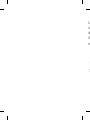 4
4
-
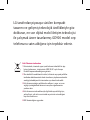 5
5
-
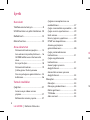 6
6
-
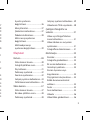 7
7
-
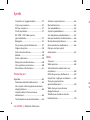 8
8
-
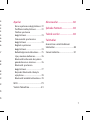 9
9
-
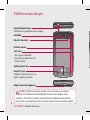 10
10
-
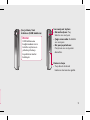 11
11
-
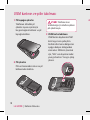 12
12
-
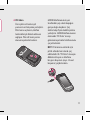 13
13
-
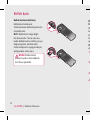 14
14
-
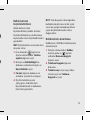 15
15
-
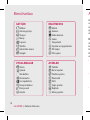 16
16
-
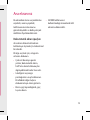 17
17
-
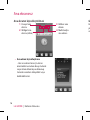 18
18
-
 19
19
-
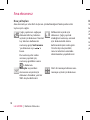 20
20
-
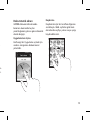 21
21
-
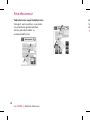 22
22
-
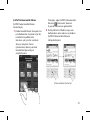 23
23
-
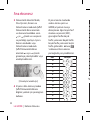 24
24
-
 25
25
-
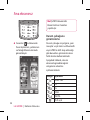 26
26
-
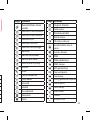 27
27
-
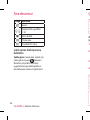 28
28
-
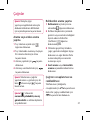 29
29
-
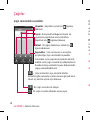 30
30
-
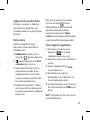 31
31
-
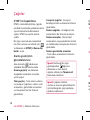 32
32
-
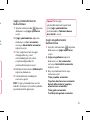 33
33
-
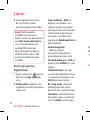 34
34
-
 35
35
-
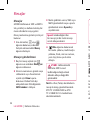 36
36
-
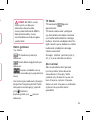 37
37
-
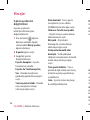 38
38
-
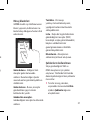 39
39
-
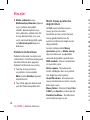 40
40
-
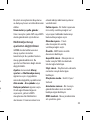 41
41
-
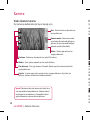 42
42
-
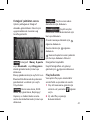 43
43
-
 44
44
-
 45
45
-
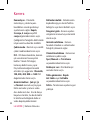 46
46
-
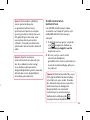 47
47
-
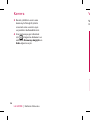 48
48
-
 49
49
-
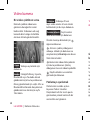 50
50
-
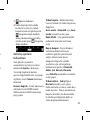 51
51
-
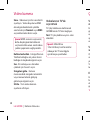 52
52
-
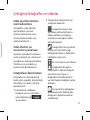 53
53
-
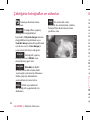 54
54
-
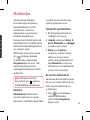 55
55
-
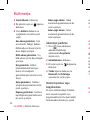 56
56
-
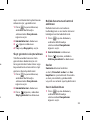 57
57
-
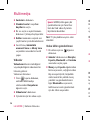 58
58
-
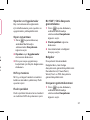 59
59
-
 60
60
-
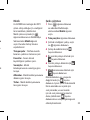 61
61
-
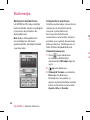 62
62
-
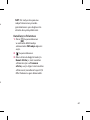 63
63
-
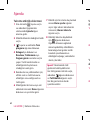 64
64
-
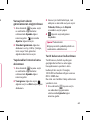 65
65
-
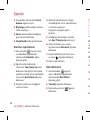 66
66
-
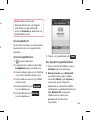 67
67
-
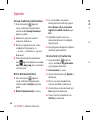 68
68
-
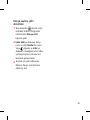 69
69
-
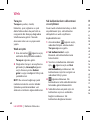 70
70
-
 71
71
-
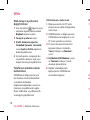 72
72
-
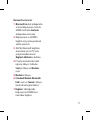 73
73
-
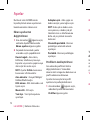 74
74
-
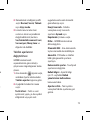 75
75
-
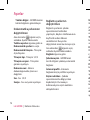 76
76
-
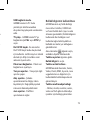 77
77
-
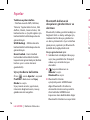 78
78
-
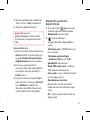 79
79
-
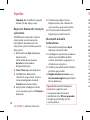 80
80
-
 81
81
-
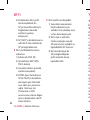 82
82
-
 83
83
-
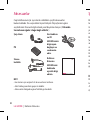 84
84
-
 85
85
-
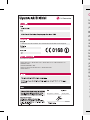 86
86
-
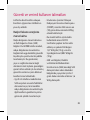 87
87
-
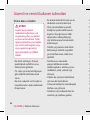 88
88
-
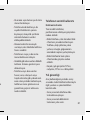 89
89
-
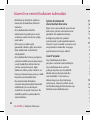 90
90
-
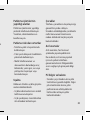 91
91
-
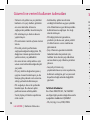 92
92
-
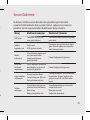 93
93
-
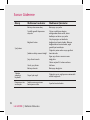 94
94
-
 95
95
-
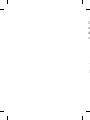 96
96
-
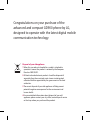 97
97
-
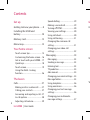 98
98
-
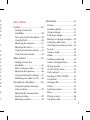 99
99
-
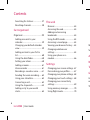 100
100
-
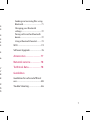 101
101
-
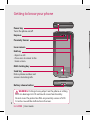 102
102
-
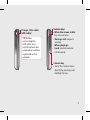 103
103
-
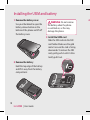 104
104
-
 105
105
-
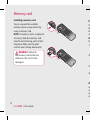 106
106
-
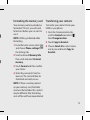 107
107
-
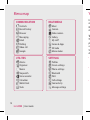 108
108
-
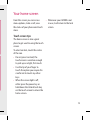 109
109
-
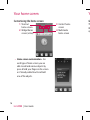 110
110
-
 111
111
-
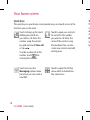 112
112
-
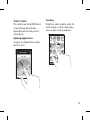 113
113
-
 114
114
-
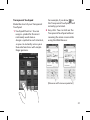 115
115
-
 116
116
-
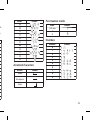 117
117
-
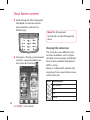 118
118
-
 119
119
-
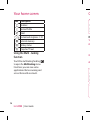 120
120
-
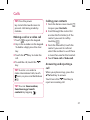 121
121
-
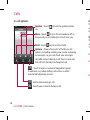 122
122
-
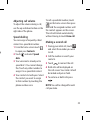 123
123
-
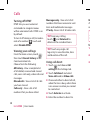 124
124
-
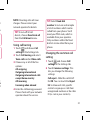 125
125
-
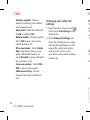 126
126
-
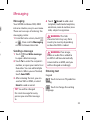 127
127
-
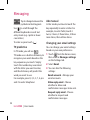 128
128
-
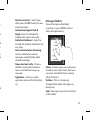 129
129
-
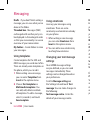 130
130
-
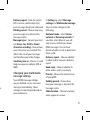 131
131
-
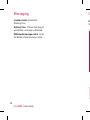 132
132
-
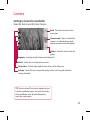 133
133
-
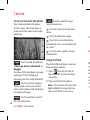 134
134
-
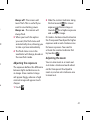 135
135
-
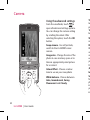 136
136
-
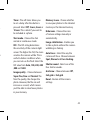 137
137
-
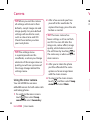 138
138
-
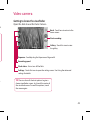 139
139
-
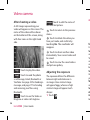 140
140
-
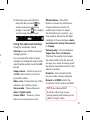 141
141
-
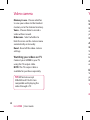 142
142
-
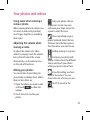 143
143
-
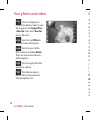 144
144
-
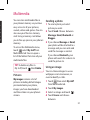 145
145
-
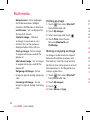 146
146
-
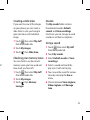 147
147
-
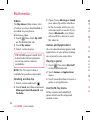 148
148
-
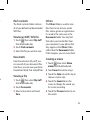 149
149
-
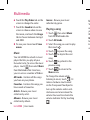 150
150
-
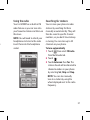 151
151
-
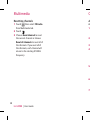 152
152
-
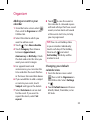 153
153
-
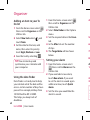 154
154
-
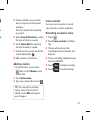 155
155
-
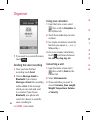 156
156
-
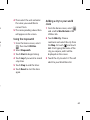 157
157
-
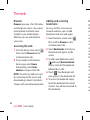 158
158
-
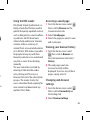 159
159
-
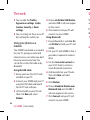 160
160
-
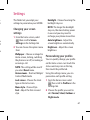 161
161
-
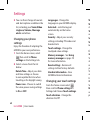 162
162
-
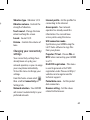 163
163
-
 164
164
-
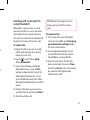 165
165
-
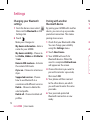 166
166
-
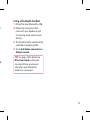 167
167
-
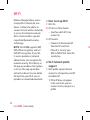 168
168
-
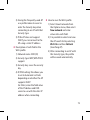 169
169
-
 170
170
-
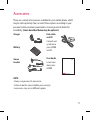 171
171
-
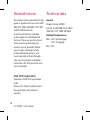 172
172
-
 173
173
-
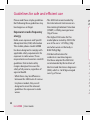 174
174
-
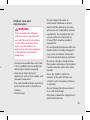 175
175
-
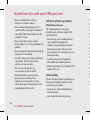 176
176
-
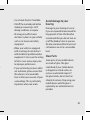 177
177
-
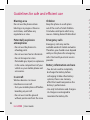 178
178
-
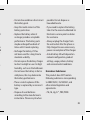 179
179
-
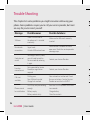 180
180
-
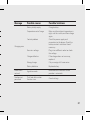 181
181
-
 182
182
-
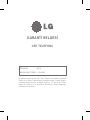 183
183
-
 184
184
-
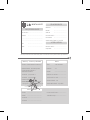 185
185
-
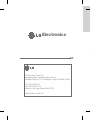 186
186
-
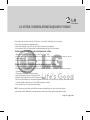 187
187
-
 188
188
-
 189
189
-
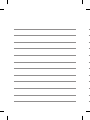 190
190
-
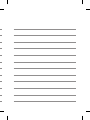 191
191
-
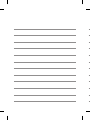 192
192
-
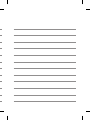 193
193
-
 194
194
Ask a question and I''ll find the answer in the document
Finding information in a document is now easier with AI
in other languages
- Türkçe: LG GD900 Kullanım kılavuzu
Related papers
Other documents
-
Mi Poco X3 GT User manual
-
Mi Redmi Note 10 5G User manual
-
Prestigio GV4700BT User manual
-
Samsung SAMSUNG ST5000 Quick start guide
-
Samsung SAMSUNG PL150 Quick start guide
-
Mi Redmi Note 10 User manual
-
SystemAir KVK Slim 315 EC Owner's manual
-
 SSP BDMX16ECO User manual
SSP BDMX16ECO User manual
-
Gigaset SL910H User guide
-
Tuncmatik Newtech Eco 6kVA User manual