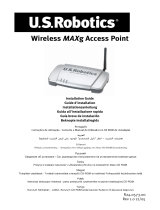Page is loading ...

TEW-455APBO
2.01
Guide d'installation rapide

108Mbps 14dBi High Power Wireless
Outdoor PoE Access Point
(TEW-455APBO)
Cable
(TEW-ASAL1)
Cable/DSL
Modem
Cable/DSL Advanced
VPN Firewall Router
(TW100-BRV304)
Workstations with
PCI Adapter
19dBi Outdoor High Gain
Directional Antenna
(TEW-AO19D)
16-Port 10/100Mbps
GREENnet Switch
(TE100-S16Eg)
Internet
10/100Mbps
Multi-Port Print Server
(TE100-P21)
Printers
Workstations with
PCI Adapter
Notebook with
PC Card
PoE Power Adapter
PoE Power Adapter
PoEEthernet
4. Configuration du mode WDS
Remarque:
1. Le mode WDS requière au moins 2 TEW-455APBO.
2. Veuillez installer et tester le TEW-455APBO au préalable dans un environnement de
laboratoire avant de le monter.
3. Après avoir installé le TEW-455APBO en mode WDS, les clients sans fil ne pourront
pas se connecter au TEW-455APBO.
Installation du TEW-455APBO principal
10
2. Suivez les étapes de 1 à 4 et de 11 à 13 de la
partie 3 Configuration du point d'accès.
1. Inscrivez les 12 caractères de l'adresse ID
Mac des TEW-455APBO principaux. L'ID Mac
se trouve sur le côté du TEW-455APBO.
3. Cliquez sur System (Système) -> Operating
Mode (Mode de fonctionnement)

Troubleshooting
How do I configure TCP/IP settings on my computer?
Windows Vista
Windows XP/2000
I am using a non-Windows based computer. How do I configure IP Address and Wireless
settings on the Access Point?
1. Assign your computer a static IP Adress of 192.168.10.x (where X is an available address
from 1 to 254. Since the IP address of the TEW-455APBO is 192.168.10.100, do not
assign your computer a static IP address of 192.168.10.100.
2. Follow all the steps in Section 3 Configure the Access Point to configure the IP and
Wireless settings on the Access Point.
I changed the password on the Access Point, but I can no longer login. What should I do?
Reset the unit using the following procedure.
1. Press on the reset button. The reset button is located next to the LEDs.
2. Wait 10 seconds, then let go of the reset button.
The default user name and password is root
17
1. Go into the Control Panel, click Network and Internet,
click Network and Sharing Center, click Manage
Network Connections and then right-click the Local
Area Connection icon and then click Properties.
1. Go into the Control Panel, double-click the Network
Connections icon and then right-click the Local Area
Connection icon and then click Properties.
2. Click Internet Protocol Version 4(TCP/IPv4)
and then click Properties. Then click on Use the
following IP address, and make sure you
assign your network adapter an IP address in
the subnet of 192.168.10.x.
2. Click Internet Protocol (TCP/IP) and then click
Properties. Then click on Use the following IP
address, and make sure you assign your
network adapter an IP address in the subnet of
192.168.10.x.

82
I typed http://192.168.10.100 in my Internet Browser's Address Bar, but an error message
says “The page cannot be displayed.” How can I get into the TEW-455APB0's Browser
configuration page?
1. Check your hardware settings again by following the instructions in section 2.
2. Make sure the LAN, WLAN and PWR LEDs are lit.
3. Make sure the TCP/IP settings are configured properly.
4. Since the Access Point's default IP address is 192.168.10.100, make sure that no
other network devices are assigned an IP address of 192.168.10.100.
5. The IP address may have changed. Reset the TEW-455APBO to return all settings to
factory default. To reset the TEW-455APBO, see the above troubleshooting question.
If my network's IP is different than the Access Point's range, what should I do?
You should still configure the Access Point first. After all the settings are applied, go to the
Access Point's configuration page, click on IP settings and change the IP address of the
Access Point to match your network's IP.
After I successfully configured the Access Point to match my network settings, I can not
connect to my network using wireless computers.
If you have a DHCP server in your network, you need to go into TCP/IP settings again and re-
select "Obtain an IP address automatically" to allow the PC to regain an IP address from your
DHCP server.
All the settings are correct, but I can not make a wireless connection to the Access Point.
1. Double check that the WLAN light on the Access Point is lit.
2. Power cycle the Access Point. Disconnect the Ethernet cable that is connected to the
P+DATA OUT port. Wait 15 seconds, then plug the power back in.
3. Contact the manufacturer of your Wireless Network Adapter. Make sure the Wireless
Network Adapter is configured with the proper SSID. The default SSID of the Access Point
is TRENDnet455APB00.
If you still encounter problems or have any questions regarding the TEW-455APBO, please contact
TRENDnet's Technical Support Department.
/