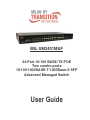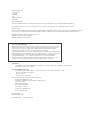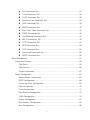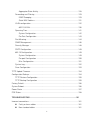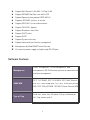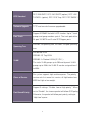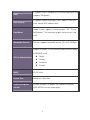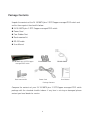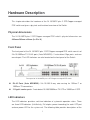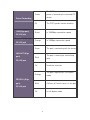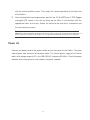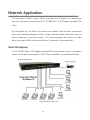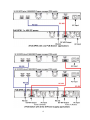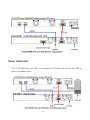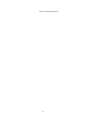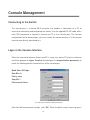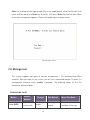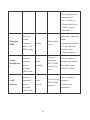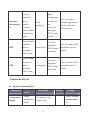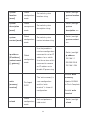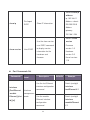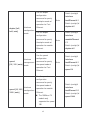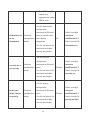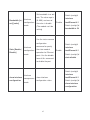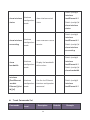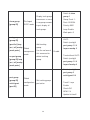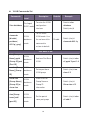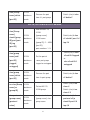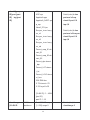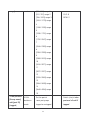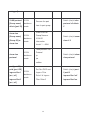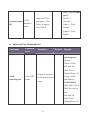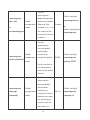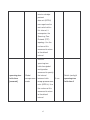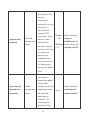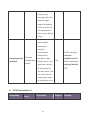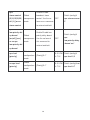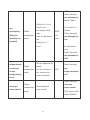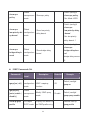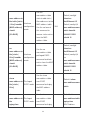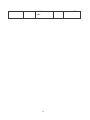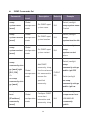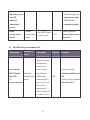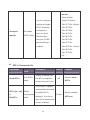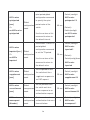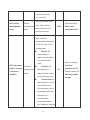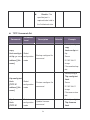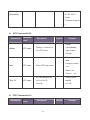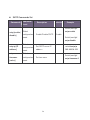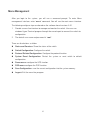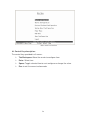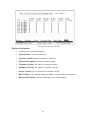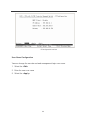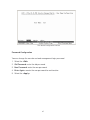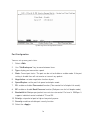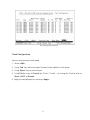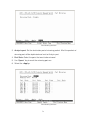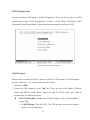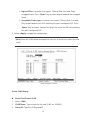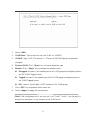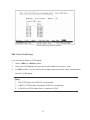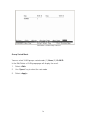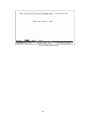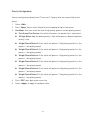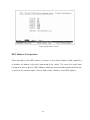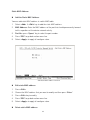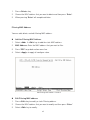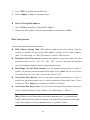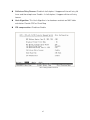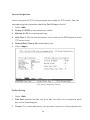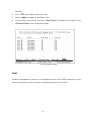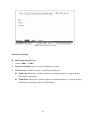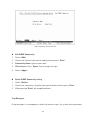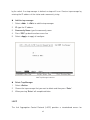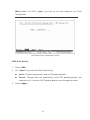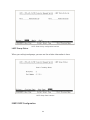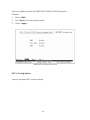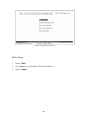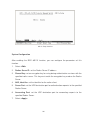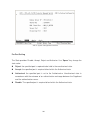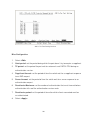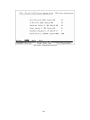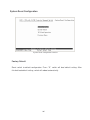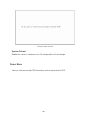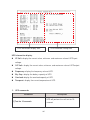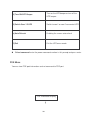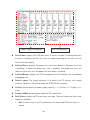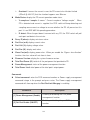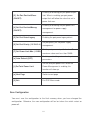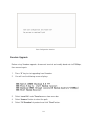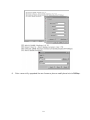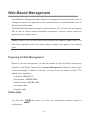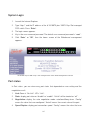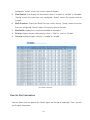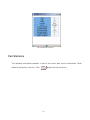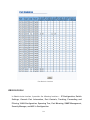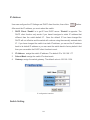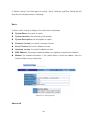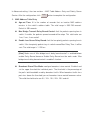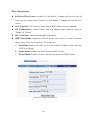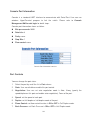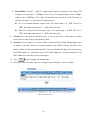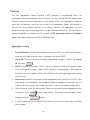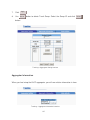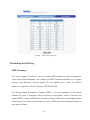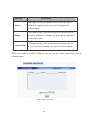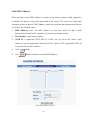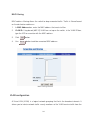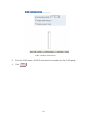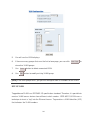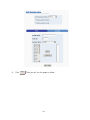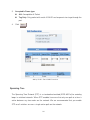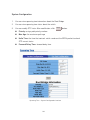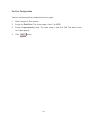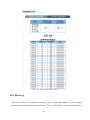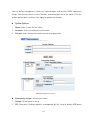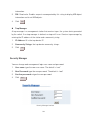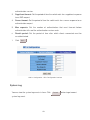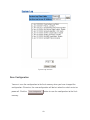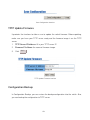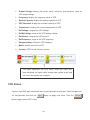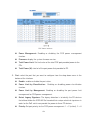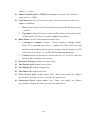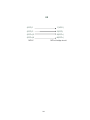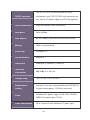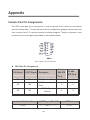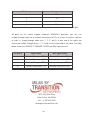Transition Networks MIL-SM2401MAF User manual
- Category
- Network switches
- Type
- User manual

MIL-SM2401MAF
24-Port 10/100 BASE-TX POE
Two combo ports
10/100/1000BASE-T/1000Base-X SFP
Advanced Managed Switch
User Guide

Regulatory Approval
- FCC Class A
- UL 1950
- EN60950
- CE
- EN55022 Class A
- EN55024
Canadian EMI Notice
This Class A digital apparatus meets all the requirements of the Canadian Interference-Causing Equipment Regulations.
Cet appareil numerique de la classe A respecte toutes les exigences du Reglement sur le materiel brouilleur du Canada.
European Notice
Products with the CE Marking comply with both the EMC Directive (89/336/EEC) and the Low Voltage Directive (73/23/EEC) issued by
the Commission of the European Community Compliance with these directives imply conformity to the following European Norms:
EN55022 (CISPR 22) - Radio Frequency Interference
EN61000-X - Electromagnetic Immunity
EN60950 (IEC950) - Product Safety
Five-Year Limited Warranty
Transition Networks warrants to the original consumer or purchaser that each of it's products,
and all components thereof, will be free from defects in material and/or workmanship for a
period of five years from the original factory shipment date. Any warranty hereunder is
extended to the original consumer or purchaser and is not assignable.
Transition Networks makes no express or implied warranties including, but not limited to, any
implied warranty of merchantability or fitness for a particular purpose, except as expressly set
forth in this warranty. In no event shall Transition Networks be liable for incidental or
consequential damages, costs, or expenses arising out of or in connection with the
performance of the product delivered hereunder Transition Networks will in no case cover
damages arising out of the product being used in a negligent fashion or manner.
Trademarks
The MiLAN logo and Transition Networks trademarks are registered trademarks of MiLAN Technology in the
United States and/or other countries.
To Contact MiLAN Technology
For prompt response when calling for service information, have the following information ready:
- Product serial number and revision
- Date of purchase
- Vendor or place of purchase
You can reach Transition Networks technical support at:
E-mail: support@transition.com
Telephone: +1.800.260.1312 x 200 Fax: +1.952.941.2322
Transition Networks
6475 City West Parkway
Eden Prairie, MN 55344
United States of America
Telephone: +1.800.526.9267
Fax: : +1.952.941.2322
http://www.milan.com
info@ Transition.com
© Copyright 2006 Transition Networks

FCC Warning
This Equipment has been tested and found to comply with the limits for a Class A digital device, pursuant to
Part 15 of the FCC rules. These limits are designed to provide reasonable protection against harmful
interference in a residential installation. This equipment generates, uses and can radiate radio frequency
energy and, if not installed and used in accordance with the instructions, may cause harmful interference to
radio communications. However, there is no guarantee that interference will not occur in a particular
installation. If this equipment does cause harmful interference to radio or television reception, which can be
determined by turning the equipment off and on, the user is encouraged to try to correct the interference by
one or more of the following measures:
Reorient or relocate the receiving antenna.
Increase the separation between the equipment and receiver.
Connect the equipment into an outlet on a circuit different from that to which the receiver is connected.
Consult the dealer or an experienced radio/TV technician for help.
CE Mark Warning
This is a class A product. In a domestic environment this product may cause radio interference in which case
the user may be required to take adequate measures.

i
Contents
CE Mark Warning ............................................................................................................. iii
INTRODUCTION ..........................................................................................................1
Features ............................................................................................................................1
Software Features .............................................................................................................2
Package Contents .............................................................................................................6
HARDWARE DESCRIPTION.......................................................................................7
Physical dimensions ..........................................................................................................7
Front Panel ........................................................................................................................7
LED Indicators ...................................................................................................................7
Rear Panel.......................................................................................................................10
Desktop Installation .........................................................................................................10
Attaching Rubber Feet..............................................................................................10
Rack-mounted Installation ...............................................................................................10
Power On.........................................................................................................................11
NETWORK APPLICATION........................................................................................12
Small Workgroup .............................................................................................................12
Segment workgroup.........................................................................................................13
Power over Ethernet Application .....................................................................................13
DC Power Input ...............................................................................................................14
Power Redundant............................................................................................................16
CONSOLE MANAGEMENT.......................................................................................18
Connecting to the Switch .................................................................................................18
Login in the Console Interface .........................................................................................18
CLI Management .............................................................................................................19
Commands Level......................................................................................................19
Commands Set List ..................................................................................................21
System Commands Set..............................................................................21

ii
Port Commands Set...................................................................................24
Trunk Commands Set ................................................................................28
VLAN Commands Set ................................................................................30
Spanning Tree Commands Set ..................................................................35
QOS Commands Set..................................................................................39
IGMP Commands Set ................................................................................42
Mac / Filter Table Commands Set..............................................................43
SNMP Commands Set ...............................................................................46
Port Mirroring Commands Set....................................................................47
802.1x Commands Set...............................................................................48
TFTP Commands Set.................................................................................52
UPS Commands Set ..................................................................................53
POE Commands Set..................................................................................53
System log Commands Set........................................................................55
SNTP Commands Set................................................................................56
Menu Management..........................................................................................................57
Status and Counters.................................................................................................59
Port Status.........................................................................................................59
Port Counters ....................................................................................................60
System Information ...........................................................................................61
Switch Configuration.................................................................................................63
Administration Configuration .............................................................................63
SNTP Configuration ..........................................................................................68
System log Client Configuration ........................................................................69
Port Configuration .............................................................................................70
Trunk Configuration...........................................................................................71
Port Mirroring Configuration ..............................................................................72
VLAN Configuration...........................................................................................74
Priority Configuration.........................................................................................81
MAC Address Configuration ..............................................................................82
Misc Configuration.............................................................................................86

iii
Protocol Related Configuration.................................................................................88
STP Configuration .............................................................................................88
SNMP................................................................................................................91
LACP.................................................................................................................95
IGMP/GVRP Configuration................................................................................98
802.1x Configuration .........................................................................................99
System Reset Configuration...................................................................................105
Factory Default ................................................................................................105
System Reboot................................................................................................106
Power Menu ...........................................................................................................106
POE Menu..............................................................................................................108
Save Configuration .................................................................................................111
Xmodem Upgrade ..................................................................................................112
WEB-BASED MANAGEMENT.................................................................................114
Preparing for Web Management....................................................................................114
Online Help....................................................................................................................114
System Login.................................................................................................................115
Port status .....................................................................................................................115
View the Port Information .......................................................................................116
Port Statistics.................................................................................................................117
Administrator .................................................................................................................118
IP Address..............................................................................................................119
Switch Setting.........................................................................................................119
Basic ...............................................................................................................120
Advanced ........................................................................................................120
Misc Configuration...........................................................................................123
Console Port Information........................................................................................124
Port Controls...........................................................................................................124
Trunking .................................................................................................................126
Aggregator setting ...........................................................................................126
Aggregator Information....................................................................................127

iv
Aggregator State Activity.................................................................................128
Forwarding and Filtering.........................................................................................129
IGMP Snooping ...............................................................................................129
Static MAC Address ........................................................................................131
VLAN configuration.................................................................................................132
802.1Q VLAN ..................................................................................................136
Spanning Tree........................................................................................................141
System Configuration ......................................................................................142
Per Port Configuration.....................................................................................143
Port Mirroring..........................................................................................................144
SNMP Management ...............................................................................................146
Security Manager ...................................................................................................148
SNTP Configuration................................................................................................149
802.1X Configuration..............................................................................................149
System Configuration ......................................................................................149
Per port Configuration .....................................................................................150
Misc Configuration...........................................................................................151
System Log.............................................................................................................152
Save Configuration .................................................................................................153
TFTP Update Firmware .................................................................................................154
Configuration Backup ....................................................................................................154
TFTP Restore Configuration...................................................................................155
TFTP Backup Configuration ...................................................................................155
Factory Default ..............................................................................................................156
System Reboot ..............................................................................................................156
Power Status .................................................................................................................157
POE Status....................................................................................................................158
TROUBLESHOOTING .............................................................................................161
Incorrect connections.....................................................................................................161
Faulty or loose cables .....................................................................................161
Non-standard cables .......................................................................................161

v
Improper Network Topologies .........................................................................162
Diagnosing LED Indicators ............................................................................................162
Diagnosing POE problems ............................................................................................162
TECHNICAL SPECIFICATION ................................................................................165
APPENDIX ...............................................................................................................168
Console Port Pin Assignments ......................................................................................168
Cables ...........................................................................................................................169
100BASE-TX/10BASE-T Pin Assignments....................................................................169

1
Introduction
The 24 10/100TX plus 2 SFP/Copper managed POE switch is a multi-port Switch that can
be used to build high-performance switched workgroup networks. This switch is a
store-and-forward device that offers low latency for high-speed networking and allows the
switch to auto-learn and store source address in an 8K-entry MAC address table. The
switch is targeted at workgroup, department or backbone computing environment.
The 24 10/100TX plus 2 SFP/Copper managed POE switch has 24 auto-sensing
10/100Base-TX RJ-45 ports and all port support POE injector function. It has 2 auto
detect Giga port for higher connection speed. Also, the switch provides one extra 48V DC
power input for the power supply input connection.
Features
24 10/100 plus 2 SFP /RJ-45 combo switch with 24 POE injector and build in 200W
AC power
Confirms to IEEE802.3 10BASE-T, 802.3u 100BASE-TX/FX, 802.3ab 1000BASE-T,
802.3z Gigabit fiber, 802.3af power over Ethernet
Provides extra DC 48V input with redundant function and management power status
through RS-232 port
High back-plane bandwidth 8.8Gbps
Rapid spanning tree IEEE802.1w (option)
IGMP snooping and IGMP Query mode for Multi-media application
Port mirror and bandwidth control
Supports GVRP function
End point insert mode remote power feeding
IEEE802.3x Flow control
Flow control for full duplex
Backpressure for half duplex

2
Support Port Based V LAN /802 .1Q Tag VLAN
Support IEEE802.3ad Port trunk with LACP
Support Spanning tree protocol IEEE 802.1d
Supports IEEE 802.1p class of service
Support IEEE 802.1x user authentication
Support TACACS+ (option)
Support Broadcast storm filter
Support DHCP client
Support SNTP
Support System event log
Support command line interface management
Management by Web/SNMP/Telnet/Console
On line extra power supply testing through RS-232 port
Software Features
Management
SNMP management, Telnet management, web
management, RS-232 terminal consol
e for command line
interface management
SNMP MIB
RFC 1157 SNMP, RFC 1213 MIB II, RFC 1643 Ethernet
like, RFC 1493 Bridge MIB, RFC 2674 VLAN MIB, private
MIB, RFC 1628 UPS MIB, RFC3621 Power Ethernet MIB
Type of Trap
Cold start, warm start, link down, link up, authorization
fail, Trap station up to 3.

3
RFC Standard
RFC 2030 SNTP, RFC 2821 SMTP (option), RFC 1492
TACACS+ (option), RFC 1215 Trap, RFC 1757 RMON 1
Software Upgrade TFTP and console firmware upgradeable.
Port Trunk
Support IEEE802.3ad with LACP function. Up to 7 trunk
groups and group member up to 4. The trunk port within
24-port 10/100TX and 2 auto SFP/Copper ports.
Spanning Tree
IEEE802.1d spanning tree, IEEE802.1w rapid spanning
tree.
VLAN
Port based VLAN
IEEE802.1Q Tag VLAN
IEEE802.1v Protocol VLAN (IP, IPX,..)
The static VLAN groups up to 256 and dynamic VLAN
groups up to 2048, the VLAN ID can be assigned from 1
to 4094.
Class of Service
Per system supports high and low queues. The priority
service rule: first come first service, all High before Low,
WRR for High or low weight.
Port Based Priority
Support 3 settings: “Disable, Low or High priority”. When
set to “Disable”
, the income packet will follow QOS policy;
Otherwise, the packet will follow port priority setting to
“High/Low” queue.

4
IGMP
It supports IGMP snooping for multimedia application
and
supports 256 groups
Port Security
It supports ingress and egress MAC address filter and
static source MAC address lock.
Port Mirror
Global system supports 3 mirroring types: “RX, TX and
Both packet”. The maximum of port mirror entries is up
to 25.
Bandwidth Control Per port supports bandwidth control. Per level 100Kbps.
802.1x Authentication
Support IEEE802.1x User-Authentication and can report
to RADIUS server.
Reject
Accept
Authorize
Disable
DHCP DHCP client
Packet filter Broadcast storm filter
System setup and
control
System calibrate, AC power line frequency rejection,
IEEE 802.3af resistor range adjust

5
Fault status detect
Null: no PD present
Overload: current support over 475mA @ DC 48V and
over 50 milliseconds
DR fail: PD discovery resistor is not in the limited range
Parametric
information
It will show current PD parameters, it include
Discover-resistor detected value, current, voltage, power
consumption, classification current and determined class
Port configuration
control
Port Disable / Enable.
PD detect control (enable/disable), Classification detect
control (enable/disable), DC disconnect detect control
Mode status
System detects status, it will show I –sample, V-sample
and R-detect.
NTP
Supports RFC 2030 Simple Network Time Protocol
(option)
SMTP
Supports RFC2821 Simple Mail Transfer protocol
(option)
System Log System Log record up to 1000 entries
Power monitor
Support power supply monitoring function for AC power,
DC power, fan status
3 types of power supply can be installed with POE switch,
POW-DPW, POE-SPW, and POE-UPW.
Power testing Support test function to testing power supply

6
Package Contents
Unpack the contents of the 24 10/100TX plus 2 SFP/Copper managed POE switch and
verifies them against the checklist below.
24 10/100TX plus 2 SFP/ Copper managed POE switch
Power Cord
Four Rubber Feet
Rack-mounted kit
RS-232 cable
User Manual
24 10/100TX plus 2 SFP/Copper Four Rubber Feet RS-232 Cable
managed POE switch
Rack-mounted Kit Power Cord User Manual
Package Contents
Compare the contents of your 24 10/100TX plus 2 SFP/Copper managed POE switch
package with the standard checklist above. If any item is missing or damaged, please
contact your local dealer for service.

7
Hardware Description
This chapter describes the hardware of the 24 10/100TX plus 2 SFP/Copper managed
POE switch and gives a physical and functional overview of the Switch.
Physical dimensions
The 24 10/100TX plus 2 SFP/Copper managed POE switch’s physical dimensions are
440mmx 280mm x 44mm (Lx W x H)
Front Panel
The front panel of the 24 10/100TX plus 2 SFP/Copper managed POE switch consists of
24x 10/100Base-TX RJ-45 ports (Auto MDI/MDIX), 2 auto detect Giga ports, and one
console port. The LED Indicators are also located on the front panel of the Switch.
Front panel of 24 10/100TX plus 2 SFP/Copper managed POE switch
RJ-45 Ports (Auto MDI/MDIX): 24x 10/100 N-way auto-sensing for 10Base-T or
100Base-TX connections.
2 Gigabit combo ports: 2 auto detect 10/100/1000Base-TX UTP or 1000Base-X SFP
LED Indicators
The LED indicators provide a real-time indication of systematic operation status. There
are three LED-Indicators (Link/Activity, Full duplex, power forwarding) for each UTP port
and one power LED for the system unit. The following table provides descriptions of the

8
LED statuses and meaning.
LED indicators
LED Status Description
Green Power On
Power
Off Power is not connected
Green The port is connecting with the device.
Blinks
The port is receiving or transmitting
data.
LNK/ACT
Off No device attached.
Orange
The port is operating in Full-duplex
mode.
FDX
Off In half-duplex mode

9
Green
The POE Injector function is on and
power is forwarding the attached PD
device.
Power Forwarding
Off The POE injector function disables.
1000(Giga port)
25 & 26 port
Green In 1000Mbps connection speed
100(Giga port)
25 & 26 port
Orange In 100Mbps connection speed
Green The port is connecting with the device.
Blink
The port is receiving or transmitting
data.
LNK/ACT (Giga
port)
25 & 26 port
Off No device attached
Orange
The port is operating in Full-duplex
mode
Blink Collision of Packets occurs in the port
FDX/COL (Giga
port)
25 & 26 port
Off In half-duplex mode

10
Rear Panel
The two fans, two console ports, and the 3-pronged power plugs are located at the rear
panel of the 24 10/100TX plus 2 SFP/Copper managed POE switch as shown in figure.
The switch also provides one DC 48V input for the extra power connection support and
one DC 48V internal power supply for the power redundant function. The two-console
ports use for connecting with UPS device to manage UPS device or connecting with the
power supply device to manage it.
The rear panel of 24 10/100TX plus 2 SFP/Copper managed POE switch
Desktop Installation
Set the switch on a sufficiently large flat space with a power outlet nearby. The surface
where you put your switch should be clean, smooth, level and sturdy. Make sure there is
enough clearance around the switch to allow attachment of cables, power cord and allow
air circulation.
Attaching Rubber Feet
A. Make sure mounting surface on the bottom of the switch is grease and dust free.
B. Remove adhesive backing from your rubber feet.
C. Apply the rubber feet to each corner on the bottom of the switch. These footpads can
prevent the switch from shock/vibration.
Rack-mounted Installation
The switch come with a rack-mounted kid and can be mounted in an EIA standard size,
19-inch Rack. The Switch can be placed in a wiring closet with other equipment.
Perform the following steps to rack mount the switch:
A. Position one bracket to align with the holes on one side of the switch and secure it

11
with the smaller bracket screws. Then attach the remaining bracket to the other side
of the Switch.
B. After attached both mounting brackets, position the 24 10/100TX plus 2 SFP/Copper
managed POE switch in the rack by lining up the holes in the brackets with the
appropriate holes on the rack. Secure the switch to the rack with a screwdriver and
the rack-mounting screws.
[Note] For proper ventilation, allow about at least 4 inches (10 cm) of clearance on the front and 3.4
inches (8 cm) on the back of the Switch. This is especially important for enclosed rack installation.
Power On
Connect the power cord to the power socket on the rear panel of the Switch. The other
side of power cord connects to the power outlet. The internal power supply of the Switch
works with voltage range of AC in the 100-240VAC, frequency 50~60Hz. Check the power
indicator on the front panel to see if power is properly supplied.

12
Network Application
PC, workstations, Wireless Access Points and Voice over IP Phones can communicate
each other by directly connecting with 24 10/100TX plus 2 SFP/Copper managed POE
switch.
By using Uplink port, the Switch can connect with another switch or hub to interconnect
other small-switched workgroups to form a larger switched network. Meanwhile, you can
also use fiber ports to connect switches. The distance between two switches via fiber
cable can be up to 550 m (multi-mode fiber) or 10 kilometer (single-mode fiber).
Small Workgroup
The 24 10/100TX plus 2 SFP/Copper managed POE switch can be used as a standalone
switch to which personal computers, VOIP Phones and WAPs, are directly connected.
Small Workgroup Application
Page is loading ...
Page is loading ...
Page is loading ...
Page is loading ...
Page is loading ...
Page is loading ...
Page is loading ...
Page is loading ...
Page is loading ...
Page is loading ...
Page is loading ...
Page is loading ...
Page is loading ...
Page is loading ...
Page is loading ...
Page is loading ...
Page is loading ...
Page is loading ...
Page is loading ...
Page is loading ...
Page is loading ...
Page is loading ...
Page is loading ...
Page is loading ...
Page is loading ...
Page is loading ...
Page is loading ...
Page is loading ...
Page is loading ...
Page is loading ...
Page is loading ...
Page is loading ...
Page is loading ...
Page is loading ...
Page is loading ...
Page is loading ...
Page is loading ...
Page is loading ...
Page is loading ...
Page is loading ...
Page is loading ...
Page is loading ...
Page is loading ...
Page is loading ...
Page is loading ...
Page is loading ...
Page is loading ...
Page is loading ...
Page is loading ...
Page is loading ...
Page is loading ...
Page is loading ...
Page is loading ...
Page is loading ...
Page is loading ...
Page is loading ...
Page is loading ...
Page is loading ...
Page is loading ...
Page is loading ...
Page is loading ...
Page is loading ...
Page is loading ...
Page is loading ...
Page is loading ...
Page is loading ...
Page is loading ...
Page is loading ...
Page is loading ...
Page is loading ...
Page is loading ...
Page is loading ...
Page is loading ...
Page is loading ...
Page is loading ...
Page is loading ...
Page is loading ...
Page is loading ...
Page is loading ...
Page is loading ...
Page is loading ...
Page is loading ...
Page is loading ...
Page is loading ...
Page is loading ...
Page is loading ...
Page is loading ...
Page is loading ...
Page is loading ...
Page is loading ...
Page is loading ...
Page is loading ...
Page is loading ...
Page is loading ...
Page is loading ...
Page is loading ...
Page is loading ...
Page is loading ...
Page is loading ...
Page is loading ...
Page is loading ...
Page is loading ...
Page is loading ...
Page is loading ...
Page is loading ...
Page is loading ...
Page is loading ...
Page is loading ...
Page is loading ...
Page is loading ...
Page is loading ...
Page is loading ...
Page is loading ...
Page is loading ...
Page is loading ...
Page is loading ...
Page is loading ...
Page is loading ...
Page is loading ...
Page is loading ...
Page is loading ...
Page is loading ...
Page is loading ...
Page is loading ...
Page is loading ...
Page is loading ...
Page is loading ...
Page is loading ...
Page is loading ...
Page is loading ...
Page is loading ...
Page is loading ...
Page is loading ...
Page is loading ...
Page is loading ...
Page is loading ...
Page is loading ...
Page is loading ...
Page is loading ...
Page is loading ...
Page is loading ...
Page is loading ...
Page is loading ...
Page is loading ...
Page is loading ...
Page is loading ...
Page is loading ...
Page is loading ...
Page is loading ...
Page is loading ...
Page is loading ...
Page is loading ...
Page is loading ...
Page is loading ...
Page is loading ...
Page is loading ...
Page is loading ...
Page is loading ...
-
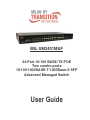 1
1
-
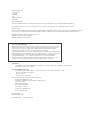 2
2
-
 3
3
-
 4
4
-
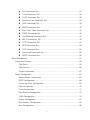 5
5
-
 6
6
-
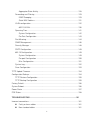 7
7
-
 8
8
-
 9
9
-
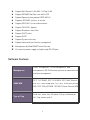 10
10
-
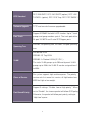 11
11
-
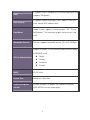 12
12
-
 13
13
-
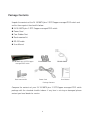 14
14
-
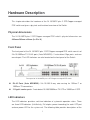 15
15
-
 16
16
-
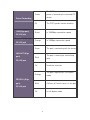 17
17
-
 18
18
-
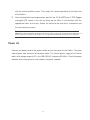 19
19
-
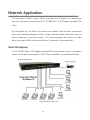 20
20
-
 21
21
-
 22
22
-
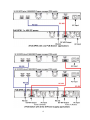 23
23
-
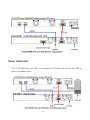 24
24
-
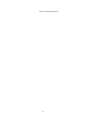 25
25
-
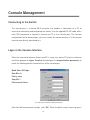 26
26
-
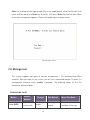 27
27
-
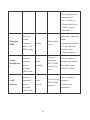 28
28
-
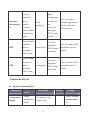 29
29
-
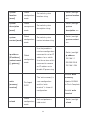 30
30
-
 31
31
-
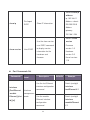 32
32
-
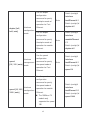 33
33
-
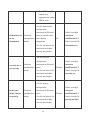 34
34
-
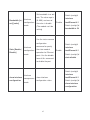 35
35
-
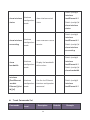 36
36
-
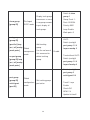 37
37
-
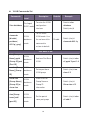 38
38
-
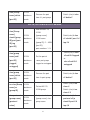 39
39
-
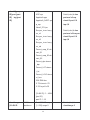 40
40
-
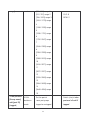 41
41
-
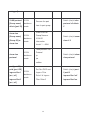 42
42
-
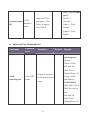 43
43
-
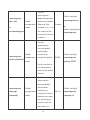 44
44
-
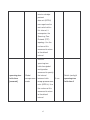 45
45
-
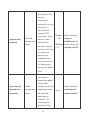 46
46
-
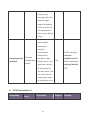 47
47
-
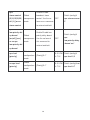 48
48
-
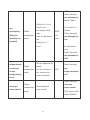 49
49
-
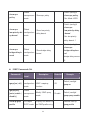 50
50
-
 51
51
-
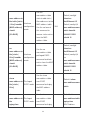 52
52
-
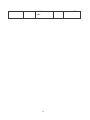 53
53
-
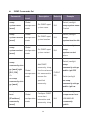 54
54
-
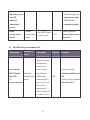 55
55
-
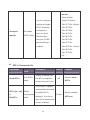 56
56
-
 57
57
-
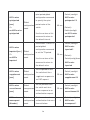 58
58
-
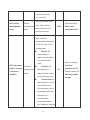 59
59
-
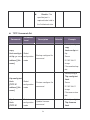 60
60
-
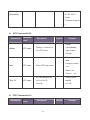 61
61
-
 62
62
-
 63
63
-
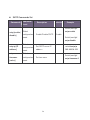 64
64
-
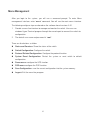 65
65
-
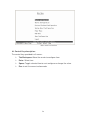 66
66
-
 67
67
-
 68
68
-
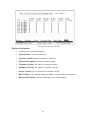 69
69
-
 70
70
-
 71
71
-
 72
72
-
 73
73
-
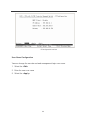 74
74
-
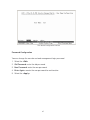 75
75
-
 76
76
-
 77
77
-
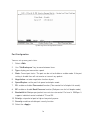 78
78
-
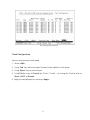 79
79
-
 80
80
-
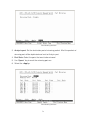 81
81
-
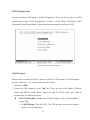 82
82
-
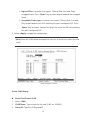 83
83
-
 84
84
-
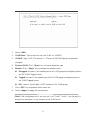 85
85
-
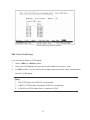 86
86
-
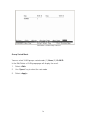 87
87
-
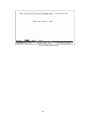 88
88
-
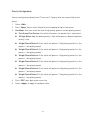 89
89
-
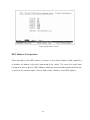 90
90
-
 91
91
-
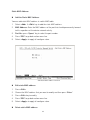 92
92
-
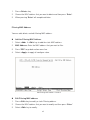 93
93
-
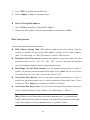 94
94
-
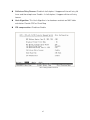 95
95
-
 96
96
-
 97
97
-
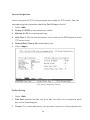 98
98
-
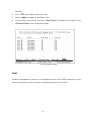 99
99
-
 100
100
-
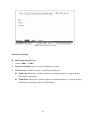 101
101
-
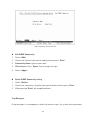 102
102
-
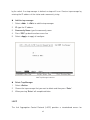 103
103
-
 104
104
-
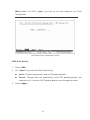 105
105
-
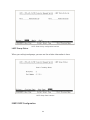 106
106
-
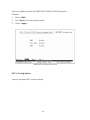 107
107
-
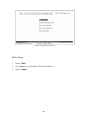 108
108
-
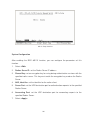 109
109
-
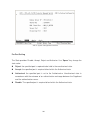 110
110
-
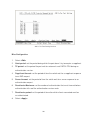 111
111
-
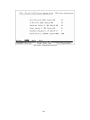 112
112
-
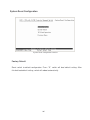 113
113
-
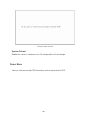 114
114
-
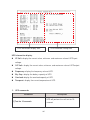 115
115
-
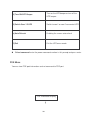 116
116
-
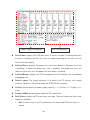 117
117
-
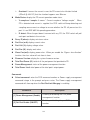 118
118
-
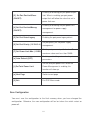 119
119
-
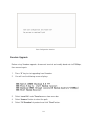 120
120
-
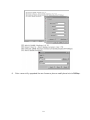 121
121
-
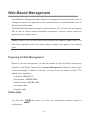 122
122
-
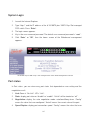 123
123
-
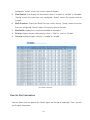 124
124
-
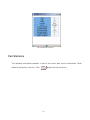 125
125
-
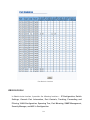 126
126
-
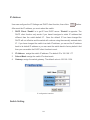 127
127
-
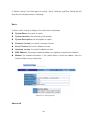 128
128
-
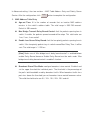 129
129
-
 130
130
-
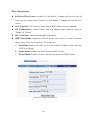 131
131
-
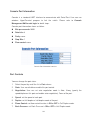 132
132
-
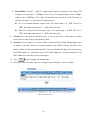 133
133
-
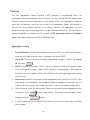 134
134
-
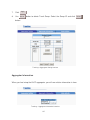 135
135
-
 136
136
-
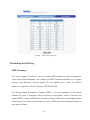 137
137
-
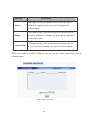 138
138
-
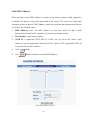 139
139
-
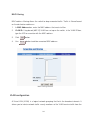 140
140
-
 141
141
-
 142
142
-
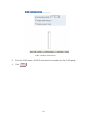 143
143
-
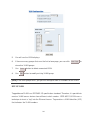 144
144
-
 145
145
-
 146
146
-
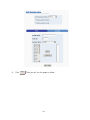 147
147
-
 148
148
-
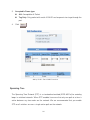 149
149
-
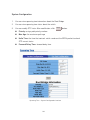 150
150
-
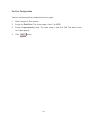 151
151
-
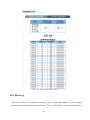 152
152
-
 153
153
-
 154
154
-
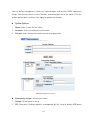 155
155
-
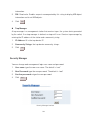 156
156
-
 157
157
-
 158
158
-
 159
159
-
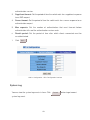 160
160
-
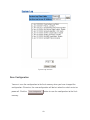 161
161
-
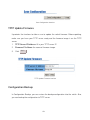 162
162
-
 163
163
-
 164
164
-
 165
165
-
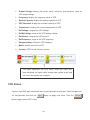 166
166
-
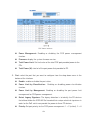 167
167
-
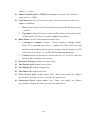 168
168
-
 169
169
-
 170
170
-
 171
171
-
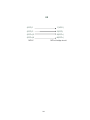 172
172
-
 173
173
-
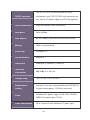 174
174
-
 175
175
-
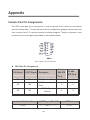 176
176
-
 177
177
-
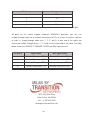 178
178
Transition Networks MIL-SM2401MAF User manual
- Category
- Network switches
- Type
- User manual
Ask a question and I''ll find the answer in the document
Finding information in a document is now easier with AI
Related papers
Other documents
-
Eneo EPS-1016 Full Manual
-
 XNET SG9224B Web User Manual
XNET SG9224B Web User Manual
-
Intellinet 8-Port Fast Ethernet PoE Web-Smart Switch User manual
-
Tripp Lite NGS-Series Smart Switch User guide
-
CTS EPS-3128-SE-180W User manual
-
Edimax ES-5224RM User manual
-
EverFocus EPOE16E Owner's manual
-
 Lobos Tech LB-FEA800M User manual
Lobos Tech LB-FEA800M User manual
-
MiLAN MIL-SM2401M Release note
-
Digicom Switch 8E4090 User manual