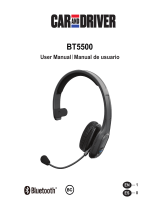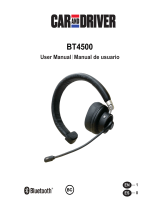Please read all Safety precautions before using your headset to ensure safe and proper use.
Safety precautions
When using your headset while driving, follow local regulations in the region you are in.•
Never disassemble or modify your headset for any reason. Doing this may cause the headset to malfunction or •
become combustible. Bring the headset to an authorized service center to repair it.
Keep your device and all accessories out of the reach of small children or animals.
•
Small parts may cause choking or serious injury if swallowed.
Avoid exposing your device to very cold or very hot temperatures (below 0 °C or above 45 °C).
•
Extreme temperatures can cause the deformation of the device and reduce the charging capacity and life of
your device.
Do not allow your device to get wet — liquids can cause serious damage. Do not handle your device with wet
•
hands. Water damage to your device can void your manufacturer’s warranty.
Avoid using your device’s light close to the eyes of children or animals.
•
Do not use the device during a thunderstorm. Thunderstorms can cause the device to malfunction and increase •
the risk of electric shock.
Excessive exposure to loud sounds can cause hearing damage. Exposure to loud
sounds while driving may distract your attention and cause an accident. Use only the
minimum volume setting necessary to hear your conversation.