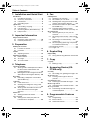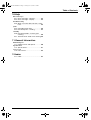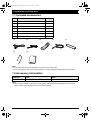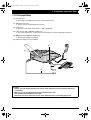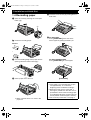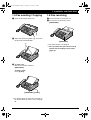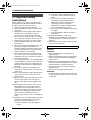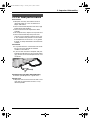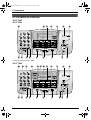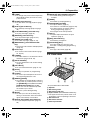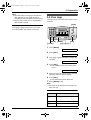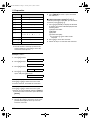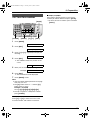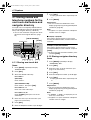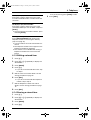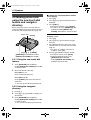Panasonic KX-FT908HK User manual
- Category
- Fax machines
- Type
- User manual
This manual is also suitable for

Thank you for purchasing a Panasonic fax
machine.
Please read these operating instructions
before using the unit and save for future
reference.
Facsimile
with Digital Answering System
Operating Instructions
Model No.
KX-FT908HK
KX-FT908
Personal Facsimile
Model No.KX-FT902HK
Model No.KX-FT904HK
FT-902-904-908HK.PDF Page 1 Tuesday, June 15, 2004 5:44 PM

Table of Contents
2
1. Table of Contents
1. Installation and Quick Start
Installation
1.1 Included accessories..........................4
1.2 Accessory information ........................4
1.3 Connections .......................................5
1.4 Recording paper.................................6
Quick Start
1.5 Fax sending / Copying........................ 7
1.6 Fax receiving ......................................7
1.7 Answering device (KX-FT908 only) ....8
1.8 Help function ......................................9
2. Important Information
Important Instructions
2.1 Important safety instructions ............ 10
2.2 For best performance .......................11
3. Preparation
Finding the Controls
3.1 Location of controls ..........................12
3.2 Overview ..........................................13
Volu me
3.3 Adjusting volume .............................. 14
Initial Programming
3.4 Date and time ...................................14
3.5 Your logo...........................................15
3.6 Your fax number ...............................17
4. Telephone
Automatic Dialling
4.1 Storing names and telephone numbers
for the one-touch dial feature and
navigator directory............................18
4.2 Making phone calls using the one-touch
dial feature and navigator directory ..20
Recording
4.3 Recording a telephone conversation
(KX-FT908 only) ...............................21
Caller ID
4.4 Caller ID service...............................21
4.5 Viewing and calling back using caller
information........................................22
4.6 Storing caller information for the one-
touch dial feature and navigator
directory............................................24
Dial Lock
4.7 Setting the dial lock feature ..............25
Voice Contact
4.8 Talking to the other party after fax
transmission or reception .................26
5. Fax
Sending Faxes
5.1 Sending a fax manually ....................27
5.2 Documents you can send................. 27
5.3 Sending faxes using the one-touch dial
feature and navigator directory.........28
5.4 Broadcast transmission (KX-FT904/
KX-FT908 only) ................................29
5.5 Transmit polling (letting another
machine retrieve a fax on your unit) .31
Receiving Faxes
5.6 Selecting the way to use your fax
machine............................................32
5.7 Receiving a fax manually – Auto answer
OFF ..................................................34
5.8 Receiving a fax automatically – Auto
answer ON........................................ 35
5.9 Receive polling (retrieving a fax placed
on another fax machine)...................37
5.10 Black list function..............................37
5.11 Pager call..........................................38
6. Duplex Ring
Duplex Ring
6.1 Using with the ring detection feature 39
7. Copy
Copying
7.1 Making a copy ..................................40
8. Answering Device (KX-
FT908 only)
Greeting
8.1 Recording your greeting messages..41
Memo Message
8.2 Leaving a message for others or
yourself.............................................42
Incoming Messages
8.3 Listening to recorded messages ......42
Remote Operation
8.4 Operating from a remote location..... 44
Message transfer
8.5 Transferring recorded messages to
another telephone ............................46
9. Programmable Features
Features
9.1 Programming....................................47
9.2 Basic features...................................48
9.3 Advanced features............................49
FT-902-904-908HK.book Page 2 Tuesday, June 15, 2004 5:44 PM

Table of Contents
3
10.Help
Error Messages
10.1 Error messages – Reports ............... 52
10.2 Error messages – Display ................52
Troubleshooting
10.3 When a function does not work, check
here ..................................................54
Jams
10.4 Recording paper jams ......................56
10.5 Document jams – sending................ 57
Cleaning
10.6 Document feeder / scanner glass
cleaning ............................................58
10.7 Thermal head / head cover cleaning 59
11.General Information
Printed Reports
11.1 Reference lists and reports ..............60
Specifications
11.2 Specifications ...................................61
User record
11.3 User record.......................................62
12.Index
12.1 Index................................................ 63
FT-902-904-908HK.book Page 3 Tuesday, June 15, 2004 5:44 PM

4
1. Installation and Quick Start
1 Installation and Quick Start
1.1 Included accessories
Note:
L If any items are missing or damaged, contact the place of purchase.
L Save the original carton and packing materials for future shipping and transportation of the unit.
1.2 Accessory information
Note:
L Use only the included or specified recording paper. Using other recording paper may affect print
quality and/or cause excessive wear to the thermal head.
No. Item Quantity
1 Power cord 1
2 Telephone line cord 1
3 Handset 1
4 Handset cord 1
5 Recording paper (10 metres long) 1
6 Paper stacker (KX-FT904/KX-FT908 only) 1
7 Operating instructions 2
12345
67
Model No. Item Note
KX-A106 Standard thermal recording paper 216 mm × 30 m roll, with 25 mm core
FT-902-904-908HK.book Page 4 Tuesday, June 15, 2004 5:44 PM

5
1. Installation and Quick Start
1.3 Connections
1 Handset cord
L The longer, uncoiled end should be connected to the unit.
2 Telephone line cord
L Connect to the single telephone line jack.
3 Power cord
L Connect to the power outlet (220 V – 240 V, 50/60 Hz).
4 Paper stacker (KX-FT904/KX-FT908 only)
L The paper stacker may not be shown in all illustrations in these operating instructions.
5 [EXT] jack (KX-FT902/KX-FT904 only)
L Remove the stopper if attached.
6 Extension telephone (not included)
Caution:
L When you operate this product, the power outlet should be near the product and easily
accessible.
L Be sure to use the telephone line cord included in this unit.
L Do not extend the telephone line cord.
L Keep the unit away from walls as far as possible to prevent a recording paper jam.
6
5
4
2
1
3
FT-902-904-908HK.book Page 5 Tuesday, June 15, 2004 5:44 PM

6
1. Installation and Quick Start
1.4 Recording paper
A Open the cover by pressing the cover open
button (1).
B Install the recording paper.
C Insert the leading edge of the paper into the
opening above the thermal head (1).
D Pull the paper out of the unit.
L Make sure that there is no slack in the
paper roll.
E Close the cover securely by pushing down on
both sides.
F For KX-FT902:
Press {FAX/START}, then tear off the
excess paper by pulling it towards you.
For KX-FT904/KX-FT908:
Press {FAX/START} to cut the paper.
Correct
Incorrect
1
1
Note:
L If the paper is secured with glue or tape,
cut approximately 15 cm from the
beginning of the roll before installing it.
L When the power cord is connected, a
message is printed each time the cover is
opened then closed. If the recording paper
is installed upside down, the message will
not be printed. Install the paper correctly.
L For accessory information, see page 4.
{FAX/START}
FT-902-904-908HK.book Page 6 Tuesday, June 15, 2004 5:44 PM

7
1. Installation and Quick Start
Quick Sta rt
1.5 Fax sending / Copying
A Open the document feeder tray.
B Adjust the document guides (1), and insert
the document FACE DOWN.
C To send a fax:
Dial the fax number and press
{FAX/START}.
To make a copy:
Press {COPY}.
L For further details to send a fax, see page 27.
For further details to make a copy, see page
40.
1.6 Fax receiving
A Lift the handset to answer the call.
B To receive a fax document, press
{FAX/START}.
L For further details, see page 34.
L You can select how you want the unit to
receive calls according to your needs
(page 32).
1
{COPY}
{FAX/START}
{FAX/START}
FT-902-904-908HK.book Page 7 Tuesday, June 15, 2004 5:44 PM

8
1. Installation and Quick Start
1.7 Answering device (KX-
FT908 only)
1.7.1 Recording your own
greeting message
A Press {RECORD} 2 times.
B Press {FAX/START}.
C Speak clearly about 20 cm away from {MIC},
for up to 16 seconds.
D To stop recording, press {STOP}.
L For further details, see page 41.
1.7.2 Listening to recorded
messages
The display will show the total number of
recorded messages.
When the {AUTO ANSWER} indicator
flashes:
Press {PLAY MESSAGES}. New messages will
be played.
When the {AUTO ANSWER} indicator is ON:
Press { PLAY MESSAGES}. All messages will
be played.
L For further details, see page 42.
{RECORD}
{FAX/START}
{STOP}{MIC}
AUTO ANSWER
{PLAY MESSAGES}
FT-902-904-908HK.book Page 8 Tuesday, June 15, 2004 5:44 PM

9
1. Installation and Quick Start
1.8 Help function
The unit contains helpful information which can
be printed for quick reference.
How to set up:
How to program your unit.
Directory:
How to use the one-touch dial feature and
navigator directory.
Auto answer:
Explanation of the auto answer setting.
Caller ID:
How to use the Caller ID features.
Telephone answering device operation (KX-
FT908 only):
How to use the answering device.
A Press {HELP} repeatedly to display the
desired item.
B Press {SET}.
L The selected item will be printed.
{HELP}{SET}
FT-902-904-908HK.book Page 9 Tuesday, June 15, 2004 5:44 PM

2. Important Information
10
2 Important InformationImportant Instructions
2.1 Important safety
instructions
When using this unit, basic safety precautions
should always be followed to reduce the risk of
fire, electric shock, or personal injury.
1. Read and understand all instructions.
2. Follow all warnings and instructions marked
on this unit.
3. Unplug this unit from power outlets before
cleaning. Do not use liquid or aerosol
cleaners. Use a damp cloth for cleaning.
4. Do not use this unit near water, for example
near a bathtub, wash bowl, kitchen sink, etc.
5. Place the unit securely on a stable surface.
Serious damage and/or injury may result if
the unit falls.
6. Do not cover slots and openings on the unit.
They are provided for ventilation and
protection against overheating. Never place
the unit near radiators, or in a place where
proper ventilation is not provided.
7. Use only the power source marked on the
unit. If you are not sure of the type of power
supplied to your home, consult your dealer or
local power company.
8. For safety purposes this unit is equipped with
a grounded plug. If you do not have this type
of outlet, please have one installed. Do not
defeat this safety feature by tampering with
the plug.
9. Do not place objects on the power cord.
Install the unit where no one can step or trip
on the cord.
10.Do not overload power outlets and extension
cords. This can result in the risk of fire or
electric shock.
11.Never push any objects through slots in this
unit. This may result in the risk of fire or
electric shock. Never spill any liquid on the
unit.
12.To reduce the risk of electric shock, do not
disassemble this unit. Take the unit to an
authorised service centre when service is
required. Opening or removing covers may
expose you to dangerous voltage or other
risks. Incorrect reassembly can cause
electric shock when the unit is subsequently
used.
13.Unplug this unit from power outlets and refer
servicing to an authorised service centre
when the following conditions occur:
A. When the power cord is damaged or
frayed.
B. If liquid has been spilled into the unit.
C. If the unit has been exposed to rain or
water.
D. If the unit does not work normally by
following the operating instructions.
Adjust only controls covered by the
operating instructions. Improper
adjustment may require extensive work
by an authorised service centre.
E. If the unit has been dropped or physically
damaged.
F. If the unit exhibits a distinct change in
performance.
14.During thunderstorms, avoid using
telephones except cordless types. There may
be a remote risk of an electric shock from
lightning.
15.Do not use this unit to report a gas leak, when
in the vicinity of the leak.
CAUTION:
Installation
L Never install telephone wiring during a
lightning storm.
L Never install telephone jacks in wet locations
unless the jack is specifically designed for
wet locations.
L Never touch uninsulated telephone wires or
terminals unless the telephone line has been
disconnected at the network interface.
L Use caution when installing or modifying
telephone lines.
L Do not touch the plug with wet hands.
WARNING:
L To prevent the risk of fire or electrical shock,
do not expose this product to rain or any type
of moisture.
SAVE THESE INSTRUCTIONS
FT-902-904-908HK.book Page 10 Tuesday, June 15, 2004 5:44 PM

2. Important Information
11
2.2 For best performance
Environment
L Keep the unit away from electrical noise
generating devices, such as fluorescent
lamps and motors.
L The unit should be kept free from dust, high
temperature and vibration.
L The unit should not be exposed to direct
sunlight.
L Do not place heavy objects on top of the unit.
L The unit should be kept away from heat
sources such as heaters, kitchen stoves, etc.
It also should not be placed in rooms where
the temperature is less than 5 °C or greater
than 35 °C. Damp basements should also be
avoided.
Connection
L If any other device is connected on the same
line, this unit may disturb the network
condition of the device.
L If you use the unit with a computer and your
internet provider instructs you to install a filter
(1), please connect the telephone line cord
as follows.
Speakerphone operation (KX-FT908 only)
L Use the speakerphone in a quiet room.
Routine care
L Wipe the outer surface of the unit with a soft
cloth. Do not use benzine, thinner, or any
abrasive powder.
1
FT-902-904-908HK.book Page 11 Tuesday, June 15, 2004 5:44 PM

3. Preparation
12
3 Preparat ion
3.1 Location of controls
* The pictured model is KX-FT904.
A GH JIKL
MN OQ R S T WV
KX-FT902
KX-FT904
A BC D EFGH JIKL
MN OP R S T WV
U
KX-FT908
FT-902-904-908HK.book Page 12 Tuesday, June 15, 2004 5:44 PM

3. Preparation
13
A {TONE}
L To change from pulse to tone temporarily
during dialling when your line has rotary
pulse services.
B {SLOW} (KX-FT908 only)
L To slow down message playback (page
43).
C {QUICK} (KX-FT908 only)
L To speed up message playback (page
43).
D {PLAY MESSAGES} (KX-FT908 only)
L To play messages (page 42).
E {RECORD} (KX-FT908 only)
L To record messages (page 41, 42).
F {ERASE} (KX-FT908 only)
L To erase messages (page 41, 43).
G {BROADCAST} (KX-FT904/KX-FT908
only)
L To transmit a document to multiple parties
(page 29).
H Station keys
L To use the one-touch dial feature (page
18, 20, 28).
I {LOWER}
L To select stations 12–22 for the one-touch
dial feature (page 18, 20, 28).
J {AUTO ANSWER}
L To turn ON/OFF the auto answer setting
(page 32).
K {CALLER ID}
L To use Caller ID features (page 22, 24).
L {STOP}
L To stop an operation or programming.
M {FLASH}
L To access special telephone services or
for transferring extension calls.
N {REDIAL}{PAUSE }
L To redial the last number dialled. If the line
is busy when you make a phone call using
the {MONITOR} (KX-FT902/KX-FT904)/
{DIGITAL SP-PHONE} (KX-FT908)
button, the unit will automatically redial
the number up to 5 times.
L To insert a pause during dialling.
O {MUTE}
L To mute your voice to the other party
during a conversation. Press this button
again to resume the conversation.
P {DIGITAL SP-PHONE} (KX-FT908 only)
L For speakerphone operation (page 11,
20).
Q {MONITOR} (KX-FT902/KX-FT904 only)
L To initiate dialling without lifting the
handset.
R {MENU}
L To initiate or exit programming.
S {NAVIGATOR}{VOLUME}
L To adjust volume (page 14).
L To search for a stored item (page 20, 28).
L To select features or feature settings
during programming (page 47).
L To navigate to the next operation.
T {HELP}
L To print helpful information for quick
reference (page 9).
U {MIC} (KX-FT908 only)
L The built-in microphone.
V {FAX/START}{SET}
L To start sending or receiving a fax.
L To store a setting during programming.
W {COPY}
L To copy a document (page 40).
3.2 Overview
* The pictured model is KX-FT908.
1 Speaker
2 Document guides
3 Document feeder tray
4 Paper stacker (KX-FT904/KX-FT908 only)
L The paper stacker may not be shown in all
illustrations in these operating instructions.
5 Document exit
6 Document entrance
7 Cover open button
12 3 4
56 7
FT-902-904-908HK.book Page 13 Tuesday, June 15, 2004 5:44 PM

3. Preparation
14
Volu me
3.3 Adjusting volume
Ringer volume
4 levels (high/medium/low/off) are available.
While the unit is idle, press {A} or {B}.
L If any documents are in the document
entrance, you cannot adjust the volume.
Confirm that there are no documents in the
entrance.
To turn the ringer OFF
1. Press {B} repeatedly to display “RINGER
OFF= OK?”.
2. Press {SET}.
L When a call is received, the unit will not ring
and will display “INCOMING CALL”.
L To turn the ringer back ON, press {A}.
Handset receiver volume
3 levels (high/middle/low) are available.
While using the handset, press {A} or {B}.
Speaker volume
8 levels (high to low) are available.
While using the monitor/speakerphone, press
{A} or {B}.
Voice guidance volume (KX-FT908 only)
9 levels (high to off) are available.
While listening to voice guidance, press {A}
or {B}.
Answering device volume (KX-FT908 only)
9 levels (high to off) are available.
While listening to recorded messages, press
{A} or {B}.
Initial Programming
3.4 Date and time
You must set the date and time.
1 Press {MENU}.
SYSTEM SET UP
2 Press {SET}.
PRESS[()]&[SET]
3 Press {<} or {>} repeatedly to display the
following.
SET DATE & TIME
4 Press {SET}.
L The underbar shows the position of the
cursor.
M:01/D:01/Y:04
5 Enter the current month/date/year by
selecting 2 digits for each.
Example: August 10, 2004
Press {0}{8} {1}{0} {0}{4}.
M:08/D:10/Y:04
6 Press {SET}.
TIME: 12:00AM
7 Enter the current hour/minute by selecting 2
digits for each. Press {*} repeatedly to
select “AM” or “PM”.
Example: 3:15PM (12 hour clock entry
only)
1. Press { 0}{3} {1}{5}.
TIME: 03:15AM
2. Press {*} repeatedly to display “PM”.
TIME: 03:15PM
8 Press {SET}.
L The next feature will be displayed.
9 Press {MENU} to exit.
{A}{B} {SET}
{
MENU}
{SET}{<}{>}
FT-902-904-908HK.book Page 14 Tuesday, June 15, 2004 5:44 PM

3. Preparation
15
Note:
L The other party’s fax machine will print the
date and time on each page you send
according to your unit’s date and time setting.
L The accuracy of the clock is approximately
±60 seconds a month.
To correct a mistake
Press {<} or {>} to move the cursor to the
incorrect number, and make the correction.
3.5 Your logo
The logo can be your name or the name of your
company.
1 Press {MENU}.
SYSTEM SET UP
2 Press {SET}.
PRESS[()]&[SET]
3 Press {<} or {>} repeatedly to display the
following.
YOUR LOGO
4 Press {SET}.
L The underbar shows the position of the
cursor.
LOGO=
5 Enter your logo, up to 30 characters. See the
following character table for details.
6 Press {SET}.
L The next feature will be displayed.
7 Press {MENU} to exit.
Note:
L Your logo will be printed on each page sent
from your unit.
To enter characters with the dial keypad
Keys Characters
{1} 1[ ] { } +– /=
,._`:;?|
{2} ABCa bc 2
{3} DEFd e f 3
{MENU}
{FLASH}
{MUTE}
{SET}
{<}{>}{A}{B}
{STOP}
FT-902-904-908HK.book Page 15 Tuesday, June 15, 2004 5:44 PM

3. Preparation
16
Note:
L To enter another character located on the
same number key, press {>} to move the
cursor to the next space.
To enter your logo
Example: “BILL”
1. Press {2} 2 times.
LOGO=B
2. Press {4} 3 times.
LOGO=BI
3. Press {5} 3 times.
LOGO=BIL
4. Press {>} to move the cursor to the next
space and press {5} 3 times.
LOGO=BILL
To correct a mistake
Press {<} or {>} to move the cursor to the
incorrect character, and make the correction.
To delete a character
Press {<} or {>} to move the cursor to the
character you want to delete and press {STOP}.
L To erase all of the characters, press and hold
{STOP}.
To insert a character
1. Press {<} or {>} to move the cursor to the
position to the right of where you want to
insert the character.
2. Press { MUTE} to insert a space and enter
the character.
To select characters using {A} or {B}
Instead of pressing the dial keys, you can select
characters using {A} or {B}.
1. Press {A} repeatedly to display the desired
character. Characters will be displayed in the
following order:
1 Uppercase letters
2 Number
3 Symbol
4 Lowercase letters
L If you press {B}, the order will be
reversed.
2. Press {>} to insert the character.
3. Return to step 1 to enter the next character.
{4} GHI g h i 4
{5} JKLj kl 5
{6} MNOmn o 6
{7} PQRSpqr s 7
{8} TUVt uv8
{9} WX Y Z w x y z 9
{0} 0( ) <>! " #$
%& ¥ @ @^ ’ →
{FLASH} To enter a hyphen.
{MUTE} To insert a space.
{STOP} To delete a digit.
Keys Characters
FT-902-904-908HK.book Page 16 Tuesday, June 15, 2004 5:44 PM

3. Preparation
17
3.6 Your fax number
1 Press {MENU}.
SYSTEM SET UP
2 Press {SET}.
PRESS[()]&[SET]
3 Press {<} or {>} repeatedly to display the
following.
YOUR FAX NO.
4 Press {SET}.
L The underbar shows the position of the
cursor.
NO.=
5 Enter your fax number, up to 20 digits.
Example: NO.=1234567
6 Press {SET}.
L The next feature will be displayed.
7 Press {MENU} to exit.
Note:
L Your fax number will be printed on each page
sent from your unit.
L The {*} button enters a “+” and the {#}
button enters a space.
Example: +234 5678
Press {*}{2}{3}{4}{#}{5}{6}{7}{8}.
L To enter a hyphen in a telephone number,
press {FLASH}.
To correct a mistake
Press {<} or {>} to move the cursor to the
incorrect number, and make the correction.
To delete a number
Press {<} or {>} to move the cursor to the
number you want to delete and press {STOP}.
L To erase all of the numbers, press and hold
{STOP}.
{MENU}{FLASH} {SET}{<}{>}
{STOP}
FT-902-904-908HK.book Page 17 Tuesday, June 15, 2004 5:44 PM

4. Telephone
18
4 TelephoneAutomatic Dialling
4.1 Storing names and
telephone numbers for the
one-touch dial feature and
navigator directory
For rapid access to frequently dialled numbers,
the unit provides the one-touch dial feature (22
items) and navigator directory (100 items).
L You can also send faxes using the one-touch
dial feature and navigator directory (page
28).
4.1.1 Storing one-touch dial
items
1 Press {MENU} repeatedly to display
“STATION KEY”.
2 Press {SET}.
3 Select the desired station key.
For station 1:
(KX-FT902)
Press station 1.
(KX-FT904/KX-FT908)
Press station 1, then press {SET}.
For stations 2–11:
Press one of the station keys.
For stations 12–22:
Press {LOWER}, then press one of the
station keys.
4 Enter the name, up to 10 characters (see
page 15 for instructions).
5 Press {SET}.
6 Enter the telephone number, up to 30 digits.
7 Press {SET}.
L To program other items, repeat steps 3 to
7.
8 Press {MENU}.
Helpful hints:
L You can confirm the stored items on the
display (page 20) or by printing the telephone
number list (page 60).
Note:
L A hyphen or a space entered in a telephone
number counts as 2 digits.
To correct a mistake
Press {<} or {>} to move the cursor to the
incorrect character/number, and then make the
correction.
To delete a character/number
Press {<} or {>} to move the cursor to the
character/number you want to delete, and press
{STOP}.
L To erase all of the characters/numbers, press
and hold {STOP}.
4.1.2 Storing navigator directory
items
1 Press {MENU} repeatedly to display
“DIRECTORY SET”.
2 Press {SET}.
3 Enter the name, up to 10 characters (see
page 15 for instructions).
4 Press {SET}.
5 Enter the telephone number, up to 30 digits.
6 Press {SET}.
L To program other items, repeat steps 3 to
6.
7 Press {MENU}.
Helpful hints:
L You can confirm the stored items on the
display (page 20) or by printing the telephone
number list (page 60).
Note:
L If “SPACE= 5 DIRS.” is displayed, you can
store only 5 more items.
L A hyphen or a space entered in a telephone
number counts as 2 digits.
{<}{>}{A}{B}
{STOP}
{AUTO ANSWER}
{MENU}
{SET}
{LOWER}
Station keys
FT-902-904-908HK.book Page 18 Tuesday, June 15, 2004 5:44 PM

4. Telephone
19
To correct a mistake
Press {<} or {>} to move the cursor to the
incorrect character/number, and then make the
correction.
To delete a character/number
Press {<} or {>} to move the cursor to the
character/number you want to delete, and press
{STOP}.
L To erase all of the characters/numbers, press
and hold {STOP}.
To keep the telephone number secret
Press {AUTO ANSWER} after entering the
telephone number in the navigator directory
(step 5 on page 18).
L A secret number cannot be viewed after it is
stored.
L The telephone number will not appear in the
telephone number list (page 60).
L This feature is not available when storing a
telephone number for the one-touch dial
feature.
4.1.3 Editing a stored item
1 Press {>}.
2 Press {A} or {B} repeatedly to display the
desired item.
3 Press {MENU}.
4 Press {*}.
L If you do not need to edit the name, skip
to step 6.
5 Edit the name. For further details, see the
storing procedure on page 18.
6 Press {SET}.
L If you do not need to edit the telephone
number, skip to step 8.
7 Edit the telephone number. For further
details, see the storing procedure on page
18.
8 Press {SET}.
4.1.4 Erasing a stored item
1 Press {>}.
2 Press {A} or {B} repeatedly to display the
desired item.
3 Press {MENU}.
4 Press {#}.
L To cancel erasing, press {STOP} 2 times.
5 Press {SET}.
FT-902-904-908HK.book Page 19 Tuesday, June 15, 2004 5:44 PM

4. Telephone
20
4.2 Making phone calls
using the one-touch dial
feature and navigator
directory
Before using this feature, store the desired
names and telephone numbers for the one-touch
dial feature and navigator directory (page 18).
4.2.1 Using the one-touch dial
feature
1 Press {MONITOR} (KX-FT902/KX-
FT904)/{DIGITAL SP-PHONE} (KX-FT908)
or lift the handset.
2 Select the desired station key.
For stations 1–11:
Press the desired station key.
For stations 12–22:
Press {LOWER}, then press the desired
station key.
L The unit will start dialling automatically.
4.2.2 Using the navigator
directory
1 Press {>}.
2 Press {A} or {B} repeatedly to display the
desired item.
3 Press {MONITOR} (KX-FT902/KX-
FT904)/{DIGITAL SP-PHONE} (KX-FT908)
or lift the handset.
L The unit will start dialling automatically.
To confirm the stored telephone number
on the display
1. Press {>}.
2. Press {A} or {B} until the desired name is
displayed.
3. Press { HELP}.
L To stop the operation, press {STOP}.
L To make a call, press {MONITOR} (KX-
FT902/KX-FT904)/{DIGITAL SP-
PHONE} (KX-FT908) or lift the handset.
To search for a name by initial
Example: “LISA”
1. Press {>}.
2. Press {A} or {B} to initiate the navigator
directory.
3. Press { 5} repeatedly to display any name
with the initial “L” (see the character table,
page 15).
L To search for symbols (not letters or
numbers), press {*}.
4. Press {B} repeatedly to display “LISA”.
L To stop the search, press {STOP}.
L To dial the displayed party, press
{MONITOR} (KX-FT902/KX-
FT904)/{DIGITAL SP-PHONE} (KX-
FT908) or lift the handset.
{>}{A}{B} {LOWER}
{MONITOR} (KX-FT902/KX-FT904)
{DIGITAL SP-PHONE} (KX-FT908)
{HELP}
{STOP}
Station keys
FT-902-904-908HK.book Page 20 Tuesday, June 15, 2004 5:44 PM
-
 1
1
-
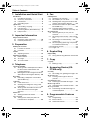 2
2
-
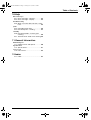 3
3
-
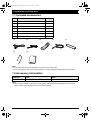 4
4
-
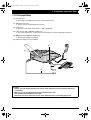 5
5
-
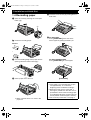 6
6
-
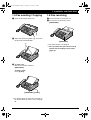 7
7
-
 8
8
-
 9
9
-
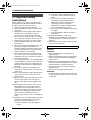 10
10
-
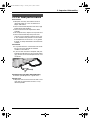 11
11
-
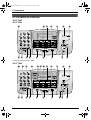 12
12
-
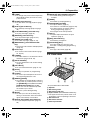 13
13
-
 14
14
-
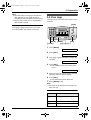 15
15
-
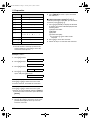 16
16
-
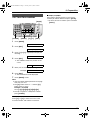 17
17
-
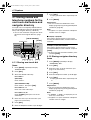 18
18
-
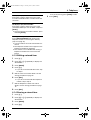 19
19
-
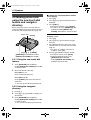 20
20
Panasonic KX-FT908HK User manual
- Category
- Fax machines
- Type
- User manual
- This manual is also suitable for
Ask a question and I''ll find the answer in the document
Finding information in a document is now easier with AI
Related papers
-
Panasonic KX-FT938FX Operating Instructions Manual
-
Panasonic KXFT988FX Operating instructions
-
Panasonic KX-FT33NZ Operating Instructions Manual
-
Panasonic Answering Machine KX-FT37NZ User manual
-
Panasonic KXFL511 Operating instructions
-
Panasonic KXFLM653EX Operating instructions
-
Panasonic KXFLM651E Operating instructions
-
Panasonic KXFL401E Owner's manual
-
Panasonic KXFC243FX Owner's manual
-
Panasonic KXFL511E Operating instructions