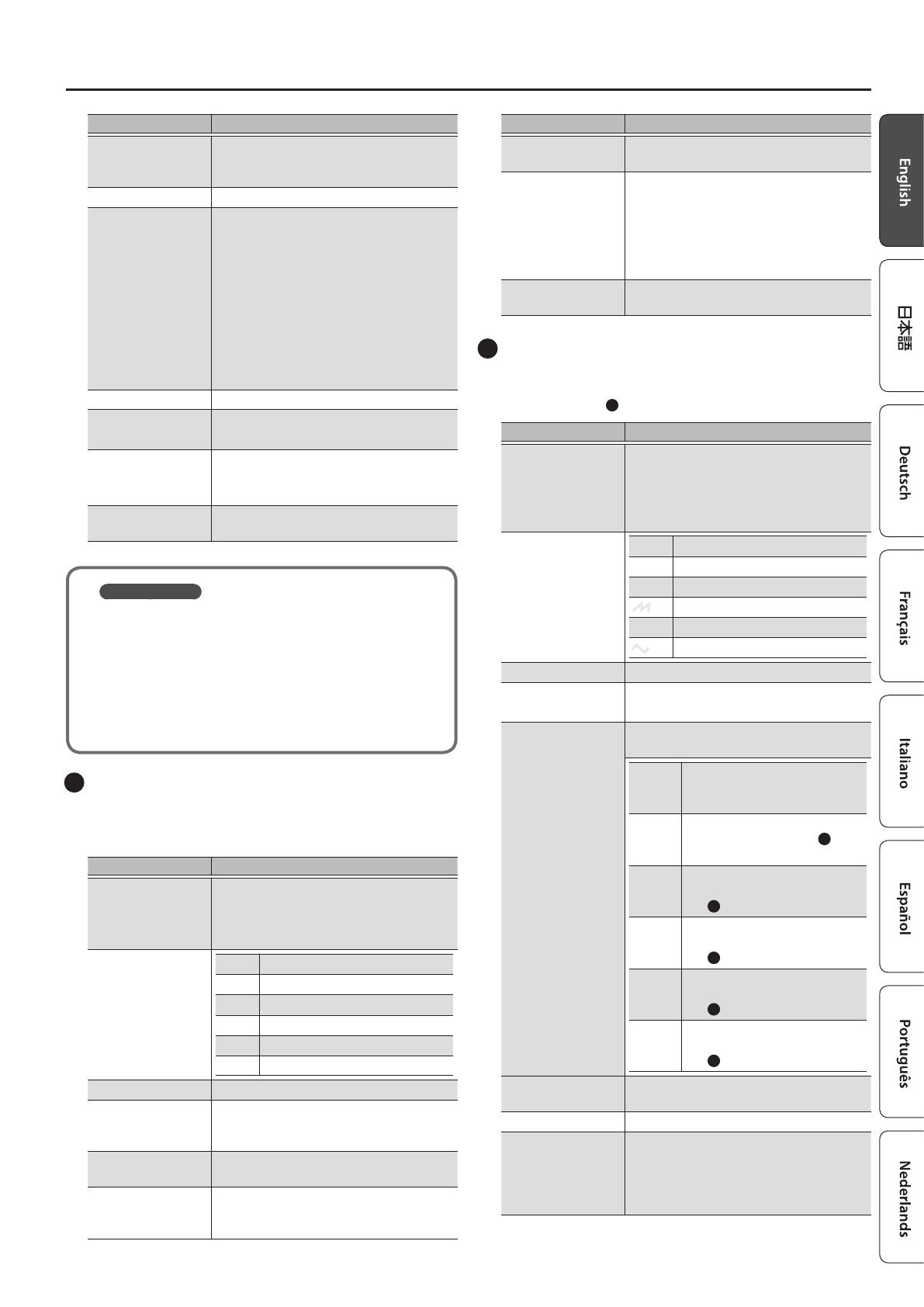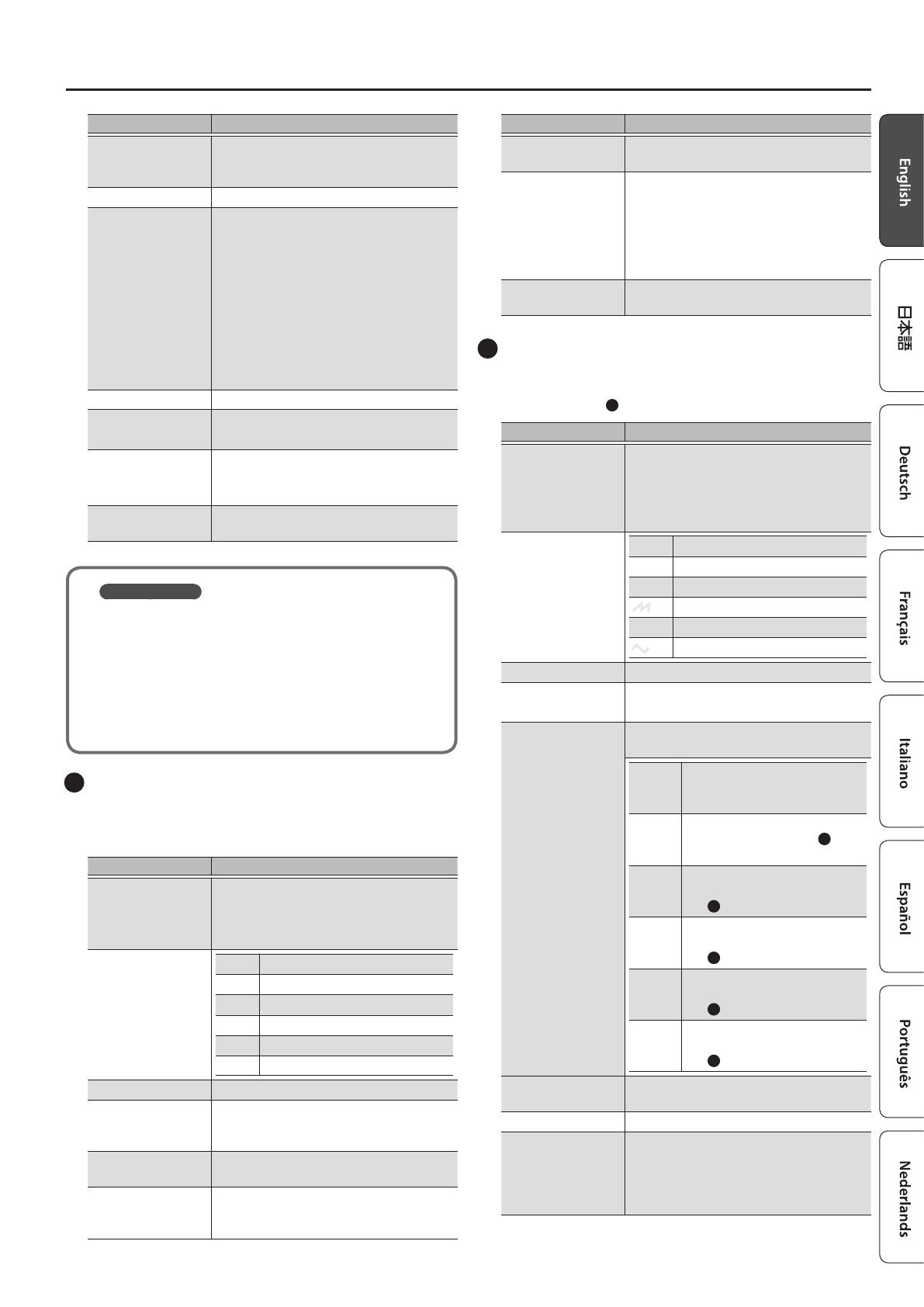
3
Panel Descriptions
Controller Explanation
[SHIFT] button
When used in conjunction with other
buttons or knobs, lets you view parameters
or edit dierent parameters.
[MENU] button Accesses the MENU screen (p. 19).
Display
Shows various information for the
operation.
* The explanations in this manual include
illustrations that depict what should
typically be shown by the display. Note,
however, that your unit may incorporate
a newer, enhanced version of the system
(e.g., includes newer sounds), so what
you actually see in the display may
not always match what appears in the
manual.
[VALUE] knob Changes the value at the cursor position.
Cursor [
K
] [
J
]
buttons
Moves the cursor left/right.
Alternatively, switch screens.
[EXIT] button
Returns you to the previous screen.
In some screens, this cancels the operation
currently being executed.
[ENTER] button
Press this to conrm a value or execute an
operation.
About Plug-Out
You can install (plug-out) separately sold plug-out
compatible software synthesizers on the SYSTEM-8 and play
them.
5 For details on dedicated plug-out software synthesizers
and how to obtain them, refer to the Roland website.
&
http://roland.cm/system8
2
LFO
Here you can create cyclic change (modulation) in the sound
by applying vibrato (pitch modulation) or tremolo (volume
modulation).
Controller Explanation (for variation 1)
[VARIATION] knob
Selects the variation of the LFO section.
&
For an explanation of variations 2 and
following, refer to “Reference Manual”
(PDF).
Wave knob
R
Sine wave
S
Triangle wave
T
Sawtooth wave
U
Square wave
W
Sample and Hold
RND Random wave
[PITCH] knob Modulates the pitch of the sound (vibrato).
[FADE TIME] knob
Species the time from when the tone
sounds until the LFO reaches its maximum
amplitude.
[FILTER] knob
Modulates the FILTER CUTOFF (cuto
frequency).
[KEY TRIG] button
Species whether the LFO waveform is
synchronized to start the moment you
press a key (on) or is not synchronized (o).
Controller Explanation (for variation 1)
[TRIG ENV] button
Causes the envelope to start repeatedly at
the LFO cycle (on).
[RATE] knob
Determines the speed of the LFO
modulation.
The indicator blinks at the speed (rate) of
the LFO modulation.
This knob is a GRF (GRIFFER) knob which
allows high-precision adjustments.
[AMP] knob
Allows the LFO to modulate the AMP LEVEL
(volume), producing a tremolo eect.
3
OSC 1, OSC 2
Here you can select the waveform that determines the character of
the sound, and specify its pitch. The SYSTEM-8 has three oscillators
(OSC 1, OSC 2, and
4
OSC 3/SUB OSC).
Controller Explanation (for variation 1)
[VARIATION] knob
Select the variation of the OSC 1 and OSC
2 sections.
&
For an explanation of variations 2 and
following, refer to “Reference Manual”
(PDF).
Wave knob
T
Sawtooth wave
U
Square wave
S
Triangle wave
T
Sawtooth wave2
U
Square wave2
S
Triangle wave2
Octave (feet) knob Species the octave of the oscillator.
[COLOR] knob
Adjusts the tonal character.
The result depends on the waveform.
[MOD] knob
Selects the source that is modulated by the
[COLOR] knob.
MAN
The sound is determined by the
position of the [COLOR] knob. It
will not vary over time.
LFO
The sound varies over time at
the rate specied in the
2
LFO
section.
P. ENV
The sound changes over time
according to the envelope of
the
6
PITCH section.
F. ENV
The sound changes over time
according to the envelope of
the
7
FILTER section.
A. ENV
The sound changes over time
according to the envelope of
the
8
AMP section.
OSC 3
The sound changes over time
according to the frequency of
the
4
OSC 3.
[COARSE TUNE]
knob
Adjusts the pitch in semitone steps.
[FINE TUNE] knob Allows ne pitch adjustments.
[CROSS MOD] knob
(OSC 1 only)
Modies the OSC 1 frequency according
to the OSC 2 waveform. Turning the knob
toward the right makes OSC 1 become
a more complex sound, allowing you to
create metallic sounds or sound eects.
T
U
S