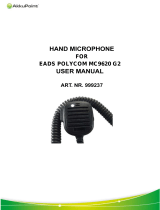Iridium Extreme PTT Grab ‘N’ Go Grab ‘n’ Go Kits User Manual
7
limited to:
» fuelling areas such as gasoline stations
» below deck on boats;
» fuel or chemical transfer or storage facilities;
» areas where fuel odours are present (for example,
if a gas/propane leak occurs in a car or home);
» areas where the air contains chemicals or
particles, such as grain, dust, or metal powders;
» any other area where you normally would be
advised to turn o your vehicle’s engine.
WARNING: ROAD SAFETY COMES FIRST!
Do not use a hand-held cellular terminal, satellite phone or
mobile when driving a vehicle, unless it is securely mounted
in a holder for speaker phone operation. Before making a call
with a handheld terminal, satellite phone or mobile, park the
vehicle stationary. Please obey local road laws for hands-free
speakerphone operation. Speakerphones (hands-free) must
be installed by qualied personnel. Faulty installation or
operation can constitute a safety hazard.
WARNING
Changes or modications not expressly approved by Beam
Communications could void the product warranty.
WARNING: AIR BAG EQUIPPED VEHICLES
An air bag inates with great force. Do not store or mount the
Cradle / PTT system or any of the accessories in the area over
the air bag or in the air bag deployment area.
WARNING: HEADSET USE
Headsets and earpieces used with this product are capable of
delivering sounds at loud volumes. Exposure to such sounds
can result in permanent hearing loss damage. The volume
level may vary based on conditions such as the docks volume
settings and the environment.
Please read the following safety guidelines below prior to using
a headset or earpiece:
1. Prior to using this product follow these steps:
• Before putting on the headset, turn the volume
control to its lowest level,
• Put the headset on, and then slowly adjust the
volume control to a comfortable level.
2. During the use of this product:
• Keep the volume at the lowest level possible and
avoid using the headset in noisy environments where
you may be inclined to turn up the volume;
• If increased volume is necessary, adjust the volume
control slowly.
• If you experience discomfort or ringing in your ears,
immediately discontinue using the headset and
consult a physician.
With continued use at high volume, your ears may become
accustomed to the sound level, which may result in permanent
damage to your hearing without any noticeable discomfort.
Using a headset while operating a motor vehicle, motorcycle,
watercraft may be dangerous, and is illegal in some
jurisdictions. Check your local regulations and laws.