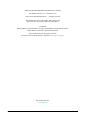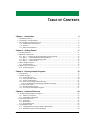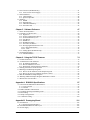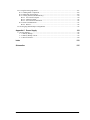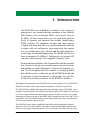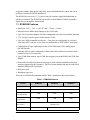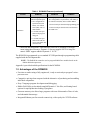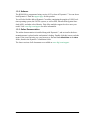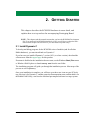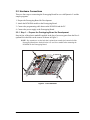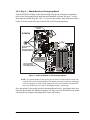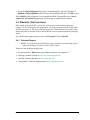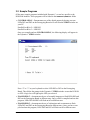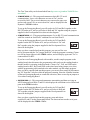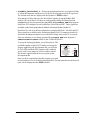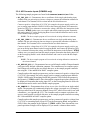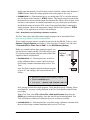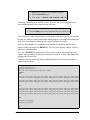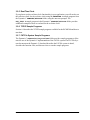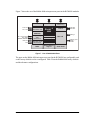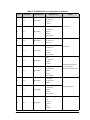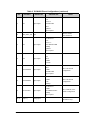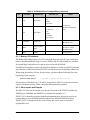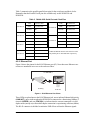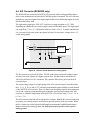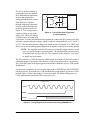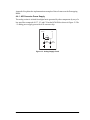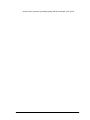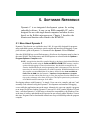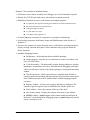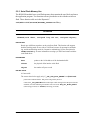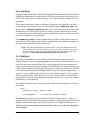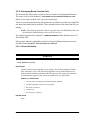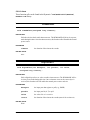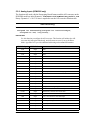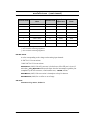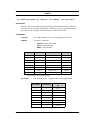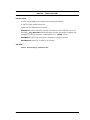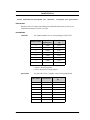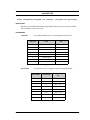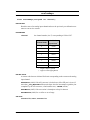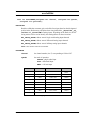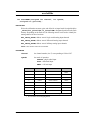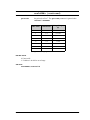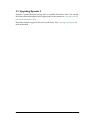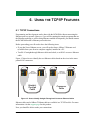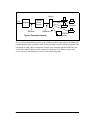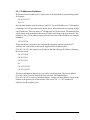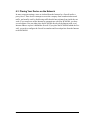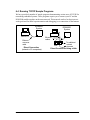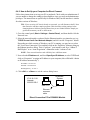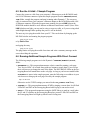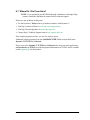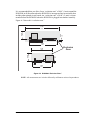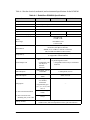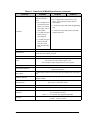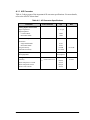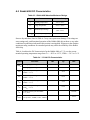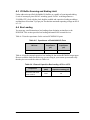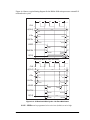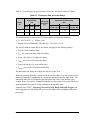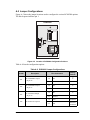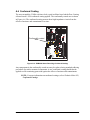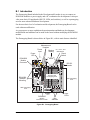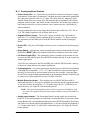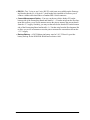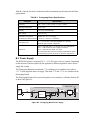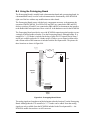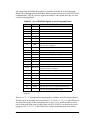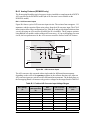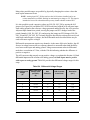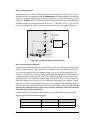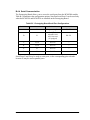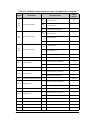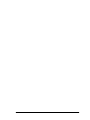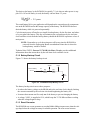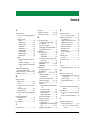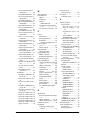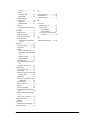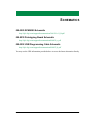RabbitCore RCM4300/
RCM4310/RCM4320
C-Programmable Analog Core Module
with microSD Card Storage and Ethernet
User’s Manual
019–0163_K

Digi International Inc.
www.digi.com
RabbitCore RCM4300/RCM4310/RCM4320 User’s Manual
Part Number 019-0163_K • Printed in U.S.A.
©2007–2017 Digi International Inc. • All rights reserved.
Digi International reserves the right to make changes and
improvements to its products without providing notice.
Trademarks
Rabbit, RabbitCore, and Dynamic C are registered trademarks of Digi International Inc.
Rabbit 4000 is a trademark of Digi International Inc.
SD is a trademark of the SD Card Association.
The latest version of this document is available at www.digi.com/support.

RabbitCore RCM4300/RCM4310/RCM4320 User’s Manual 3
TABLE OF CONTENTS
Chapter 1. Introduction 6
1.1 RCM4300 Features ...............................................................................................................................7
1.2 Advantages of the RCM4300 ...............................................................................................................8
1.3 Development and Evaluation Tools......................................................................................................9
1.3.1 RCM4300 Development Kit .........................................................................................................9
1.3.2 Software ......................................................................................................................................10
1.3.3 Online Documentation ................................................................................................................10
Chapter 2. Getting Started 11
2.1 Install Dynamic C ...............................................................................................................................11
2.2 Hardware Connections........................................................................................................................12
2.2.1 Step 1 — Prepare the Prototyping Board for Development........................................................12
2.2.2 Step 2 — Attach Module to Prototyping Board..........................................................................13
2.2.3 Step 3 — Connect Programming Cable......................................................................................14
2.2.4 Step 4 — Connect Power............................................................................................................15
2.3 Run a Sample Program .......................................................................................................................16
2.3.1 Troubleshooting ..........................................................................................................................16
2.4 Where Do I Go From Here? ...............................................................................................................17
2.4.1 Technical Support .......................................................................................................................17
Chapter 3. Running Sample Programs 18
3.1 Introduction.........................................................................................................................................18
3.2 Sample Programs ................................................................................................................................19
3.2.1 Tamper Detection........................................................................................................................20
3.2.2 Use of microSD Cards ................................................................................................................20
3.2.3 Serial Communication.................................................................................................................21
3.2.4 A/D Converter Inputs (RCM4300 only) .....................................................................................24
3.2.4.1 Downloading and Uploading Calibration Constants.......................................................... 25
3.2.5 Real-Time Clock .........................................................................................................................27
3.2.6 TCP/IP Sample Programs ...........................................................................................................27
3.2.7 FAT File System Sample Programs............................................................................................27
Chapter 4. Hardware Reference 28
4.1 RCM4300 Digital Inputs and Outputs ................................................................................................29
4.1.1 Memory I/O Interface .................................................................................................................35
4.1.2 Other Inputs and Outputs ............................................................................................................35
4.2 Serial Communication ........................................................................................................................36
4.2.1 Serial Ports ..................................................................................................................................36
4.2.2 Ethernet Port ...............................................................................................................................37
4.2.3 Programming Port .......................................................................................................................38
4.3 Programming Cable ............................................................................................................................39
4.3.1 Changing Between Program Mode and Run Mode ....................................................................39
4.3.2 Standalone Operation of the RCM4300......................................................................................40

RabbitCore RCM4300/RCM4310/RCM4320 User’s Manual 4
4.4 A/D Converter (RCM4300 only)........................................................................................................41
4.4.1 A/D Converter Power Supply .....................................................................................................43
4.5 Other Hardware...................................................................................................................................44
4.5.1 Clock Doubler .............................................................................................................................44
4.5.2 Spectrum Spreader ......................................................................................................................44
4.6 Memory...............................................................................................................................................45
4.6.1 SRAM .........................................................................................................................................45
4.6.2 Flash Memory .............................................................................................................................45
4.6.3 VBAT RAM Memory.................................................................................................................45
4.6.4 microSD Cards............................................................................................................................45
Chapter 5. Software Reference 47
5.1 More About Dynamic C .....................................................................................................................47
5.2 Dynamic C Function Calls.................................................................................................................49
5.2.1 Digital I/O ...................................................................................................................................49
5.2.2 Serial Communication Drivers....................................................................................................49
5.2.3 Serial Flash Memory Use............................................................................................................50
5.2.4 User Block...................................................................................................................................52
5.2.5 SRAM Use ..................................................................................................................................52
5.2.6 RCM4300 Cloning......................................................................................................................53
5.2.7 microSD Card Drivers ................................................................................................................53
5.2.8 Prototyping Board Function Calls...............................................................................................54
5.2.8.1 Board Initialization............................................................................................................. 54
5.2.8.2 Alerts .................................................................................................................................. 55
5.2.9 Analog Inputs (RCM4300 only) .................................................................................................56
5.3 Upgrading Dynamic C ........................................................................................................................73
5.3.1 Add-On Modules.........................................................................................................................73
Chapter 6. Using the TCP/IP Features 74
6.1 TCP/IP Connections ...........................................................................................................................74
6.2 TCP/IP Primer on IP Addresses..........................................................................................................76
6.2.1 IP Addresses Explained ..............................................................................................................78
6.2.2 How IP Addresses are Used........................................................................................................79
6.2.3 Dynamically Assigned Internet Addresses .................................................................................80
6.3 Placing Your Device on the Network .................................................................................................81
6.4 Running TCP/IP Sample Programs ....................................................................................................82
6.4.1 How to Set IP Addresses in the Sample Programs .....................................................................83
6.4.2 How to Set Up your Computer for Direct Connect ....................................................................84
6.5 Run the PINGME.C Sample Program ................................................................................................85
6.6 Running Additional Sample Programs With Direct Connect.............................................................85
6.7 Where Do I Go From Here? ...............................................................................................................86
Appendix A. RCM4300 Specifications 87
A.1 Electrical and Mechanical Characteristics .........................................................................................88
A.1.1 A/D Converter............................................................................................................................92
A.1.2 Headers.......................................................................................................................................93
A.2 Rabbit 4000 DC Characteristics.........................................................................................................94
A.3 I/O Buffer Sourcing and Sinking Limit .............................................................................................95
A.4 Bus Loading .......................................................................................................................................95
A.5 Jumper Configurations.......................................................................................................................98
A.6 Conformal Coating...........................................................................................................................100
Appendix B. Prototyping Board 101
B.1 Introduction ......................................................................................................................................102
B.1.1 Prototyping Board Features......................................................................................................103
B.2 Mechanical Dimensions and Layout................................................................................................105
B.3 Power Supply ...................................................................................................................................106

RabbitCore RCM4300/RCM4310/RCM4320 User’s Manual 5
B.4 Using the Prototyping Board............................................................................................................107
B.4.1 Adding Other Components.......................................................................................................109
B.4.2 Measuring Current Draw..........................................................................................................109
B.4.3 Analog Features (RCM4300 only) ...........................................................................................110
B.4.3.1 A/D Converter Inputs ...................................................................................................... 110
B.4.3.2 Thermistor Input.............................................................................................................. 112
B.4.3.3 A/D Converter Calibration .............................................................................................. 112
B.4.4 Serial Communication..............................................................................................................113
B.4.4.1 RS-232 ............................................................................................................................. 114
B.5 Prototyping Board Jumper Configurations ......................................................................................115
Appendix C. Power Supply 118
C.1 Power Supplies.................................................................................................................................118
C.1.1 Battery Backup .........................................................................................................................118
C.1.2 Battery-Backup Circuit.............................................................................................................119
C.1.3 Reset Generator ........................................................................................................................120
Index 122
Schematics 125

RabbitCore RCM4300/RCM4310/RCM4320 User’s Manual 6
1. INTRODUCTION
The RCM4300 series of RabbitCore modules is one of the next
generation of core modules that take advantage of new Rabbit
®
4000 features such as hardware DMA, clock speeds of up to
60 MHz, I/O lines shared with up to six serial ports and four
levels of alternate pin functions that include variable-phase
PWM, auxiliary I/O, quadrature decoder, and input capture.
Coupled with more than 500 new opcode instructions that help
to reduce code size and improve processing speed, this equates
to a core module that is fast, efficient, and the ideal solution for
a wide range of embedded applications. The RCM4300 also fea-
tures an integrated 10/100Base-T Ethernet port, an optional A/D
converter, and removable (“hot-swappable”) memory cards.
Each production model has a Development Kit with the essentials
that you need to design your own microprocessor-based system,
and includes a complete Dynamic C software development sys-
tem. The Development Kits also contains a Prototyping Board
that will allow you to evaluate the specific RCM4300 module and
to prototype circuits that interface to the module. You will also
be able to write and test software for the RCM4300 modules.
Throughout this manual, the term RCM4300 refers to the complete series of RCM4300
RabbitCore modules unless other production models are referred to specifically.
The RCM4300 has a Rabbit 4000 microprocessor operating at up to 58.98 MHz, a fast
program-execution SRAM, data SRAM, serial flash memory, an 8-channel A/D converter,
two clocks (main oscillator and timekeeping), and the circuitry necessary for reset and
management of battery backup of the Rabbit 4000’s internal real-time clock and 512K of
static RAM. One 50-pin header brings out the Rabbit 4000 I/O bus lines, parallel ports,
A/D converter channels, and serial ports.
The RCM4300’s mass-storage capabilities make them suited to running the optional
Dynamic C FAT file system module where data are stored and handled using the same
directory file structure commonly used on PCs. A removable microSD Card can be hot-

RabbitCore RCM4300/RCM4310/RCM4320 User’s Manual 7
swapped to transfer data quickly and easily using a standardized file system that can be
read away from the RCM4300 installation.
The RCM4300 receives its +3.3 V power from the customer-supplied motherboard on
which it is mounted. The RCM4300 can interface with all kinds of CMOS-compatible
digital devices through the motherboard.
1.1 RCM4300 Features
• Small size: 1.84" × 2.85" × 0.84" (47 mm × 72 mm × 21 mm)
• Microprocessor: Rabbit 4000 running
at up to 58.98 MHz
• Up to 28 or 36 general-purpose I/O lines configurable with up to four alternate functions
• 3.3 V I/O lines with low-power modes down to 2 kHz
•
Up to six CMOS-compatible serial ports — f
our ports are configurable as a clocked
serial ports (SPI), and one or two ports are configurable as SDLC/HDLC serial ports.
• Combinations of up to eight single-ended or four differential 12-bit analog inputs
(RCM4300 only)
• Alternate I/O bus can be configured for 8 data lines and 6 address lines (shared with
parallel I/O lines), I/O read/write
• Up to 2 MB flash memory, up to 1 MB fast program-execution SRAM, and 512K data
SRAM
• Removable microSD Card memory that may be used with the standardized directory
structure supported by the Dynamic C FAT File System module and may be read with a
standard Windows SD Card reader
• Real-time clock
• Watchdog supervisor
There are two RCM4300 production models. Table 1 summarizes their main features.
Table 1. RCM4300 Features
Feature RCM4300 RCM4310 RCM4320
Microprocessor
Rabbit
®
4000 at 58.98 MHz
Data SRAM 512 K
Fast Program-
Execution SRAM
1 MB 512 K 1 MB
Serial Flash Memory
(program/data)
2 MB 1 MB 4 MB
Flash Memory
(data storage)
microSD Card
128 MB–2 GB
*
A/D Converter 12 bits —

RabbitCore RCM4300/RCM4310/RCM4320 User’s Manual 8
The RCM4300 is programmed over a standard PC USB port through a programming cable
supplied with the Development Kit.
NOTE: The RabbitLink cannot be used to program RabbitCore modules based on the
Rabbit 4000 microprocessor.
Appendix A provides detailed specifications for the RCM4300.
1.2 Advantages of the RCM4300
• Fast time to market using a fully engineered, “ready-to-run/ready-to-program” micro-
processor core.
• Competitive pricing when compared with the alternative of purchasing and assembling
individual components.
• Easy C-language program development and debugging.
• Rabbit Field Utility to download compiled Dynamic C .bin files, and cloning board
options for rapid production loading of programs.
• Generous memory size allows large programs with tens of thousands of lines of code,
and substantial data storage.
• Integrated Ethernet port for network connectivity, with royalty-free TCP/IP software.
Serial Ports
5 shared high-speed,
CMOS-compatible ports:
• all 5 configurable as
asynchronous (with
IrDA), 4 as clocked
serial (SPI), and 1 as
SDLC/HDLC
• 1 clocked serial port
shared with program-
ming port
• 1 clocked serial port
shared with A/D con-
verter, serial flash, and
microSD Card
6 shared high-speed, CMOS-compatible ports:
• all 6 configurable as asynchronous (with IrDA), 4
as clocked serial (SPI), and 2 as SDLC/HDLC
• 1 clocked serial port shared with programming port
• 1 clocked serial port shared with serial flash and
microSD Card
* MicroSD and microSDHC cards limited to four FAT16 partitions (2GB maxi-
mum) using short filenames. Dynamic C does not support FAT32 or long file-
names. SDHC support added in Dynamic C 10.72C.
Table 1. RCM4300 Features (continued)
Feature RCM4300 RCM4310 RCM4320

RabbitCore RCM4300/RCM4310/RCM4320 User’s Manual 9
1.3 Development and Evaluation Tools
1.3.1 RCM4300 Development Kit
The RCM4300 Development Kit contains the hardware essentials you will need to use the
RCM4300 module. The items in the Development Kit and their use are as follows.
• RCM4300 module.
• Prototyping Board.
• 1 GB microSD Card with SD Card adapter.
• Universal AC adapter, 12 V DC, 1 A (includes Canada/Japan/U.S., Australia/N.Z., U.K.,
and European style plugs).
• USB programming cable with 10-pin header.
• Cat. 5 Ethernet crossover cable.
• 10-pin header to DB9 serial cable.
• Getting Started instructions.
• A bag of accessory parts for use on the Prototyping Board.
• Rabbit 4000 Processor Easy Reference poster.
• Registration card.
Figure 1. RCM4300 Development Kit
t
t
t
t
t
t
t
t
t
t
t
t
t
set up.exe
Programming
Cable
microSD Card
and SD Card Adapter
TM
Universal
AC Adapter
with Plugs
Ethernet
Cables
Prototyping Board
Getting Started
Instructions
Accessory Parts for
Prototyping Board
Serial
Cable

RabbitCore RCM4300/RCM4310/RCM4320 User’s Manual 10
1.3.2 Software
The RCM4300 is programmed using version 10.21 or later of Dynamic C. You can down-
load Dynamic C from the support page for this product.
You will also find the add-on Dynamic C modules containing the popular C/OS-II real-
time operating system, the FAT file system, as well as PPP, Advanced Encryption Stan-
dard (AES), and other select libraries. Digi offers multiple support levels to meet your
needs. Visit www.digi.com/support for more information.
1.3.3 Online Documentation
The online documentation is installed along with Dynamic C, and an icon for the docu-
mentation menu is placed on the workstation’s desktop. Double-click this icon to reach the
menu. If the icon is missing, use your browser to find and load default.htm in the docs
folder, found in the Dynamic C installation folder.
The latest versions of all documents are available at www.digi.com/support.

RabbitCore RCM4300/RCM4310/RCM4320 User’s Manual 11
2. GETTING STARTED
This chapter describes the RCM4300 hardware in more detail, and
explains how to set up and use the accompanying Prototyping Board.
NOTE: This chapter (and this manual) assume that you have the RCM4300 Development
Kit. If you purchased an RCM4300 module by itself, you will have to adapt the infor-
mation in this chapter and elsewhere to your test and development setup.
2.1 Install Dynamic C
To develop and debug programs for the RCM4300 series of modules (and for all other
Rabbit hardware), you must install and use Dynamic C.
If you have not yet installed Dynamic C version 10.21 (or a later version), download the
software now from the support page for this product.
If autorun is disabled or the installation does not start, use the Windows Start | Run menu
or Windows Disk Explorer to launch setup.exe from the root folder.
The installation program will guide you through the installation process. Most steps of the
process are self-explanatory.
Once your installation is complete, you will have up to three new icons on your PC desk-
top. One icon is for Dynamic C, another opens the documentation menu, and the third is for
the Rabbit Field Utility, a tool used to download precompiled software to a target system.

RabbitCore RCM4300/RCM4310/RCM4320 User’s Manual 12
2.2 Hardware Connections
There are four steps to connecting the Prototyping Board for use with Dynamic C and the
sample programs:
1. Prepare the Prototyping Board for Development.
2. Attach the RCM4300 module to the Prototyping Board.
3. Connect the programming cable between the RCM4300 and the PC.
4. Connect the power supply to the Prototyping Board.
2.2.1 Step 1 — Prepare the Prototyping Board for Development
Snap in four of the plastic standoffs supplied in the bag of accessory parts from the Devel-
opment Kit in the holes at the corners as shown in Figure 2.
NOTE: Pay attention to use the hole that is pointed out towards the bottom left of the
Prototyping Board since the hole below it is used for a standoff when mounting the
RCM4300 on the Prototyping Board.
Figure 2. Insert Standoffs

RabbitCore RCM4300/RCM4310/RCM4320 User’s Manual 13
2.2.2 Step 2 — Attach Module to Prototyping Board
Turn the RCM4300 module so that the mounting holes line up with the corresponding
holes on the Prototyping Board. Insert the metal standoffs as shown in Figure 3, secure
them from the bottom using the 4-40 × 3/16 screws and washers, then insert the module’s
header J4 on the bottom side into socket RCM1 on the Prototyping Board.
Figure 3. Install the Module on the Prototyping Board
NOTE: It is important that you line up the pins on header J4 of the module exactly with
socket RCM1 on the Prototyping Board. The header pins may become bent or damaged
if the pin alignment is offset, and the module will not work. Permanent electrical dam-
age to the module may also result if a misaligned module is powered up.
Press the module’s pins gently into the Prototyping Board socket—press down in the area
above the header pins. For additional integrity, you may secure the RCM4300 to the stand-
offs from the top using the remaining three screws and washers.
D1
R1
PWR
DS1
GND
J1
U1
C1
GND
C2
JP1
C3
D2
JP2
C4
+3.3 V
J2
R2
BT1
1
S1
RESET
RXD TXD
TXC RXC
GND
J4
UX29
RX81
RX87
CX41
RX83
RX11
CX39
UX30
UX10
UX12
UX14
UX16
RX79
CX29
CX17
RX67
UX45
RX85
GND
GND
GND
1
R24
R22
R21
R23
CX23
RX77
1
R27
R28
JP25
CX25
RX75
RX73
CX27
DS3
S3S2
DS2
J3
UX49
UX4
UX47
+5 V
GND
+3.3 V
RCM1
U2
/RST_OUT
/IOWR
VBAT
EXT
PA1
PA3
PA5
PA7
PB1
PB3
PB5
PB7
PC1
PC3
PC5
PC7
PE1
PE3
PE5
PE7
PD1
LN1
PD3
LN3
PD5
LN5
PD7
LN7
VREF
GND
/IORD
/RST_IN
PA0
PA2
PA4
PA6
PB0
PB2
PB4
PB6
PC0
PC2
PC4
PC6
PE0
PE2
PE4
PE6
PD0
LN0
PD2
LN2
PD4
LN4
PD6
LN6
CVT
AGND
JP24
JP23
C14
C12
C10
C8
C7
C9
C11
C13
R10
R8
R6
R4
R3
R5
R7
R20
R18
R16
R14
R13
R15
R17
R29
JP11
JP15
JP19
JP21
JP22
JP20
JP17
JP13
R19
R9
RX57
RX55
RX97
RX49
UX33UX31
RX89
UX3
UX37 UX42 UX41
RX63
RX65
RX61
RX59
R26
R25
Q1
C15
C19
C20
U3
C18
C17
JP16
JP6
JP5
JP12
JP4
JP3
JP14
JP8
JP7
JP18
JP9
JP10
C16
L1
C6
C5
AGND
CVT
LN6IN
LN4IN
LN2IN
LN0IN
VREF
LN7IN
LN5IN
LN3IN
LN1IN
AGND
AGND
R11
R12
RX47
RX43
J1
R1
R2
R19
R3
R4
C3
L1
C1
C2
Y1
4
1
3
R16
R17
C4
C8
C5
C6
C7
R20
U2
R21
R22
R23
C13
C12
L2
C10
JP15
C21
U7
R38
J2
R37
R36
C22
DS1
LINK
SPEED
FDX
DS3
DS2
R39
R40
R41
R35
C23
R34
U6
R33
R31
R32
D1
R66
C14
C11
C9
R7
R6
DS4
R42
J3
U18
R65
R67
R64
R29
R68
R69
R30
R24
C15 C16 R28 R27 R26
R25
C20
U5
JP12
JP13
JP14
R71
R70
R5
JP1
JP2
R72
JP3
JP4
JP5
JP6
JP7
JP8
JP9
JP10
JP11
U3
R8
R9
Q2
Q3
C91
C93
U1
R10
R11
R13
R12
R14
R15
C17
C18
C19
C92
C90
RCM4300
RCM1
Line up mounting
holes with holes
on Prototyping Board.
Insert standoffs
between
mounting holes and
Prototyping Board.
Programming
Header
Do not press down
here or on
microSD Card holder.

RabbitCore RCM4300/RCM4310/RCM4320 User’s Manual 14
2.2.3 Step 3 — Connect Programming Cable
The programming cable connects the module to the PC running Dynamic C to download
programs and to monitor the module during debugging.
Connect the 10-pin connector of the programming cable labeled PROG to header J1 on
the RCM4300 as shown in Figure 4. Be sure to orient the marked (usually red) edge of the
cable towards pin 1 of the connector. (Do not use the DIAG connector, which is presently
not supported by the RCM4300.)
Figure 4. Connect Programming Cable and Power Supply
NOTE: Never disconnect the programming cable by pulling on the ribbon cable.
Carefully pull on the connector to remove it from the header.
Connect the other end of the programming cable to an available USB port on your PC or
workstation.
Your PC should recognize the new USB hardware, and the LEDs in the shrink-wrapped
area of the USB programming cable will flash — if you get an error message, you will
have to install USB drivers. Drivers for Windows XP are available in the Dynamic C
Drivers\Rabbit USB Programming Cable\WinXP_2K folder — double-click
DPInst.exe to install the USB drivers. Drivers for other operating systems are available
online at www.ftdichip.com/Drivers/VCP.htm.
D1
R1
PWR
DS1
GND
J1
U1
C1
GND
C2
JP1
C3
D2
JP2
C4
+3.3 V
J2
R2
BT1
1
S1
RESET
RXD TXD
TXC RXC
GND
J4
UX29
RX81
RX87
CX41
RX83
RX11
CX39
UX30
UX10
UX12
UX14
UX16
RX79
CX29
CX17
RX67
UX45
RX85
GND
GND
GND
1
R24
R22
R21
R23
CX23
RX77
1
R27
R28
JP25
CX25
RX75
RX73
CX27
DS3
S3S2
DS2
J3
UX49
UX4
UX47
+5 V
GND
+3.3 V
RCM1
U2
/RST_OUT
/IOWR
VBAT
EXT
PA1
PA3
PA5
PA7
PB1
PB3
PB5
PB7
PC1
PC3
PC5
PC7
PE1
PE3
PE5
PE7
PD1
LN1
PD3
LN3
PD5
LN5
PD7
LN7
VREF
GND
/IORD
/RST_IN
PA0
PA2
PA4
PA6
PB0
PB2
PB4
PB6
PC0
PC2
PC4
PC6
PE0
PE2
PE4
PE6
PD0
LN0
PD2
LN2
PD4
LN4
PD6
LN6
CVT
AGND
JP24
JP23
C14
C12
C10
C8
C7
C9
C11
C13
R10
R8
R6
R4
R3
R5
R7
R20
R18
R16
R14
R13
R15
R17
R29
JP11
JP15
JP19
JP21
JP22
JP20
JP17
JP13
R19
R9
RX57
RX55
RX97
RX49
UX33UX31
RX89
UX3
UX37 UX42 UX41
RX63
RX65
RX61
RX59
R26
R25
Q1
C15
C19 C20
U3
C18
C17
JP16
JP6
JP5
JP12
JP4
JP3
JP14
JP8
JP7
JP18
JP9
JP10
C16
L1
C6
C5
AGND
CVT
LN6IN
LN4IN
LN2IN
LN0IN
VREF
LN7IN
LN5IN
LN3IN
LN1IN
AGND
AGND
R11
R12
RX47
RX43
J1
R1
R2
R19
R3
R4
C3
L1
C1
C2
Y1
4
1
3
R16
R17
C4
C8
C5
C6
C7
R20
U2
R21
R22
R23
C13
C12
L2
C10
JP15
C21
U7
R38
J2
R37
R36
C22
DS1
LINK
SPEED
FDX
DS3
DS2
R39
R40
R41
R35
C23
R34
U6
R33
R31
R32
D1
R66
C14
C11
C9
R7
R6
DS4
R42
J3
U18
R65
R67
R64
R29
R68
R69
R30
R24
C15 C16 R28 R27 R26
R25
C20
U5
JP12
JP13
JP14
R71
R70
R5
JP1
JP2
R72
JP3
JP4
JP5
JP6
JP7
JP8
JP9
JP10
JP11
U3
R8
R9
Q2
Q3
C91
C93
U1
R10
R11
R13
R12
R14
R15
C17
C18
C19
C92
C90
AC Adapter
RESET
3-pin
power connector
J1
Insert tab into slot
Press down on clip,
snap plug into place
2
1
Assemble
AC Adapter
Colored
edge
To
PC USB port
PROG
DIAG
Programming
Cable
PROG
J1

RabbitCore RCM4300/RCM4310/RCM4320 User’s Manual 15
2.2.4 Step 4 — Connect Power
Once all the other connections have been made, you can connect power to the Prototyping
Board.
First, prepare the AC adapter for the country where it will be used by selecting the plug.
The RCM4300 Development Kit presently includes Canada/Japan/U.S., Australia/N.Z.,
U.K., and European style plugs. Snap in the top of the plug assembly into the slot at the
top of the AC adapter as shown in Figure 4, then press down on the spring-loaded clip
below the plug assembly to allow the plug assembly to click into place. Release the clip to
secure the plug assembly in the AC adapter.
Connect the AC adapter to 3-pin header J1 on the Prototyping Board as shown in Figure 4.
The connector may be attached either way as long as it is not offset to one side—the center
pin of J1 is always connected to the positive terminal, and either edge pin is ground.
Plug in the AC adapter. The PWR LED on the Prototyping Board next to the power con-
nector at J1 should light up. The RCM4300 and the Prototyping Board are now ready to be
used.
NOTE: A RESET button is provided on the Prototyping Board next to the battery holder
to allow a hardware reset without disconnecting power.
To power down the Prototyping Board, unplug the power connector from J1. You should
disconnect power before making any circuit adjustments in the prototyping area, changing
any connections to the board, or removing the RCM4300 from the Prototyping Board.

RabbitCore RCM4300/RCM4310/RCM4320 User’s Manual 16
2.3 Run a Sample Program
Once the RCM4300 is connected as described in the preceding pages, start Dynamic C by
double-clicking on the Dynamic C icon on your desktop or in your Start menu. Select
Code and BIOS in RAM on the “Compiler” tab in the Dynamic C Options > Project
Options
menu. Then click on the “Communications” tab and verify that Use USB to
Serial Converter
is selected to support the USB programming cable. Click OK.
NOTE: The Code and BIOS in RAM BIOS memory compiler option is recommended
while debugging for faster download times. Remember to recompile the working appli-
cation using the Code and BIOS in Flash, Run in RAM
option once you are ready
to use the RCM4300 in a standalone installation.
Determine which COM port was assigned to the USB programming cable on your PC.
Open Control Panel > System > Hardware > Device Manager > Ports and identify
which COM port is used for the USB connection. In Dynamic C, select Options > Project
Options
, then select this COM port on the Communications tab, then click OK. You may
type the COM port number followed by Enter on your computer keyboard if the COM port
number is outside the range on the dropdown menu.
Use the File menu to open the sample program PONG.C, which is in the Dynamic C
SAMPLES folder. Press function key F9 to compile and run the program. The STDIO
window will open on your PC and will display a small square bouncing around in a box.
This program shows that the CPU is working. The sample program described in
Section 6.5, “Run the PINGME.C Sample Program,” tests the TCP/IP portion of the board.
2.3.1 Troubleshooting
If you receive the message No Rabbit Processor Detected, the programming
cable may be connected to the wrong COM port, a connection may be faulty, or the target
system may not be powered up. First, check to see that the power LED on the Prototyping
Board is lit. If the LED is lit, check both ends of the programming cable to ensure that it is
firmly plugged into the PC and the programming header on the RCM4300 with the marked
(colored) edge of the programming cable towards pin 1 of the programming header. Ensure
that the module is firmly and correctly installed in its connectors on the Prototyping Board.
If Dynamic C appears to compile the BIOS successfully, but you then receive a communi-
cation error message when you compile and load a sample program, it is possible that your
PC cannot handle the higher program-loading baud rate. Try changing the maximum
download rate to a slower baud rate as follows.
• Locate the Serial Options dialog on the “Communications” tab in the Dynamic C
Options > Project Options menu. Select a slower Max download baud rate. Click OK
to save.
If a program compiles and loads, but then loses target communication before you can
begin debugging, it is possible that your PC cannot handle the default debugging baud
rate. Try lowering the debugging baud rate as follows.

RabbitCore RCM4300/RCM4310/RCM4320 User’s Manual 17
• Locate the Serial Options dialog on the “Communications” tab in the Dynamic C
Options > Project Options menu. Choose a lower debug baud rate. Click OK to save.
Press <Ctrl-Y> to force Dynamic C to recompile the BIOS. You should receive a Bios
compiled successfully message once this step is completed successfully.
2.4 Where Do I Go From Here?
If the sample program ran fine, you are now ready to go on to the sample programs in
Chapter 3 and to develop your own applications. The sample programs
can be easily modi-
fied for your own use. The user's manual also provides complete hardware reference infor-
mation and software function calls for the RCM4300 series of modules and the Prototyping
Board.
For advanced development topics, refer to the Dynamic C User’s Manual.
2.4.1 Technical Support
NOTE: If you purchased your RCM4300 through a distributor or through a Digi partner,
contact the distributor or partner first for technical support.
If there are any problems at this point:
• Use the Dynamic C Help menu to get further assistance with Dynamic C.
• Visit Digi’s technical forum at www.digi.com/support/forum.
• Visit Digi’s Knowledge Base at knowledge.digi.com.
• Contact Digi’s Technical Support team at [email protected].

RabbitCore RCM4300/RCM4310/RCM4320 User’s Manual 18
3. RUNNING SAMPLE PROGRAMS
To develop and debug programs for the RCM4300 (and for all
other Rabbit hardware), you must install and use Dynamic C.
This chapter provides a tour of its major features with respect to
the RCM4300.
3.1 Introduction
To help familiarize you with the RCM4300 modules, Dynamic C includes several sample
programs. Loading, executing and studying these programs will give you a solid hands-on
overview of the RCM4300’s capabilities, as well as a quick start with Dynamic C as an
application development tool.
NOTE:
The sample programs assume that you have at least an elementary grasp of ANSI C.
If you do not, see the introductory pages of the Dynamic C User’s Manual for a sug-
gested reading list.
In order to run the sample programs discussed in this chapter and elsewhere in this manual,
1. Your module must be plugged in to the Prototyping Board as described in Chapter 2,
“Getting Started.”
2. Dynamic C must be installed and running on your PC.
3. The programming cable must connect the programming header on the module to your
PC.
4. Power must be applied to the module through the Prototyping Board.
Refer to Chapter 2, “Getting Started,” if you need further information on these steps.
To run a sample program, open it with the File menu (if it is not still open), then compile
and run it by pressing F9.
Each sample program has comments that describe the purpose and function of the pro-
gram. Follow the instructions at the beginning of the sample program.
Complete information on Dynamic C is provided in the Dynamic C User’s Manual.

RabbitCore RCM4300/RCM4310/RCM4320 User’s Manual 19
3.2 Sample Programs
Of the many sample programs included with Dynamic C, several are specific to the
RCM4300 modules. These programs will be found in the SAMPLES\RCM4300 folder.
• CONTROLLED.C—Demonstrates use of the digital outputs by having you turn
LEDs DS2 and DS3 on the Prototyping Board on or off from the STDIO window on
your PC.
Parallel Port B bit 2 = LED DS2
Parallel Port B bit 3 = LED DS3
Once you compile and run CONTROLLED.C, the following display will appear in
the Dynamic C STDIO window.
Press “2” or “3” on your keyboard to select LED DS2 or DS3 on the Prototyping
Board. Then follow the prompt in the Dynamic C STDIO window to turn the LED ON
or OFF. A logic low will light up the LED you selected.
• FLASHLED1.C—demonstrates the use of assembly language to flash LEDs DS2 and
DS3 on the Prototyping Board at different rates. Once you have compiled and run this
program, LEDs DS2 and DS3 will flash on/off at different rates.
• FLASHLED2.C—demonstrates the use of cofunctions and costatements to flash
LEDs DS2 and DS3 on the Prototyping Board at different rates. Once you have com-
piled and run this program, LEDs DS2 and DS3 will flash on/off at different rates.

RabbitCore RCM4300/RCM4310/RCM4320 User’s Manual 20
• TOGGLESWITCH.C—demonstrates the use of costatements to detect switch presses
using the press-and-release method of debouncing. LEDs DS2 and DS3 on the Proto-
typing Board are turned on and off when you press switches S2 and S3. S2 and S3 are
controlled by PB4 and PB5 respectively.
Once you have loaded and executed these five programs and have an understanding of
how Dynamic C and the RCM4300 modules interact, you can move on and try the other
sample programs, or begin building your own.
3.2.1 Tamper Detection
The tamper detection feature of the Rabbit 4000 microprocessor can be used to detect any
attempt to enter the bootstrap mode. When such an attempt is detected, the VBAT RAM
memory on the Rabbit 4000 chip is erased. The serial bootloader on RCM4300 Rabbit-
Core modules uses the bootstrap mode to load the SRAM, which erases the VBAT RAM
memory on any reset, and so it cannot be used for tamper detection. Therefore, no tamper
detection sample program is available for RCM4300 RabbitCore modules.
3.2.2 Use of microSD Cards
The following sample program can be found in the SAMPLES\RCM4300\SD_Flash folder.
• SDFLASH_INSPECT.c—This program is a utility for inspecting the contents of a
microSD Card. It provides examples of both reading and writing pages or sectors to the
microSD Card. When the sample program starts running, it attempts to initialize the
microSD Card on Serial Port B. The following five commands are displayed in the
Dynamic C STDIO window if a microSD Card is found:
p — print out the contents of a specified page on the microSD Card
r — print out the contents of a range of pages on the microSD Card
c — clear (set to zero) all of the bytes in a specified page
f — sets all bytes on the specified page to the given value
t — write user-specified text to a selected page
The sample program prints out a single line for a page if all bytes in the page are set to
the same value. Otherwise it prints a hex/ASCII dump of the page.
This utility works with the microSD Card at its lowest level, and writing to pages will
likely make the microSD Card unreadable by a PC. For PC compatibility, you must use
the Dynamic C FAT file system module, which allows you to work with files on the
microSD Card in a way that they will be PC-compatible.
Page is loading ...
Page is loading ...
Page is loading ...
Page is loading ...
Page is loading ...
Page is loading ...
Page is loading ...
Page is loading ...
Page is loading ...
Page is loading ...
Page is loading ...
Page is loading ...
Page is loading ...
Page is loading ...
Page is loading ...
Page is loading ...
Page is loading ...
Page is loading ...
Page is loading ...
Page is loading ...
Page is loading ...
Page is loading ...
Page is loading ...
Page is loading ...
Page is loading ...
Page is loading ...
Page is loading ...
Page is loading ...
Page is loading ...
Page is loading ...
Page is loading ...
Page is loading ...
Page is loading ...
Page is loading ...
Page is loading ...
Page is loading ...
Page is loading ...
Page is loading ...
Page is loading ...
Page is loading ...
Page is loading ...
Page is loading ...
Page is loading ...
Page is loading ...
Page is loading ...
Page is loading ...
Page is loading ...
Page is loading ...
Page is loading ...
Page is loading ...
Page is loading ...
Page is loading ...
Page is loading ...
Page is loading ...
Page is loading ...
Page is loading ...
Page is loading ...
Page is loading ...
Page is loading ...
Page is loading ...
Page is loading ...
Page is loading ...
Page is loading ...
Page is loading ...
Page is loading ...
Page is loading ...
Page is loading ...
Page is loading ...
Page is loading ...
Page is loading ...
Page is loading ...
Page is loading ...
Page is loading ...
Page is loading ...
Page is loading ...
Page is loading ...
Page is loading ...
Page is loading ...
Page is loading ...
Page is loading ...
Page is loading ...
Page is loading ...
Page is loading ...
Page is loading ...
Page is loading ...
Page is loading ...
Page is loading ...
Page is loading ...
Page is loading ...
Page is loading ...
Page is loading ...
Page is loading ...
Page is loading ...
Page is loading ...
Page is loading ...
Page is loading ...
Page is loading ...
Page is loading ...
Page is loading ...
Page is loading ...
Page is loading ...
Page is loading ...
Page is loading ...
Page is loading ...
Page is loading ...
Page is loading ...
Page is loading ...
-
 1
1
-
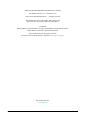 2
2
-
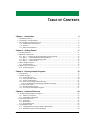 3
3
-
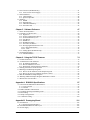 4
4
-
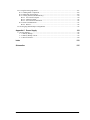 5
5
-
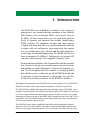 6
6
-
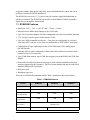 7
7
-
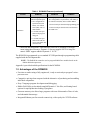 8
8
-
 9
9
-
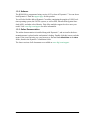 10
10
-
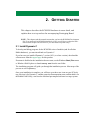 11
11
-
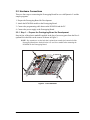 12
12
-
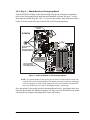 13
13
-
 14
14
-
 15
15
-
 16
16
-
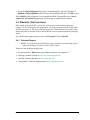 17
17
-
 18
18
-
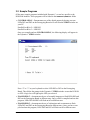 19
19
-
 20
20
-
 21
21
-
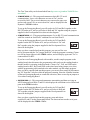 22
22
-
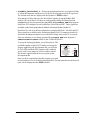 23
23
-
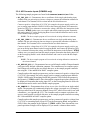 24
24
-
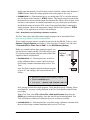 25
25
-
 26
26
-
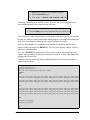 27
27
-
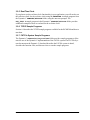 28
28
-
 29
29
-
 30
30
-
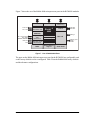 31
31
-
 32
32
-
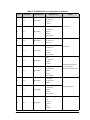 33
33
-
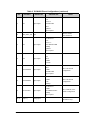 34
34
-
 35
35
-
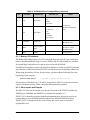 36
36
-
 37
37
-
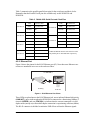 38
38
-
 39
39
-
 40
40
-
 41
41
-
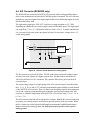 42
42
-
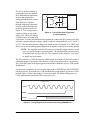 43
43
-
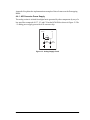 44
44
-
 45
45
-
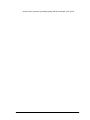 46
46
-
 47
47
-
 48
48
-
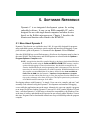 49
49
-
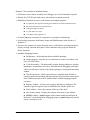 50
50
-
 51
51
-
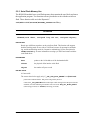 52
52
-
 53
53
-
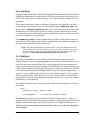 54
54
-
 55
55
-
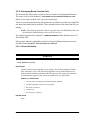 56
56
-
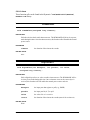 57
57
-
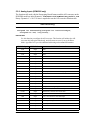 58
58
-
 59
59
-
 60
60
-
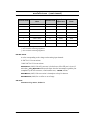 61
61
-
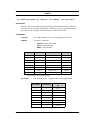 62
62
-
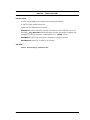 63
63
-
 64
64
-
 65
65
-
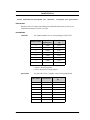 66
66
-
 67
67
-
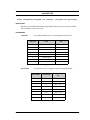 68
68
-
 69
69
-
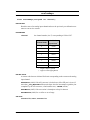 70
70
-
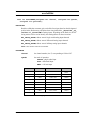 71
71
-
 72
72
-
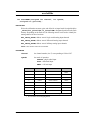 73
73
-
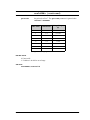 74
74
-
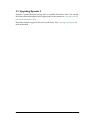 75
75
-
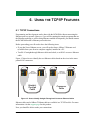 76
76
-
 77
77
-
 78
78
-
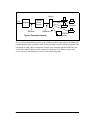 79
79
-
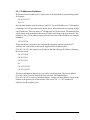 80
80
-
 81
81
-
 82
82
-
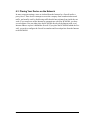 83
83
-
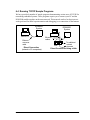 84
84
-
 85
85
-
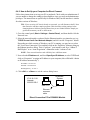 86
86
-
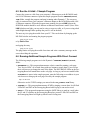 87
87
-
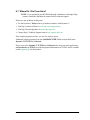 88
88
-
 89
89
-
 90
90
-
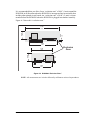 91
91
-
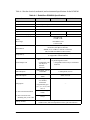 92
92
-
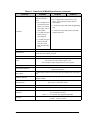 93
93
-
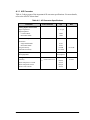 94
94
-
 95
95
-
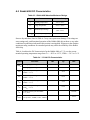 96
96
-
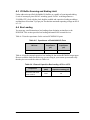 97
97
-
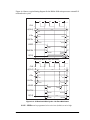 98
98
-
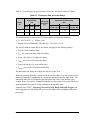 99
99
-
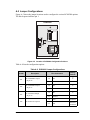 100
100
-
 101
101
-
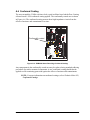 102
102
-
 103
103
-
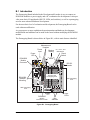 104
104
-
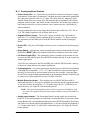 105
105
-
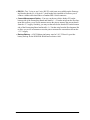 106
106
-
 107
107
-
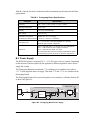 108
108
-
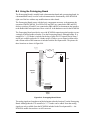 109
109
-
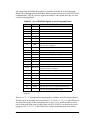 110
110
-
 111
111
-
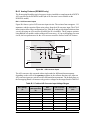 112
112
-
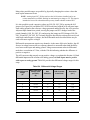 113
113
-
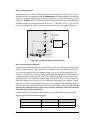 114
114
-
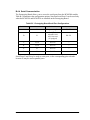 115
115
-
 116
116
-
 117
117
-
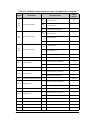 118
118
-
 119
119
-
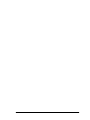 120
120
-
 121
121
-
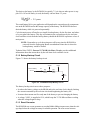 122
122
-
 123
123
-
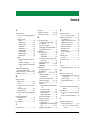 124
124
-
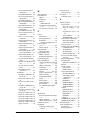 125
125
-
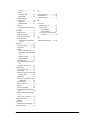 126
126
-
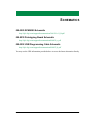 127
127
Ask a question and I''ll find the answer in the document
Finding information in a document is now easier with AI
Related papers
-
Digi Secure Embedded Web Application Kit 2.0 Quick start guide
-
Digi Secure Embedded Web Application Kit 2.0 Quick start guide
-
Digi Simple Sensor Application Kit Quick start guide
-
Digi Rabbit RIO Programmable I/O Application Kit Getting Started
-
Digi RCM3900 Quick start guide
-
Digi RCM2200 User manual
-
Digi Device Cloud BL4S100 Add-On Kit ZB User manual
-
Digi OP6600 Intellicom Display User manual
-
Digi RN1600 RABBITNET KDIF User manual
-
Digi Bluetooth Application Kit User manual
Other documents
-
C2G 30506 User manual
-
Rabbit 3000 User manual
-
 FSP/Fortron PGB0050106 Datasheet
FSP/Fortron PGB0050106 Datasheet
-
NEC ES series User manual
-
Gianni Industries 485-TO-TCPIP Installation guide
-
Parker ACR1200 User manual
-
VIA Technologies MVP3 Operating instructions
-
 Neuralynx Lynx-8 User manual
Neuralynx Lynx-8 User manual
-
Pelco CX9504 User manual
-
Rabbit 2000 Designers Handbook