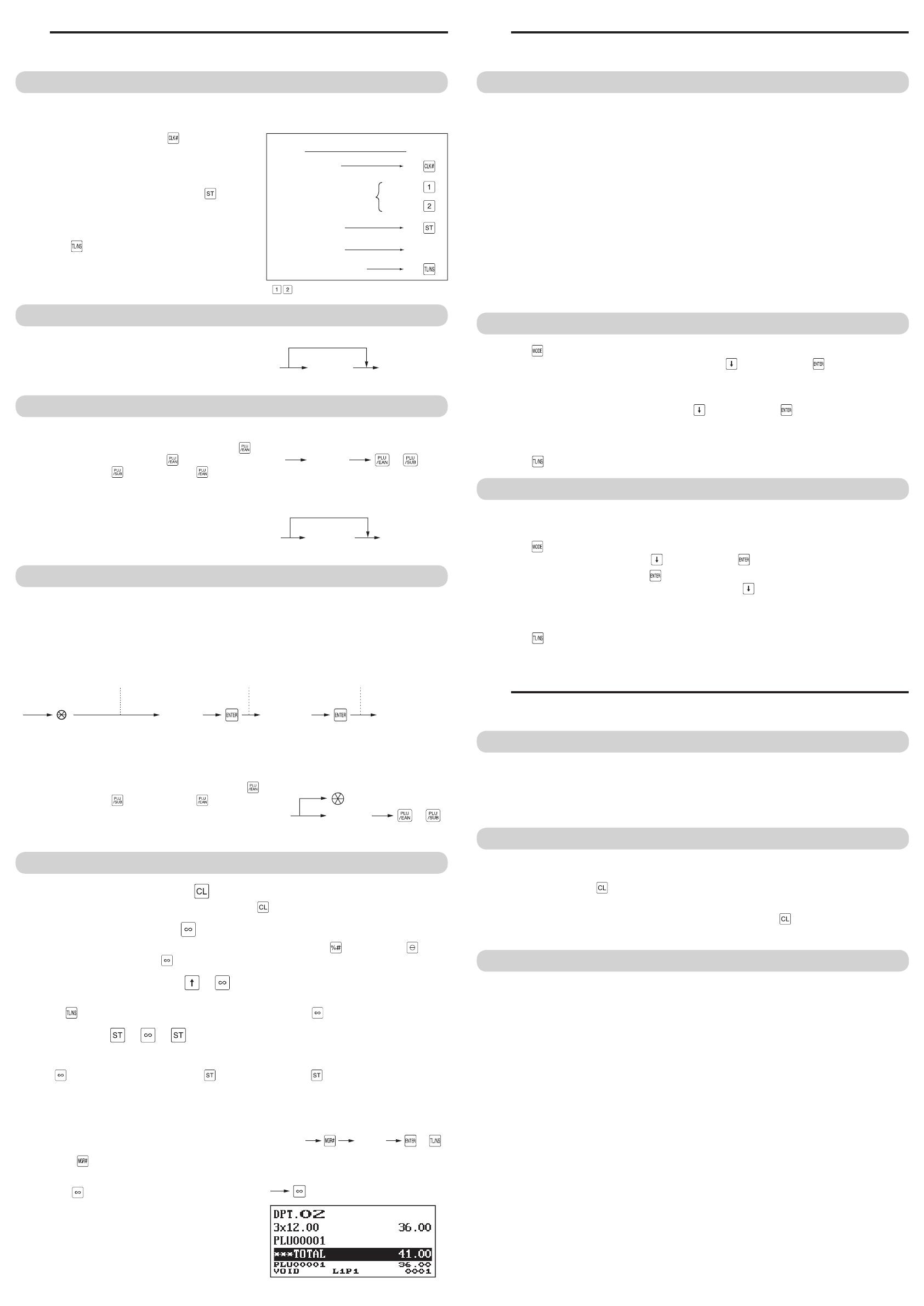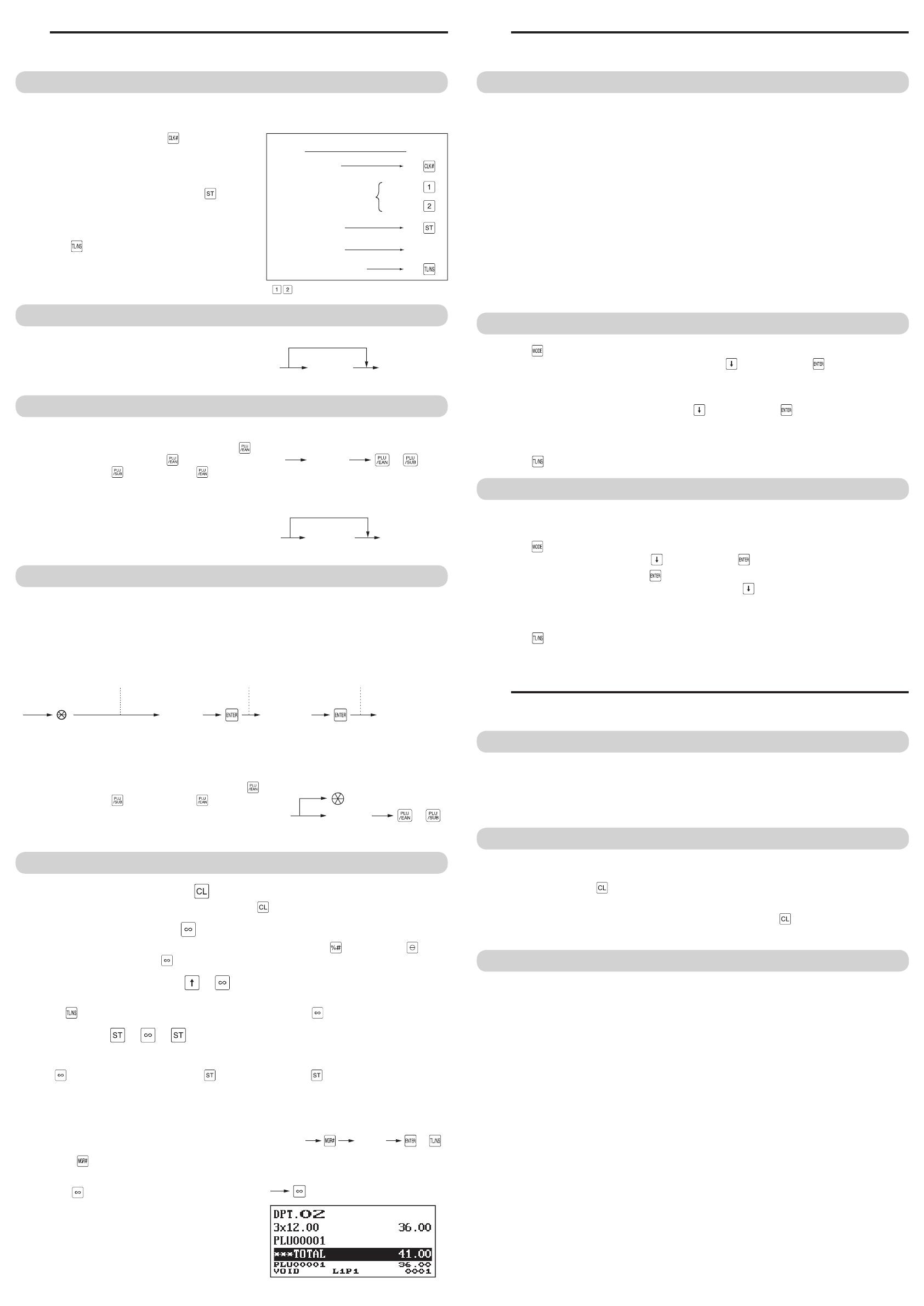
4
Entries
Basic Sales Entry
Listed below is a basic sales entry example when selling items by cash. Details can be freely downloaded from
the URL.
1.
Enter the clerk code and press the key.
2.
Enter the unit price and press the appropriate department
key.
3.
Repeat step 2 for all department items.
4.
When the item entry is completed, press the key.
The total amount due is displayed.
5.
Receive the amount from your customer, and enter the
amount by the numeric keys.
6.
Press the key. The change due is displayed, and the
drawer is opened.
7.
Close the drawer.
Department Entries
Enter a unit price and press a department key.
If you use a programmed unit price, press a department key
only.
Department keyUnit price
(max. 8 digits)
When using a programmed unit price
PLU (Price Look Up) Entries
■
PLU code entry (max. 5 digits)
Enter a PLU code using the numeric keys, and press the key.
For example, enter “71” and press the key for “PLU 00071”.
For ER-A421, press the key instead of the key.
PLU code or
■
Direct PLU entry (ER-A421 only)
Enter a unit price and press a direct PLU key.
If you use a programmed unit price, press a direct PLU key
only.
Direct PLU keyUnit price
(max. 8 digits)
When using a programmed unit price
EAN Entries
■
Create EAN8/13-Codes in REG mode
ThisistheeasiestwaytoregisterandtostoreEANCodesbeforeyouopenyourshoportoworkfortherst
time with the cash register.
After an EAN code scanning, you may be requested to enter a unit price with the display “UNDEFINED CODE”
and beep sound. Set the unit price, department code, and delete type.
Unit price Dept. code
and beep sounds
is displayed.
window is displayed.
*Selection of
delete method
Scan an undefined
EAN code
* Select “2 NO DELETE” to store the article continuously.
At the next scan entry of this EAN code, the registration is automatically done without the above steps.
■
EAN code entry (8 or 13 digits)
Enter the EAN code using the numeric keys, and press the key.
For ER-A421, press the
key instead of the key.
■
EAN code scanning (8 or 13 digits)
Read the EAN code on the item with the scanner.
EAN code
or
Correction
■
Correction of entered number ( )
When you enter an incorrect number, delete it by pressing the key immediately after the entry.
■
Correction of the last entry ( )
If you make a mistake when making a department entry, PLU entry, percentage ( ) and discount ( ), you
can correct this entry by pressing the
key immediately.
■
Correction of earlier entries (
➔
)
You can correct any incorrect entry made during a transactionifyounditbeforenalizingthetransactionby
pressing the
key. Move the cursor to the item to be voided and press the key.
■
Subtotal void (
➔
➔
)
You can void an entire transaction. Once subtotal void is executed, the transaction is aborted and the register
issues a receipt.
Press the
key immediately after pressing the key. And then press the key again.
■
Correction after nalizing a transaction (VOID mode)
Whenyouneedtovoidincorrectentriesthatarefoundafternalizingatransactionorcannotbecorrectedby
direct, indirect or subtotal void, the following steps should be taken.
1.
Enter to the manager mode by following the steps on the
right.
D
The key is not included in the standard keyboard for ER-A421.
To use the VOID mode, consult your authorized SHARP dealer.
code
or
Secret
code
2.
Press the
key to put your register in the VOID mode.
3.
Repeat the entries that are recorded on an incorrect
receipt.
5
Reading and Resetting Sales
Overview
•Usethereadingfunction(X)whenyouneedtotakethereadingofsalesinformationenteredafterthelast
resetting. You can take this reading any number of times. It does not affect the register’s memory.
•Usetheresettingfunction(Z)whenyouneedtocleartheregister’smemory.Resettingprintsallsales
information and clears the entire memory except for the GT1 through GT3, reset count, and consecutive
number.
•X1andZ1reportsshowdailysalesinformation.YoucantakethesereportsintheX1/Z1mode.
•X2andZ2reportsshowperiodic(monthly)consolidationinformation.YoucantakethesereportsintheX2/Z2
mode.
•IntheOPX/Zmode,aclerkcantakehisorherreport.
•Thisregistersupportsvarioustypesofreportsincludinggeneralreport,departmentreport,PLU/EANreport,
and clerk report. Details can be freely downloaded from the URL.
•Ifyouwanttostoptheprintingreport,pressthe
C
key.
D
• When both sales quantities and sales amounts are zero, printing is skipped. If you do not want to skip,
change the programming. Details can be freely downloaded from the URL.
• “X” represents read symbol and “Z” represents reset symbol in the reports.
• When printing is performed continuously, the printing may be intermitted for several seconds. After the
intermission, the printing will be restarted.
How to Take a Report
1.
Press the key.
2.
Select the appropriate mode from the following by using the key, and press the key.
1 OPXZ MODE
3 X1/Z1 MODE
4 X2/Z2 MODE
3.
Select the operation from the following by using the key, and press the key to display the items list.
1 READING
2 RESETTING
4.
Select the appropriate report title.
5.
Press the key.
Flash Report
Youcantakeashreports(displayonly)intheX1modefordepartmentsales,cashindrawer(CID)andsales
total at the point you take the report.
1.
Press the key.
2.
Select the “3 X1/Z1 MODE” by using the key, and press the key.
3.
Select “3 FLASH MODE”, and press the key.
4.
Select the appropriate report title from the following by using the key.
1 DEPT. SALES Department sales
2 CID Cash in drawer
3 SALES TOTAL Sales total
5.
Press the key.
D
When you select “1 DEPT. SALES” in step 4, select the appropriate department from the departments list.
Replacing the Paper Rolls
Theregistercanprintreceiptsandjournals.Fortheprinter,youmustinstallthepaperrolls(receiptandjournal
paper rolls) provided with the register.
• Be sure to set a paper roll prior to using your machine, otherwise it may cause a malfunction.
• Be careful then to set the roll correctly.
(How to set the paper roll)
To the printer
Incorrect
To the printer
Correct
■
Recording paper specications
BesuretousepaperrollsspeciedbySHARP.
Theuseofanyotherpaperrollsthanspeciedcouldcausepaperjamming,resultinginregistermalfunction.
Paper specication
Paper width: 57.5 ± 0.5 mm
Max. outside diameter: 80 mm
Quality: High quality (0.06 to 0.08 mm thickness)
Paper tube: 18 mm
■
Removing the paper rolls
When a red dye appears on the paper roll, it is time to replace the existing paper roll. Replace the paper roll
with a new one. If you plan not to use your register for an extended period of time, remove the paper roll, and
store it in the appropriate place.
Print roller arm
Print roller
release lever
1.
Remove the printer cover.
<Receipt side>
2.
Lift up the print roller release lever to unlock the print roller arm. The arm
will come up slightly.
Open the print roller arm of the receipt side.
3.
Remove the paper roll from the paper roll cradle of the receipt side.
Cut
Take-up
spool
<Journal side>
4.
Press the keytoadvancethejournalpaperuntilitsprintedpartisout
of the way.
5.
Cut the paper and remove the take-up spool from the bearing.
Print roller arm
6.
Liftuptheprintrollerarmofthejournalside.
7.
Removethepaperrollfromthepaperrollcradleofthejournalside.
8.
Remove the paper holding plate of the take-up spool, and remove the
printedjournalrollfromthespool.
■
Installing the paper rolls
<Receipt side>
1.
Remove the printer cover and open the print roller arm of the receipt side
by following the steps in “Removing the paper rolls”.
2.
Set a paper roll in the paper roll cradle of the receipt side as per the
diagram.
3.
Feed the end of the paper along with the paper positioning guides as per
the diagram.
4.
While holding down the paper, slowly close the print roller arm of the
receipt side, and push down the
mark on the arm until you hear a
click locking the arm.
D
If the print roller arm is not securely locked, printing is not done right. If this
problem occurs, open the arm, and close the arm as instructed above.
5.
Wait until the excess paper is automatically cut off, and remove it.
D
Do not remove the excess paper until the receipt cutter stops completely.
Trying to remove the paper before the cutter stops completely could cause
paperjamming.
<Journal side>
6.
Liftuptheprintrollerarmofthejournalside.
7.
Setapaperrollinthepaperrollcradleofthejournalsideasperthe
diagram.
Paper positioning guides
8.
While holding down the paper, slowly close the print roller arm of the
journalside,andpushdownthearmuntilyouhearaclicklockingthe
arm.
Spool
9.
Remove the paper holding plate from the spool.
Inserttheendofthepaperintotheslitinthespool.(Pressthejournal
paper feed key to feed more paper if required.)
Wind the paper two or three turns around the spool shaft.
Specications
Model:
ER-A411/ER-A421
Dimensions:
360(W) × 425(D) × 365(H)* mm
* With the customer display popped up. When it is
completely lowered, the height is 330 mm.
Weight:
Approx.12.0kg
Power source:
Ofcial(nominal)voltageandfrequency
Power consumption:
Standby: 7.1W (220 to 230V, 50Hz/60Hz)
7.3W (230 to 240V, 50Hz)
Operating: 31.6W (220 to 230V, 50Hz/60Hz)
28.1W (230 to 240V, 50Hz)
Working temperatures:
0 to 40 ºC
Display:
Operator display: LCD display with tilt mechanism
192(W) × 80(H) dots
Customer display: 2-line LCD display
Printer:
Type:
Two-station thermal printer
Printing speed:
Approx. 15 lines/second
Printing capacity:
30digitseachforreceipt/journalpaper
Other functions:
•ReceiptON/OFFfunction
•Compressionprintforanelectronicjournal/journal
•Receiptandjournalindependentpaperfeed
function
Logo:
Graphic logo printing:
Size: 130(H) x 360(W)pixel
Area of black must be less than 35% of all area.
Logo message printing:
Logo message for the receipt
(max. 30 characters x 6 lines)
Paper Roll:
Width: 57.5±0.5 mm
Max. diam.: 80 mm
Quality: High quality (0.06 to 0.08 mm thickness)
Cash drawer:
5 slots for bills and 8 for coin denominations
Accessories:
Basic User Manual: 1 copy
Paper roll: 2 rolls
Take-up spool: 1
Paper holding plate: 1
Drawer lock key: 2
Standard key sheet: 1 (for ER-A421 only)
Programming key sheet: 1 (for ER-A421 only)
Fixing angle bracket: 1
The display does not illuminate.
• Ispowersuppliedtotheelectricoutlet?
• Isthepowercordplugoutorlooselyconnectedtothe
electricoutlet?
• Istheregisterinscreen-savemode?
The display is illuminated, but the whole machine
refuses entries.
• Isacashiercodeassignedtotheregister?
• Isaclerkcodeassignedtotheregister?
• IstheregisterintheREGmode?
No receipt is issued.
• Isthereceiptpaperrollproperlyinstalled?
• Isthereapaperjam?
• Isthereceiptfunctioninthe“OFF”status?
• Istheprintrollerarmsecurelylocked?
No journal paper is taken up.
• Isthetake-upspoolinstalledonthebearingproperly?
• Isthereapaperjam?
Printing is unusual.
• Aretheprinterhead/sensor/rollerclean?
• Isthepaperrollproperlyinstalled?
Before Calling for Service
If you encounter any of the following problems, please read below before calling for service.
4000
Item entries
Clerk assignment
Displaying subtotal
Amount tendered
Finalizing the transaction
Key operation example
*
: indicate department keys.
1
1500
*
2300
*
SHARP ELECTRONICS (Europe) Ltd.
4 Furzeground Way, Stockley Park Uxbridge,
UB11 1 EZ, United Kingdom
6
Operator Maintenance
In Case of Power Failure
When power is lost, the register retains its memory contents and all information on sales entries.
•When power failure is encountered in register idle state or during an entry, the register returns to the normal
state of operation after power recovery.
•When power failure is encountered during a printing cycle, the register carries out the correct printing
procedure after power recovery.
In Case of Printer Error
If the printer runs out of paper, the printer will stall, and “PAPER EMPTY” will appear on the display. Key entries
will not be accepted. Referring to “Replacing the Paper Rolls” in this chapter, install a new paper roll in the
proper position, then press the key. The printer will print the power failure symbol and resume printing.
If the print roller arm comes up, the printer stalls, and “HEAD UP” will appear on the display. Key entries will
not be accepted. Push down the arm until it is securely locked, then press the
key. The printer will print the
power failure symbol and resume printing.
Cautions in Handling the Printer and Recording Paper
■
Cautions in handling the printer
•Avoid the following environments:
Dusty and humid places
Direct sunlight
Iron powder (A permanent magnet and electromagnet are used in this machine.)
•Never pull the paper when the print roller arm is locked. First lift up the arm, and then remove the paper.
•Never touch the surface of the print head and print roller.
■
Cautions in handling the recording paper (thermal paper)
•UseonlythepaperspeciedbySHARP.
•Do not unpack the thermal paper until you are ready to use it.
•Avoid heat. The paper will color at around 70°C.
•Avoid dusty and humid places for storage. Avoid direct sunlight.
•The printed text on the paper can discolor under the following conditions:
Exposure to high humidity and temperature
Exposure to the direct sunlight
Contact with glue, thinner or a freshly copied blueprint.
Heat caused by friction from scratching or other such means.
Contact with a rubber eraser or adhesive tape.
•Be very careful when handling the thermal paper. If you want to keep a permanent record, copy the printed
text with a photocopier.
10.
Mount the paper holding plate onto the take-up spool.
Setthespoolonthebearing,andpressthejournalpaperfeedkeyto
take up excess slack in the paper.
11.
Replace the printer cover.
12.
Press the key to make sure the paper end comes out of the printer
cover and clean paper appears.
D
If the paper end does not come out, open the printer cover, and pass the
paper end between the paper cutter and the paper guide of the printer
cover, and replace the printer cover.
■
Removing a paper jam
1.
Remove the printer cover.
2.
Lift up the print roller arm.
3.
Removethepaperjam.Checkforandremoveanyshredsofpaperthatmayremainintheprinter.
4.
Reset the paper roll correctly by following the steps in “Installing the paper rolls”.
Drawer Handling
■
Locking the Drawer
Develop the habit of locking the drawer when not using the register for any
extended period of time.
TL-1
To lock: Insert the key into the drawer lock and turn it
90 degrees counter-clockwise.
To unlock: Insert the key into the drawer lock and turn it
90 degrees clockwise.
■
Removing the Drawer
Drawer
Till
Coin case
To remove the drawer, pull it out and lift it up.
D
• To prevent burglary, it is a good idea to empty the drawer after work and
leave it open at the end of the day.
• Coin case is detachable.
■
Manually Opening the Drawer
Lever
In case of a power failure or if the machine is out of order, locate the lever
at the bottom of the machine and move it in the direction of the arrow to
open the drawer. The drawer will not open if it is locked with the drawer
lock key.