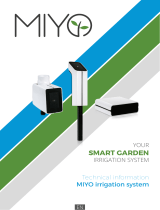Notice for Customers in the State of California
WARNING
Handling the cord on this product will expose you to lead, a chemical known to the State
of California to cause birth defects or other reproductive harm.
Wash hands after handling.
Nikon Inc.,
1300 Walt Whitman Road Melville, New York 11747-3064 USA
Tel: 631-547-4200
Notice for Customers in Canada
CAN ICES-3 B / NMB-3 B
Notice for Customers in Europe
This symbol indicates that electrical and electronic equipment is to be collected
separately.
The following apply only to users in European countries:
This product is designated for separate collection at an appropriate
collection point. Do not dispose of as household waste.
Separate collection and recycling helps conserve natural resources and
prevent negative consequences for human health and the environment that
might result from incorrect disposal.
For more information, contact the retailer or the local authorities in charge of waste
management.
This symbol on the batteries indicates that the batteries are to be collected separately.
The following apply only to users in European countries:
All batteries, whether marked with this symbol or not, are designated for
separate collection at an appropriate collection point. Do not dispose of as
household waste.
For more information, contact the retailer or the local authorities in charge
of waste management.
Confirming the Package Contents
In the event that any items are missing, please contact the store where you purchased the
camera.
COOLPIX L31 Digital Camera Camera Strap
LR6/L40 (AA-size) alkaline batteries (×2)* USB Cable UC-E16
Quick Start Guide (this manual) Warranty
* The included batteries are for trial use only.
A memory card is not included with the camera.
Attaching the Camera Strap
For Your Safety
To prevent damage to your Nikon product or injury to yourself or to others, read the
following safety precautions in their entirety before using this equipment. Keep these
safety instructions where all those who use the product will read them.
This icon marks warnings, information that should be read before using this Nikon
product, to prevent possible injury.
WARNINGS
Turn off in the event of malfunction
Should you notice smoke or an unusual smell coming from the camera or AC adapter,
unplug the AC adapter and remove the batteries immediately, taking care to avoid burns.
Continued operation could result in injury. After removing or disconnecting the power
source, take the equipment to a Nikon-authorized service representative for inspection.
Do not disassemble
Touching the internal parts of the camera or AC adapter could result in injury. Repairs
should be performed only by qualified technicians. Should the camera or AC adapter
break open as the result of a fall or other accident, take the product to a Nikon-authorized
service representative for inspection, after unplugging the product and/or removing the
batteries.
Do not use the camera or AC adapter in the presence of flammable gas
Do not use electronic equipment in the presence of flammable gas, as this could result in
explosion or fire.
Handle the camera strap with care
Never place the strap around the neck of an infant or child.
Keep out of reach of children
Particular care should be taken to prevent infants from putting the batteries or other small
parts into their mouths.
Do not remain in contact with the camera, battery charger, or AC adapter for
extended periods while the devices are on or in use
Parts of the devices become hot. Leaving the devices in direct contact with the skin for
extended periods may result in low-temperature burns.
Do not leave the product where it will be exposed to extremely high
temperatures, such as in an enclosed automobile or in direct sunlight
Failure to observe this precaution could cause damage or fire.
Observe caution when handling batteries
Batteries may leak or explode if improperly handled. Observe the following precautions
when handling batteries for use in this product:
Before replacing the batteries, turn the product off. If you are using an AC adapter, be
sure it is unplugged.
Use only the batteries approved for use in this product. Do not combine old and new
batteries or batteries of different makes or types.
If Nikon rechargeable Ni-MH batteries EN-MH2 (EN-MH2-B2 or EN-MH2-B4) are
purchased separately, charge and use each of them as a set. Do not combine batteries
from different pairs.
The EN-MH2 rechargeable batteries are for use with Nikon digital cameras only, and are
compatible with COOLPIX L31.
Insert batteries in the correct orientation.
Do not short or disassemble batteries or attempt to remove or break battery insulation
or casing.
Do not expose batteries to flame or to excessive heat.
Do not immerse in or expose to water.
Do not transport or store with metal objects such as necklaces or hairpins.
Batteries are prone to leakage when fully discharged. To avoid damage to the product,
be sure to remove the batteries when no charge remains.
Discontinue use immediately should you notice any change in the batteries, such as
discoloration or deformation.
If liquid from damaged batteries comes in contact with clothing or skin, rinse
immediately with plenty of water.
Observe the following precautions when handling the Battery Chargers
(available separately)
Keep dry. Failure to observe this precaution could result in fire or electric shock.
Dust on or near the metal parts of the plug should be removed with a dry cloth.
Continued use could result in fire.
Do not handle the power cable or go near the battery charger during lightning storms.
Failure to observe this precaution could result in electric shock.
Do not damage, modify, forcibly tug or bend the power cable, place it under heavy
objects, or expose it to heat or flame. Should the insulation be damaged and the wires
become exposed, take it to a Nikon-authorized service representative for inspection.
Failure to observe these precautions could result in fire or electric shock.
Do not handle the plug or battery charger with wet hands. Failure to observe this
precaution could result in electric shock.
Do not use with travel converters or adapters designed to convert from one voltage to
another or with DC-to-AC inverters. Failure to observe this precaution could damage
the product or result in overheating or fire.
Use appropriate cables
When connecting cables to the input and output jacks, use only the cables provided or
sold by Nikon for the purpose, to maintain compliance with product regulations.
Do not touch the moving parts of the lens
Failure to observe this precaution could result in injury.
Handle moving parts with care
Be careful that your fingers or other objects are not pinched by the lens cover or other
moving parts.
Observe caution when using the flash
Using the flash close to your subject’s eyes could cause temporary visual impairment.
The flash should be no less than 1 m (3 ft 4 in.) from the subject. Particular care should be
observed when photographing infants.
Do not operate the flash with the flash window touching a person or object
Failure to observe this precaution could result in burns or fire.
Avoid contact with liquid crystal
Should the monitor break, care should be taken to avoid injury caused by broken glass
and to prevent liquid crystal from the monitor touching the skin or entering the eyes or
mouth.
Follow the instructions of airline and hospital personnel
Notices
Notice for Customers in the U.S.A.
Federal Communications Commission (FCC) Radio Frequency Interference
Statement
This equipment has been tested and found to comply with the limits for a Class B
digital device, pursuant to Part 15 of the FCC rules. These limits are designed to provide
reasonable protection against harmful interference in a residential installation. This
equipment generates, uses, and can radiate radio frequency energy and, if not installed
and used in accordance with the instructions, may cause harmful interference to radio
communications. However, there is no guarantee that interference will not occur in
a particular installation. If this equipment does cause harmful interference to radio or
television reception, which can be determined by turning the equipment off and on,
the user is encouraged to try to correct the interference by one or more of the following
measures:
Reorient or relocate the receiving antenna.
Increase the separation between the equipment and receiver.
Connect the equipment into an outlet on a circuit different from that to which the
receiver is connected.
Consult the dealer or an experienced radio/television technician for help.
CAUTIONS
Modifications
The FCC requires the user to be notified that any changes or modifications made to this
device that are not expressly approved by Nikon Corporation may void the user’s authority
to operate the equipment.
Interface Cables
Use the interface cables sold or provided by Nikon for your equipment. Using other
interface cables may exceed the limits of Class B Part 15 of the FCC rules.
Information and Precautions
Nikon User Support
If you need any technical assistance with the operation of your Nikon product(s), please
contact one of the Nikon representatives. For information on the Nikon representatives in
your area, please visit http://www.nikon-asia.com/support.
Life-Long Learning
As part of Nikon’s “Life-Long Learning” commitment to ongoing product support and
education, continually updated information is available online at the following sites:
For users in the U.S.A.: http://www.nikonusa.com/
For users in Europe: http://www.europe-nikon.com/support/
For users in Asia, Oceania, the Middle East, and Africa: http://www.nikon-asia.com/
Visit these sites to keep up-to-date with the latest product information, tips, answers
to frequently asked questions (FAQs), and general advice on digital imaging and
photography. Additional information may be available from the Nikon representative in
your area. Visit the site below for contact information:
http://imaging.nikon.com/
Use Only Nikon Brand Electronic Accessories
Nikon COOLPIX cameras are designed to the highest standards and include complex
electronic circuitry. Only Nikon brand electronic accessories (including battery chargers,
batteries, AC adapters, and cables) certified by Nikon specifically for use with this Nikon
digital camera are engineered and proven to operate within the operational and safety
requirements of this electronic circuitry.
THE USE OF NON-NIKON ELECTRONIC ACCESSORIES COULD DAMAGE THE CAMERA AND
MAY VOID YOUR NIKON WARRANTY.
For more information about Nikon brand accessories, contact a local authorized Nikon
dealer.
Before Taking Important Pictures
Before taking pictures on important occasions (such as at weddings or before taking
the camera on a trip), take a test shot to ensure that the camera is functioning normally.
Nikon will not be held liable for damages or lost profits that may result from product
malfunction.
About the Manuals
No part of the manuals included with this product may be reproduced, transmitted,
transcribed, stored in a retrieval system, or translated into any language in any form, by
any means, without Nikon’s prior written permission.
Nikon reserves the right to change the specifications of the hardware and software
described in these manuals at any time and without prior notice.
Nikon will not be held liable for any damages resulting from the use of this product.
While every effort was made to ensure that the information in these manuals is accurate
and complete, we would appreciate it were you to bring any errors or omissions to the
attention of the Nikon representative in your area (address provided separately).
Notice Concerning Prohibition of Copying or Reproduction
Note that simply being in possession of material that was digitally copied or reproduced
by means of a scanner, digital camera or other device may be punishable by law.
Items prohibited by law from being copied or reproduced
Do not copy or reproduce paper money, coins, securities, government bonds or local
government bonds, even if such copies or reproductions are stamped “Sample.” The
copying or reproduction of paper money, coins, or securities which are circulated in
a foreign country is prohibited. Unless the prior permission of the government was
obtained, the copying or reproduction of unused postage stamps or post cards issued by
the government is prohibited.
The copying or reproduction of stamps issued by the government and of certified
documents stipulated by law is prohibited.
Cautions on certain copies and reproductions
The government has issued cautions on copies or reproductions of securities issued by
private companies (shares, bills, checks, gift certificates, etc.), commuter passes, or coupon
tickets, except when a minimum of necessary copies are to be provided for business
use by a company. Also, do not copy or reproduce passports issued by the government,
licenses issued by public agencies and private groups, ID cards and tickets, such as passes
and meal coupons.
Comply with copyright notices
The copying or reproduction of copyrighted creative works such as books, music,
paintings, woodcut prints, maps, drawings, movies, and photographs is governed by
national and international copyright laws. Do not use this product for the purpose of
making illegal copies or to infringe copyright laws.
Approved Memory Cards
The following Secure Digital (SD) memory cards have been tested and approved for use
in this camera.
Memory cards with an SD Speed Class rating of 6 or faster are recommended for
recording movies. When using a memory card with a lower Speed Class rating, movie
recording may stop unexpectedly.
SD memory card SDHC memory card
2
SDXC memory card
3
SanDisk – 4 GB, 8 GB, 16 GB, 32 GB 64 GB, 128 GB
TOSHIBA – 4 GB, 8 GB, 16 GB, 32 GB 64 GB
Panasonic 2 GB
1
4 GB, 8 GB, 16 GB, 32 GB 64 GB
Lexar – 8 GB, 16 GB, 32 GB 64 GB, 128 GB
1
If the memory card will be used with a card reader or similar device, make sure that the device
supports 2 GB cards.
2
SDHC compliant.
If the memory card will be used with a card reader or similar device, make sure that the
device supports SDHC.
3
SDXC compliant.
If the memory card will be used with a card reader or similar device, make sure that the
device supports SDXC.
Contact the manufacturer for details on the above cards. We cannot guarantee camera performance
when using memory cards made by other manufacturers.
Trademark Information
Windows is either a registered trademark or trademark of Microsoft Corporation in the
United States and/or other countries.
Mac is a trademark or registered trademark of Apple Inc. in the U.S. and other countries.
Adobe, the Adobe logo, and Reader are either trademarks or registered trademarks of
Adobe Systems Incorporated in the United States and/or other countries.
SDXC, SDHC and SD Logos are trademarks of SD-3C, LLC.
PictBridge is a trademark.
All other trade names mentioned in this manual or the other documentation provided
with your Nikon product are trademarks or registered trademarks of their respective
holders.
FreeType License (FreeType2)
Portions of this software are copyright © 2012 The FreeType Project
(http://www.freetype.org). All rights reserved.
MIT License (HarfBuzz)
Portions of this software are copyright © 2015 The HarfBuzz Project
(http://www.freedesktop.org/wiki/Software/HarfBuzz). All rights reserved.
Caring for the Product
The Camera
B Do Not Drop
The product may malfunction if subjected to strong shock or vibration.
B Keep away from Strong Magnetic Fields
Do not use or store this device in the vicinity of equipment that generates strong
electromagnetic radiation or magnetic fields. Strong static charge or the magnetic fields
produced by equipment such as radio transmitters could interfere with the monitor,
damage data saved on the memory card, or affect the product’s internal circuitry.
B Notes About the Monitor
Monitors and electronic viewfinders are constructed with extremely high precision; at
least 99.99% of pixels are effective, with no more than 0.01% being missing or defective.
Hence while these displays may contain pixels that are always lit (white, red, blue,
or green) or always off (black), this is not a malfunction and has no effect on images
recorded with the device.
Images in the monitor may be difficult to see under bright lighting.
The monitor is lit by an LED backlight. Should the monitor begin to dim or flicker,
contact your Nikon-authorized service representative.
Memory Cards
B Formatting Memory Cards
The first time you insert a memory card that has been used in another device into this
camera, make sure to format it with this camera. Insert the card into the camera, press the
d button, and select Format card in the setup menu.
Reference Manual in Indian Languages
http://nikonimglib.com/manual/
Information and Precautions
Disposing of Data Storage Devices
Please note that deleting images or formatting data storage devices such as memory
cards or built-in camera memory does not completely erase the original image data.
Deleted files can sometimes be recovered from discarded storage devices using
commercially available software, potentially resulting in the malicious use of personal
image data. Ensuring the privacy of such data is the user’s responsibility.
Before discarding a data storage device or transferring ownership to another person, erase
all data using commercial deletion software, or format the device and then completely
refill it with images containing no private information (for example, pictures of empty sky).
Care should be taken to avoid injury or damage to property when physically destroying
data storage devices.