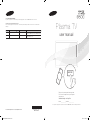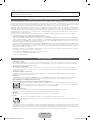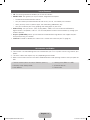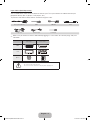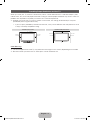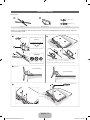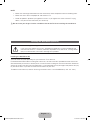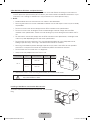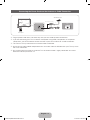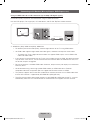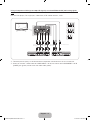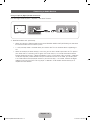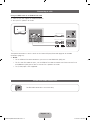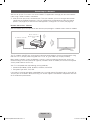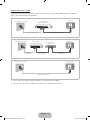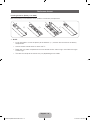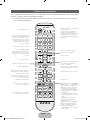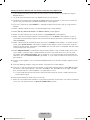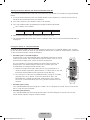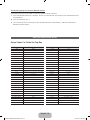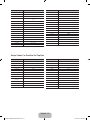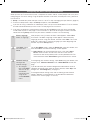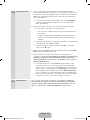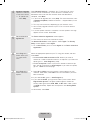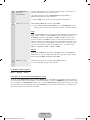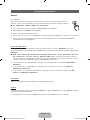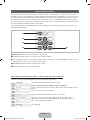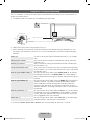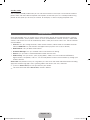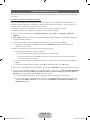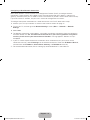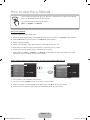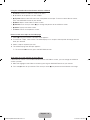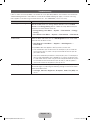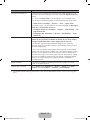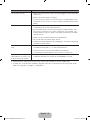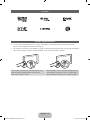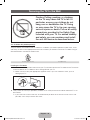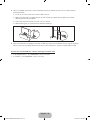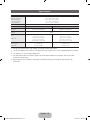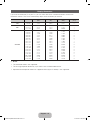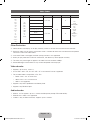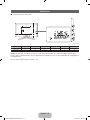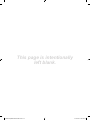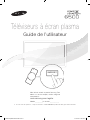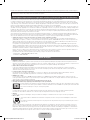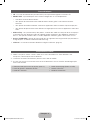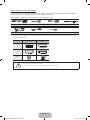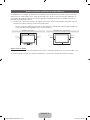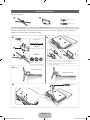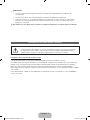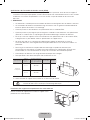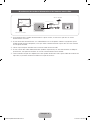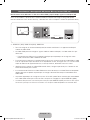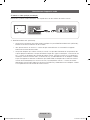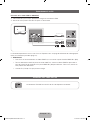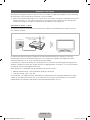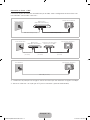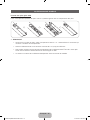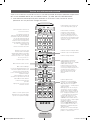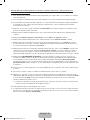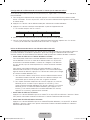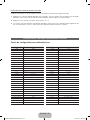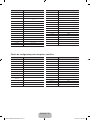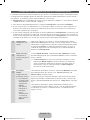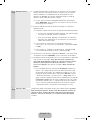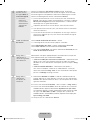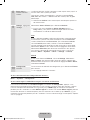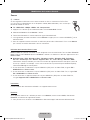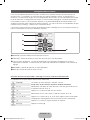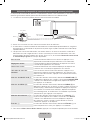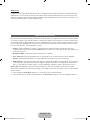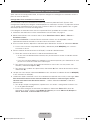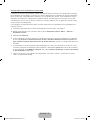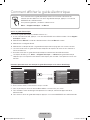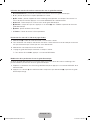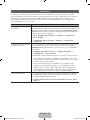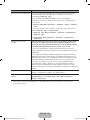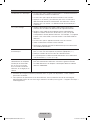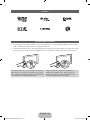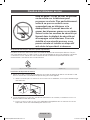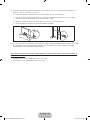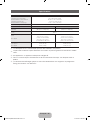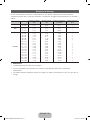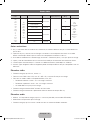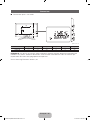Samsung PN60E6500EF Quick start guide
- Category
- Plasma TVs
- Type
- Quick start guide
This manual is also suitable for

© 2012 Samsung Electronics Co., Ltd. All rights reserved.
BN68-04195B-00
Contact SAMSUNG WORLDWIDE
If you have any questions or comments about your Samsung TV, please contact the SAMSUNG customer care center.
Comment contacter Samsung dans le monde
Si vous avez des suggestions ou des questions concernant les produits Samsung, veuillez contacter le Service Consommateurs
Samsung.
Country
Customer Care Center
Web Site Address
CANADA 1-800-SAMSUNG (726-7864) www.samsung.com Samsung Electronics Canada Inc., Customer Service 55
Standish Court Mississauga, Ontario L5R 4B2 Canada
U.S.A 1-800-SAMSUNG (726-7864) www.samsung.com Samsung Electronics America, Inc. 85 Challenger Road
Ridgefi eld Park, NJ 07660
Plasma TV
user manual
SUPPORT
Thank you for purchasing this Samsung product.
To receive more complete service, please register
your product at
www.samsung.com/register
Model _____________Serial No. _____________
✎ If you have any questions, please call us at 1-800-SAMSUNG (1-800-726-7864) for assistance.
[PE6500-ZC]BN68-04195B-X0L02.indb 1 2012-02-23 �� 4:34:21

English - 2
A detailed User’s Manual is built into your TV. For more information about how to view this e-Manual see page 32.
Figures and illustrations in this User Manual are provided for reference only and may differ from actual product appearances. Product design and
specifications may be changed without notice.
Important Warranty Information Regarding
Wide screen format PDP Displays (with 16:9 aspect ratios, the ratio of the screen width to height) are primarily designed to view wide screen format full-
motion video. The images displayed on them should primarily be in the wide screen, 16:9 ratio format, or expanded to fill the screen, if your model offers
this feature, with the images constantly in motion. Displaying stationary graphics and images on the screen, such as the dark sidebars on non-expanded
standard format television video and programming, should be limited to no more than 5% of the total television viewing per week.
Additionally, viewing other stationary images and text such as stock market reports, video game displays, station logos, web sites or computer graphics
and patterns, should be limited as described above for all televisions. Displaying stationary images that exceed the above guidelines can cause uneven
aging of PDP Displays that leave subtle, but permanent burned-in ghost images in the PDP picture. To avoid this, vary the programming and images, and
primarily display full screen moving images, not stationary patterns or dark bars. On PDP models that offer picture sizing features, use these controls to
view different formats as a full screen picture.
Be careful about the television formats you select and the length of time you view them. Uneven PDP aging as a result of format selection and use, as
well as burned in images, are not covered by your Samsung limited warranty.
• SAMSUNG ELECTRONICS NORTH AMERICAN LIMITED WARRANTY STATEMENT
Subject to the requirements, conditions, exclusions and limitations of the original Limited Warranty supplied with Samsung Electronics (SAMSUNG)
products, and the requirements, conditions, exclusions and limitations contained herein, SAMSUNG will additionally provide Warranty Repair Service
in the United States on SAMSUNG products purchased in Canada, and in Canada on SAMSUNG products purchased in the United States, for the
warranty period originally specified, and to the Original Purchaser only.
The above described warranty repairs must be performed by a SAMSUNG Authorized Service Center. Along with this Statement, the Original Limited
Warranty Statement and a dated Bill of Sale as Proof of Purchase must be presented to the Service Center. Transportation to and from the Service
Center is the responsibility of the purchaser. Conditions covered are limited only to manufacturing defects in material or workmanship, and only those
encountered in normal use of the product.
Excluded, but not limited to, are any originally specified provisions for, in-home or on-site services, minimum or maximum repair times, exchanges or
replacements, accessories, options, upgrades, or consumables.
For the location of a SAMSUNG Authorized Service Center, please call toll-free:
– In the United States : 1-800-SAMSUNG (1-800-726-7864)
– In Canada : 1-800-SAMSUNG
User Instructions
• Screen Image retention
Do not display a still image (such as on a video game) on the plasma display panel for more than several minutes as it can cause screen image
retention. This image retention is also known as ‘screen burn’. To avoid such image retention, refer to e-Manual to reduce the degree of brightness
and contrast of the screen when displaying a still image.
• Heat on the top of the Plasma TV
The top side of the product may be hot after long periods of use as heat dissipates from the panel through the vent hole in the upper part of the
product. This is normal and does not indicate any defect or operation failure of the product. However, children should be prevented from touching
the upper part of the TV.
• The product is making a ‘cracking’ noise.
A ‘cracking’ noise may occur when the product contracts or expands due to a change in the surrounding environment such as temperature or
humidity. This is normal and not a defect of the unit.
• Cell Defects
Your plasma TV has a panel containing 2,360,000 (HD-level) to 6,221,000 (FHD-level) pixels which require sophisticated technology to produce.
However, there may be a few bright or dark pixels on the screen. These pixels will have no impact on the performance of the product.
• Avoid operating the TV at temperatures below 41°F (5°C)
• A still image displayed too long may cause permanent damage to the PDP Panel.
Watching the Plasma TV in 4:3 format for a long period of time may leave traces of borders displayed on the left, right and center
of the screen caused by the difference of light emission on the screen. Playing a DVD or a game console may cause similar effects
to the screen. Damages caused by the above effect are not covered by the Warranty.
• After-images on the Screen.
Displaying still images from Video games or a PC for longer than a certain period of time may produce partial after-images.
To prevent this effect, reduce the ‘brightness’ and ‘contrast’ when displaying still images for a long time.
• Warranty
Warranty does not cover any damage caused by image retention. Burn-in is not covered by the warranty.
• Caution
The glass screen of your PDP TV can break if you accidently drop the TV. Handle the TV with care.
When moving the TV, always have two or more people pick it up and carry it as a safety precaution. Do not lay the TV flat on its
face or back.
Your Samsung Plasma TV is a high quality television that has been carefully packaged to protect the integrity of its glass panel and component parts
during shipment. It is, nonetheless, a fragile piece of electronics that requires careful handling. Refrain from putting undue stress on any part of the
packaging when shipping or unpacking the TV. Use care when installing the TV. Avoid placing the TV in a location where it may be struck, exposed to
sharp impacts, or fall. Panel breakage caused by a fall or impact strike is not covered under the manufacturer's warranty.
[PE6500-ZC]BN68-04195B-X0L02.indb 2 2012-02-23 �� 4:34:22

English - 3
List of Features
• 3D: This exciting new feature enables you to view 3D content.
• SMART HUB: Your gateway to all your content, integrated in one place.
− Provides diverse entertainment choices.
− Lets you control your entertainment life with an easy-to-use, user friendly user interface.
− Gives you easy access to diverse apps, with more being added every day.
− Lets you customize your TV by grouping and sorting apps to your taste.
• AllShare Play: Lets you access, view, or play photos, videos, or music located on USB devices,
digital cameras, cell phones, and PCs. PCs and cell phones can be accessed wirelessly, through your
wireless network.
• Anynet+ (HDMI-CEC): Allows you to control all connected Samsung devices that support Anynet+
with your Samsung TV’s remote.
• e-Manual: Provides a detailed, on-screen user's manual that's built into your TV. (page 32)
Accessories and Cables
✎
Please make sure the following items are included with your TV. If any items are missing, contact your
dealer.
✎
The items’ colors and shapes may vary depending on the model.
✎
Make sure that there are no accessories hidden behind or under packing materials after you open the
box.
• Remote Control (AA59-00559A) & Batteries (AAA x 2)
• Warranty Card / Safety Guide
• User Manual
• Cleaning Cloth (BN63-01798B)
• 3D Active Glasses
• Power Cord
[PE6500-ZC]BN68-04195B-X0L02.indb 3 2012-02-23 �� 4:34:23

English - 4
Input Cables (Sold Separately)
You will need one or more of these cables to connect your TV to your antenna or cable outlet and your
peripheral devices (Blu-ray players, DVD players, etc.)
To purchase the RS232 cable, contact www.SamsungParts.com.
RS232 (AA39-00311A) HDMI HDMI-DVI Audio
Component Composite (AV) Coaxial (RF)
✎
Make sure you have the correct cable before plugging it in. Illustrations of common plugs and jacks
are below.
Cable Plugs Ports / Jacks
HDMI
USB
Optical
Warning
Do not plug cables in upside down.
Be sure to check the orientation of the plug before plugging it in.
[PE6500-ZC]BN68-04195B-X0L02.indb 4 2012-02-23 �� 4:34:25

English - 5
Providing Proper Ventilation for Your TV
When you install your TV, maintain a distance of at least 4 inches between the TV and other objects (walls,
cabinet sides, etc.) to ensure proper ventilation. Failing to maintain proper ventilation may result in a fire or a
problem with the product caused by an increase in its internal temperature.
✎
Whether you install your TV using a stand or a wall-mount, we strongly recommend you use parts
provided by Samsung Electronics only.
• If you use parts provided by another manufacturer, it may cause difficulties with the product or result
in injury caused by the product falling.
Installation with a stand. Installation with a wall-mount.
4 inches
4 inches
4 inches
4 inches
4 inches
4 inches
4 inches
Other Warnings
✎
The actual appearance of the TV may differ from the images in this manual, depending on the model.
✎
Be careful when you touch the TV. Some parts can be somewhat hot.
[PE6500-ZC]BN68-04195B-X0L02.indb 5 2012-02-23 �� 4:34:25

English - 6
Installing the Stand
Stand Parts:
A
B
x4 (M4 X L10)
C
x4 (M4 X L12)
D
Stand x 1 Guide Stand x 1
Screws x 8
Follow the steps below to connect the TV to the stand. For more detailed instructions, see the separate
stand installation guide.
A
B
C
1
3
4
2
D
(Incorrect assembly)
(Correct assembly)
Side View
✎
Place a soft cloth over a table to protect the TV, and then
place the TV on the cloth screen side down.
✎
Insert the Stand Guide into the slot on the TV's bottom.
x4 (M4 X L12)
Rear
Front
Top View
DO NOT USE
CHEMICALS
DO NOT USE
GREASE
DO NOT
USE OIL
ATTENTION
x4 (M4 X L10)
[PE6500-ZC]BN68-04195B-X0L02.indb 6 2012-02-23 �� 4:34:27

English - 7
NOTE
• Make sure to distinguish between the front and back of each component when assembling them.
• Make sure that at least two people lift and move the TV.
• Stand the product up before you tighten the screws. If you tighten the screws with the TV lying
down, it may lean to one side when you stand it up.
[
Do not insert your fingers into the stand base slot of the TV when installing the stand base.
Installing the Wall Mount (Optional)
Wall or Ceiling Mounting
If you mount this product on a wall, it should be mounted only as recommended by the
manufacturer. Unless it is correctly mounted, the product may slide or fall, causing serious
injury to a child or adult, and serious damage to the product.
Installing the Wall Mount Kit
The wall mount kit (sold separately) lets you mount the TV on the wall.
For detailed information about installing the wall mount, see the instructions provided with the wall mount.
We recommend you contact a technician for assistance when installing the wall mount bracket. We do not
advise you to do it yourself. Samsung Electronics is not responsible for any damage to the product or injury
to yourself or others if you elect to install the wall mount on your own.
To order the wall mount kit, contact Samsung Customer Care at 1-800-SAMSUNG (1-800-726-7864).
[PE6500-ZC]BN68-04195B-X0L02.indb 7 2012-02-23 �� 4:34:27

English - 8
VESA Wall Mount Kit Notes and Specifications
✎
Install your wall mount on a solid wall perpendicular to the floor. Before attaching the wall mount to
surfaces other than plaster board, please contact your nearest dealer for additional information. If you
install the TV on a ceiling or slanted wall, it may fall and result in severe personal injury.
✎
NOTE
• Standard dimensions for wall mount kits are shown in the table below.
• Samsung wall mount kits contain a detailed installation manual and all parts necessary for assembly
are provided.
• Do not use screws that do not comply with the VESA standard screw specifications.
• Do not use screws that are longer than the standard length or do not comply with the VESA
standard screw specifications. Screws that are too long may cause damage to the inside of the TV
set.
• For wall mounts that do not comply with the VESA standard screw specifications, the length of the
screws may differ depending on the wall mount specifications.
• Do not fasten the screws too firmly. This may damage the product or cause the product to fall,
leading to personal injury. Samsung is not liable for these kinds of accidents.
• Samsung is not liable for product damage or personal injury when a non-VESA or non-specified
wall mount is used or the consumer fails to follow the product installation instructions.
• Do not mount the TV at more than a 15 degree tilt.
• Always have two people mount the TV on a wall.
Product Family
TV size in
inches
VESA screw hole specs
(A * B) in millimeters
Standard
Screw
Quantity
PDP TV
43 – 51 400 X 400
M8 4
60 – 64 600 X 400
✎
Remove the screws in the mounting holes before you install the wall mount.
Do not install your Wall Mount Kit while your TV is turned on. It may result in personal
injury due to electric shock.
Installing a Wall Mount from Another Manufacturer
To install a wall-mount from another manufacturer, use the Holder-
Ring.
[PE6500-ZC]BN68-04195B-X0L02.indb 8 2012-02-23 �� 4:34:28

English - 9
Connecting the Power Cord and the Antenna or Cable Connection
ANT OUT
VHF/UHF Antenna
Power Input
or
Antenna Cable (Not Supplied)
Cable
✎
Plug the power cord into a wall outlet only after you have made all other connections.
✎
If you are connecting your TV to a cable or satellite box using HDMI, Component, or Composite
connections, you do not need to connect the ANT IN jack to an antenna or a cable connection.
✎
The Plasma TV may interfere with an amateur radio or AM radio.
✎
Using two-way radio mobile and portable units or amateur radio or AM radio near your TV may cause
the TV to malfunction.
✎
Use caution when you move or swivel the TV if the antenna cable is tightly connected. You could
break the antenna jack off the TV.
[PE6500-ZC]BN68-04195B-X0L02.indb 9 2012-02-23 �� 4:34:28

English - 10
Connecting to AV Devices (Blu-ray Players, DVD Players, etc.)
Using an HDMI Cable for an HD connection (up to 1080p, HD digital signals)
For the best quality HD picture, we recommend using an HDMI connection.
Use with DVD players, Blu-ray players, HD cable boxes, and HD Set-Top-Box satellite receivers.
HDMI OUT
HDMI Cable (Not Supplied)
Device
✎
HDMI IN 1 (DVI), HDMI IN 2 (ARC), HDMI IN 3
• For the best picture and audio quality, connect digital devices to the TV using HDMI cables.
• An HDMI cable supports digital video and audio signals, and does not require an audio cable.
− To connect the TV to a digital device that does not support HDMI output, use an HDMI to DVI
cable and audio cables.
• If you connect an external device to the TV that uses an older version of HDMI, the video and audio
may not work. If this occurs, ask the manufacturer of the device about the HDMI version and, if it is
out of date, request an upgrade.
• Be sure to purchase a certified HDMI cable. Otherwise, the picture may not display or a connection
error may occur.
• We recommend using a basic high-speed HDMI cable or an HDMI cable that is Ethernet
compatible. Note that this product does not support the Ethernet function via HDMI.
• This product supports the 3D and ARC (Audio Return Channel) functions via an HDMI cable. Note
that the ARC function is supported by the HDMI IN 2 (ARC) port only.
• The ARC function allows digital audio to output via the HDMI IN 2 (ARC) port on the TV. It can be
enabled only when the TV is connected with an audio receiver that supports the ARC function.
[PE6500-ZC]BN68-04195B-X0L02.indb 10 2012-02-23 �� 4:34:29

English - 11
Using a Component Cable (up to 1080p HD signals) or an Audio/Video Cable (480i analog signals
only)
Use with DVD players, Blu-ray players, cable boxes, STB satellite receivers, VCRs.
Red White
Red
Red
Blue
White
Green
Yellow
Component Cable
(Not Supplied)
Video Cable (Not Supplied)
Audio Cable
(Not Supplied)
Audio Cable
(Not Supplied)
Device Device
✎
For better picture quality, we recommend the Component connection over the A/V connection.
✎
When you connect a Video cable to COMPONENT / AV IN, the color of the COMPONENT / AV IN
[VIDEO] jack (green) will not match the video cable (yellow).
[PE6500-ZC]BN68-04195B-X0L02.indb 11 2012-02-23 �� 4:34:29

English - 12
Connecting to Audio Devices
Using an Optical (Digital) Cable Connection
Use with Digital Audio Systems, Amplifiers, and Home Theaters.
OPTICAL
Optical Cable (Not Supplied)
Digital Audio System
✎
DIGITAL AUDIO OUT (OPTICAL)
• When you connect a Digital Audio System to the DIGITAL AUDIO OUT (OPTICAL) jack, decrease
the volume of both the TV and the system.
• 5.1 CH (channel) audio is available when you connect the TV to an external device supporting 5.1
CH.
• When the receiver (or home theater) is set to on, you can hear sound output from the TV’s optical
jack. When the TV is receiving a DTV signal, the TV will send 5.1 CH sound to the home theater
receiver. When the source is a digital component such as a DVD player / Blu-ray player / cable box
/ STB (Set-Top-Box) satellite receiver and you connected it to the TV via HDMI, you will only hear
2 CH audio from the home theater receiver. If you want to hear 5.1 CH audio, connect the digital
audio out jack from your DVD / Blu-ray player / cable box / STB satellite receiver directly to an
amplifier or home theater.
[PE6500-ZC]BN68-04195B-X0L02.indb 12 2012-02-23 �� 4:34:30

English - 13
Connecting to a PC
Using an HDMI cable or an HDMI to DVI cable
✎
Your PC may not support an HDMI connection.
✎
Use your PC speakers for audio.
AUDIO OUT
DVI OUT
HDMI OUT
Audio Cable (Not Supplied)
HDMI Cable (Not Supplied)
HDMI to DVI Cable (Not Supplied)
The optimal resolution is 1920 X 1080 @ 60 Hz. See the Display Resolution page for all available
resolutions (page 41).
✎
NOTE
• For an HDMI to DVI cable connection, you must use the HDMI IN 1 (DVI) jack.
• For PCs with DVI video out jacks, use an HDMI to DVI cable to connect the DVI out on the PC to
the HDMI IN 1 (DVI) jack on the TV. Use the PC's speakers for audio.
• PC (D-Sub) input is not supported.
The EX-Link Cable Connection
The EX-LINK connection is for service only.
[PE6500-ZC]BN68-04195B-X0L02.indb 13 2012-02-23 �� 4:34:31

English - 14
Connecting to a Network
You can set up your TV so that it can access SMART TV applications through your local area network
(LAN) using a wired or wireless connection.
✎
After you have “physically” connected your TV to your network, you must configure the network
connection to complete the process. You can configure the connection during the Initial Setup
process (see page 22) or after the Initial Setup process, through the TV’s menu (see page 30).
Network Connection - Wireless
You can connect your TV to your local area network (LAN) through a standard wireless router or modem.
The LAN Port on the Wall
LAN Cable (Not Supplied)
Wireless IP Router or
Modem that has a DHCP
Server
This TV supports the IEEE 802.11a/b/g and n communication protocols. Samsung recommends using
IEEE 802.11n. If you play video using IEEE 802.11a, b, or g, the video may not play smoothly.
Most wireless network systems incorporate a security system that requires devices that access the
network through an access point or AP (typically a wireless router or modem) to transmit an encrypted
security code called an access key.
Your TV is compatible with the following security protocols:
• Authentication Mode: OPEN, SHARED, WPAPSK, WPA2PSK
• Encryption Type: WEP, TKIP, AES
If you select Pure High-throughput (Greenfield) 802.11n mode and the Encryption type is set to WEP or
TKIP on your AP or wireless router, Samsung TVs will not support a connection in compliance with new
Wi-Fi certification specifications.
[PE6500-ZC]BN68-04195B-X0L02.indb 14 2012-02-23 �� 4:34:32

English - 15
Network Connection - Wired
There are three main ways to connect your TV to your network using cable, depending on your network
setup. They are illustrated starting below:
The Modem Port on the Wall
TV Rear Panel
LAN Cable (Not Supplied)Modem Cable (Not Supplied)
External Modem
(ADSL / VDSL / Cable TV)
The Modem Port on the Wall
External Modem
(ADSL / VDSL / Cable TV)
IP Router that has a
DHCP Server
TV Rear Panel
Modem Cable
(Not Supplied)
LAN Cable
(Not Supplied)
LAN Cable
(Not Supplied)
The LAN Port on the Wall TV Rear Panel
LAN Cable (Not Supplied)
✎
The TV does not support network speeds less than or equal to 10Mbps.
✎
Use Cat 5 or 6 (STP Type*) cable for the connection. (*Shielded Twisted Pair)
[PE6500-ZC]BN68-04195B-X0L02.indb 15 2012-02-23 �� 4:34:33

English - 16
The Remote Control
Installing batteries (Battery size: AAA)
Match the polarity of the batteries to the symbols in the battery compartment.
✎
NOTE
• Install the batteries so that the polarity of the batteries (+/-) matches the illustration in the battery
compartment.
• Use the remote control within 23 feet of the TV.
• Bright light may affect the performance of the remote control. Avoid using it near fluorescent lights
or neon signs.
• The color and shape of the remote may vary depending on the model.
[PE6500-ZC]BN68-04195B-X0L02.indb 16 2012-02-23 �� 4:34:33

English - 17
The Remote Control Buttons
Learn where the function buttons are on your remote. Especially note SOURCE, MUTE, VOL, CH, MENU,
TOOLS, E, INFO, CH LIST, RETURN, and EXIT.
✎
This remote control has Braille points on the Power, Channel, and Volume buttons and can be used
by visually impaired persons.
SETUP
WATCH
TV
DEVICE
UNIVERSAL REMOTE
SOURCE
TV STB
MUTE
MENU
SEARCH
INFO
TOOLS
RETURN
Family Story
MTS
SUPPORTP.SIZECC
EXIT
PRE-CH
CH LIST
M
BCD
l
l
l
l
Turns the TV on and off.
Gives direct access to channels.
Press to select additional digital
channels being broadcast by the same
digital station. For example, to select
channel ‘54-3’, press ‘54’, then press
‘-’ and ‘3’.
Adjusts the volume.
Opens the OSD (Menu).
Displays channel lists on the screen.
Quickly select frequently used functions.
Use this button in a specific feature. For
details, refer to the e-Manual.
Returns to the previous menu.
Use these buttons according to the
directions on the TV's screen.
Use these buttons in a specific feature.
For details, refer to the e-Manual.
Moves the cursor, selects the on-screen
menu items, and changes the values
seen on the TV's menu.
Lets you control the Set-Top-Box (STB)
connected to the TV using your remote.
After you connect the device to the
TV, the remote control can control the
navigation, number, and other keys
needed to operate and control the
device. (page 18)
Turns the remote control light on or
off. When on, the buttons become
illuminated for a moment when pressed.
(Using the remote control with this
button set to On will reduce the battery
usage time.)
Displays and selects the available video
sources. (page 26)
Returns to the previous channel.
Changes channels.
Starts search function. See e-Manual
chapter Advanced Features → Search.
Displays information on the TV screen.
Exits the menu.
Family Story: Connect to the Family
Story application. See e-Manual chapter
Advanced Features → Family Story.
MTS: Press to select a sound track
you want to listen from among the
ones being broadcasted. See e-Manual
chapter Basic Features → Adjusting
Sound Settings.
X
: Turns the 3D image on or off. See
e-Manual chapter Advanced Features
→ 3D.
SUPPORT: Lets you use various
support functions including the
e-Manual. (page 32)
P.SIZE: Lets you select the Picture
Size. See e-Manual chapter Basic
Feature → Changing the Picture Size.
CC: Displays digital subtitles. See
e-Manual chapter Preference Features
→ Other Features.
Cuts off the sound temporarily.
Brings up the Smart Hub applications.
See e-Manual chapter Advanced
Features → Smart Hub.
[PE6500-ZC]BN68-04195B-X0L02.indb 17 2012-02-23 �� 4:34:34

English - 18
Setting up Universal Remote with The Universal Remote Setup Application
✎
If your remote controller buttons does not work, please set your remote to TV mode by using the
DEVICE button.
1. To set up Universal Remote, press the SETUP button on your remote.
2. To identify your remote, press and hold the SETUP button for 8 seconds. If you use this function for
the first time, the END USER LICENSE AGREEMENT screen appears.
3. Press the E button to select AGREE. It is required to agree with the terms prior to using Universal
Remote.
4. Select a remote control you have. The remote option menu screen appears.
5. Select Set up a device to control. The Select a device screen appears.
6. Select an external device you want to connect. The Input Source screen appears.
7. Select a port that the external device is connected to the TV. The Brand screen appears. If your TV
cannot find an external device, please check your external device connection, and then try again by
selecting Refresh.
8. Select a brand name of the external device you have. The Model screen appears. To search a brand
name, select Search brands. The QWERTY keypad screen appears. Input a brand name using the
QWERTY keypad screen. When done, select Done. Wait until the search is completed and then select
a brand name in the search result.
9. Select SEARCH MODEL. The QWERTY keypad screen appears. Input a model number in the same
way as Step 8, and then select a model number you have in the search result list. If you can’t find
the model, select Recommendation. The TV progresses a test using the code set of the brand you
selected. If you select Recommendation, go to Step 11. If you select a model in the search result list,
go to Step 13.
10. The Test screen appears. Press and hold the SETUP button for 3 seconds. Numbers appears on the
screen.
11. Enter the following numbers using your remote. The button test screen appears.
12. Press the z button to test your remote. If your external device working, select YES to register
the device. If you external device is not work, select NO. If you select NO, the TV changes the code
data, and then the Test screen reappears. Try again Steps 10 to 12.
✎
If all the code data do not work, please check the brand name or search a model name of your
external device again.
13. Your external device has been setup successfully.
✎
When you use the BD home theater by using Universal Remote, some buttons may not be supported.
In this case, we recommend to use Anynet+ (HDMI-CEC) function.
[PE6500-ZC]BN68-04195B-X0L02.indb 18 2012-02-23 �� 4:34:34

English - 19
Setting up Universal Remote with Universal Remote Code Set
If your remote controller buttons does not work, please set your remote to TV mode by using the DEVICE
button.
1. To set up Universal Remote, press the SETUP button on your remote for 3 seconds. All the LEDs on
the top of your remote blink twice simulaneously.
2. Press the 1 button on your remote to select a Set-top box.
3. Press the number button corresponding to the port of device connected.
✎
Port numbers are as follows:
1 2 3 5 7
HDMI 1/DVI HDMI 2 HDMI 3 AV Component
4. Enter Universal Remote Code corresponding to device you have.
✎
For more detailed information about Universal Remote Code, refer to "Universal Remote Code Set list"
on page 20.
Using your remote as a Universal Remote
In Universal Remote mode, you can use your remote to control your TV and STB together, your TV alone,
or your STB alone. When you have set your remote to control your TV and STB, certain buttons control the
TV only and certain buttons control the STB only.
• Controlling the TV and STB Together
To control your TV and STB together, press the WATCH TV button at the top
center of your remote. The TV and STB LEDs go on and off. If the TV is on, it
automatically changes to the source the STB is connected to.
You can control the TV and Set-Top box using the universal remote. (For
example, press the Volume button to adjust the TV volume, press the
channel button to change the STB channels, etc.)
✎
See the illustration to the right. When you are using the remote as a
universal remote, the buttons demarcated for TV control the TV only and
the buttons demarcated for STB control the set top box only.
✎
To turn only the TV off, press the DEVICE button, change to TV mode,
and then press the P button. To turn only the STB off, press the
DEVICE button, change to STB mode, andthen press the P button.
To turn the TV and the STB off, press the P button and hold it for two
seconds.
• Controlling the TV only.
Press the DEVICE button and change to TV mode. The TV LED goes on and off. You can only control
the TV using the universal remote.
• Controlling the STB only
Press the DEVICE button and change to STB mode. The STB LED goes on and off. You can only
control the Set-Top box using the universal remote.
S
ETUP
W
AT
C
H
TV
DEVI
CE
U
NIVER
S
AL REM
O
TE
SOURC
E
TV
S
TB
MUT
E
MEN
U
SEARC
H
INF
O
T
OOL
S
RETURN
Family
S
tor
y
MT
S
SUPPOR
T
P
.SIZE CC
PRE-C
H
C
H LIS
T
M
B
l
l
l
l
l
l
l
l
l
l
Family Story
MTS
SUPPORT P. SIZE CC
Family Story
MTS
SUPPORT P. SIZE CC
MUTE
MENU
SEARCH
INFO
TOOLS
RETURN EXIT
PRE-CH
CH LIST
M
MUTE
MENU
SEARCH
INFO
TOOLS
RETURN EXIT
PRE-CH
CH LIST
M
l
l
l
l
l
l
l
l
MUTE
MENU
SEARCH
INFO
TOOLS
RETURN EXIT
PRE-CH
CH LIST
M
MUTE
MENU
SEARCH
INFO
TOOLS
RETURN EXIT
PRE-CH
CH LIST
M
l
l
l
l
l
l
l
l
TV
STB
MUTE
MENU
CH LIST
M
MUTE
MENU
CH LIST
M
[PE6500-ZC]BN68-04195B-X0L02.indb 19 2012-02-23 �� 4:34:35

English - 20
To initializing (reset) the Universal Remote Control
Initializing erases the current code set from the remote control's memory.
1. Press the SETUP button for 3 seconds. All the TV and STB LEDs on the top of your remote blink twice
simultaneously.
2. Press in sequence: 9, 8, 1.
3. The TV and STB LEDs on the top of your remote blink once simultaneously, and then the Universal
Remote Control initializes.
Universal Remote Code Set list
Setup Codes For Cable Set Top Box
Brand Code Set
ABC 0008
ADB 2254, 2586
Ajinvision 1271
Amino 1481, 1602, 1822, 2482, 2655
Arris 2187
AT&T 0858
Bell 1998
Bright House 1376, 1877
C & M 2962, 3319
Cable One 1376, 1877
Cablevision 1376, 1877
Charter 1376, 1877, 2187
Cisco 0858, 0877, 1877, 1982, 2345, 2378, 3028
CJ Digital 2693, 2979
CJ HelloVision 3322
Comcast 0476, 1376, 1877, 1982, 2187, 2576
Comtronics 0040
Cox 1376, 1877
Daehan 0778
Daeryung 0008, 0877, 1877
Digeo 2187
Director 0476
Dongkuk 0702
Entone 2302, 3048
Everquest 0040
General Instrument 0476
GoldStar 0040, 0144, 0838
Hana TV 2681, 2959
Hello TV 3322
Brand Code Set
HelloD 2979
Homecast 2301
Humax 2962
I-Digital 3319
i3 Micro 1602
Insight 1376, 1877
Jerrold 0476
KNC 0008
Knology 1877
KoolConnect 1481
LG 0040, 0144, 0838, 2692
LG U+ 2682
Mediacom 1376, 1877
Mega TV 2683
Memorex 0000
Motorola 0476, 0858, 1376, 1982, 1998, 2378
Moxi 2187
MTS 1998
MyLGTV 2682
Myrio 1602, 1822
OllehTV 2683
Pace 0008, 1376, 1877, 1982
Pacific 1410
Panasonic 0000, 1982
Paragon 0000
Pioneer 0144, 0877, 1877
Pulsar 0000
QooK TV 2683
Quasar 0000
[PE6500-ZC]BN68-04195B-X0L02.indb 20 2012-02-23 �� 4:34:36
Page is loading ...
Page is loading ...
Page is loading ...
Page is loading ...
Page is loading ...
Page is loading ...
Page is loading ...
Page is loading ...
Page is loading ...
Page is loading ...
Page is loading ...
Page is loading ...
Page is loading ...
Page is loading ...
Page is loading ...
Page is loading ...
Page is loading ...
Page is loading ...
Page is loading ...
Page is loading ...
Page is loading ...
Page is loading ...
Page is loading ...
Page is loading ...
Page is loading ...
Page is loading ...
Page is loading ...
Page is loading ...
Page is loading ...
Page is loading ...
Page is loading ...
Page is loading ...
Page is loading ...
Page is loading ...
Page is loading ...
Page is loading ...
Page is loading ...
Page is loading ...
Page is loading ...
Page is loading ...
Page is loading ...
Page is loading ...
Page is loading ...
Page is loading ...
Page is loading ...
Page is loading ...
Page is loading ...
Page is loading ...
Page is loading ...
Page is loading ...
Page is loading ...
Page is loading ...
Page is loading ...
Page is loading ...
Page is loading ...
Page is loading ...
Page is loading ...
Page is loading ...
Page is loading ...
Page is loading ...
Page is loading ...
Page is loading ...
Page is loading ...
Page is loading ...
Page is loading ...
Page is loading ...
Page is loading ...
-
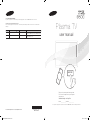 1
1
-
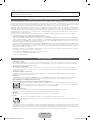 2
2
-
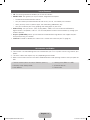 3
3
-
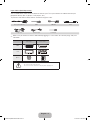 4
4
-
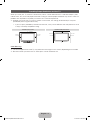 5
5
-
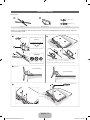 6
6
-
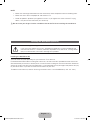 7
7
-
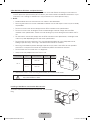 8
8
-
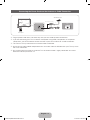 9
9
-
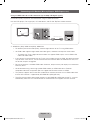 10
10
-
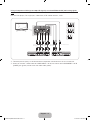 11
11
-
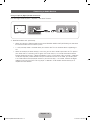 12
12
-
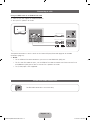 13
13
-
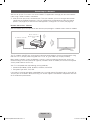 14
14
-
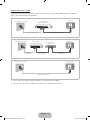 15
15
-
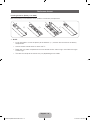 16
16
-
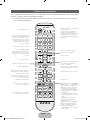 17
17
-
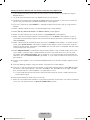 18
18
-
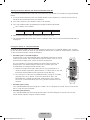 19
19
-
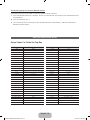 20
20
-
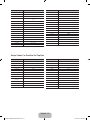 21
21
-
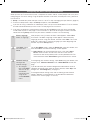 22
22
-
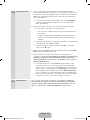 23
23
-
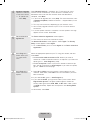 24
24
-
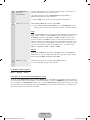 25
25
-
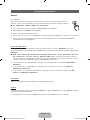 26
26
-
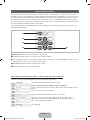 27
27
-
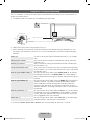 28
28
-
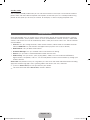 29
29
-
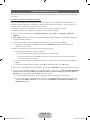 30
30
-
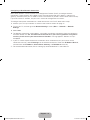 31
31
-
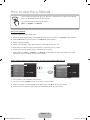 32
32
-
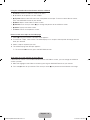 33
33
-
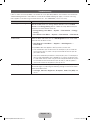 34
34
-
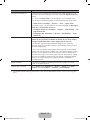 35
35
-
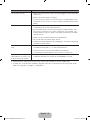 36
36
-
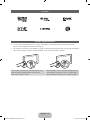 37
37
-
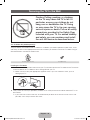 38
38
-
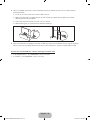 39
39
-
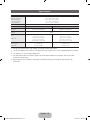 40
40
-
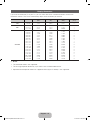 41
41
-
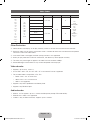 42
42
-
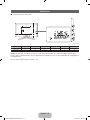 43
43
-
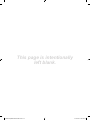 44
44
-
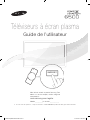 45
45
-
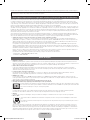 46
46
-
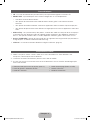 47
47
-
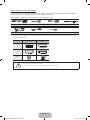 48
48
-
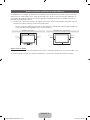 49
49
-
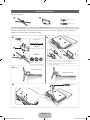 50
50
-
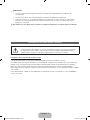 51
51
-
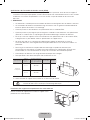 52
52
-
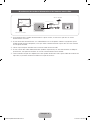 53
53
-
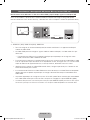 54
54
-
 55
55
-
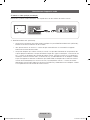 56
56
-
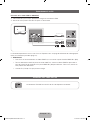 57
57
-
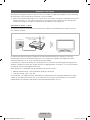 58
58
-
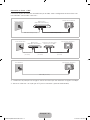 59
59
-
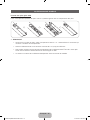 60
60
-
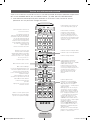 61
61
-
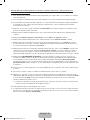 62
62
-
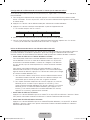 63
63
-
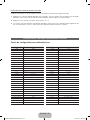 64
64
-
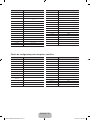 65
65
-
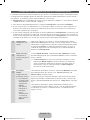 66
66
-
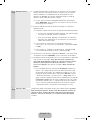 67
67
-
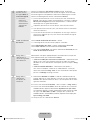 68
68
-
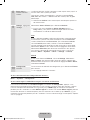 69
69
-
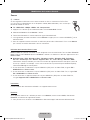 70
70
-
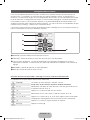 71
71
-
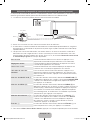 72
72
-
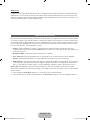 73
73
-
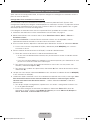 74
74
-
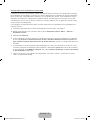 75
75
-
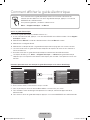 76
76
-
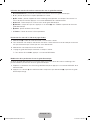 77
77
-
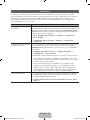 78
78
-
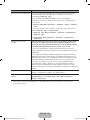 79
79
-
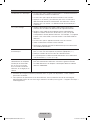 80
80
-
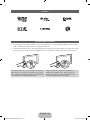 81
81
-
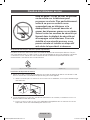 82
82
-
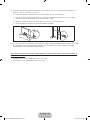 83
83
-
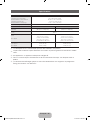 84
84
-
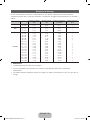 85
85
-
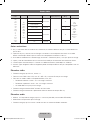 86
86
-
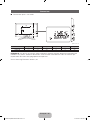 87
87
Samsung PN60E6500EF Quick start guide
- Category
- Plasma TVs
- Type
- Quick start guide
- This manual is also suitable for
Ask a question and I''ll find the answer in the document
Finding information in a document is now easier with AI
in other languages
Related papers
-
Samsung UN46ES6800G Quick start guide
-
Samsung PN64E8000 Quick Manual
-
Samsung PS60E6500ES Quick start guide
-
Samsung 9000 Series User manual
-
Samsung Galaxy 8 User manual
-
Samsung Smart TV UN60D6000 User manual
-
Samsung PN64E550D1F Quick start guide
-
Samsung UN65ES8000F Quick start guide
-
Samsung PS51E6580ES Quick start guide
-
Samsung PL51E550D1G Quick start guide
Other documents
-
BAZZ LU3319WH Installation guide
-
Philips 49PUK7150/12 User manual
-
Philips 49PUS7100/60 User manual
-
Philips 43PUK7100/12 User manual
-
Philips 49PUS7150/12 User manual
-
Philips 65PUK7120/12 User manual
-
Philips 65PUS7120/12 User manual
-
Philips 65PUS7600/12 User manual
-
Philips 49PUS7170/12 User manual
-
Philips 55PUS7170 Owner's manual