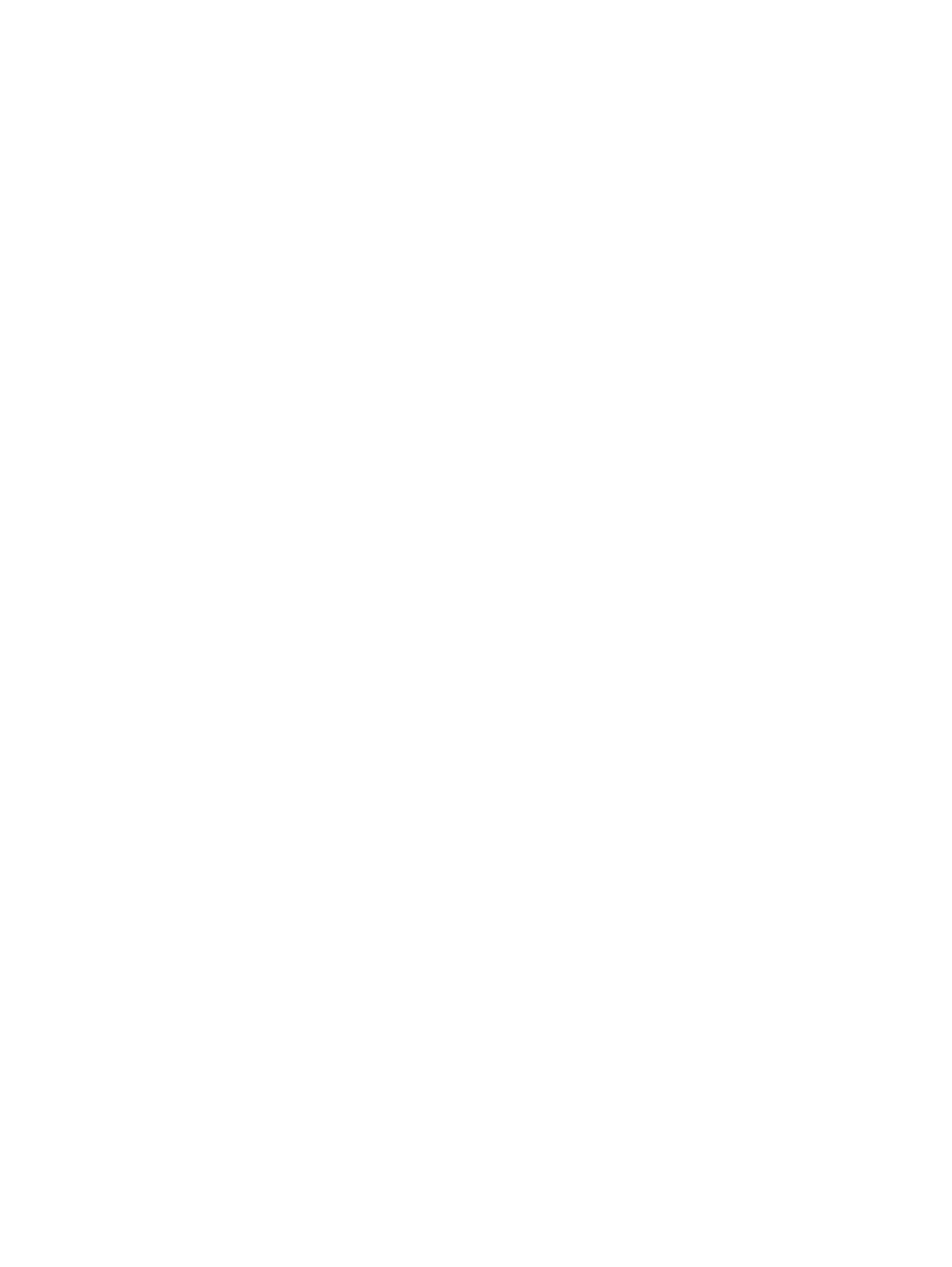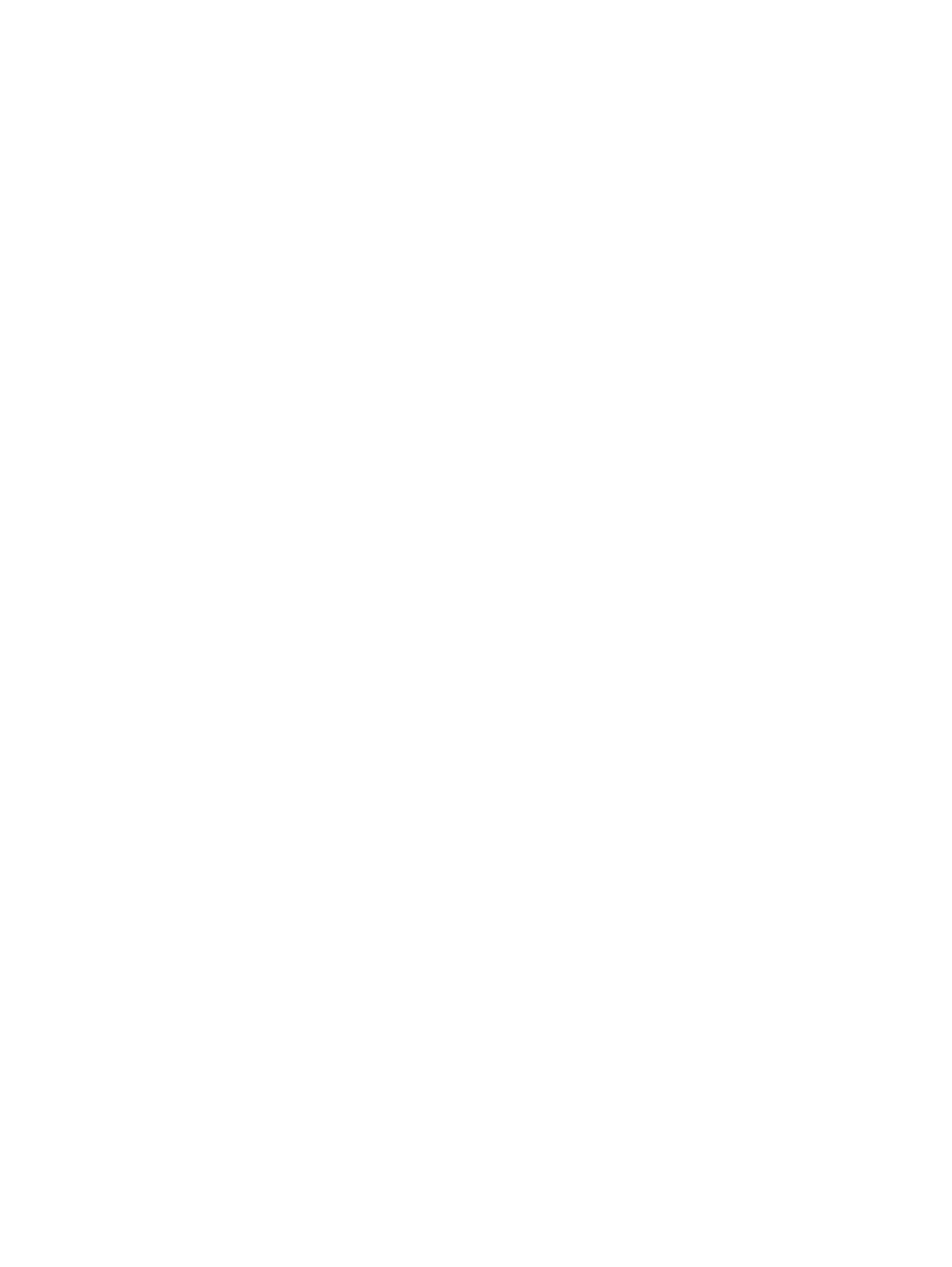
Status .................................................................................................................. 158
Fax (M1210 Series only) ....................................................................................... 158
Shop for Supplies .................................................................................................. 161
Other Links ........................................................................................................... 161
Use the HP Embedded Web Server (M1210 Series only) .......................................................... 162
Open the HP Embedded Web Server ...................................................................... 162
Features ............................................................................................................... 163
Product security features ........................................................................................................ 164
Lock the formatter .................................................................................................. 164
Economy settings ................................................................................................................. 165
Print with EconoMode ............................................................................................ 165
Auto-Off mode ...................................................................................................... 165
Manage supplies and accessories .......................................................................................... 167
Print when a cartridge reaches estimated end of life .................................................. 167
Manage print cartridges ........................................................................................ 167
Replacement instructions ........................................................................................ 168
Clean the product ................................................................................................................ 180
Clean the pickup roller ........................................................................................... 180
Clean the separation pad ....................................................................................... 184
Clean the paper path ............................................................................................ 187
Clean the print-cartridge area ................................................................................. 189
Clean the exterior ................................................................................................. 192
Clean the scanner glass strip and platen .................................................................. 192
Product updates ................................................................................................................... 194
12 Solve problems ........................................................................................................... 195
Solve general problems ........................................................................................................ 196
Troubleshooting checklist ........................................................................................ 196
Factors that affect product performance ................................................................... 197
Restore the factory-set defaults (M1210 Series only) ................................................................. 197
Interpret control-panel light patterns (M1130 Series only) .......................................................... 198
Interpret control-panel messages (M1210 Series only) .............................................................. 201
Control-panel message types .................................................................................. 201
Control-panel messages ......................................................................................... 201
Clear jams .......................................................................................................................... 204
Common causes of jams ........................................................................................ 204
Jam locations ........................................................................................................ 205
Clear jams from the document feeder (M1210 Series only) ........................................ 206
Clear jams from the output areas ............................................................................ 207
Clear jams from the input tray ................................................................................. 209
Clear jams from inside the product .......................................................................... 211
ENWW ix