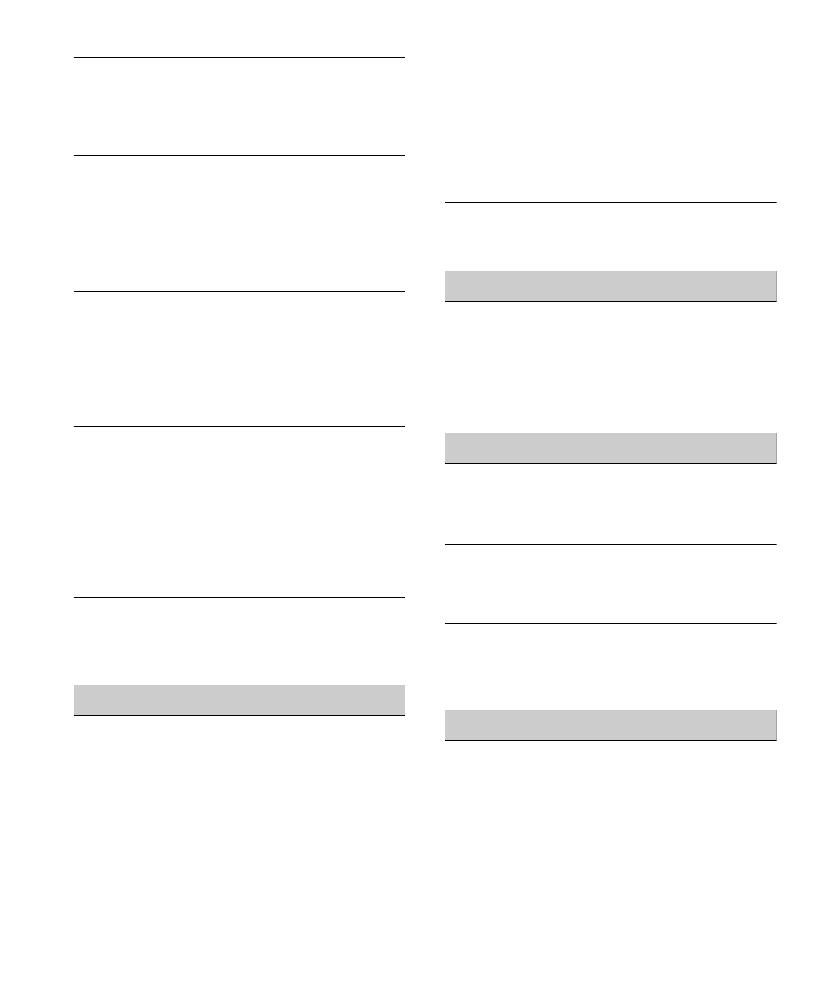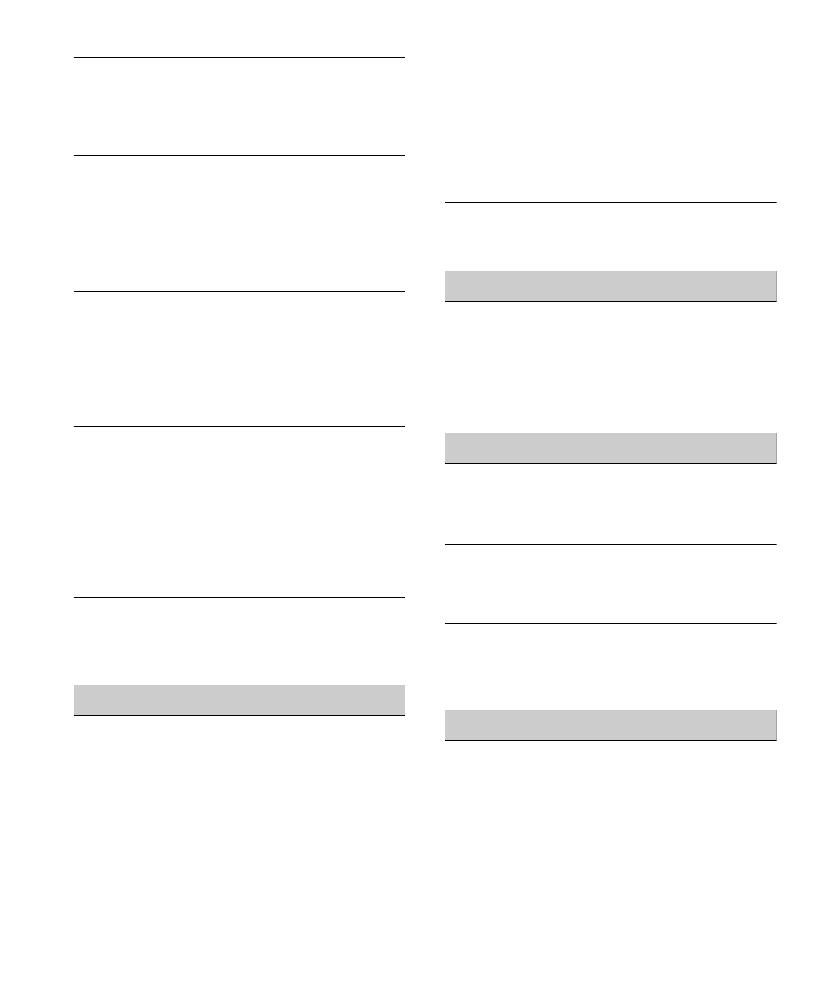
17GB
The contents of the memory have been
erased.
The power supply lead or battery has been
disconnected or not connected properly.
Stored stations and correct time are erased.
The fuse has blown.
Makes a noise when the position of the
ignition is switched.
The leads are not matched correctly with the
car’s accessory power connector.
During playback or reception, the
demonstration mode starts.
If no operation is performed for 5 minutes
with [DEMO-ON] set, the demonstration
mode starts.
Set [DEMO-OFF] (page 13).
The display disappears from/does not appear
in the display window.
The dimmer is set to [DIM-ON] (page 13).
The display disappears if you press and hold
OFF.
Press OFF on the unit until the display
appears.
The connectors are dirty (page 14).
The display disappears while the unit is
operating.
The Black Out function is set to on (page 13).
Radio reception
Stations cannot be received.
The sound is hampered by noises.
The connection is not correct.
If your car has built-in radio antenna
(aerial) in the rear/side glass, connect an
REM OUT lead (blue/white striped) or
accessory power supply lead (red) to the
power supply lead of a car’s antenna
(aerial) booster (for non-Argentine
models).
Check the connection of the car antenna
(aerial).
If the auto antenna (aerial) will not extend,
check the connection of the power
antenna (aerial) control lead.
The tuning step setting has been erased.
Set the tuning step again (page 7).
Preset tuning is not possible.
The broadcast signal is too weak.
RDS
PTY displays [- - - - - - - -].
The current station is not an RDS station.
RDS data has not been received.
The station does not specify the program
type.
USB playback
You cannot play back items via a USB hub.
This unit cannot recognize USB devices via a
USB hub.
A USB device takes longer to play back.
The USB device contains files with a
complicated tree structure.
The sound is intermittent.
The sound may be intermittent at a high-bit-
rate of more than 320 kbps.
Error displays/Messages
CHECKING
The unit is confirming the connection of a
USB device.
Wait until confirming the connection is
finished.