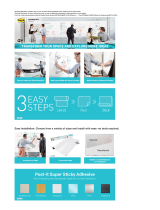Page is loading ...

Kofax MarkView
Features Guide for Oracle E-Business Suite
Version: 10.2.0
Date: 2020-08-28

©
2011–2020 Kofax. All rights reserved.
Kofax is a trademark of Kofax, Inc., registered in the U.S. and/or other countries. All other trademarks
are the property of their respective owners. No part of this publication may be reproduced, stored, or
transmitted in any form without the prior written permission of Kofax.

Table of Contents
Preface...........................................................................................................................................................7
Who should read this guide............................................................................................................... 7
Document conventions....................................................................................................................... 7
Related documentation.......................................................................................................................7
Getting help with Kofax products....................................................................................................... 8
Chapter 1: Product highlights................................................................................................................. 10
About Kofax MarkView features.......................................................................................................10
About Kofax MarkView products...................................................................................................... 11
Add-on products for Kofax MarkView.............................................................................................. 11
About document images...................................................................................................................12
About user authentication.................................................................................................................12
About Single Sign-On.......................................................................................................................13
About Automated User Setup and Synchronization........................................................................ 13
About workflows................................................................................................................................13
Organizations......................................................................................................................... 14
About best practices.........................................................................................................................14
Chapter 2: MarkView for Accounts Payable.......................................................................................... 16
Features............................................................................................................................................ 16
Integrating associated information................................................................................................... 17
Leveraging the ERP system features.............................................................................................. 18
Controlling the process.....................................................................................................................19
About Interactive Queries.................................................................................................................19
Query access......................................................................................................................... 20
Compliance and controls....................................................................................................... 21
Financial accounting.............................................................................................................. 24
Operational performance....................................................................................................... 26
Web Inquiry - ocr-invoice performance................................................................................. 28
Web Inquiry - Held PO Invoices........................................................................................... 30
About Process Monitor..................................................................................................................... 31
User interface.........................................................................................................................32
Chapter 3: MarkView for Expense Management....................................................................................35
Expense reports processing.............................................................................................................36
Track expenses in Short Paid expense reports...............................................................................37
Access expense report history and status.......................................................................................38
3

Kofax MarkView Features Guide for Oracle E-Business Suite
Configuration options........................................................................................................................38
Chapter 4: MarkView Document Library.................................................................................................39
Scenario............................................................................................................................................ 39
Document types................................................................................................................................40
Document properties..............................................................................................................41
Forms properties....................................................................................................................41
Search functions............................................................................................................................... 42
Enter and index documents............................................................................................................. 42
Configuration options........................................................................................................................42
Chapter 5: MarkView Viewer.................................................................................................................... 44
MarkView Viewer screen layout and navigation.............................................................................. 45
MarkView Viewer features................................................................................................................46
Accounting..............................................................................................................................46
Actions....................................................................................................................................47
Annotations............................................................................................................................ 47
Chapter 6: Documents entry into the system........................................................................................48
Sort and categorize documents....................................................................................................... 48
Document types..................................................................................................................... 48
Sub types...............................................................................................................................49
Generating bar codes............................................................................................................ 49
About capturing documents..............................................................................................................50
Scan documents.................................................................................................................... 50
Submit invoices through email.............................................................................................. 54
Submit invoices through SupplierExpress.............................................................................55
Manual review...................................................................................................................................56
Enter data into the ERP system...................................................................................................... 56
Access invoices and image files........................................................................................... 56
Enter information manually....................................................................................................57
Enter information automatically............................................................................................. 58
Chapter 7: Invoice processing.................................................................................................................59
Setup by organization.......................................................................................................................59
User roles......................................................................................................................................... 59
Operational/Back Office teams.............................................................................................. 60
Business Users...................................................................................................................... 60
Invoice review options...................................................................................................................... 61
Tax Review.............................................................................................................................61
Freight Review....................................................................................................................... 61
Additional Review.................................................................................................................. 62
4

Kofax MarkView Features Guide for Oracle E-Business Suite
QA Review............................................................................................................................. 62
Accounts Payables invoices processing.......................................................................................... 63
Non-PO Invoices....................................................................................................................63
PO Invoices............................................................................................................................69
Pre-Approved Invoices...........................................................................................................74
Previously Entered Invoices.................................................................................................. 76
Resolving a hold...............................................................................................................................78
Processing Supplier Documents...................................................................................................... 79
Processing Follow-up Documents......................................................................................... 79
Archiving Invoices.................................................................................................................. 79
Handling Out-of-Office Scenarios.......................................................................................... 80
Configuration Options............................................................................................................ 80
Senior Financial Audit...................................................................................................................... 80
About checkpoints and controls....................................................................................................... 81
Chapter 8: Exception handling................................................................................................................ 83
Document processing exceptions.................................................................................................... 83
Request rescan......................................................................................................................83
Re-create document.............................................................................................................. 84
New document....................................................................................................................... 84
Request recycle..................................................................................................................... 84
Return to supplier.................................................................................................................. 84
Recover invoice..................................................................................................................... 84
Request supplier maintenance.............................................................................................. 85
Skip receipt waiting................................................................................................................85
Cancel invoice........................................................................................................................85
Additional handling........................................................................................................................... 85
Request comment..................................................................................................................85
Increase priority..................................................................................................................... 86
Copy document......................................................................................................................86
Email and print documents....................................................................................................86
Managing workflow errors................................................................................................................ 86
Configuration options........................................................................................................................86
Chapter 9: Automated Actions................................................................................................................ 87
Chapter 10: SupplierExpress................................................................................................................... 88
Users.................................................................................................................................................88
Inquiring about invoices....................................................................................................................89
Inquiring about payments................................................................................................................. 89
Inquiring about POs..........................................................................................................................90
5

Kofax MarkView Features Guide for Oracle E-Business Suite
Invoice submission........................................................................................................................... 90
Non-PO Invoice submission.................................................................................................. 90
PO Invoice submission.......................................................................................................... 91
Standard Invoice submission.................................................................................................91
KeT Invoice submission....................................................................................................... 91
Corresponding with suppliers........................................................................................................... 91
Posting announcements................................................................................................................... 92
Access control.................................................................................................................................. 92
Issue invitations..................................................................................................................... 92
Open Enrollment.................................................................................................................... 93
Supplier Maintenance settings......................................................................................................... 93
Configuration options........................................................................................................................93
Chapter 11: MarkView Self-Service Invoice (SSI).................................................................................. 94
Configuration options........................................................................................................................94
SSI Invoice Header and Line fields.......................................................................................95
Maintain supplier information........................................................................................................... 96
Accounting line entry........................................................................................................................ 96
Managing follow-up documents........................................................................................................97
Invoice templates..............................................................................................................................97
SSI template example........................................................................................................... 97
Integrate SSI invoices and the Non-PO Workflow...........................................................................99
Chapter 12: Integration with Kofax Analytics for MarkView...............................................................101
Chapter 13: Document repositories...................................................................................................... 102
Appendix A: Third-party license agreement........................................................................................ 103
6

Preface
This guide gives an overview of MarkView features and options. This guide includes information about
how features impact the workflow, the interaction amongst features and products, the touch points with the
Enterprise Resource Planning (ERP) system, and how the product features address business problems.
Use this guide to become familiar with product features. This information can help you decide which
features are important to the business challenges that you face and which features best suit your
company’s needs.
Who should read this guide
Customers and prospective customers who are planning to implement MarkView products should read
this guide, including those who fill the following roles:
• Financial managers
• Accounts Payable professionals who help decide invoice processing workflows
Document conventions
This guide refers to Oracle and the Oracle E-Business Suite as the "ERP" or "ERP system."
Related documentation
The documentation set for Kofax MarkView is available online:
1
https://docshield.kofax.com/Portal/Products/MarkView/10.2.0-mpa97rhevw/MarkView.htm
In addition to this guide, the documentation set includes the following items:
Kofax MarkView Planning Guide
Use this guide to learn about the prerequisites for implementing MarkView products. This guide includes
system information, such as the protocols required for communication between servers, hardware and
software prerequisites, and minimum RAM requirements.
Use this guide in conjunction with the Kofax MarkView Technical Specifications document on the Kofax
MarkView Product Documentation site to prepare a site for product installation.
1
You must be connected to the Internet to access the full documentation set online. If the security policy for
your organization requires offline access (without an Internet connection), see the Installation Guide.
7

Kofax MarkView Features Guide for Oracle E-Business Suite
Kofax MarkView Installation Worksheet
Use this worksheet to collect and record the information you need to install or upgrade MarkView
products.
Kofax MarkView Installation Guide
Use this guide in conjunction with the Kofax MarkView Installation Worksheet to install and configure
MarkView products and to configure third-party products that integrate with MarkView.
Kofax MarkView Upgrade Guide
Use this guide in conjunction with the Kofax MarkView Installation Worksheet to upgrade and configure
MarkView products.
Kofax MarkView Integration Guide
Use this guide in conjunction with the Kofax MarkView Technical Specifications document on the Kofax
MarkView Product Documentation site to learn about the prerequisites for implementing Kofax products
and preparing a site for product installation.
Kofax MarkView Reintegration Guide for Upgrades to Oracle E-Business Suite R12 or 12.2
Use this guide to reintegrate MarkView after an upgrade to Oracle E-Business Suite R12 or 12.2.
Kofax MarkView Administrator's Guide, Volume 1
Use this guide to administer the MarkView system. This guide describes how to configure and maintain
the applications, solutions, and users that make up the MarkView Suite. The guide also describes how
MarkView influences the administration of other servers and software that interface with MarkView
applications.
The MarkView Administrator should be well-versed in database administration, application server setup,
tuning and maintenance, or should know where to get such information. The administrator's guide does
not replicate this information, but conveys MarkView product-specific information.
Kofax MarkView Administrator's Guide, Volume 2
Use this guide to maintain MarkView components that are administered outside of the MarkView interface.
This guide includes advanced administrative tasks and describes MarkView custom packages and join
points.
Kofax MarkView Release Notes
Use this document to learn what is new with the latest MarkView release, identify outstanding defects and
workaround solutions where applicable, and learn which defects the release fixes.
Kofax MarkView Technical Specifications
Use this document to learn about supported operating systems and other system requirements.
Getting help with Kofax products
The Kofax Knowledge Base repository contains articles that are updated on a regular basis to keep you
informed about Kofax products. We encourage you to use the Knowledge Base to obtain answers to your
product questions.
To access the Kofax Knowledge Base, go to the Kofax website and select Support on the home page.
8

Kofax MarkView Features Guide for Oracle E-Business Suite
Note The Kofax Knowledge Base is optimized for use with Google Chrome, Mozilla Firefox or Microsoft
Edge.
The Kofax Knowledge Base provides:
• Powerful search capabilities to help you quickly locate the information you need.
Type your search terms or phrase into the Search box, and then click the search icon.
• Product information, configuration details and documentation, including release news.
Scroll through the Kofax Knowledge Base home page to locate a product family. Then click a product
family name to view a list of related articles. Please note that some product families require a valid
Kofax Portal login to view related articles.
• Access to the Kofax Customer Portal (for eligible customers).
Click the Customer Support link at the top of the page, and then click Log in to the Customer Portal.
• Access to the Kofax Partner Portal (for eligible partners).
Click the Partner Support link at the top of the page, and then click Log in to the Partner Portal.
• Access to Kofax support commitments, lifecycle policies, electronic fulfillment details, and self-service
tools.
Scroll to the General Support section, click Support Details, and then select the appropriate tab.
9

Chapter 1
Product highlights
About Kofax MarkView features
Kofax MarkView comprises MarkView for Accounts Payable, MarkView for Expense Management, and
MarkView Document Library. The Kofax MarkView Financial Suite of products lets your company save
electronic versions of invoices, back-up documents, and supplier documents in a database for easy
retrieval.
With the Kofax MarkView solution, your employees can capture invoice images from multiple sources
through Kofax Capture and move those electronic images into MarkView workflows for processing. Using
electronic images eliminates the time that paperwork spends in paper mailing systems.
MarkView further streamlines core financial processes by:
• Storing metadata for captured images in a database that associates the image with the Oracle record.
• Enforcing best practices for your financial process using MarkView workflows. MarkView workflows
allow your employees to access captured images at the appropriate stages and facilitate actions such
as entry, approval, review, QA review, and audit.
• Allowing employees who do not use the Enterprise Resource Planning (ERP) system (such as Oracle
E-Business Suite) directly to interact with and provide accounting data for invoices.
• Allowing all employees who use the ERP system to see an image of a document associated with a
record in the ERP system alongside the structured Oracle data.
• Letting you configure MarkView by organization, allowing you fine-grained control over invoice
processing.
MarkView includes the following features to help employees manage documents and the system:
• MarkView Viewer for seeing captured images.
• MarkView Working Folder or Web Inbox for processing invoices through workflows. This interface lets
an employee view and interact with invoices assigned to them.
• Mobile access from supported devices to Web Inbox for Business Users. In the mobile application,
Business Users can take actions on a document (approve, route for comment, and so forth) in much the
same way as they can in MarkView Viewer accessed from a computer.
• Email notification that gives a user the convenience of viewing an attached invoice and approving or
rejecting the invoice directly in the email. The action taken is recorded in the document history and
includes the same data that is included if the user takes an action in the MarkView Working Folder or
Web Inbox.
• Electronic notations called annotations for adding information to a captured image and actions for
moving the invoice through the workflow.
10

Kofax MarkView Features Guide for Oracle E-Business Suite
• A best practices set of workflows for processing electronic images through the system, from capture
through release-to-pay, in a way that is both efficient and secure.
• An Invoice Audit utility that lets an AP Manager batch-print invoices listed in a .csv file for auditing
purposes. Details about using the utility appear in the Kofax MarkView Administrator's Guide, Volume 1.
• A Migration utility that lets your team migrate a MarkView production database to a non-production
environment. Your team can use this environment to test new functionality, train new users, or
reproduce issues that might occur in a production environment.
The utility generates a SQL script that updates the MarkView URLs and design-time data on the non-
production environment. Details about using the utility appear in an appendix in the Kofax MarkView
Installation Guide.
About Kofax MarkView products
Kofax MarkView products include the following:
• Kofax MarkView for Accounts Payable: Integrates with and extends the functionality of the ERP system
to provide an online method for submitting, approving, and reviewing AP invoices.
• Tight integration with Kofax Capture and Kofax Transformation Modules: Helps to automate the
invoice entry process by extracting invoice data from the submitted document.
Using Kofax Transformation Modules with MarkView only supports the processing of invoices and
credit memos.
• MarkView Process Monitor: Gives your administrative team insight into the queues where invoices
and expense reports are located.
• MarkView Interactive Queries: Provides web-based reports for tracking key metrics in the combined
MarkView and Oracle system.
• Kofax MarkView Expense Management: Integrates with and extends the functionality of Oracle Internet
Expense (iExpense) to provide an online method for submitting, approving, and reviewing expense
reports.
• Kofax MarkView Document Library: Provides a repository where your team can store a large volume of
MarkView and non-MarkView documents (non-MarkView documents remain in their original file format).
MarkView Document Library does not integrate with Oracle and is therefore independent of the ERP.
Add-on products for Kofax MarkView
The following add-on products work with Kofax MarkView for Accounts Payable to further streamline
invoice processing:
• SupplierExpress: Lets your suppliers submit invoice PDFs and check the status of their invoices
through a self-service web portal. This service reduces the cost of handling supplier inquiries and
can also reduce the cost of handling invoices in AP. A supplier can submit an invoice with the header
information, which can eliminate some AP invoice entry touch points.
• MarkView Self-Service Invoice (SSI): Lets employees create Non-PO Invoices through a browser-
based interface. This can help a company that has decentralized offices and is subject to long invoice
payment lead times due to the need to mail invoices to a central AP office.
11

Kofax MarkView Features Guide for Oracle E-Business Suite
The following add-on products work with MarkView for Accounts Payable and MarkView Expense
Management:
• Kofax Import Connector (KIC): Lets you capture documents by email or fax and import them into Kofax
Capture and then into Kofax MarkView.
• MarkView also supports integration with third-party document repositories, such as the IBM Content
Server, Documentum Content Server, FileNet Content Manager, and Oracle WebCenter Content
Server.
Kofax MarkView also supports Kofax Analytics for MarkView that produces a graphical business
intelligence dashboard based on near real-time data collected during the batch processing workflow.
Kofax Analytics for MarkView is an extension of Kofax MarkView that brings together data from the Oracle
E-Business Suite system, MarkView, and Kofax Transformation Modules workflows to give you strategic
information about your business activities.
About document images
MarkView stores captured document images on the MarkView Document Server. Once captured, the
image file becomes a MarkView document. The entry process creates a permanent association between
the MarkView document and the Oracle record.
MarkView supports the following TIFF formats:
• TIFF 6.0 Baseline
• TIFF 6.0 Extensions:
• CCITT Bilevel Encoding
• LZW Compression
About user authentication
MarkView Authentication feature lets the system validate the identity of users with associated passwords
and prevent unauthorized access. The MarkView administrator can configure the levels of access
permitted to users using groups, roles, responsibilities, and preferences.
Using Authentication Configuration menu item, the MarkView administrator can select and set up one of
the supported authentication methods:
• Oracle E-Business Suite Authentication
• MarkView Internal Authentication
• Microsoft Active Directory
• Oracle Internet Directory
• General LDAP Server
• Custom Authentication
12

Kofax MarkView Features Guide for Oracle E-Business Suite
About Single Sign-On
Single Sign-On (SSO) is a third-party authentication source that authenticates users or verifies that a user
is already logged in, then presents MarkView with the relevant user credentials. Typically when MarkView
is integrated with a SSO provider, user credentials are passed into MarkView either by a HTTP Header/
Cookie or by the Security Assertion Markup Language Standard (SAML).
MarkView supports the following SSO configurations:
• Standard Cookie/Header SSO Configuration: MarkView does not verify user credentials but uses the
credentials provided by the SSO system.
• Custom Cookie/Header SSO Configuration: MarkView passes all HTTP request headers, cookies,
and parameters to the custom PL/SQL code for the authentication.
• SAML authentication via WebSSO profile: Kofax recommends that you use SAML to enable SSO in
MarkView.
About Automated User Setup and Synchronization
The Automated User Setup and Synchronization (AUSS) feature maps user Oracle Application
Responsibilities or users in Active Directory to MarkView Profiles. The mapping provides MarkView users
with privileges required for the tasks they perform in MarkView.
Using AUSS, the MarkView administrator leverages user information from the ERP system or Active
Directory rather than recreating it in MarkView.
About workflows
A workflow is a system of business tasks represented by queues and business rules that move MarkView
documents through the payment process. Queues are virtual containers for MarkView documents. Each
workflow queue represents a different business status, for example:
• Awaiting entry
• Awaiting approval
• Approved
• In need of review
Rules determine when MarkView documents move to a queue and to which queue they move.
MarkView includes several preconfigured workflows. These workflows are available as part of MarkView
for Accounts Payable and MarkView Expense Management, each of which is designed to address a
specific business issue.
MarkView workflows can support your efforts to comply with the Sarbanes-Oxley Act, which requires
careful monitoring of financial processes. The audit history that MarkView provides also gives Business
Users key information with which to make decisions about invoice processing to further reduce errors.
13

Kofax MarkView Features Guide for Oracle E-Business Suite
Invoice and expense report processing also involves different employees who serve different functions
within a company. The MarkView workflow routes invoices or expense reports to those employees. For
example, MarkView Expense Management pauses the report moving through the Oracle workflow to allow
a supervisor to approve expenses.
The following diagram shows a sample AP invoice workflow, which is comprised of queues, and identifies
the employee or department responsible for acting on the invoice and moving it to the next phase of
processing.
Sample AP Invoice workflow
Organizations
MarkView lets you control invoice processing and expense management on an organizational level. For
example, your company might have an organization in the United States, another in the UK, and another
in Asia. A single accounting office handling all invoices and expenses may need to keep the processing
separate for each organization.
Each organization can have workflow rules different from those used by other organizations. For example,
your UK operation may require that all invoices be entered prior to being returned to the supplier. Your US
operation may not require that invoices be entered before being returned. You can configure MarkView to
support both scenarios.
About best practices
Kofax provides recommendations about how to leverage MarkView features with your ERP system to
derive the greatest benefit for your business. The defaults take into account your ERP setup, company
size, organizational structure and business goals. This information, in combination with industry-standard
Financial processes, helps to determine the best practices to implement in your AP workflows.
For example, a standard industry practice involves setting an approval limit for the total value of an
invoice. If an invoice exceeds the limit, the practice identifies who, at a higher level in the hierarchy, has
authority to approve the invoice amount.
You can configure MarkView to read approval limits from the Oracle Purchasing module, which retrieves
the values that identify which invoices require additional approval. Or, you can set up approval hierarchies
and limits in MarkView.
14

Kofax MarkView Features Guide for Oracle E-Business Suite
In MarkView workflows, invoices that require additional approval do not move to the next phase of
processing until the invoice completes the approval step.
Establishing the appropriate hierarchy and leveraging the hierarchy for invoice approval is an example of
a best practice.
15

Chapter 2
MarkView for Accounts Payable
The integration between MarkView for Accounts Payables and the ERP system can help free your
company from the disadvantages of dealing with paper.
With MarkView, your company can minimize:
• The time lost while paper documents pass between approvers.
• The expenses associated with mailing and storing paper copies.
• The loss of document integrity as paper documents move between people and sites.
• The loss or misfiling of paper copies.
• Compliance issues for meeting corporate and industrial standards, such as Sarbanes-Oxley.
MarkView for Accounts Payable can also help you:
• To enforce standardized business rules.
• To take advantage of early payment discounts.
• To pay invoices on time to avoid late payment penalties.
MarkView notifies employees by email when they need to provide input or take action. These notifications
eliminate the need for an employee to check MarkView manually, while helping to ensure that items do
not stagnate in the system. The MarkView Administrator configures whether MarkView sends notifications
daily or whenever a new work item needs an employee's attention.
Features
MarkView for Accounts Payable integrates with and extends the functionality of the ERP system. Together,
MarkView and the ERP system streamline the processes associated with Oracle Payables and provide
workflows for processing invoice and supplier documents.
With MarkView for Accounts Payable, your company can:
• Enforce security or regulatory restrictions.
For example, one employee in your company might be responsible for processing all invoices for the
U.S. Org and another processes all invoices for the South American Org. Using organization setup, you
can ensure that each employee sees only those invoices for which they are responsible.
• Enable suppliers to submit invoices and supplier documents through the mail or by email with PDF
invoices attached. (MarkView uses add-on applications to provide the functionality for submitting
invoices electronically or through email.)
• Enable employees to create digital versions of invoices and supplier documents for entry into the ERP
system.
16

Kofax MarkView Features Guide for Oracle E-Business Suite
• Direct MarkView to automatically route invoices through workflows based on the type of invoice (for
example, PO invoice) or the type of processing required (for example, approval).
• Retain an audit history of the process that employees can access as needed.
• Protect against potential conflicts of interest or other possibilities of fraud by using built-in checkpoints
and controls.
• Ensure that invoice processing complies with corporate and industry standards through built-in best
practices.
• Reduce the cost associated with processing invoices, improve compliance, ensure that invoices are
paid on time, and capture early payment discounts.
• Increase employee efficiency through the use of targeted alerts that signify when and where their input
is needed.
Integrating associated information
MarkView for Accounts Payable helps your team capture invoice-related information electronically to
provide quick online access to data. Processing invoices online lets you reduce the processing time for a
more efficient AP operation. By incorporating the recommended best practices, you can also ensure that
invoices do not bypass critical steps, like management approvals.
MarkView lets AP employees add electronic annotations to a captured invoice image without altering the
original capture as shown in the following figure.
17

Kofax MarkView Features Guide for Oracle E-Business Suite
MarkView Electronic Annotations
1. Attention arrow
2. Sticky note
3. Highlighter
Web-enabled access to captured images and annotation features lets Business Users view, approve, and
comment on their invoices as needed.
Leveraging the ERP system features
Capturing invoice data as early as possible helps your company approach end-to-end automation of the
procure-to-pay process.
The MarkView for Accounts Payable configuration reprograms the Oracle Zoom button to open captured
document images. An employee working in Oracle clicks the button to retrieve and view the next invoice
that needs processing. Because the employee does not need to exit Oracle to see an electronic version of
the invoice, processing is more efficient.
MarkView for Accounts Payable automates PO-based and non-PO-based invoice processing in the Oracle
Payables application.
18

Kofax MarkView Features Guide for Oracle E-Business Suite
With PO invoices, MarkView optimizes the hold resolution process by routing the invoice to the user
responsible for resolving the hold. With MarkView for Accounts Payable, the employee can access
information online, help resolve holds in the ERP system, and approve PO invoices for payment.
Note A hold is a status that the ERP assigns to an invoice when the information associated with the
invoice conflicts with the business rules set up in the ERP. For example, the ERP may apply a hold to an
invoice if the price on the invoice does not match the price on the purchase order.
For Non-PO invoices, MarkView for Accounts Payable routes invoices to the AP department, where
employees enter header information into the ERP. After an employee selects an approver, MarkView
leverages the Oracle system of authority to route the invoice to the appropriate line-of-business manager.
By clicking the link, the manager can access the invoice image in a browser for coding and approval.
You can configure whether MarkView requires coding before invoice approval.
Viewing the electronic version of an invoice lets an employee verify the invoice document against data in
the ERP, use annotation features to annotate the electronic version of the invoice, and keep the invoice
moving in the workflow. These capabilities:
• Help your team to process and pay invoices more quickly.
• Prevent payment until the invoice completes each step in the workflow.
After completing ERP processing, the electronic image and workflow processing steps remain available
for future reference.
Controlling the process
MarkView for Accounts Payable provides preconfigured workflows for processing invoice documents. Your
team configures each invoice and invoice document type to follow a unique workflow, which ensures that
the invoice follows the correct processing path.
To ensure that the right people view and act on an invoice, MarkView for Accounts Payable defines which
invoice document types an employee can access, and what actions the employee can take.
MarkView uses a combination of roles and user groups to permit employee access and action. Roles
provide access to workflow queues and groups enable an employee to trigger actions in MarkView
workflows. To process invoices in MarkView, an employee must be assigned to both a role and a user
group.
An employee can belong to many user groups and roles, which can have many members. The members
of a user group and role inherit the privileges granted to that user group and role.
About Interactive Queries
Interactive Queries are web-based reports for tracking key metrics in the combined MarkView and ERP
system.
• Identify inefficiencies in workflows.
• Identify employees who may have productivity problems.
19

Kofax MarkView Features Guide for Oracle E-Business Suite
• Make sure employees are assigned appropriate privileges.
• Uncover potential fraud.
• Identify issues that an auditor may uncover.
• Assist in period-end closing processes
Queries are divided into the following categories:
• Compliance and Controls
• Financial Accounting
• Operational Performance
• ocr-Invoice Performance
MarkView also provides an interactive query that lets you list PO invoices that are tagged for receipts-
based invoice verification, but do not yet have associated receipts.
The MarkView System Administrator can allow access to each inquiry based on user permissions. For
example, the company controller can access the Unprocessed Invoice Liability query, which provides the
total value of invoices the AP department is processing. However, the controller does not need access to
User Working Folder Detail, a query that provides detail of individual employee Working Folders.
Query access
An employee accesses Interactive Queries through a web form. The form allows financial managers to
query data that they need.
Enter search criteria
An employee either types data into fields or selects data from lists. A search feature lets an employee type
letters in the query form and use a percent sign as a wildcard to represent the missing letters.
The system displays only the options that contain the letters entered, as shown in the following figure.
20
/