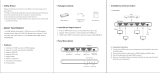Table of Contents
1. Product Introduction .............................................................................................. 1
1.1 Features ....................................................................................................... 1
1.2 Package List ................................................................................................. 2
2. Technical Specification .......................................................................................... 3
2.1 BZ-UHD-KVM41-KIT Switcher ..................................................................... 3
2.2 SC-GRHU Table Grommet ........................................................................... 4
3. Panel Description .................................................................................................. 5
3.1 BZ-UHD-KVM41-KIT Switcher ..................................................................... 5
3.1.1 Front Panel......................................................................................... 5
3.1.2 Rear Panel ......................................................................................... 6
3.2 SC-GRHU Table Grommet ........................................................................... 7
4. System Connection ............................................................................................... 8
4.1 Usage Precaution ......................................................................................... 8
4.2 System Diagram ........................................................................................... 8
5. Button Control...................................................................................................... 10
6. Table Grommet Control ....................................................................................... 10
7. RS232 Control ..................................................................................................... 11
7.1 RS232 Control Software .............................................................................11
7.2 RS232 Command ....................................................................................... 13
7.2.1 Device Control.................................................................................. 13
7.2.2 Signal Switching ............................................................................... 14
7.2.3 Audio Setting .................................................................................... 14
7.2.4 EDID Management........................................................................... 15
7.2.5 HDCP Setting ................................................................................... 15
7.2.6 Baudrate Setting .............................................................................. 16
7.2.7 Display Control ................................................................................. 16
8. Firmware Upgrade ............................................................................................... 17
9. Panel Drawing ..................................................................................................... 18
10. Troubleshooting & Maintenance ........................................................................ 19
11. Customer Service .............................................................................................. 20
12. Warranty Information (Second Year Assurance)….…..…..…..….……………….21
13. Mission Statement…..…..…..…..…..……..………………………………………...22