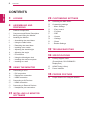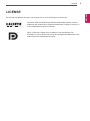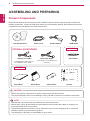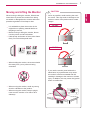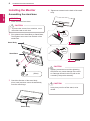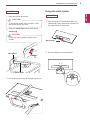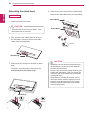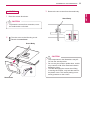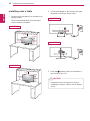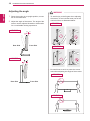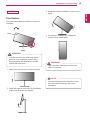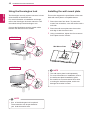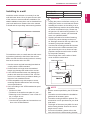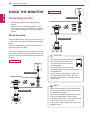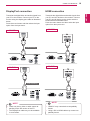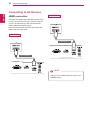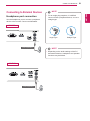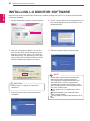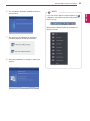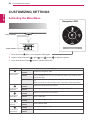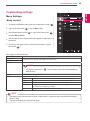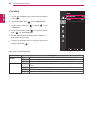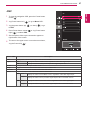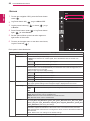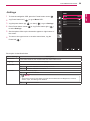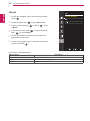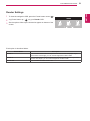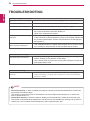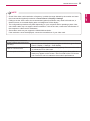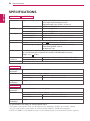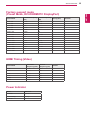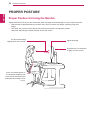www.lg.com
Owner's Manual
IPS LED MONITOR
(LED MONITOR)
29UM65
29UB65
Please read the safety information carefully before using the
product.
IPS LED Monitor (LED Monitor) Model List
ENGLISH

2
ENG
ENGLISH
Contents
CONTENTS
24 CUSTOMIZING SETTINGS
24 ActivatingtheMainMenu
25 Customizingsettings
25 - MenuSettings
25 - -Easycontrol
26 - -Function
27 - -PBP
28 - -Screen
29 - -Settings
30 - -Reset
31 - ReaderSettings
32 TROUBLESHOOTING
34 SPECIFICATIONS
35 Factorysupportmode
(PresetMode,DVI-D/HDMI/PC
DisplayPort)
35 HDMITiming(Video)
35 PowerIndicator
36 PROPER POSTURE
36 ProperPostureforUsingtheMonitor
3 LICENSE
4 ASSEMBLING AND
PREPARING
4 ProductComponents
5 ComponentandButtonDescription
7 MovingandLiftingtheMonitor
8 InstallingtheMonitor
8 - Assemblingthestandbase
9 - Usingthecableholder
10 - Detachingthestandbase
12 - Installingontoatable
13 - Adjustingthestandheight
14 - Adjustingtheangle
15 - Pivotfeature
16 - UsingtheKensingtonlock
16 - Installingthewallmountplate
17 - Installingtoawall
18 USING THE MONITOR
18 ConnectingtoaPC
18 - DVIconnection
19 - DisplayPortconnection
19 - HDMIconnection
20 ConnectingtoAVDevices
20 - HDMIconnection
21 ConnectingtoExternalDevices
21 - Headphoneportconnection
22 INSTALLING LG MONITOR
SOFTWARE

3
ENG
ENGLISH
LICENSE
LICENSE
Eachmodelhasdifferentlicenses.Visitwww.lg.comformoreinformationonthelicense.
ThetermsHDMIandHDMIHigh-DefinitionMultimediaInterface,andthe
HDMIlogoaretrademarksorregisteredtrademarksofHDMILicensingLLC
intheUnitedStatesandothercountries.
VESA,VESAlogo,DisplayPortComplianceLogoandDisplayPort
ComplianceLogofordual-modesourceareallregisteredtrademarksofthe
VideoElectronicsStandardsAssociation.

4
ENG
ENGLISH
ASSEMBLING AND PREPARING
ASSEMBLING AND PREPARING
Product Components
Pleasecheckwhetherallthecomponentsareincludedintheboxbeforeusingtheproduct.Ifthereare
missingcomponents,contacttheretailstorewhereyoupurchasedtheproduct.Notethattheproductand
componentsmaylookdifferentfromthoseshownhere.
Alwaysusegenuinecomponentstoensuresafetyandproductperformance.
Theproductwarrantywillnotcoverdamageorinjurycausedbytheuseofcounterfeitcomponents.
Notethatthecomponentsmaylookdifferentfromthoseshownhere.
Withoutpriornotice,allinformationandspecificationsinthismanualaresubjecttochangetoim-
provetheperformanceoftheproduct.
Topurchaseoptionalaccessories,visitanelectronicsstoreoronlineshoppingsiteorcontactthe
retailstorewhereyoupurchasedtheproduct.
TheDisplayPortcablemaynotbeavailableinsomeareas.
CAUTION
NOTE
Power CordUser Manual/Card AC/DC Adapter
29UM65
OPTIONAL ACCESSORIES
TheDisplayPortcablemaynot
beavailableinsomeareas.
Display Port Cable
Stand Base
Stand Base
Stand Body
Cable Holder
Screws
(Black)
(Sliver)
HDMI Cable
29UM65
29UB65
DVI-D Dual Cable
(Thiscableisnotincludedinall
countries.)

5
ENG
ENGLISH
ASSEMBLING AND PREPARING
Component and Button Description
29UM65
Power Indicator
On:powerison
Off:powerisoff
Ports
(PowerButton)

6
ENG
ENGLISH
ASSEMBLING AND PREPARING
29UB65
Power Indicator
On:powerison
Off:powerisoff
Ports
(PowerButton)

7
ENG
ENGLISH
ASSEMBLING AND PREPARING
Moving and Lifting the Monitor
Whenmovingorliftingthemonitor,followthese
instructionstopreventthemonitorfrombeing
scratchedordamagedandtoensuresafetrans-
portationregardlessofitsshapeorsize.
Asfaraspossible,avoidtouchingthemoni-
torscreen.Thismayresultindamagetothe
screenorsomeofthepixelsusedtocreate
images.
Itisadvisabletoplacethemonitorinthe
originalboxorpackingmaterialbeforeat-
temptingtomoveit.
Beforemovingorliftingthemonitor,discon-
nectthepowercordandallcables.
Holdthetopandbottomofthemonitorframe
firmly.Donotholdthepanelitself.
Whenholdingthemonitor,thescreenshould
faceawayfromyoutopreventitbeing
scratched.
Whenmovingthemonitor,avoidanystrong
shockorvibrationstotheproduct.
Whenmovingthemonitor,keepitupright,
neverturnthemonitoronitssideortiltit
sideways.
CAUTION
29UM65
29UB65
Ifyouusethemonitorpanelwithoutthe
standbase,itsjoystickbuttonmaycause
themonitortobecomeunstableandfall,
resultingindamagetothemonitororhuman
injury.Inaddition,thismaycausethejoystick
buttontomalfunction.

8
ENG
ENGLISH
ASSEMBLING AND PREPARING
Installing the Monitor
Assembling the stand base
Toprotectthescreenfromscratches,cover
thesurfacewithasoftcloth.
CAUTION
2
First,pleaseinsertStandBodytoStandBase,
Thentightentwoscrewsintothebackofthe
standbase.
1
Placethescreenfacedown.
29UM65
Applyingexcessiveforcewhentightening
thescrewsmaycausedamagetothemoni-
tor.Damagecausedinthiswaywillnotbe
coveredbytheproductwarranty.
CAUTION
3
Checkthedirectionofthestandbody
(front,back)andthenmountthestandbody
ontothestandhinge.
4
Tightentwoscrewsintothebackofthestand
body.
Itmayhurtyourfootoffthestand,sobe
careful.
CAUTION
Stand Body
Stand Body
Stand Base
(Silver)
(Black)
Or
120mm
100mm
(Black)
Stand Hinge

9
ENG
ENGLISH
ASSEMBLING AND PREPARING
Toprotectthescreenfromscratches,cover
thesurfacewithasoftcloth.
CAUTION
1
Placethescreenfacedown.
29UB65
Using the cable holder
3
Fixbyturningthescrewtotherightwithacoin.
2
Insertthe
stand base
intothehookofthe
stand body
.
Itmayhurtyourfootoffthestand,sobe
careful.
CAUTION
29UM65
1
First,asshownintheillustration,pushthe
cableholderonthestandbody,Second,Fix
thecableholdertostandbody.
2
Putthecablesintothecableholder.
Stand Base
Stand Body
Stand Body

10
ENG
ENGLISH
ASSEMBLING AND PREPARING
Detaching the stand base
2
First,pressthethecableholderasshownin
theillustration,Second,Removethecable
holderfromthestandbody.
Toprotectthescreenfromscratches,cover
thesurfacewithasoftcloth.
CAUTION
Illustrationsinthisdocumentrepresenttypi-
calprocedures,sotheymaylookdifferent
fromtheactualproduct.
Donotcarrythemonitorupsidedownbyjust
holdingthestandbase.Thismaycausethe
monitortofalloffthestandandcouldresult
inpersonalinjury.
Whenliftingormovingthemonitor,donot
touchthemonitorscreen.Applyingforceor
pressuremaydamagethemonitorscreen.
Instead,holdthestandbodyortheplastic
frameoftheproduct.
CAUTION
1
Placethescreenfacedown.
29UM65
4
RemovethetwoscrewsfromtheStandBase.
RemovetheStandBasefromtheStandBody.
3
Removethetwoscrewsonthebackofstand
body
.
Asshownintheillustration,disconnectthe
stand body from the stand hinge.
Stand Hinge
Stand Body
Stand Body
Stand Body
Stand Base
(Black)
(Black)
(Silver)
or

11
ENG
ENGLISH
ASSEMBLING AND PREPARING
Toprotectthescreenfromscratches,cover
thesurfacewithasoftcloth.
CAUTION
1
Placethescreenfacedown.
29UB65
Thecomponentsintheillustrationsmaydif-
ferfromtheactualproduct.
Donotcarrythemonitorupsidedown,asthis
maycauseittofalloffitsstandandresultin
damageorinjury.
Toavoiddamagingthescreenwhenlifting
ormovingthemonitor,onlyholdthestandor
theplasticcover.Thisavoidsputtingunnec-
essarypressureonthescreen.
CAUTION
2
Turnthescrewtotheleftusingacoin.
Detachthe
stand base
.
1
2
3
Removethetwoscrewsfromthestandbody.
Stand Base
Stand Body
Stand Body

12
ENG
ENGLISH
ASSEMBLING AND PREPARING
Installing onto a table
1
Liftthemonitorandplaceitonthetableinan
uprightposition.
Placeatleast
10 cm
awayfromthewallto
ensuresufficientventilation.
2
Connecttheadaptertothemonitor,thenplug
thepowercordintothepoweroutlet.
3
Pressthe (Power)buttononthebottomof
themonitortoturniton.
Unplugthepowercordpriortomovingor
installingthemonitor.Thereisriskofelectric
shock.
CAUTION
29UM65
29UM65
29UB65
10cm
10cm
10cm
10cm
29UB65
10 cm
10 cm
10 cm
10 cm

13
ENG
ENGLISH
ASSEMBLING AND PREPARING
Oncethepinisremoved,itisnotnecessary
tore-insertittoadjusttheheight.
Adjusting the stand height
2
Removethe
tape attached to the bottom
back of the stand body and then pull out the
locking pin while pressing the head down-
ward.
3
Theheightcanbeadjustedupto
110.0 mm
.
Donotputyourfingersor
handbetweenthescreen
andthebase(chassis)when
adjustingthescreen'sheight.
Tape
Locking Pin
Stand Body
CAUTION
WARNING
Head
Locking pin
1
Standthemonitorassembledwiththestand
baseinanuprightposition
29UB65
110.0mm

14
ENG
ENGLISH
ASSEMBLING AND PREPARING
Adjusting the angle
1
Placethemonitorinanuprightposition,mount-
edonthestandbase.
2
Adjusttheangleofthescreen.Theangleofthe
screencanbeadjustedforwardsorbackwards
foracomfortableviewingexperience.
Toavoidinjurytothefingerswhenadjusting
thescreen,donotholdthelowerpartofthe
monitor'sframeasillustratedbelow.
Becarefulnottotouchorpressthescreen
areawhenadjustingtheangleofthemonitor.
WARNING
29UB65
29UM65
29UM65
29UM65
29UB65
29UB65
Front Side
Rear Side
Front Side
Rear Side
-520
-520
-520

15
ENG
ENGLISH
ASSEMBLING AND PREPARING
Toavoidscratchingthestandbase,make
surethatwhenrotatingthemonitorusing
thepivotfeature,thestanddoesnotmake
contactwiththemonitor.
WARNING
Pivot feature
Thepivotfeatureallowsthemonitortorotate90
clockwise.
29UB65
1
Raisethemonitoruptothemaximumheight.
2
Adjusttheangleofthemonitorinthedirection
ofthearrowasshowninthefigure.
3
Rotatethemonitorclockwiseasshowninthe
figure.
4
Completetheinstallationbyrotatingthe
monitor90°asshownbelow.
Takecarewhenrotatingthemonitorifthe
cableisconnected.
WARNING
Animagedisplayedonthemonitor'sscreen
doesnotrotateaccordingtothescreen
orientation.
NOTE
Head
Stand

16
ENG
ENGLISH
ASSEMBLING AND PREPARING
Installing the wall mount plate
Thismonitorsupportsthespecificationofthestan-
dardwallmountplateorcompatibledevice.
1
Placethescreenfacedown.Toprotectthe
screenfromscratches,coverthesurfacewitha
softcloth.
2
Placethewallmountplateontothemonitor
andalignitwiththescrewholes.
3
Usingascrewdriver,tightenthefourscrewsto
fixtheplateontothemonitor.
Thewallmountplateissoldseparately.
Formoreinformationoninstallation,referto
thewallmountplate'sinstallationguide.
Becarefulnottouseexcessiveforcewhen
mountingthewallmountplate,asthiscan
damagethemonitor'sscreen.
NOTE
Use oftheKensingtonlockisoptional.
Theaccessoriescanbepurchasedat
your localelectronicsstore.
NOTE
Using the Kensington lock
TheKensingtonsecuritysystemconnectorislocat-
edatthebackoftheMonitorset.
Formoreinformationoninstallationandusage,
refertotheKensingtonlockusermanualorvisit
thewebsiteathttp://www.kensington.com.
ConnecttheKensingtonsecuritysystemcable
betweentheMonitorsetandatable.
29UM65
29UB65
Wall Mount Plate

17
ENG
ENGLISH
ASSEMBLING AND PREPARING
Toinstallthemonitortoawall,attachawallmount-
ingbracket(optional)tothebackofthemonitor.
Makesurethatthewallmountingbracketissecurely
fixedtothemonitorandtothewall.
1Usethescrewsandwallmountingbracketthat
complywiththeVESAstandard.
2Screwswhicharelongerthanthestandard
lengthmaydamagetheinsideofthemonitor.
3Anon-VESAstandardscrewmaydamagethe
productandcausethemonitortofall.LGElec-
tronicsisnotliableforanyaccidentsrelatingto
theuseofnon-standardscrews.
4VESAcompatibleonlywithrespecttoscrew
mountinginterfacedimensionsandmounting
screwspecifications
5UseitaccordingtotheVESAstandardasspeci-
fiedbelow.
784.8mmorless
*Thicknessofthewallmountplate:2.6mm
*Fasteningscrew:Diameter4.0mmxPitch0.7
mmxLength10mm
787.4mmorgreater
*
Usethewallmountplateandscrewsthatcon-
formtotheVESAstandard
.
Installing to a wall
Installthemonitoratleast10cmawayfromthe
wallandleaveabout10cmofspaceateachside
ofthemonitortoensuresufficientventilation.De-
tailedinstallationinstructionscanbeobtainedfrom
yourlocalretailstore.Pleaserefertothemanual
toinstallandsetupatiltingwallmountingbracket.
10cm
10cm
10cm
10cm
Unplugthepowercordbeforemovingorin-
stallingthemonitortoavoidelectricshocks.
Installingthemonitorontheceilingorona
slantedwallmayresultinthemonitorfalling
off,whichcouldleadtoinjury.Pleaseuse
thegenuineLGwallmountingbracket.For
moreinformation,contactyourlocalretail
storeoraqualifiedinstaller.
Applyingexcessiveforcewhenfastening
screwsmaycausedamagetothemoni-
tor.Damagecausedinthiswaywillnotbe
coveredbytheproductwarranty.
Usethewallmountingbracketandscrews
thatconformtotheVESAstandard.Dam-
agecausedbytheuseormisuseofinap-
propriatecomponentswillnotbecovered
bytheproductwarranty.
Screwlengthfromoutersurfaceofback
covershouldbeunder8mm.
UsethescrewsspecifiedbytheVESAstan-
dard.
Thewallmountkitincludestheinstallation
guideandallnecessaryparts.
Thewallmountingbracketisoptional.The
accessoriescanbepurchasedatyourlocal
retailstore.
Thelengthofthescrewmaydifferforeach
wallmountingbracket.Ensurethecorrect
lengthscrewisused.
Formoreinformation,pleaserefertothe
usermanualforthewallmountingbracket.
CAUTION
NOTE
VESA (A x B)
75x75
Stand Screw
M4x10
Required Screws
4
WallmountPad
WallmountPad
BackCover
BackCover
Standardscrew
Max.8mm

18
ENG
ENGLISH
USING THE MONITOR
USING THE MONITOR
Connecting to a PC
Thismonitorsupportsthe*PlugandPlay
feature.
*PlugandPlay:Afeaturethatallowsyouto
addadevicetoyourcomputerwithouthaving
toreconfigureanythingorinstallanymanual
drivers.
DVI connection
Transmitsdigitalvideosignalstothemonitor.Con-
nectthemonitorusingtheDVIcableasillustrated
below.
Pressthemenubuttonandthenselecttheinput
optionfromtheinputmenu.
TohearthesoundinDVIinputmode,connectthe
PC'sAUDIOOUTporttothemonitor'sAUDIOIN
(PC)portusingtheaudiocablethatcamewiththe
product.
Connecttheinputsignalcableand
turninthedirectionofthearrow.
Topreventdisconnectionsecure
thecabletightly.
Donotpressonthescreenfora
prolongedperiodoftime.Thismaycause
imagedistortion.
Donotdisplayastillimageonthescreen
foraprolongedperiodoftime.Thismay
causeimageretention.Ifpossible,usethe
screensaver.
CAUTION
Whenconnectingthepowercordtotheout-
let,useagrounded(3-hole)multi-socketora
groundedpoweroutlet.
Themonitormayflickerwhenturnedoninan
areaoflowtemperature.Thisisnormal.
Sometimesred,green,orbluespotsmayap-
pearonthescreen.Thisisnormal.
UsingaDVItoHDMIcablemaycausecom-
patibilityissues.
NOTE
29UM65
29UB65
(soldseparately)
(soldseparately)
(soldseparately)
(soldseparately)

19
ENG
ENGLISH
USING THE MONITOR
Theremaybenovideooraudiooutputde-
pendingontheDPversionofthePC.
TheDisplayPortcablemaynotbeavailable
insomeareas.
DisplayPort connection
Transmitsthedigitalvideoandaudiosignalsfrom
yourPCtothemonitor.ConnectyourPCtothe
monitorusingthedisplayportcableasillustrated
below.
Pressthemenubuttonandthenselecttheinput
optionfromtheinputmenu.
NOTE
HDMI connection
Transmitsthedigitalvideoandaudiosignalsfrom
yourPCandA/Vdevicestothemonitor.Connect
yourPCandAVdevicetothemonitorwiththe
HDMIcableasillustratedbelow.
Pressthemenubuttonandthenselecttheinput
optionfromtheinputmenu.
HDMIPCmaycausedevicecompatibility
issues.
UsingaDVItoHDMIcablemaycausecom-
patibilityissues.
NOTE
29UM65
29UB65
29UB65
29UM65
(soldseparately)
(soldseparately)

20
ENG
ENGLISH
USING THE MONITOR
Connecting to AV Devices
HDMI connection
Transmitsthedigitalvideoandaudiosignalsfrom
yourPCandA/Vdevicestothemonitor.Connect
yourPCandAVdevicetothemonitorwiththe
HDMIcableasillustratedbelow.
Pressthemenubuttonandthenselecttheinput
optionfromtheinputmenu.
UsingaDVItoHDMIcablemaycausecom-
patibilityissues.
NOTE
29UM65
29UB65
(soldseparately)
(soldseparately)
Page is loading ...
Page is loading ...
Page is loading ...
Page is loading ...
Page is loading ...
Page is loading ...
Page is loading ...
Page is loading ...
Page is loading ...
Page is loading ...
Page is loading ...
Page is loading ...
Page is loading ...
Page is loading ...
Page is loading ...
Page is loading ...
Page is loading ...
-
 1
1
-
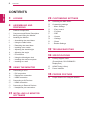 2
2
-
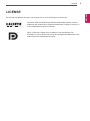 3
3
-
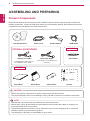 4
4
-
 5
5
-
 6
6
-
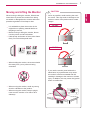 7
7
-
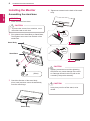 8
8
-
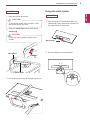 9
9
-
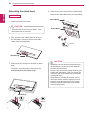 10
10
-
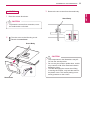 11
11
-
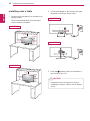 12
12
-
 13
13
-
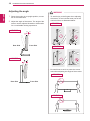 14
14
-
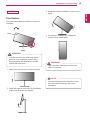 15
15
-
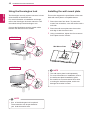 16
16
-
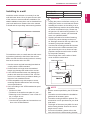 17
17
-
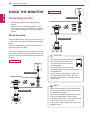 18
18
-
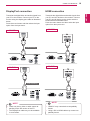 19
19
-
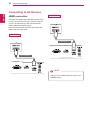 20
20
-
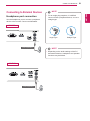 21
21
-
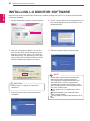 22
22
-
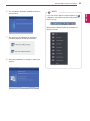 23
23
-
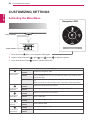 24
24
-
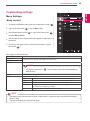 25
25
-
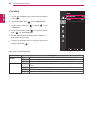 26
26
-
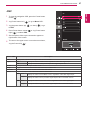 27
27
-
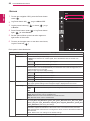 28
28
-
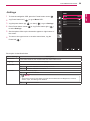 29
29
-
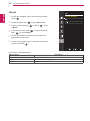 30
30
-
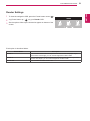 31
31
-
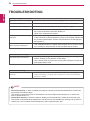 32
32
-
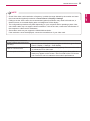 33
33
-
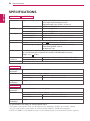 34
34
-
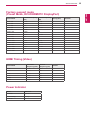 35
35
-
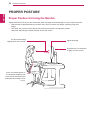 36
36
-
 37
37