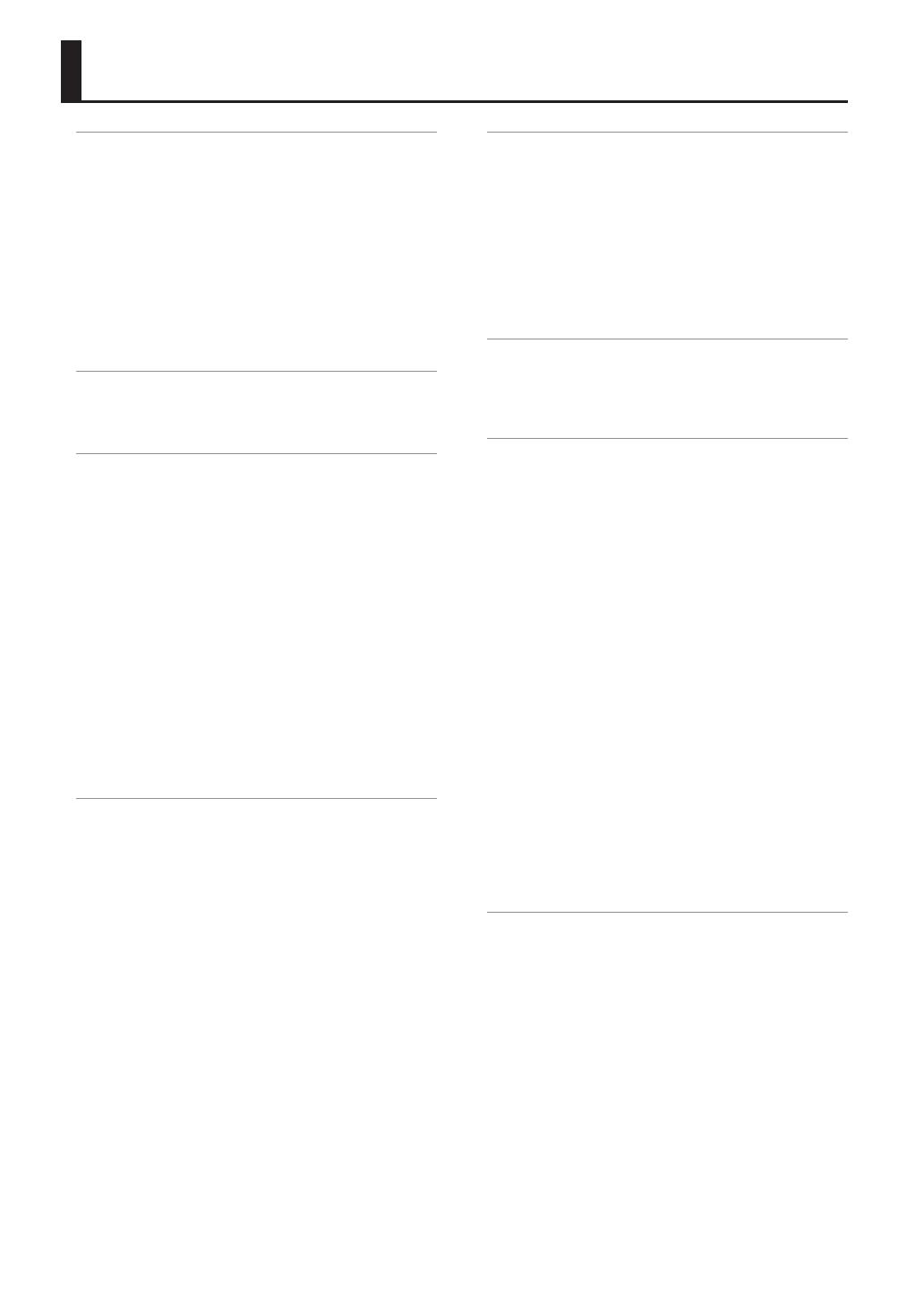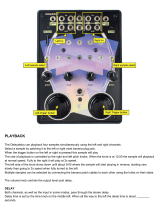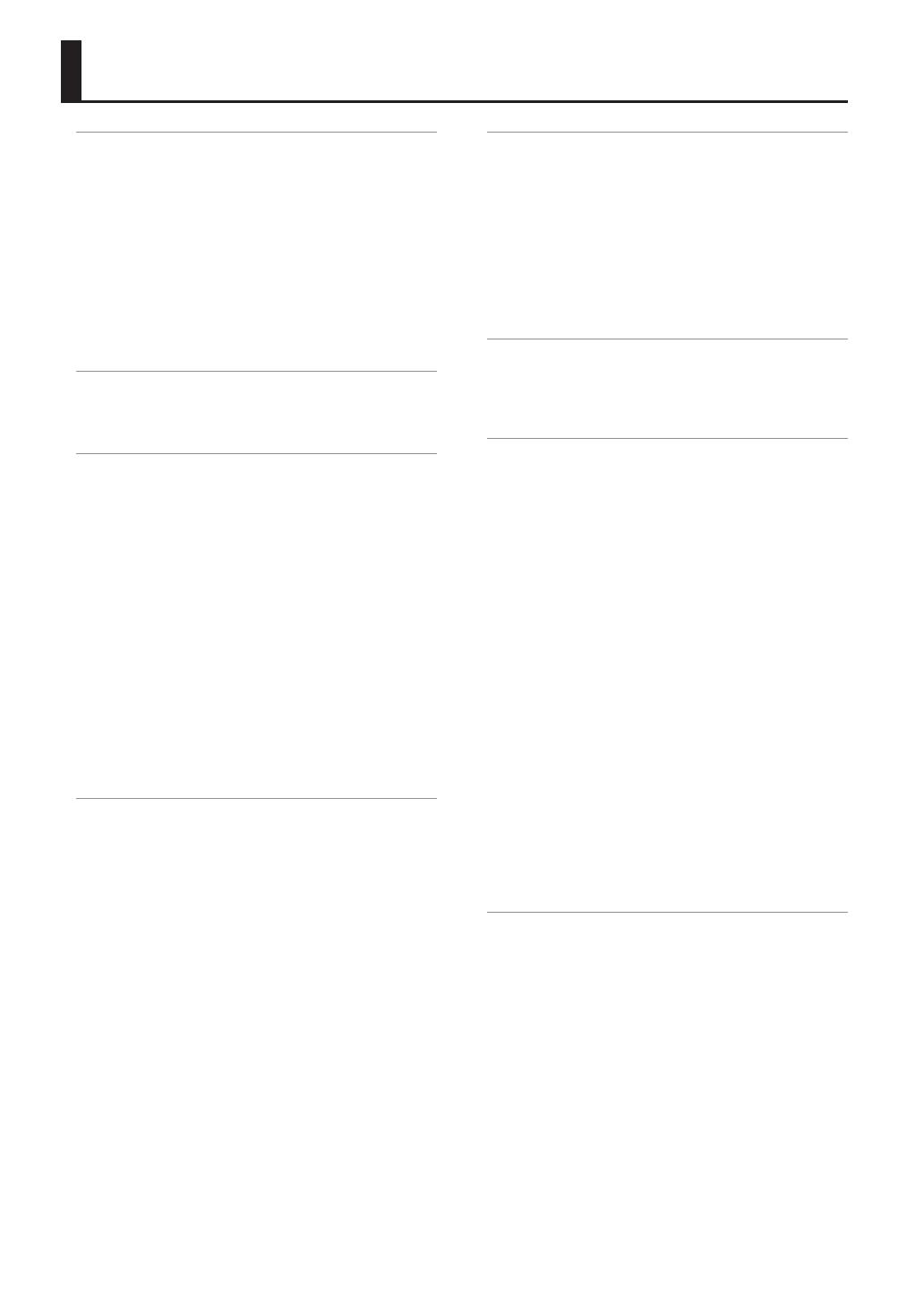
8
Introducing the SPD-SX . . . . . . . . . . . . . . . . . . . . . . . . . . . . . . . 4
Things You Can Do with the SPD-SX . . . . . . . . . . . . . . . . . . 4
Overview of the SPD-SX . . . . . . . . . . . . . . . . . . . . . . . . . . . . . 5
What’s a Wave? . . . . . . . . . . . . . . . . . . . . . . . . . . . . . . . . 5
What’s a Kit? . . . . . . . . . . . . . . . . . . . . . . . . . . . . . . . . . . 5
About the Eects . . . . . . . . . . . . . . . . . . . . . . . . . . . . . . 6
Sampling Workow . . . . . . . . . . . . . . . . . . . . . . . . . . . . . . . . . 7
Get Ready . . . . . . . . . . . . . . . . . . . . . . . . . . . . . . . . . . . . . 7
Record a Sample . . . . . . . . . . . . . . . . . . . . . . . . . . . . . . 7
Perform . . . . . . . . . . . . . . . . . . . . . . . . . . . . . . . . . . . . . . . 7
Panel Descriptions . . . . . . . . . . . . . . . . . . . . . . . . . . . . . . . . . . . 10
Top Panel . . . . . . . . . . . . . . . . . . . . . . . . . . . . . . . . . . . . . . . . . . 10
Rear Panel (Connecting Your Equipment) . . . . . . . . . . . 12
Getting Ready to Play . . . . . . . . . . . . . . . . . . . . . . . . . . . . . . . . 14
Attaching to a Stand . . . . . . . . . . . . . . . . . . . . . . . . . . . . . . . 14
Using the SPD-SX with a Drum Set . . . . . . . . . . . . 14
Using the SPD-SX by Itself . . . . . . . . . . . . . . . . . . . . 14
Turning the Power On . . . . . . . . . . . . . . . . . . . . . . . . . . . . . . 15
Turning the Power On . . . . . . . . . . . . . . . . . . . . . . . . 15
Turning the Power O . . . . . . . . . . . . . . . . . . . . . . . . 15
Basic Editing Procedure . . . . . . . . . . . . . . . . . . . . . . . . . . . . 16
Using the Quick Menu . . . . . . . . . . . . . . . . . . . . . . . . . . . . . . 17
Using a USB Flash Drive. . . . . . . . . . . . . . . . . . . . . . . . . . . . . 18
Connecting Your Computer via USB . . . . . . . . . . . . . . . . . 19
Installing the USB Driver . . . . . . . . . . . . . . . . . . . . . . 19
Switching the USB Operating Mode
(USB MODE) . . . . . . . . . . . . . . . . . . . . . . . . . . . . . . . . . . 19
Connecting the SPD-SX to the Computer . . . . . . 19
Performing . . . . . . . . . . . . . . . . . . . . . . . . . . . . . . . . . . . . . . . . . . 20
Playing the Pads . . . . . . . . . . . . . . . . . . . . . . . . . . . . . . . . . . . 20
Stopping All Sounds . . . . . . . . . . . . . . . . . . . . . . . . . . 20
Using Headphones to Check Sounds . . . . . . . . . . 20
Selecting a Kit . . . . . . . . . . . . . . . . . . . . . . . . . . . . . . . . . . . . . . 21
Using the Master Eects . . . . . . . . . . . . . . . . . . . . . . . . . . . . 22
Controlling the Master Eect in Real Time . . . . . 23
Applying a Kit Eect (KIT FX SW) . . . . . . . . . . . . . . . . . . . . 23
Performing with a Click (Metronome) . . . . . . . . . . . . . . . 24
Changing the Tempo (TEMPO) . . . . . . . . . . . . . . . . . . . . . . 25
Adjusting the Pad Volume (PAD VOLUME) . . . . . . . . . . . 26
Performing with External Pads and Footswitches . . . . 27
Sampling . . . . . . . . . . . . . . . . . . . . . . . . . . . . . . . . . . . . . . . . . . . . 28
Sampling to a Single Pad (BASIC SAMPLING) . . . . . . . . 29
Successively Sampling to Multiple Pads
(MULTI PAD) . . . . . . . . . . . . . . . . . . . . . . . . . . . . . . . . . . . . . . . . 32
Combining Two Waves into One (MERGE) . . . . . . . . . . . 34
Resampling with Eects (WITH FX) . . . . . . . . . . . . . . . . . . 35
Dividing a Wave (CHOP) . . . . . . . . . . . . . . . . . . . . . . . . . . . . 36
Recording the Sound of an SPD-SX Performance
(PERFORM & RECORD) . . . . . . . . . . . . . . . . . . . . . . . . . . . . . . 38
Importing Audio Files . . . . . . . . . . . . . . . . . . . . . . . . . . . . . . . . 39
Importing Audio Files from a USB Flash Drive
(WAVE IMPORT) . . . . . . . . . . . . . . . . . . . . . . . . . . . . . . . . . . . . 39
Importing Audio Files from Your Computer . . . . . . . . . . 40
Customizing a Kit . . . . . . . . . . . . . . . . . . . . . . . . . . . . . . . . . . . . 42
Settings for the Entire Kit (KIT) . . . . . . . . . . . . . . . . . . . . . . 42
Adjusting the Kit Volume and Tempo
(COMMON) . . . . . . . . . . . . . . . . . . . . . . . . . . . . . . . . . . 42
Output Assignments (OUTPUT) . . . . . . . . . . . . . . . 43
MIDI Settings (MIDI) . . . . . . . . . . . . . . . . . . . . . . . . . . 43
Specifying How a Wave Will Sound (KIT PAD) . . . . . . . . 44
Selecting the Wave Played by a Pad (MAIN) . . . . 45
Specifying How the Wave is Sounded (MODE) . 45
Playing the Second Wave (SUB) . . . . . . . . . . . . . . . 46
Applying a Kit Eect (KIT FX) . . . . . . . . . . . . . . . . . . . . . . . . 46
Copying Parameter Settings to All Pads
(SET ALL PAD) . . . . . . . . . . . . . . . . . . . . . . . . . . . . . . . . . . . . . . 47
Assigning a Name (NAME) . . . . . . . . . . . . . . . . . . . . . . . . . . 47
Copying Kits or Pads . . . . . . . . . . . . . . . . . . . . . . . . . . . . . . . . 48
Copying a Kit . . . . . . . . . . . . . . . . . . . . . . . . . . . . . . . . . 48
Copying a Pad . . . . . . . . . . . . . . . . . . . . . . . . . . . . . . . . 48
Exchanging Pads (PAD EXCHANGE) . . . . . . . . . . . . . . . . . 49
Initializing a Kit or Pad . . . . . . . . . . . . . . . . . . . . . . . . . . . . . . 49
Initializing a Kit (KIT INIT) . . . . . . . . . . . . . . . . . . . . . 49
Initializing a Pad (PAD INIT) . . . . . . . . . . . . . . . . . . . 49
Editing a Wave . . . . . . . . . . . . . . . . . . . . . . . . . . . . . . . . . . . . . . . 50
Specifying a Wave’s Start and End
(WAVE START/END) . . . . . . . . . . . . . . . . . . . . . . . . . . . . . . . . . 50
Normalizing a Wave’s Volume (WAVE NORMALIZE) . . . 50
Adjusting the Pitch of a Wave (WAVE PITCH) . . . . . . . . . 50
Creating a Wave That Plays in Reverse
(WAVE REVERSE) . . . . . . . . . . . . . . . . . . . . . . . . . . . . . . . . . . . 51
Deleting Unwanted Regions of a Wave
(WAVE TRUNCATE) . . . . . . . . . . . . . . . . . . . . . . . . . . . . . . . . . . 51
Assigning a Category to a Wave (WAVE CATEGORY) . . 51
Organizing the Waves (RENUMBER) . . . . . . . . . . . . . . . . . 52
Copying a Wave (WAVE COPY) . . . . . . . . . . . . . . . . . . . . . . 52
Deleting a Wave (WAVE DELETE) . . . . . . . . . . . . . . . . . . . . 52
Saving a Wave to USB Memory (WAVE EXPORT) . . . . . 52
Contents