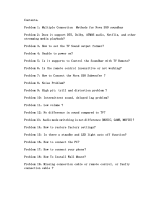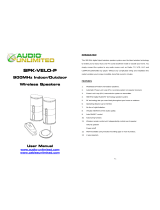Samsung 8.81E+12 User manual
- Category
- Soundbar speakers
- Type
- User manual

FULL MANUAL
HW-Q930C / HW-Q800C / HW-Q700C
Imagine the possibilities
Thank you for purchasing this Samsung product.
To receive more complete service, please register your product at
www.samsung.com/register
Figures and illustrations in this User Manual are provided for
reference only and may differ from actual product appearance.

ENG - 2
CONTENTS
01 Checking the Components 3
02 Product Overview 4
Top Panel of the Soundbar. . . . . . . . . . . . . . . . . . . . . . . . . . . . . . . . . . 4
Bottom Panel of the Soundbar. . . . . . . . . . . . . . . . . . . . . . . . . . . . . . 5
03 Using the Soundbar Remote Control 6
Inserting Batteries before using the Remote Control (AAA
batteries X 2). . . . . . . . . . . . . . . . . . . . . . . . . . . . . . . . . . . . . . . . . . . . . . 6
How to Use the Remote Control. . . . . . . . . . . . . . . . . . . . . . . . . . . . . 6
Active Voice Amplier (AVA) . . . . . . . . . . . . . . . . . . . . . . . . . . . . . . . . 8
Using the Hidden Buttons (Buttons with more than one
function). . . . . . . . . . . . . . . . . . . . . . . . . . . . . . . . . . . . . . . . . . . . . . . . . . 8
Output specications for the different sound effect modes. . . . 8
Adjusting the Soundbar volume with a TV remote control . . . .10
04 Connecting the Soundbar 11
Connecting the power and units . . . . . . . . . . . . . . . . . . . . . . . . . . . 11
‒ Recommended Speaker Layout . . . . . . . . . . . . . . . . . . . . . . . . . 12
‒ Surround speaker mode (HW-Q930C only) . . . . . . . . . . . . . . . 12
‒ Manually connecting the Subwoofer or
Surround Speakers . . . . . . . . . . . . . . . . . . . . . . . . . . . . . . . . . . . . 13
‒ LED Indicator Lights on the Rear of Subwoofer and
Surround Speakers . . . . . . . . . . . . . . . . . . . . . . . . . . . . . . . . . . . . 14
05 Connecting to a TV 15
Connecting the TV that supports HDMI ARC (Audio Return
Channel) . . . . . . . . . . . . . . . . . . . . . . . . . . . . . . . . . . . . . . . . . . . . . . . . . 15
Connecting using an Optical Cable . . . . . . . . . . . . . . . . . . . . . . . . . 16
Connecting via Bluetooth . . . . . . . . . . . . . . . . . . . . . . . . . . . . . . . . . 17
Connecting via Wi-Fi . . . . . . . . . . . . . . . . . . . . . . . . . . . . . . . . . . . . . . 19
Using the Q-Symphony Function . . . . . . . . . . . . . . . . . . . . . . . . . . .20
Using the SpaceFit Sound . . . . . . . . . . . . . . . . . . . . . . . . . . . . . . . . . 21
06 Connecting an External Device 22
Method 1. Connecting using an HDMI Cable (Capable of Dolby
Atmos / DTS:X decoding and playback) . . . . . . . . . . . . . . . . . . . . . 22
Method 2. Connecting using an Optical Cable . . . . . . . . . . . . . . .23
07 Connecting a Mobile Device 24
Method 1. Connecting via Bluetooth . . . . . . . . . . . . . . . . . . . . . . . .24
Method 2. Connecting via Wi-Fi (Wireless Network). . . . . . . . . . 26
Using the Tap Sound . . . . . . . . . . . . . . . . . . . . . . . . . . . . . . . . . . . . . . 27
08 Connecting via Apple Airplay 2 28
09 Installing the Wall Mount 29
Installation Precautions . . . . . . . . . . . . . . . . . . . . . . . . . . . . . . . . . . .29
Wallmount Components . . . . . . . . . . . . . . . . . . . . . . . . . . . . . . . . . .29
Installing the Surround Speakers on a Wall (applicable models
only). . . . . . . . . . . . . . . . . . . . . . . . . . . . . . . . . . . . . . . . . . . . . . . . . . . . .30
10 Installing the Soundbar in front of TV 30
Component . . . . . . . . . . . . . . . . . . . . . . . . . . . . . . . . . . . . . . . . . . . . . .30
11 Software Update 31
Auto Update . . . . . . . . . . . . . . . . . . . . . . . . . . . . . . . . . . . . . . . . . . . . . 31
USB Update . . . . . . . . . . . . . . . . . . . . . . . . . . . . . . . . . . . . . . . . . . . . . . 31
Initialization . . . . . . . . . . . . . . . . . . . . . . . . . . . . . . . . . . . . . . . . . . . . .32
12 Troubleshooting 32

ENG - 3
01 CHECKING THE COMPONENTS
SOUNDBAR
Soundbar Main Unit Soundbar Remote Control / Batteries Subwoofer
POWER
x 2 x 4 or 2
Surround Speaker (optional)
(Left / Right)
Power Cord
(Subwoofer, Surround Speaker, Soundbar)
(optional)
HDMI Cable
x 2 x 2
(M4 x L10)
Wall Mount Guide Holder-Screw Screw
x 2 x 4
Bracket-Wall Mount Rubber-Foot
• For more information about the power supply and power consumption, refer to the label attached to the product. (Label: Rear of the Soundbar
Main Unit)
• To purchase additional components or optional cables, contact a Samsung Service Center or Samsung Customer Care.
• For more information about the wallmount or rubber-foot, see pages 29~31.
• Design, specications, and App screen are subject to change without prior notice.
• The appearance of the accessories may differ slightly from the illustrations above.
• Samsung Electronics Co., Ltd reserves the right to change the specications without notice.
• Weight and dimensions are approximate.

ENG - 4
02 PRODUCT OVERVIEW
Top Panel of the Soundbar
2
1 3
4
2
1 3
4
HW-Q930C / HW-Q800C HW-Q700C
1 (Multi Function) Button (HW-Q930C / HW-Q800C models)
• In standby mode, press the (Multi Function) button to turn on the Soundbar.
• Press the (Multi Function) button to change the input source.
1 (Power) Button (HW-Q700C model)
Turns the power on and off.
2 (Volume) Button
Adjusts the volume.
3 (Mic On/Off) Button (HW-Q930C / HW-Q800C models)
Press the button to turn the microphone on or off.
When the microphone is off, the LED indicator will glow red. Red On
Mic Off
Red Off
Mic On
3 (Source) Button (HW-Q700C model)
Press the (Source) button to change the input source.
4Display
Displays the product’s status and current mode.
D.IN → HDMI → Wi-Fi → BT
• When you plug in the AC cord, the power button will begin working in 4 to 6 seconds.
• When you turn on this unit, there will be a 4 to 5 second delay before it produces sound.
• If you hear sounds from both the TV and Soundbar, go to the Settings menu for the TV audio and change the TV speaker to External Speaker.

ENG - 5
Bottom Panel of the Soundbar
HDMI IN 1
HDMI IN 2
SERVICE
DIGITAL AUDIO IN
(OPTICAL)
HDMI TO TV
(eARC/ARC)
HDMI
SERVICE
DIGITAL AUDIO IN
(OPTICAL)
HDMI TO TV
(eARC/ARC)
HDMI
HDMI IN 1
HDMI IN 2
SERVICE
DIGITAL AUDIO IN
(OPTICAL)
HDMI TO TV
(eARC/ARC)
HDMI
SERVICE
DIGITAL AUDIO IN
(OPTICAL)
HDMI TO TV
(eARC/ARC)
HDMI
1
HDMI IN 1
HDMI IN 2
SERVICE
DIGITAL AUDIO IN
(OPTICAL)
HDMI TO TV
(eARC/ARC)
HDMI
SERVICE
DIGITAL AUDIO IN
(OPTICAL)
HDMI TO TV
(eARC/ARC)
HDMI
2
HDMI IN 1
HDMI IN 2
SERVICE
DIGITAL AUDIO IN
(OPTICAL)
HDMI TO TV
(eARC/ARC)
HDMI
SERVICE
DIGITAL AUDIO IN
(OPTICAL)
HDMI TO TV
(eARC/ARC)
HDMI
3
5
4
1POWER
Connect the Soundbar’s AC power cable. (See page 11)
2SERVICE
Connect a USB storage device to upgrade the product’s software.
3DIGITAL AUDIO IN (OPTICAL)
Connect to the digital (optical) output of an external device. (See page 23)
4HDMI
Inputs digital video and audio signals simultaneously using an HDMI cable.
Connect to the HDMI output of an external device. (See page 22)
5HDMI TO TV (eARC/ARC)
Connect to the HDMI jack on a TV. (See page 15)
• When disconnecting the power cord from a wall outlet, pull the plug. Do not pull the cable.
• Do not connect this unit or other components to an AC outlet until all connections between components are complete.

ENG - 6
03 USING THE SOUNDBAR REMOTE CONTROL
Inserting Batteries before using the Remote Control (AAA batteries X 2)
Slide the back cover in the direction of the arrow until it is completely removed. Insert 2 AAA batteries
(1.5V) oriented so that their polarity is correct. Slide the battery cover back into position.
How to Use the Remote Control
SOUNDBAR
1
23
10
11
13
8
9
4
6
5
7
12
1
Power
Turns the Soundbar on and off.
• Auto Power Down Function
The unit turns off automatically in the following situations:
• In D.IN / HDMI / Wi-Fi / BT mode if there is no audio signal for
18 minutes.
2
Source
Press to select a source connected to the Soundbar.
• Voice Feedback On/Off
You can turn on or off the Voice Feedback.
Press and hold the (Source) button on the remote control for
5 seconds while the Soundbar is off (Standby mode).
Each time you change the Voice Feedback setting, the OLED Display
will show “AUI OFF” (Default) or “AUI ON”.
3
Bluetooth PAIR
Switch the Soundbar to Bluetooth pairing mode. Press the button and
wait for the “BT PAIRING” screen to connect to a new Bluetooth device.
4
Mute
Press the (Mute) button to mute the sound.
Press it again to unmute the sound.
5
SOUND MODE
By pressing the button, you can select the desired audio mode such as
Surround, Game Pro, Standard, Adaptive Sound.
• Standard
Outputs the original sound.
• Surround
Provides a wider sound eld than standard.
• Game Pro
Provides stereoscopic sound to immerse you in the action while
gaming.
• Adaptive Sound
Analyzes the content in real time and automatically provides the
optimal sound eld based on the characteristics of the content.
6
CH LEVEL
By pressing the button, you can adjust the volume of the each speaker
such as Center level, Side level, Wide level, Front Top level, Rear level,
and Rear top level.
• To control the volume of the each speaker select Center level, Side
level, Wide level, or Front Top level in Sound Settings, and then adjust
the volume between -6~+6 by using the Up/Down buttons.
• If Surround Speakers are connected, select Rear level or Rear top
level and then use the Up/Down buttons to adjust the volume within
a -6 to +6 range.
• CH LEVEL specications may differ with the respective model.

ENG - 7
7
Sound Control
By pressing the button, you can set the audio function such as SpaceFit Sound, AVA, Voice enhance mode, Night
mode, Sync, Surround speaker mode, Virtual. The desired item can be adjusted using the Up/Down buttons.
• The SpaceFit Sound and AVA functions are not supported by HW-Q700C model.
• Voice enhance mode enhances spoken dialog in movies and TV to make it easier to hear.
• Night mode is optimized for night time viewing with the settings adjusted to bring the volume down but keep
the dialog clear.
• Press and hold the (Sound Control) button for about 5 seconds to adjust the sound for each frequency band.
150Hz, 300Hz, 600Hz, 1.2kHz, 2.5kHz, 5kHz, and 10kHz are selectable using the Left/Right buttons and each
can be adjusted to a setting between -6 to +6 using the Up/Down buttons.
(Make sure the Sound mode is set to “Standard”.)
• If the video on the TV and audio from the Soundbar are not synchronized, select Sync in Sound Control, and
then set the audio delay between 0~300 milliseconds by using the Up/Down buttons.
• Sync is only supported for some functions.
• Available Surround speaker mode settings are supported only by HW-Q930C model.
• The Virtual Speaker function can be turned ON/OFF by using the Up/Down buttons.
8
Play / Pause
You can also play or pause music by pressing the button.
9
Up/Down/Left/
Right
Press the indicated areas to select Up/Down/Left/Right.
Press Up/Down/Left/Right on the button to select or set functions.
• Music Skip
Press the Right button to select the next music le. Press the Left button to select the previous music le.
• ID SET
Use this option when the Subwoofer or Surround Speakers are not connected or need reconnection.
While powered off, press and hold the Up button for 5 seconds to perform ID SET. (See page 13.)
10
Info
Press to display information about the active function or the codec available.
In BT mode, it displays the connected device (when pairing is complete) or “BT ready” (when pairing is required).
11
WOOFER LEVEL
Push the button up or down to adjust the level of the woofer (bass).
12
VOLUME
Push the button up or down to adjust the volume.
• Mute
Press the VOL button to mute the sound. Press it again to unmute the sound.
13
TONE CONTROL
By pressing the button, you can adjust the volume of the treble or bass sound. The dered item can be adjusted
using the Up/Down buttons. This function is enabled in Sound mode excluding in Standard mode.
• To control the volume of the treble or bass sound, select TREBLE or BASS in Sound Settings, and then adjust
the volume between -6~+6 by using the Up/Down buttons.
• Once the bass level is changed, the woofer level will be also adjusted accordingly.

ENG - 8
• Analyzes external noise in real time while soundbar is playing, so that voice audio can always be heard clearly.
• No data is saved during the analysis.
• This function is not supported by HW-Q700C model.
Using the Hidden Buttons (Buttons with more than one function)
Hidden Button
Reference page
Remote Control Button Function
WOOFER (Up) TV remote control On/Off (Standby) page 10
Up ID SET page 13
(Sound Control) 7 Band EQ page 7
(Source) Voice Feedback On/Off (Standby) page 6
<HW-Q930C>
Effect Input
Output
With Subwoofer & Surround Speaker
Standard
2.0 ch 2.1 ch
5.1 ch 5.1 ch / 7.1 ch (DTS)
7.1 ch 7.1 ch
Dolby Atmos®, DTS:X 7.1.4 ch
Surround
2.0 ch 9.1.4 ch
5.1 ch 9.1.4 ch
7.1 ch 9.1.4 ch
Dolby Atmos®, DTS:X 9.1.4 ch
Game Pro
2.0 ch 9.1.4 ch
5.1 ch 9.1.4 ch
7.1 ch 9.1.4 ch
Dolby Atmos®, DTS:X 9.1.4 ch
Adaptive Sound
2.0 ch 9.1.4 ch
5.1 ch 9.1.4 ch
7.1 ch 9.1.4 ch
Dolby Atmos®, DTS:X 9.1.4 ch

ENG - 9
<HW-Q800C>
Effect Input
Output
With Subwoofer Only With Subwoofer & Surround
Speaker
Standard
2.0 ch 2.1 ch 2.1 ch
5.1 ch 5.1 ch 5.1 ch / 7.1 ch (DTS)
7.1 ch 5.1 ch 7.1 ch
Dolby Atmos®, DTS:X 5.1.2 ch 7.1.4 ch
Surround
2.0 ch 5.1.2 ch 7.1.4 ch
5.1 ch 5.1.2 ch 7.1.4 ch
7.1 ch 5.1.2 ch 7.1.4 ch
Dolby Atmos®, DTS:X 5.1.2 ch 7.1.4 ch
Game Pro
2.0 ch 5.1.2 ch 7.1.4 ch
5.1 ch 5.1.2 ch 7.1.4 ch
7.1 ch 5.1.2 ch 7.1.4 ch
Dolby Atmos®, DTS:X 5.1.2 ch 7.1.4 ch
Adaptive Sound
2.0 ch 5.1.2 ch 7.1.4 ch
5.1 ch 5.1.2 ch 7.1.4 ch
7.1 ch 5.1.2 ch 7.1.4 ch
Dolby Atmos®, DTS:X 5.1.2 ch 7.1.4 ch
<HW-Q700C>
Effect Input
Output
With Subwoofer Only With Subwoofer & Surround
Speaker
Standard
2.0 ch 2.1 ch 2.1 ch
5.1 ch 3.1 ch 5.1 ch
Dolby Atmos®, DTS:X 3.1.2 ch 5.1.4 ch
Surround
2.0 ch 3.1.2 ch 5.1.4 ch
5.1 ch 3.1.2 ch 5.1.4 ch
Dolby Atmos®, DTS:X 3.1.2 ch 5.1.4 ch
Game Pro
2.0 ch 3.1.2 ch 5.1.4 ch
5.1 ch 3.1.2 ch 5.1.4 ch
Dolby Atmos®, DTS:X 3.1.2 ch 5.1.4 ch
Adaptive Sound
2.0 ch 3.1.2 ch 5.1.4 ch
5.1 ch 3.1.2 ch 5.1.4 ch
Dolby Atmos®, DTS:X 3.1.2 ch 5.1.4 ch
The Surround Speakers will not produce sounds for 2 channel output while Standard mode is in use. To enable sound for the Surround
Speakers, change the effect mode to Surround.

ENG - 10
Adjusting the Soundbar volume with a TV remote control
Adjust the Soundbar volume using the TV’s remote control.
• This function can be used with IR remote controls only. Bluetooth remote controls (remote controls that require pairing) are not
supported.
• Set the TV speaker to External Speaker to use this function.
• Manufacturers supporting this function:
Samsung, VIZIO, LG, Sony, Sharp, PHILIPS, PANASONIC, TOSHIBA, Hisense, RCA
1. Turn Off the Soundbar.
2. Push up and hold the WOOFER button for 5 seconds.
Each time you push the WOOFER button up and hold it for 5 seconds, the mode switches in the following order: “OFF-TV REMOTE” (Default
mode), “SAMSUNG-TV REMOTE”, “ALL-TV REMOTE”.
Remote Control Button Display Status
(Default mode)
OFF-TV REMOTE
Disable the TV remote control.
SAMSUNG-TV REMOTE Enable a Samsung TV’s IR remote control.
ALL-TV REMOTE Enable a third-party TV’s IR remote control.

ENG - 11
04 CONNECTING THE SOUNDBAR
Connecting the power and units
Use the Power cord to connect the Subwoofer, Surround Speakers, and Soundbar to an electrical outlet in the following order:
• For more information about the required electrical power and power consumption, refer to the label attached to the product. (Label: Rear of
the Soundbar Main Unit)
1. Connect the Power cord to the Subwoofer.
Rear of Subwoofer
Power Cord
2. Connect the power cord to the Left and Right Surround Speakers. (optional)
Bottoms of the Left and
Right Surround Speakers
(optional)
Power Cord
3. Connect the Power cord to the Soundbar.
HDMI IN 1
HDMI IN 2
ID SET
(WOOFER,
REAR)
POWER
NETWORK
SERVICE
DIGITAL AUDIO IN
(OPTICAL)
HDMI TO TV
(eARC/ARC)
HDMI 1
HDMI 2
ID SET
HDMI IN 1
HDMI IN 2
SERVICE
DIGITAL AUDIO IN
(OPTICAL)
HDMI TO TV
(eARC/ARC)
HDMI 1
Bottom of the Soundbar
Main Unit
Power Cord
4. Connect power to the Soundbar, Subwoofer and Surround Speakers. The Subwoofer and Surround Speakers are automatically connected when
the Soundbar is turned on.
LINK LED - Blue is On
(optional)
NOTE
• Connect the Subwoofer and Surround Speakers power before connecting to the Soundbar. The Subwoofer and Surround Speakers will be
automatically connected when turning on the Soundbar.
• If you unplug and reconnect the power cord when the product is turned on, the Soundbar turns on automatically.
• The surround speaker system is supported by applicable models only.

ENG - 12
Recommended Speaker Layout
150° 150°
135° 135°
0°
Subwoofer
Soundbar
Surround Speaker L Surround Speaker R
CAUTION
• Wireless receiving antennas are built into the subwoofer and surround
speakers. Keep the units away from water and moisture.
• For optimal listening performance, make sure that the areas around the
subwoofer and surround speakers locations are clear of any obstructions.
Surround speaker mode (HW-Q930C only)
An optimal surround sound may be delivered depending on the position of the surround speaker. See the illustration below for speaker
positioning.
To activate this mode, select the Surround Speaker mode using the remote control of the Soundbar.
( (Sound Control) → Surround speaker → (Up) / (Down) → Front / Rear)
Soundbar
Surround Speaker L Surround Speaker R
Soundbar
Surround Speaker L Surround Speaker R
Rear positioning Front positioning
NOTE
• This mode is available only with Soundbar models including a specic surround speaker.
• In Front speaker mode, position the front speakers toward you.
• The surround speaker mode is enabled by default.

ENG - 13
Manually connecting the Subwoofer or Surround Speakers
Before performing the manual connection procedure below:
• Check whether the power cables for the Soundbar and subwoofer or Surround Speakers are connected properly.
• Make sure that the Soundbar is turned off.
1. Turn off the Soundbar main.
2. Press and hold ID SET on the rear of the subwoofer and surround speakers for at least 5 seconds.
• The red indicator at the rear of each speaker turns off and the blue indicator blinks.
5 Sec
Blinking
blue fast
Rear of Subwoofer Rear of Subwoofer
Blinking blue fast
POWER
x 2
Rear of the Left and Right Surround Speakers
(optional)
5 Sec
3. Press the Up button on the remote control for 5 seconds.
• The ID SET message appears on the display of the Soundbar for a moment, and then it disappears.
• The Soundbar will automatically power on when ID SET is complete.
SOUND
MODE
PAIR
5 Sec
ID SET
4. Check if the LINK LED is solid blue (connection complete).
LINK LED - Blue is On
(optional)
The LINK LED indicator stops blinking and glows a solid blue when a connection
is established between the Soundbar and the Subwoofer, surround speakers.

ENG - 14
LED Indicator Lights on the Rear of Subwoofer and Surround Speakers
LED Status Description Resolution
Blue
Subwoofer
Surround Speakers
(applicable models only)
Blue
On Successfully connected
(normal operation) -
Blinking Recovering the connection
Check if the power cable attached to the main Soundbar
unit is connected properly or wait about 5 minutes.
If blinking persists, try manually connecting the
subwoofer and Surround Speakers. See page 13.
Red
Subwoofer
Red
Surround Speakers
(applicable models only)
On
Standby (with the
Soundbar main unit turned
off)
Check if the power cable attached to the main Soundbar
unit is connected properly.
Connection failed Connect again. See the instructions for manual
connection on page 13.
Subwoofer
Red and blue
Red and blue
Surround Speakers
(applicable models only)
Blinking Malfunction See the contact information for the Samsung Service
Center in this manual.
NOTE
• If the main unit is powered off, the subwoofer will go into stand-by mode and the STANDBY LED on the rear of the sub-woofer will turn red
after blinking in blue several times.
• If you use a device that uses the same frequency as the Soundbar near the Soundbar, interference may cause some sound interruption.
• The maximum transmission distance of the main unit’s wireless signal is about 32.8 ft (10 m), but may vary depending on your operating
environment. If a steel-concrete or metallic wall is between the main unit and the subwoofer, the system may not operate at all because the
wireless signal cannot penetrate metal.
• The surround speaker system is supported by applicable models only.
CAUTION
• Wireless receiving antennas are built into the subwoofer and Surround Speakers. Keep the unit away from water and moisture.
• For optimal listening performance, make sure that the area around the subwoofer and the Surround Speakers are clear of any obstructions.

ENG - 15
05 CONNECTING TO A TV
Connecting the TV that supports HDMI ARC (Audio Return Channel)
CAUTION
• When both the HDMI cable and optical cable are connected, the HDMI signal is received rst.
• To connect the HDMI cable between the TV and Soundbar, be sure to connect the terminals marked ARC. Otherwise, the TV sound may not
be output.
• The recommended cable is a Premium High Speed HDMI Cable with Ethernet certied by HDMI.org.
HDMI IN
(ARC)
HDMI TO TV
(eARC/ARC)
Connect to the HDMI IN
(ARC/eARC) port of your TV.
Connect to the HDMI TO
TV (eARC/ARC) port of the
Soundbar main unit.
HDMI Cable
Top of the Soundbar Bottom of the Soundbar
TV ARC
<HW-Q930C / HW-Q800C>
Top of the Soundbar
TV ARC
<HW-Q700C>
1. With the Soundbar and TV turned off, connect the HDMI cable as shown in the gure.
2. Turn on the Soundbar and TV.
3. “TV ARC” appears in the display window of the Soundbar main unit and the Soundbar plays TV sound.
• When the TV sound is not output, press the (Multi Function) / (Source) button at the top of the Soundbar or the (Source) button
on the remote control to select the “D.IN” mode. The screen displays “D.IN” and “TV ARC” in sequence, and TV sound is played.
• When connecting a TV that supports the eARC function, “eARC” appears on the display and the sound is heard.
• To connect with eARC, the eARC function in the TV menu should be set to On. Refer to the TV user manual for details on setting.
(e.g. Samsung TV : Home ( ) → Menu → Settings ( ) → All Settings ( ) → Sound → Expert Settings → HDMI-eARC Mode (Auto))
• If “TV ARC” does not appear in the display window of the Soundbar main unit, conrm that the HDMI cable is connected to the correct port.
• Use the volume buttons on the TV’s remote control to change the volume on the Soundbar.
NOTE
• When you connect the TV that supports the HDMI ARC (Audio Return Channel) to the Soundbar with an HDMI cable, you can transmit the
digital video and audio data without connecting a separate optical cable.
• We recommend you use a coreless HDMI cable if possible. If you use a cored HDMI cable, use one whose diameter is less than 0.55 inches (14
mm).
• This function is not available if the HDMI cable does not support ARC.
• When the audio in a broadcast is encoded in Dolby Digital and the “Digital Output Audio Format” on your TV is set to PCM, we recommend that
you change the setting to Dolby Digital. When the setting on the TV is changed, you will experience better sound quality. (The TV menu may
use different words for Dolby Digital and PCM depending on the TV manufacturer.)
• The ARC/eARC protocols support Dolby Atmos.
• Make sure that the content supports Dolby Atmos®.

ENG - 16
Connecting using an Optical Cable
Pre-connection Checklist
• When both the HDMI cable and optical cable are connected, the HDMI signal is received rst.
• When you use an optical cable and the terminals have covers, be sure to remove the covers.
OPTICAL OUT
DIGITAL AUDIO IN
(OPTICAL)
Optical Cable (not supplied)
Bottom of the Soundbar
D.IN
Top of the Soundbar
<HW-Q930C / HW-Q800C>
Top of the Soundbar
D.IN
<HW-Q700C>
1. With the TV and Soundbar turned off, connect the DIGITAL AUDIO IN (OPTICAL) port on the Soundbar and the OPTICAL output port on the TV
with the optical cable (not supplied), as shown in the gure.
2. Turn on the Soundbar and TV.
3. Press the (Multi Function) / (Source) button at the top of the Soundbar or the (Source) button on the remote control to select the
“D.IN” mode.
4. The TV sound is output from the Soundbar.

ENG - 17
Connecting via Bluetooth
When a Samsung TV is connected using Bluetooth, you can hear stereo sound without the hassle of cabling.
• Only one Samsung TV can be connected at a time.
• Samsung TV that supports Bluetooth can be connected. Check the specications of your TV.
The initial connection
1. Press the PAIR button on the Soundbar remote control to enter the “BT PAIRING” mode.
PAIR
(OR) a. Press the (Multi Function) / (Source) button on the top panel and then select “BT”.
“BT” changes to “BT PAIRING” in a few seconds automatically or changes to “BT READY” if there is a connect record.
Top of the Soundbar
BT READY
<HW-Q930C /
HW-Q800C>
Top of the Soundbar
BT READY
<HW-Q700C>
b. When “BT READY” appears, press and hold the (Mic On/Off) / (Source) button on the top panel of the Soundbar for more than
5 seconds to display “BT PAIRING”.
5 Sec 5 Sec
Top of the Soundbar
BT PAIRING
<HW-Q930C /
HW-Q800C>
Top of the Soundbar
BT PAIRING
<HW-Q700C>
2. Select Bluetooth mode on the Samsung TV.
(e.g. Home ( ) → Menu → Settings ( ) → All Settings ( ) → Sound → Sound Output → Bluetooth Speaker List → Soundbar Q***C
(Bluetooth))
3. Select “Soundbar Q***C” from the list on TV’s screen.
An available Soundbar is indicated with “Need Pairing” or “Paired” on the TV’s Bluetooth device list. To connect the Samsung TV to the
Soundbar, select the message, and then establish a connection.
• When the Samsung TV is connected, [TV Name] → “BT” appears on the Soundbar’s front display.
4. You can now hear Samsung TV sound from the Soundbar.
• After you have connected the Soundbar to your Samsung TV the rst time, use the “BT READY” mode to reconnect.
If the device fails to connect
• If you have an existing Soundbar (e.g., Soundbar Q***C) on the list of speakers on the Samsung TV, delete it.
• Then repeat steps 1 through 3.
Disconnecting the Soundbar from the Samsung TV
Press the (Multi Function) / (Source) button at the top of the Soundbar or the (Source) button on the remote control to select the
mode other than “BT”.
• Disconnecting takes time because the Samsung TV must receive a response from the Soundbar.
(The time required may differ, depending on the Samsung TV model.)

ENG - 18
What is the difference between BT READY and BT PAIRING?
• BT READY : In this mode, you can reconnect any Samsung TV or mobile device that was connected before.
• BT PAIRING : In this mode, you can connect a new device to the Soundbar.
(Press the PAIR button on the Soundbar remote control or press and hold the (Mic On/Off) / (Source) button on the top of the
Soundbar for more than 5 seconds while the Soundbar is in “BT” mode.)
Notes on Bluetooth connection
• Locate a new device within 3.28 ft (1 m) to connect via Bluetooth communication.
• If asked for a PIN code when connecting a Bluetooth device, enter <0000>.
• The Soundbar automatically turns off after 18 minutes in the Ready state.
• The Soundbar may not perform Bluetooth search or connection correctly under the following circumstances:
‒ If there is a strong electrical eld around the Soundbar.
‒ If several Bluetooth devices are simultaneously paired with the Soundbar.
‒ If the Bluetooth device is turned off, not in place, or malfunctions.
• Electronic devices may cause radio interference. Devices that generate electromagnetic waves must be kept away from the Soundbar main
unit - e.g., microwaves, wireless LAN devices, etc.

ENG - 19
Connecting via Wi-Fi
Pre-connection Checklist
• Wi-Fi connection is available only on Samsung TV.
• Check whether the wireless router (Wi-Fi) is turned on and the TV is connected to the router.
• The TV and Soundbar must be connected to the same wireless network (Wi-Fi).
• If your wireless router (Wi-Fi) uses a DFS channel, you will not be able to establish a Wi-Fi connection between the TV and Soundbar.
Contact your Internet service provider for details.
• Because the menus may differ depending on the year of manufacture, refer to your TV manual.
• To connect the TV to the Soundbar via Wi-Fi, connect the Soundbar to the wireless router rst. See page 26, for details on how to establish
a Wi-Fi connection.
1. For more information about Wi-Fi connection to the Soundbar, see page 26, “Method 2. Connecting via Wi-Fi (Wireless Network)”.
2. Change the input source of the TV by using the Audio menu to Soundbar.
• Samsung TVs released in 2017 or later
Home ( ) → Menu → Settings ( ) → All Settings ( ) → Sound → Sound Output → Soundbar Q***C (Wi-Fi)
NOTE
The Wi-Fi Dolby Atmos connection is available in some Samsung TVs and some Soundbar models.
Precaution : The Soundbar will restart automatically if you turn on/turn off Wi-Fi.
Wi-Fi
Port deactivation method
Press the CH LEVEL button on the remote control of the Soundbar for 30 seconds to turn
Wi-Fi On / Off.
Bluetooth
Port deactivation method
Press the TONE CONTROL button on the remote control of the Soundbar for 30 seconds
to turn Bluetooth On / Off.

ENG - 20
Using the Q-Symphony Function
• When the Soundbar connects to a Samsung TV that supports the Q-Symphony function you can play the sound simultaneously through the
Soundbar and the TV. If you use the Q-Symphony function, the surround sound played on the TV allows you to enjoy a richer, more three-
dimensional surround sound effect.
• When the Soundbar is connected “TV+Soundbar” menu appears on the TV.
Settings ( ) → All Settings ( ) → Sound → Sound Output
TV menu HDMI Cable
OR
Optical Cable (not supplied) D.IN
• TV menu example: TV + [AV] Soundbar series name (HDMI) / TV + [AV] Soundbar series name (Optical)
Wi-Fi
TV menu Wi-Fi
• TV menu example: TV + [AV] Soundbar series name (Wi-Fi)
NOTE
• It can operate according to the Codec supported by TV.
• This function is supported only when the HDMI Cable or Optical Cable (not supplied) or Wi-Fi is connected.
• The message displayed may differ with the TV model.
• Ensure that your TV and Soundbar are connected to the same wireless router/frequency.
• This function is available in some Samsung TVs and some Soundbar models.
Page is loading ...
Page is loading ...
Page is loading ...
Page is loading ...
Page is loading ...
Page is loading ...
Page is loading ...
Page is loading ...
Page is loading ...
Page is loading ...
Page is loading ...
Page is loading ...
Page is loading ...
Page is loading ...
Page is loading ...
Page is loading ...
Page is loading ...
Page is loading ...
Page is loading ...
Page is loading ...
Page is loading ...
Page is loading ...
Page is loading ...
Page is loading ...
Page is loading ...
Page is loading ...
Page is loading ...
Page is loading ...
Page is loading ...
Page is loading ...
Page is loading ...
Page is loading ...
Page is loading ...
Page is loading ...
Page is loading ...
Page is loading ...
Page is loading ...
Page is loading ...
Page is loading ...
Page is loading ...
Page is loading ...
Page is loading ...
Page is loading ...
Page is loading ...
Page is loading ...
Page is loading ...
-
 1
1
-
 2
2
-
 3
3
-
 4
4
-
 5
5
-
 6
6
-
 7
7
-
 8
8
-
 9
9
-
 10
10
-
 11
11
-
 12
12
-
 13
13
-
 14
14
-
 15
15
-
 16
16
-
 17
17
-
 18
18
-
 19
19
-
 20
20
-
 21
21
-
 22
22
-
 23
23
-
 24
24
-
 25
25
-
 26
26
-
 27
27
-
 28
28
-
 29
29
-
 30
30
-
 31
31
-
 32
32
-
 33
33
-
 34
34
-
 35
35
-
 36
36
-
 37
37
-
 38
38
-
 39
39
-
 40
40
-
 41
41
-
 42
42
-
 43
43
-
 44
44
-
 45
45
-
 46
46
-
 47
47
-
 48
48
-
 49
49
-
 50
50
-
 51
51
-
 52
52
-
 53
53
-
 54
54
-
 55
55
-
 56
56
-
 57
57
-
 58
58
-
 59
59
-
 60
60
-
 61
61
-
 62
62
-
 63
63
-
 64
64
-
 65
65
-
 66
66
Samsung 8.81E+12 User manual
- Category
- Soundbar speakers
- Type
- User manual
Ask a question and I''ll find the answer in the document
Finding information in a document is now easier with AI
in other languages
- français: Samsung 8.81E+12 Manuel utilisateur
Related papers
Other documents
-
Philips TAB8405 User manual
-
 Fidelio B97/93 Quick start guide
Fidelio B97/93 Quick start guide
-
 Fidelio B95/93 Quick start guide
Fidelio B95/93 Quick start guide
-
Philips Soundbar 8000 Series User manual
-
Hisense U3120G User manual
-
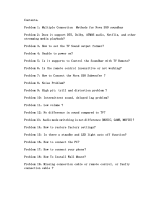 ULTIMEA Nova S50 Installation guide
ULTIMEA Nova S50 Installation guide
-
Hisense AX3125H User guide
-
Vizio M213ad-K8 AIO Soundbar User manual
-
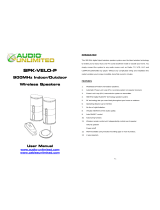 Audio Unlimited SPK-VELO-P User manual
Audio Unlimited SPK-VELO-P User manual
-
Boat Aavante Bar 4100DA 3.1.2 Channel 300W RMS Dolby Atmos Sound Bar User manual