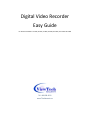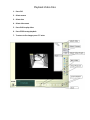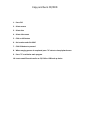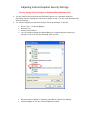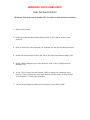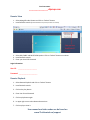Digital Video Recorder
Easy Guide
For GeoVision Models: GV-600, GV-650, GV-800, GV-900, GV-1000, GV-1240 & GV-1480
Tel. 416.858.4232
www.TheViewtech.ca

Playback Video Files
1. Press F10
2. Select camera
3. Select date
4. Select video event
5. Press PLAY to play video
6. Press STOP to stop playback
7. To return to live images press “X” twice

Copy and burn CD/DVD
1. Press F10
2. Select camera
3. Select date
4. Select video event
5. Click on AVI button
6. Set Location and click SAVE
7. Click OK button to proceed
8. When merging process is completed press “X” twice to close playback menu
9. Press “Z” to minimize main program
10. Locate saved file and transfer to CD, DVD or USB back up device

Adjusting Internet Explorer Security Settings
Security settings must be changes on Windows XP and Windows Vista
1.
You will need to be using Microsoft Internet Explorer on a Windows machine.
GeoVision remote viewing will not work on Apple or Mac. You will need Windows and
Internet Explorer.
2.
You need to adjust your Internet Explorer Security settings. To do this:
•
Go to Tools -> Internet Options
•
Security Tab
•
Custom Level Button
•
You will need to change the downloading of unsigned ActiveX controls to
prompt. It will look like the following when correct
•
Once the above setting is checked, press OK to commit the change.
•
Press OK again to exit the Internet Options window.

WINDOWS VISTA USERS ONLY!
User Account Control
Windows Vista users must disable UAC in order to view pictures remotely
1. Open Control Panel.
2. Under User Account and Family settings click on the "Add or remove user
account".
3. Click on one of the user accounts, for example you can use the Guest account.
4. Under the user account click on the "Go to the main User Account page" link.
5. Under "Make changes to your user account" click on the "Change security
settings" link.
6. In the "Turn on User Account Control (UAC) to make your computer more
secure" click to unselect the "Use User Account Control (UAC) to help protect
your computer". Click on the Ok button.
7. You will be prompted to reboot your computer. Do so when ready.

Your host name:
________________.dipmap.com
Remote View
1. Select Mpeg4 Encoder Viewer and click on “Submit” button
2.
Install ActiveX controls (
ActiveX installation required upon first connection)
3. Select DSL/CABLE and MULTIVIEW options. Click on “Submit” button to continue
4. Install ActiveX controls
5. Enter your User ID & Password
Login information:
User ID: _____________________
Password: _____________________
Remote Playback
1. Select Remote Playback and click on “Submit” button
2. Install ActiveX controls
3. Click on the play button
4. Enter User ID and Password
5. Click on play button again
6. In upper right corner select date and event time
7. Click on play to view it
User manual and video codec can be found on
www.TheViewtech.ca/support
-
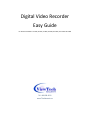 1
1
-
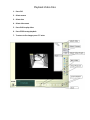 2
2
-
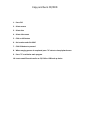 3
3
-
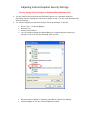 4
4
-
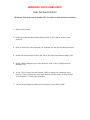 5
5
-
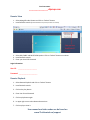 6
6
Viewtech GV-1480 Easy Manual
- Type
- Easy Manual
Ask a question and I''ll find the answer in the document
Finding information in a document is now easier with AI
Other documents
-
Q-See QSDT16PCRP Remote Monitoring Guide
-
Q-See CENTRAL MANAGEMENT User manual
-
ACTi CMS 2 v2.0.x Administrator Manual
-
Geovision GV-Failover Server User manual
-
Q-See QSDT8PCDP User manual
-
ACTi GNR-2000 V1.02.13 User manual
-
ACTi XNR-4200 V1.02.13 User manual
-
Geovision GV-CR420 User manual
-
Q-See QSD9004 User manual
-
Q-See - Digital Peripheral Solutions Security Camera QS SERIES User manual