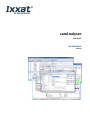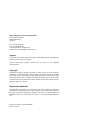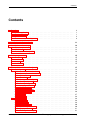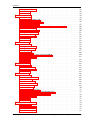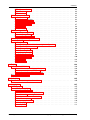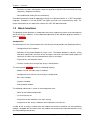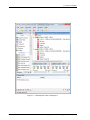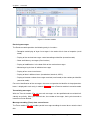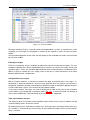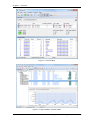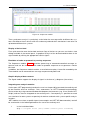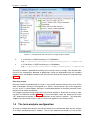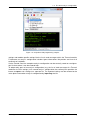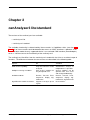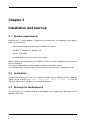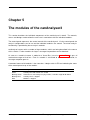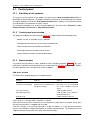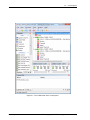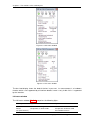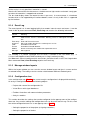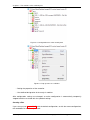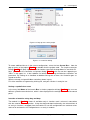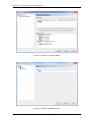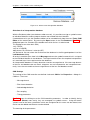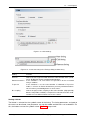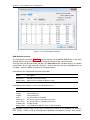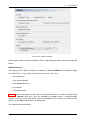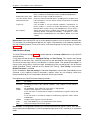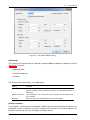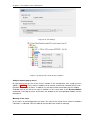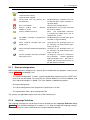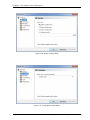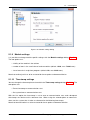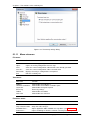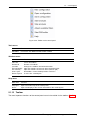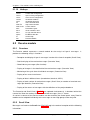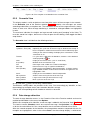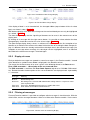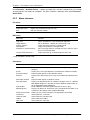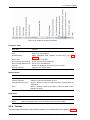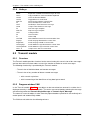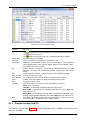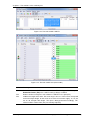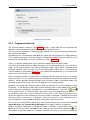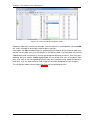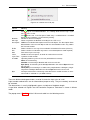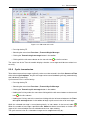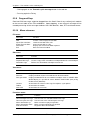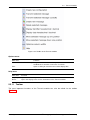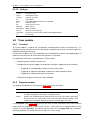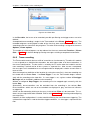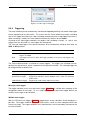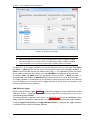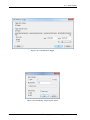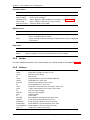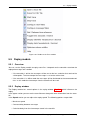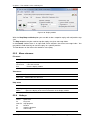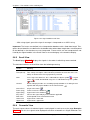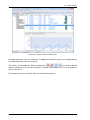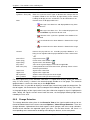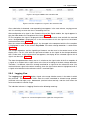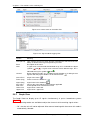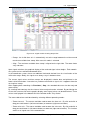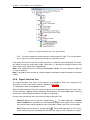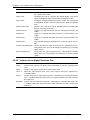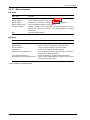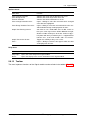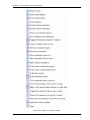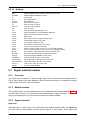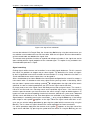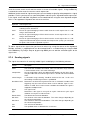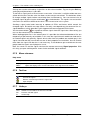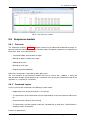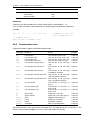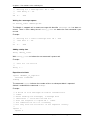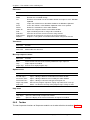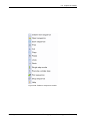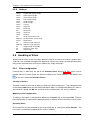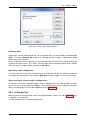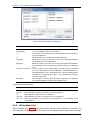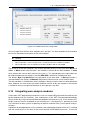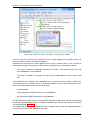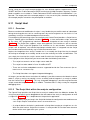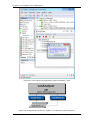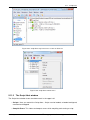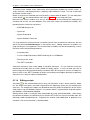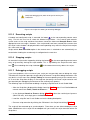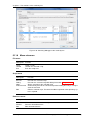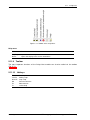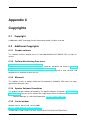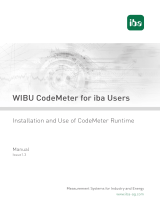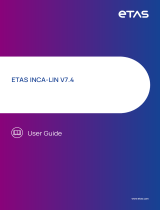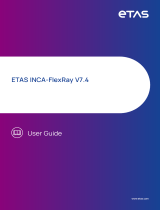canAnalyser
Version 3
USER MANUAL
ENGLISH

HMS Technology Center Ravensburg GmbH
Helmut-Vetter-Straße 2
88213 Ravensburg
Germany
Tel.: +49 751 56146-0
Fax: +49 751 56146-29
Internet: www.hms-networks.de
E-Mail: info-ravensburg@hms-networks.de
Support
For problems or support with this product or other HMS products please request
support at www.ixxat.com/support.
Further international support contacts can be found on our webpage
www.ixxat.com
Copyright
Duplication (copying, printing, microfilm or other forms) and the electronic
distribution of this document is only allowed with explicit permission of HMS
Technology Center Ravensburg GmbH. HMS Technology Center Ravensburg
GmbH reserves the right to change technical data without prior announcement.
The general business conditions and the regulations of the license agreement do
apply. All rights are reserved.
Registered trademarks
All trademarks mentioned in this document and where applicable third party
registered are absolutely subject to the conditions of each valid label right and
the rights of particular registered proprietor. The absence of identification of a
trademark does not automatically mean that it is not protected by trademark
law.
Document number: 1.02.0133.30000
Version: E-3.03

Contents
Contents
1 Overview 1
1.1 Area of application . . . . . . . . . . . . . . . . . . . . . . . . . . . . . . . . . 1
1.2 Functional mode . . . . . . . . . . . . . . . . . . . . . . . . . . . . . . . . . . 1
1.3 Basic functions . . . . . . . . . . . . . . . . . . . . . . . . . . . . . . . . . . . 2
1.4 The term analysis configuration . . . . . . . . . . . . . . . . . . . . . . . . . . 8
2 canAnalyser3 lite/standard 11
3 Installation and start-up 13
3.1 System requirements . . . . . . . . . . . . . . . . . . . . . . . . . . . . . . . . 13
3.2 Installation . . . . . . . . . . . . . . . . . . . . . . . . . . . . . . . . . . . . . 13
3.3 Starting the canAnalyser3 . . . . . . . . . . . . . . . . . . . . . . . . . . . . . 13
4 Software protection 15
4.1 Overview . . . . . . . . . . . . . . . . . . . . . . . . . . . . . . . . . . . . . . 15
4.2 Installation . . . . . . . . . . . . . . . . . . . . . . . . . . . . . . . . . . . . . 15
4.3 Usage . . . . . . . . . . . . . . . . . . . . . . . . . . . . . . . . . . . . . . . 15
4.4 Virtual disk . . . . . . . . . . . . . . . . . . . . . . . . . . . . . . . . . . . . . 15
5 The modules of the canAnalyser3 17
5.1 Control panel . . . . . . . . . . . . . . . . . . . . . . . . . . . . . . . . . . . . 18
5.1.1 Start/Stop of the hardware . . . . . . . . . . . . . . . . . . . . . . . . . 18
5.1.2 Control panel main window . . . . . . . . . . . . . . . . . . . . . . . . . 18
5.1.3 Status window . . . . . . . . . . . . . . . . . . . . . . . . . . . . . . . 18
5.1.4 Event Log . . . . . . . . . . . . . . . . . . . . . . . . . . . . . . . . . . 21
5.1.5 Manage window layouts . . . . . . . . . . . . . . . . . . . . . . . . . . 21
5.1.6 Configuration tree . . . . . . . . . . . . . . . . . . . . . . . . . . . . . . 21
5.1.7 Startup configuration . . . . . . . . . . . . . . . . . . . . . . . . . . . . 33
5.1.8 Language Selection . . . . . . . . . . . . . . . . . . . . . . . . . . . . 33
5.1.9 Module settings . . . . . . . . . . . . . . . . . . . . . . . . . . . . . . . 35
5.1.10 Timestamp settings . . . . . . . . . . . . . . . . . . . . . . . . . . . . . 35
5.1.11 Menu reference . . . . . . . . . . . . . . . . . . . . . . . . . . . . . . . 36
5.1.12 Toolbar . . . . . . . . . . . . . . . . . . . . . . . . . . . . . . . . . . . 37
5.1.13 Hotkeys . . . . . . . . . . . . . . . . . . . . . . . . . . . . . . . . . . . 38
5.2 Receive module . . . . . . . . . . . . . . . . . . . . . . . . . . . . . . . . . . 38
5.2.1 Overview . . . . . . . . . . . . . . . . . . . . . . . . . . . . . . . . . . 38
5.2.2 Scroll View . . . . . . . . . . . . . . . . . . . . . . . . . . . . . . . . . 38
5.2.3 Overwrite View . . . . . . . . . . . . . . . . . . . . . . . . . . . . . . . 40
5.2.4 Data change detection . . . . . . . . . . . . . . . . . . . . . . . . . . . 40
5.2.5 Display of errors . . . . . . . . . . . . . . . . . . . . . . . . . . . . . . 41
5.2.6 Filtering of messages . . . . . . . . . . . . . . . . . . . . . . . . . . . . 41
canAnalyser3 iii Copyright HMS Technology Center Ravensburg

Contents
5.2.7 Menu reference . . . . . . . . . . . . . . . . . . . . . . . . . . . . . . . 42
5.2.8 Toolbar . . . . . . . . . . . . . . . . . . . . . . . . . . . . . . . . . . . 43
5.2.9 Hotkeys . . . . . . . . . . . . . . . . . . . . . . . . . . . . . . . . . . . 44
5.3 Transmit module . . . . . . . . . . . . . . . . . . . . . . . . . . . . . . . . . . 44
5.3.1 Overview . . . . . . . . . . . . . . . . . . . . . . . . . . . . . . . . . . 44
5.3.2 Program window CAN . . . . . . . . . . . . . . . . . . . . . . . . . . . 44
5.3.3 Program window CAN-FD . . . . . . . . . . . . . . . . . . . . . . . . . 45
5.3.4 Program window LIN . . . . . . . . . . . . . . . . . . . . . . . . . . . . 47
5.3.5 Creation of transmit objects and Editing the transmit table . . . . . . . . . 50
5.3.6 Editing the fields . . . . . . . . . . . . . . . . . . . . . . . . . . . . . . 50
5.3.7 Manual transmission . . . . . . . . . . . . . . . . . . . . . . . . . . . . 50
5.3.8 Cyclic transmission . . . . . . . . . . . . . . . . . . . . . . . . . . . . . 51
5.3.9 Drag-and-Drop . . . . . . . . . . . . . . . . . . . . . . . . . . . . . . . 52
5.3.10 Menu reference . . . . . . . . . . . . . . . . . . . . . . . . . . . . . . . 52
5.3.11 Toolbar . . . . . . . . . . . . . . . . . . . . . . . . . . . . . . . . . . . 53
5.3.12 Hotkeys . . . . . . . . . . . . . . . . . . . . . . . . . . . . . . . . . . . 54
5.4 Trace module . . . . . . . . . . . . . . . . . . . . . . . . . . . . . . . . . . . . 54
5.4.1 Overview . . . . . . . . . . . . . . . . . . . . . . . . . . . . . . . . . . 54
5.4.2 Program window . . . . . . . . . . . . . . . . . . . . . . . . . . . . . . 54
5.4.3 Trace recording . . . . . . . . . . . . . . . . . . . . . . . . . . . . . . . 56
5.4.4 Triggering . . . . . . . . . . . . . . . . . . . . . . . . . . . . . . . . . . 57
5.4.5 Find Dialog . . . . . . . . . . . . . . . . . . . . . . . . . . . . . . . . . 60
5.4.6 Further processing of a trace recording . . . . . . . . . . . . . . . . . . 60
5.4.7 Menu reference . . . . . . . . . . . . . . . . . . . . . . . . . . . . . . . 61
5.4.8 Toolbar . . . . . . . . . . . . . . . . . . . . . . . . . . . . . . . . . . . 62
5.4.9 Hotkeys . . . . . . . . . . . . . . . . . . . . . . . . . . . . . . . . . . . 62
5.5 Replay module . . . . . . . . . . . . . . . . . . . . . . . . . . . . . . . . . . . 63
5.5.1 Overview . . . . . . . . . . . . . . . . . . . . . . . . . . . . . . . . . . 63
5.5.2 Replay window . . . . . . . . . . . . . . . . . . . . . . . . . . . . . . . 63
5.5.3 Menu reference . . . . . . . . . . . . . . . . . . . . . . . . . . . . . . . 64
5.5.4 Hotkeys . . . . . . . . . . . . . . . . . . . . . . . . . . . . . . . . . . . 64
5.6 Signal module . . . . . . . . . . . . . . . . . . . . . . . . . . . . . . . . . . . 65
5.6.1 Overview . . . . . . . . . . . . . . . . . . . . . . . . . . . . . . . . . . 65
5.6.2 Project Databases . . . . . . . . . . . . . . . . . . . . . . . . . . . . . 65
5.6.3 Scroll View . . . . . . . . . . . . . . . . . . . . . . . . . . . . . . . . . 66
5.6.4 Overwrite View . . . . . . . . . . . . . . . . . . . . . . . . . . . . . . . 66
5.6.5 Change Detection . . . . . . . . . . . . . . . . . . . . . . . . . . . . . 68
5.6.6 Logging View . . . . . . . . . . . . . . . . . . . . . . . . . . . . . . . . 69
5.6.7 Graph View . . . . . . . . . . . . . . . . . . . . . . . . . . . . . . . . . 70
5.6.8 Signal Selection Tree . . . . . . . . . . . . . . . . . . . . . . . . . . . . 72
5.6.9 Context menu of the Signal Selection Tree . . . . . . . . . . . . . . . . . 73
5.6.10 Hotkeys of the Signal Selection Tree . . . . . . . . . . . . . . . . . . . . 74
5.6.11 Menu reference . . . . . . . . . . . . . . . . . . . . . . . . . . . . . . . 75
5.6.12 Toolbar . . . . . . . . . . . . . . . . . . . . . . . . . . . . . . . . . . . 77
5.6.13 Hotkeys . . . . . . . . . . . . . . . . . . . . . . . . . . . . . . . . . . . 79
5.7 Signal transmit module . . . . . . . . . . . . . . . . . . . . . . . . . . . . . . . 79
5.7.1 Overview . . . . . . . . . . . . . . . . . . . . . . . . . . . . . . . . . . 79
5.7.2 Module window . . . . . . . . . . . . . . . . . . . . . . . . . . . . . . . 79
5.7.3 Signal selection . . . . . . . . . . . . . . . . . . . . . . . . . . . . . . . 79
5.7.4 Sending signals . . . . . . . . . . . . . . . . . . . . . . . . . . . . . . . 81
canAnalyser3 iv Copyright HMS Technology Center Ravensburg

Contents
5.7.5 Menu reference . . . . . . . . . . . . . . . . . . . . . . . . . . . . . . . 82
5.7.6 Tool bar . . . . . . . . . . . . . . . . . . . . . . . . . . . . . . . . . . . 82
5.7.7 Hotkeys . . . . . . . . . . . . . . . . . . . . . . . . . . . . . . . . . . . 82
5.8 Sequencer-module . . . . . . . . . . . . . . . . . . . . . . . . . . . . . . . . . 83
5.8.1 Overview . . . . . . . . . . . . . . . . . . . . . . . . . . . . . . . . . . 83
5.8.2 Command syntax . . . . . . . . . . . . . . . . . . . . . . . . . . . . . . 83
5.8.3 Command overview . . . . . . . . . . . . . . . . . . . . . . . . . . . . . 84
5.8.4 Menu reference . . . . . . . . . . . . . . . . . . . . . . . . . . . . . . . 87
5.8.5 Toolbar . . . . . . . . . . . . . . . . . . . . . . . . . . . . . . . . . . . 88
5.8.6 Hotkeys . . . . . . . . . . . . . . . . . . . . . . . . . . . . . . . . . . . 90
5.9 Handling of filters . . . . . . . . . . . . . . . . . . . . . . . . . . . . . . . . . . 90
5.9.1 Filter configuration . . . . . . . . . . . . . . . . . . . . . . . . . . . . . 90
5.9.2 Id Range Filter . . . . . . . . . . . . . . . . . . . . . . . . . . . . . . . 91
5.9.3 Id/Data Mask Filter . . . . . . . . . . . . . . . . . . . . . . . . . . . . . 92
5.10 Integrating own analysis modules . . . . . . . . . . . . . . . . . . . . . . . . . 93
5.11 Script Host . . . . . . . . . . . . . . . . . . . . . . . . . . . . . . . . . . . . . 95
5.11.1 Overview . . . . . . . . . . . . . . . . . . . . . . . . . . . . . . . . . . 95
5.11.2 The Script Host within the analysis configuration . . . . . . . . . . . . . . 95
5.11.3 The Script Host window . . . . . . . . . . . . . . . . . . . . . . . . . . . 97
5.11.4 Editing scripts . . . . . . . . . . . . . . . . . . . . . . . . . . . . . . . . 98
5.11.5 Executing scripts . . . . . . . . . . . . . . . . . . . . . . . . . . . . . . 99
5.11.6 Stopping scripts . . . . . . . . . . . . . . . . . . . . . . . . . . . . . . . 99
5.11.7 Debugging scripts . . . . . . . . . . . . . . . . . . . . . . . . . . . . . . 99
5.11.8 Menu reference . . . . . . . . . . . . . . . . . . . . . . . . . . . . . . . 100
5.11.9 Toolbar . . . . . . . . . . . . . . . . . . . . . . . . . . . . . . . . . . . 101
5.11.10Hotkeys . . . . . . . . . . . . . . . . . . . . . . . . . . . . . . . . . . . 101
A Export 103
A.1 Export of CSV files . . . . . . . . . . . . . . . . . . . . . . . . . . . . . . . . . 103
A.1.1 CSV format used by canAnalyser3 . . . . . . . . . . . . . . . . . . . . . 103
A.1.2 Import in Microsoft ® Excel . . . . . . . . . . . . . . . . . . . . . . . . . 103
A.1.3 Import in OpenOffice/LibreOffice . . . . . . . . . . . . . . . . . . . . . . 104
A.2 Export of trace files . . . . . . . . . . . . . . . . . . . . . . . . . . . . . . . . . 104
B Definitions 105
B.1 Definitions, acronyms, abbreviations . . . . . . . . . . . . . . . . . . . . . . . . 105
C Copyrights 107
C.1 Copyright . . . . . . . . . . . . . . . . . . . . . . . . . . . . . . . . . . . . . . 107
C.2 Additional Copyrights . . . . . . . . . . . . . . . . . . . . . . . . . . . . . . . . 107
C.2.1 Dundas software . . . . . . . . . . . . . . . . . . . . . . . . . . . . . . 107
C.2.2 FatCow Web Hosting Free Icons . . . . . . . . . . . . . . . . . . . . . . 107
C.2.3 Microsoft . . . . . . . . . . . . . . . . . . . . . . . . . . . . . . . . . . 107
C.2.4 Apache Software Foundation . . . . . . . . . . . . . . . . . . . . . . . . 107
C.2.5 Castle windsor . . . . . . . . . . . . . . . . . . . . . . . . . . . . . . . 107
C.2.6 Lua.org, PUC-Rio . . . . . . . . . . . . . . . . . . . . . . . . . . . . . . 110
C.2.7 OxyPlot . . . . . . . . . . . . . . . . . . . . . . . . . . . . . . . . . . . 111
C.2.8 OpenTK . . . . . . . . . . . . . . . . . . . . . . . . . . . . . . . . . . . 111
canAnalyser3 vCopyright HMS Technology Center Ravensburg


Chapter 1
Overview
1.1 Area of application
The canAnalyser3 is a modern, powerful tool for the development, operation, maintenance and
testing of CAN/LIN/CAN-FD networks.
The canAnalyser3 utilises the IXXAT VCI software interface and can be used with all IXXAT
hardware interfaces.
1.2 Functional mode
The canAnalyser3 is based on a modular concept: communication with the driver and the hard-
ware is handled by a central server application, the control panel, to which several client applic-
ations, so-called analysis modules, can be connected. These analysis modules are managed
by the control panel and they are supplied with the messages received by the hardware. Time-
critical pre-processing, such as buffering and stamping of the telegrams with the time of reception
is carried out on the hardware.
The analysis modules provide the actual analysis functionality with pre-processing and editing
of the telegrams supplied by the control panel. The network is also stimulated via analysis
modules, which transfer the messages to be transmitted to the server, which handles further
communication with the hardware.
The advantage of this structure lies in the modularity and easy extendibility. In addition, the same
analysis modules can be started more than once. With the aid of different module settings (e.g.
filters), a better overview can be obtained.
The following basic functions are provided by the analysis modules:
• Online display of layer-2 messages (Receive module)
• Individual and cyclic transmission of layer-2 messages (Transmit module)
• Tracing and offline analysis of layer-2 messages (Trace module)
• Text and graphic display of interpreted messages (signals) along with statistic signals (Sig-
nal module)
• Sending of signals (SignalTransmit module)
• Time-synchronous analysis of several buses
• Display of bus load
canAnalyser3 1Copyright HMS Technology Center Ravensburg

Chapter 1. Overview
• Emulation of nodes and protocol sequences by processing command-controlled message
sequences (Sequencer module)
• Data modification and cycle time monitoring
Extended functionality could be added by creating user defined modules in a .NET compatible
language. Examples in C# and VB.NET for typical scenarios are installed during setup. For
further information on this topic have a look at the .NET API documentation.
1.3 Basic functions
The following section provides an introduction to the most important functions of the control panel
and of the analysis modules. A more detailed explanation of the individual program modules is
given in section 5.
Configuration
The control panel is the central control of the canAnalyser3 and provides the following functions:
• Configuration of the hardware
• Definition of the project databases to be used. The project databases contains, along
with other information, the name of the messages, the cycle time and the data length and
represents the basis for the interpretation of layer-2 messages.
• Display of bus and controller status
• Creation, loading and saving of the analysis configuration
The control panel (Fig. 1.1) provides the following displays:
• Module list with available analysis modules
• Configuration tree with the current analysis configuration
• Bus status window
• Layout list window
• Error protocol window
The following information is shown in the configuration tree:
• Name of the loaded configuration
• List of virtual busses
• Assignment of the controllers with their settings
• Assignment of the analysis modules to the individual virtual busses
In order to link an analysis module from the module overview to a controller, the corresponding
module is dragged with the mouse from the module overview onto the required controller using
the drag and drop functionality.
canAnalyser3 2Copyright HMS Technology Center Ravensburg

1.3. Basic functions
Figure 1.1: Control panel of the canAnalyser3
canAnalyser3 3Copyright HMS Technology Center Ravensburg

Chapter 1. Overview
Figure 1.2: Receive module
Receiving messages
The Receive module provides the following analysis functions:
• Reception and display of layer-2 messages in the order of their time of reception (scroll
mode)
• Display of the received messages sorted according to identifier (overwrite mode)
• Show and hide any messages (filter function)
• Display of modifications in the data fields of the received messages
• Monitoring of cycle time of individual messages
• Display of bus errors/error frames
• Display of data in different forms (hexadecimal, decimal, ASCII)
• Display of the total number of messages received (scroll mode) or the number per identifier
(overwrite mode)
For easier identification of the messages, the name assigned to the identifier in the project data-
bases is displayed in each analysis module. Fig. 1.2 shows a Receive module in overwrite mode.
Transmitting messages
With the Transmit module (Fig. 1.3) transmit messages can be specified and transmitted indi-
vidually or cyclically. With cyclic transmission, the number of messages, their cycle time and an
increment can be defined.
Message recording (Trace) from several buses
The Trace module (Fig. 1.4) enables parallel message recording of several buses onto the hard
disk.
canAnalyser3 4Copyright HMS Technology Center Ravensburg

1.3. Basic functions
Figure 1.3: Transmit module
Message recording (Trace) is carried out for the configured bus systems in separate files. After
recording, the messages are displayed in relation to one another in terms of time and color-
coded.
Control and configuration of the trace and the display of the recorded messages are carried out
by the Trace module.
Filtering messages
Filters are used within analysis modules to reduce the amount of incoming messages. The user
configures different filters with userdefined analysis criterions to view the messages stream with
specific aspects. Filters are available applicationwide and are identified by a userdefined name.
Within an analysis module the user simply selects a filter by it’s name to activate it or to switch
between different filter configurations.
Interpretation of messages
With the Signal module it is possible to interpret the data of received layer-2 messages. In-
terpretation is based on databases, which must be specified when the Analysis environment is
configured. Database could be created with the Database editor or with other appropriate tools.
Further information is given in the manual of the Database editor.
In the Signal module, messages can also be displayed in order of the time of their reception
(scroll mode) or pre-configured in overwrite mode (Fig. 1.5). In overwrite mode, the display of
signal value modifications and monitoring of the cycle time are supported.
Time-synchronous analysis
The display of layer-2 messages and interpreted signals of the various analysis modules can be
synchronized by means of the time stamp.
By double-clicking on a received message or on a received signal, the display of the other ana-
lysis module is screened to the nearest entry of the marked message in terms of time and this
entry is marked.
canAnalyser3 5Copyright HMS Technology Center Ravensburg

Chapter 1. Overview
Figure 1.4: Trace module
Figure 1.5: Signal module, overwrite mode
canAnalyser3 6Copyright HMS Technology Center Ravensburg

1.3. Basic functions
Figure 1.6: Sequencer module
Time-synchronous analysis is particularly useful when the message traffic of different bus sys-
tems with different levels of bus traffic has to be analysed and when correlations have to be set
up between different bus systems.
Display of the bus load
For a quick overview over the busload and error flags of the busses you can use the bus state
dialogs available in the control panel. A graphical analysis of the busload could be done in the
signal module by utilizing the appropriate statistic signals.
Emulation of nodes or protocols by running sequences
The Sequencer module (Fig. 1.6) provides processing of command-controlled message se-
quences and can be used to emulate nodes or protocol sequences or to generate a certain
bus load.
In addition, the Sequencer module enables a so-called trace replay. A trace file recorded by the
Trace module can be converted to a message sequence and processed.
Graphic display of data contents
The Signal module supports the display of signals in the form of y-t diagrams (line writers).
Integrating own analysis modules
Via the open .NET programming interface the user has the possibility to extend the canAnalyser3
by own modules and user interfaces. Own, autonomous, on .NET Framework based modules
can be written by using common Windows development environments (e.g. Visual Studio .NET,
Delphi) and can then be integrated to the canAnalyser3. Consequently it’s possible to create
user interfaces for own systems respectively for devices and tools with system specific analysis
functions.
.NET modules must have a specific layout (see examples and .NET API documentation) and will
be searched for in the following directories on start of the canAnalyser3:
1. In the installation folder
(e.g. c:\Program Files (x86)\IXXAT\canAnalyser3 standard)
canAnalyser3 7Copyright HMS Technology Center Ravensburg

Chapter 1. Overview
Figure 1.7: Control Panel with "C# CAN Tx" sample analysis module
2. In %UserDocs%\IXXAT\canAnalyser\3.1\UDModules
(e.g. c:\Users\John\Documents\IXXAT\canAnalyser\3.1\UDModules)
3. In %PublicDocs%\IXXAT\canAnalyser\3.1\UDModules
(e.g. C:\Users\Public\Documents\IXXAT\canAnalyser\3.1\UDModules)
An analysis module is provided to canAnalyser3 in the form of an assembly. User defined mod-
ules that are automatically detected at application startup are displayed beside the standard
modules within the Modules window of the Control Panel and can be started via Drag-and-Drop
(Fig. 1.7).
Executing scripts
Because creation and modification of scripts is very flexible and cost effective they ease off the
work of developers during the testing phase as well as searching errors by service engineers
on-site. At this it’s not mandatory having an installed development environment and each modi-
fication can be tested immediately.
For configuring and executing scripts the Control Panel provides a Script Host as analysis mod-
ule within the Modules window (Fig. 1.8). In here executable scripts are based on the same
.NET programming interface as used for integration of own analysis modules. The Script Host
supports console based scripts as well as scripts with graphical user interface (GUI).
1.4 The term analysis configuration
An analysis configuration denotes the bulk of Control Panel configuration data and the settings
of all herein configured analysis modules. That are the hardware parameters as well as filter
canAnalyser3 8Copyright HMS Technology Center Ravensburg

1.4. The term analysis configuration
Figure 1.8: Script Host with programming samples
settings and module specific settings like the list of send messages within the Transmit module.
Furthermore an analysis configuration includes layout informations like position and size of all
canAnalyser3 windows.
Via the Control Panel the complete analysis configuration can be centrally saved to a configura-
tion file form where it can be restored later.
To adopt solely parts of an analysis configuration (e.g. the list of send messages of a Transmit
module or the filer settings) to a second analysis configuration the canAnalyser3 provides the
feature to export such settings to a separate file. The exported settings can be restored at the
same place into another analysis configuration by importing that file.
canAnalyser3 9Copyright HMS Technology Center Ravensburg


Chapter 2
canAnalyser3 lite/standard
Two versions of the canAnalyser3 are available:
• canAnalyser3 lite
• canAnalyser3 standard
The available functionality is determined by license entries in CodeMeter sticks (see also sec-
tion 4). If no license entries could be detected the access to IXXAT Interfaces is blocked. In this
so called demo mode the only supported device is an emulated CAN Interface (DemoAdapter),
which is sufficient to test the functionality of the canAnalyser3.
The canAnalyser3 lite differs from the canAnalyser3 standard in that it has a restricted scope of
functions. The differences between the two versions are described in the following table:
Aspects lite standard
Multi-channel capability Only one virtual bus can be
analysed
Simultaneous analysis of
multiple buses is possible
Multiple instancing of modules Each analysis module can
only be opened once
Analysis modules can be
opened more than once
and configured differently
Available modules Receive, Transmit, Trace,
Sequencer, Replay, Sig-
nalReceive
Receive, Transmit, Trace,
Sequencer, Replay, Sig-
nalReceive, SignalTransmit
SignalReceive module restrictions Supports to analyse up to 5
signals
No restrictions
canAnalyser3 11 Copyright HMS Technology Center Ravensburg


Chapter 3
Installation and start-up
3.1 System requirements
canAnalyser3 is a 32-bit program. To operate the canAnalyser3, the following system require-
ments must be fulfilled:
• x86 compatible processor with minimum 800 MHz or higher
• Windows 7, Windows 8.x, Windows 10
• At least 1 GB RAM
• Installed IXXAT VCI-driver, version 4.0 or higher
Before installing the canAnalyser3, the IXXAT VCI-driver must be installed which allows to ac-
cess the hardware.
To install the CAN hardware, please read the hardware installation manual.
For installation of the required IXXAT VCI-driver, please consult the VCI installation manual.
3.2 Installation
To install the canAnalyser3, insert the supplied CM-Stick into an USB port of your computer.
Please run the setup file (e.g. Ixxat canAnalyser3 Setup 3.3.xxxx.0.exe) on the
CM-Stick. Follow the instructions of the installation program.
3.3 Starting the canAnalyser3
The canAnalyser3 is started by clicking on the program icon created on the desktop or via the
Windows Start menu.
canAnalyser3 13 Copyright HMS Technology Center Ravensburg

Page is loading ...
Page is loading ...
Page is loading ...
Page is loading ...
Page is loading ...
Page is loading ...
Page is loading ...
Page is loading ...
Page is loading ...
Page is loading ...
Page is loading ...
Page is loading ...
Page is loading ...
Page is loading ...
Page is loading ...
Page is loading ...
Page is loading ...
Page is loading ...
Page is loading ...
Page is loading ...
Page is loading ...
Page is loading ...
Page is loading ...
Page is loading ...
Page is loading ...
Page is loading ...
Page is loading ...
Page is loading ...
Page is loading ...
Page is loading ...
Page is loading ...
Page is loading ...
Page is loading ...
Page is loading ...
Page is loading ...
Page is loading ...
Page is loading ...
Page is loading ...
Page is loading ...
Page is loading ...
Page is loading ...
Page is loading ...
Page is loading ...
Page is loading ...
Page is loading ...
Page is loading ...
Page is loading ...
Page is loading ...
Page is loading ...
Page is loading ...
Page is loading ...
Page is loading ...
Page is loading ...
Page is loading ...
Page is loading ...
Page is loading ...
Page is loading ...
Page is loading ...
Page is loading ...
Page is loading ...
Page is loading ...
Page is loading ...
Page is loading ...
Page is loading ...
Page is loading ...
Page is loading ...
Page is loading ...
Page is loading ...
Page is loading ...
Page is loading ...
Page is loading ...
Page is loading ...
Page is loading ...
Page is loading ...
Page is loading ...
Page is loading ...
Page is loading ...
Page is loading ...
Page is loading ...
Page is loading ...
Page is loading ...
Page is loading ...
Page is loading ...
Page is loading ...
Page is loading ...
Page is loading ...
Page is loading ...
Page is loading ...
Page is loading ...
Page is loading ...
Page is loading ...
Page is loading ...
Page is loading ...
Page is loading ...
Page is loading ...
Page is loading ...
Page is loading ...
Page is loading ...
Page is loading ...
-
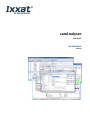 1
1
-
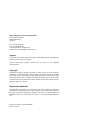 2
2
-
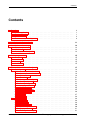 3
3
-
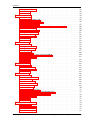 4
4
-
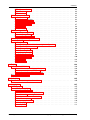 5
5
-
 6
6
-
 7
7
-
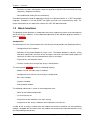 8
8
-
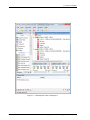 9
9
-
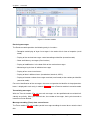 10
10
-
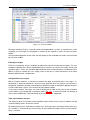 11
11
-
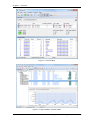 12
12
-
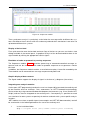 13
13
-
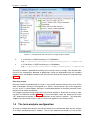 14
14
-
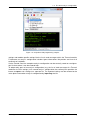 15
15
-
 16
16
-
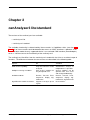 17
17
-
 18
18
-
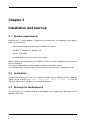 19
19
-
 20
20
-
 21
21
-
 22
22
-
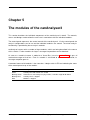 23
23
-
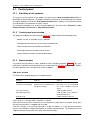 24
24
-
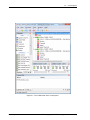 25
25
-
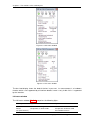 26
26
-
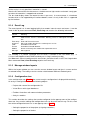 27
27
-
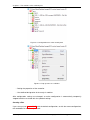 28
28
-
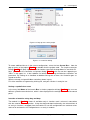 29
29
-
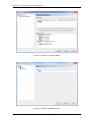 30
30
-
 31
31
-
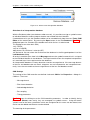 32
32
-
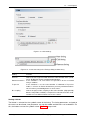 33
33
-
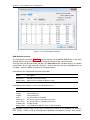 34
34
-
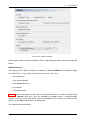 35
35
-
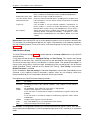 36
36
-
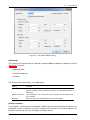 37
37
-
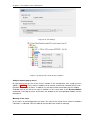 38
38
-
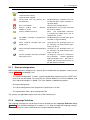 39
39
-
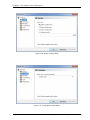 40
40
-
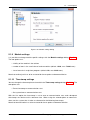 41
41
-
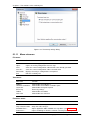 42
42
-
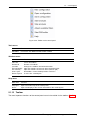 43
43
-
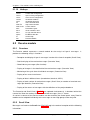 44
44
-
 45
45
-
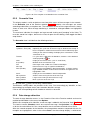 46
46
-
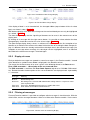 47
47
-
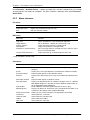 48
48
-
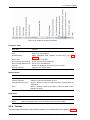 49
49
-
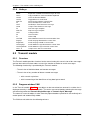 50
50
-
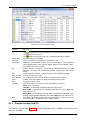 51
51
-
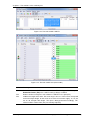 52
52
-
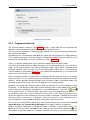 53
53
-
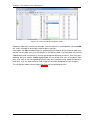 54
54
-
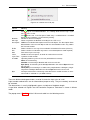 55
55
-
 56
56
-
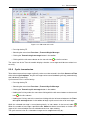 57
57
-
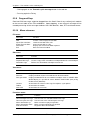 58
58
-
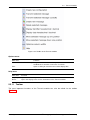 59
59
-
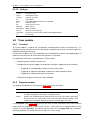 60
60
-
 61
61
-
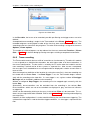 62
62
-
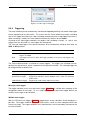 63
63
-
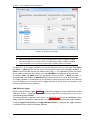 64
64
-
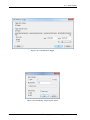 65
65
-
 66
66
-
 67
67
-
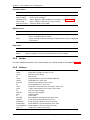 68
68
-
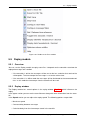 69
69
-
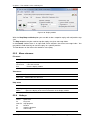 70
70
-
 71
71
-
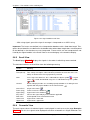 72
72
-
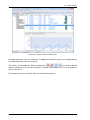 73
73
-
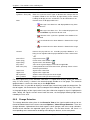 74
74
-
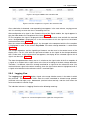 75
75
-
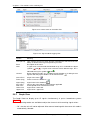 76
76
-
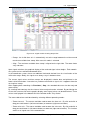 77
77
-
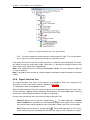 78
78
-
 79
79
-
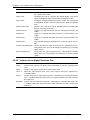 80
80
-
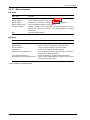 81
81
-
 82
82
-
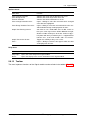 83
83
-
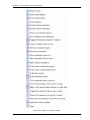 84
84
-
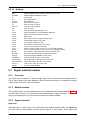 85
85
-
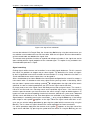 86
86
-
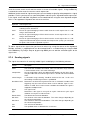 87
87
-
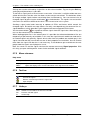 88
88
-
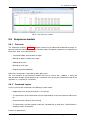 89
89
-
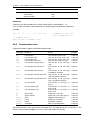 90
90
-
 91
91
-
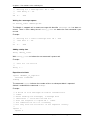 92
92
-
 93
93
-
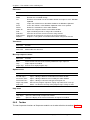 94
94
-
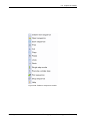 95
95
-
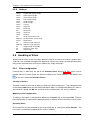 96
96
-
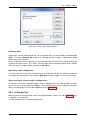 97
97
-
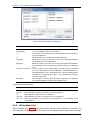 98
98
-
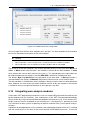 99
99
-
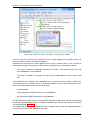 100
100
-
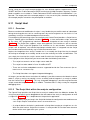 101
101
-
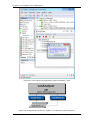 102
102
-
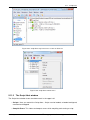 103
103
-
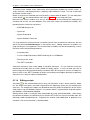 104
104
-
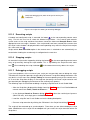 105
105
-
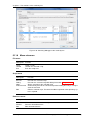 106
106
-
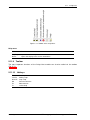 107
107
-
 108
108
-
 109
109
-
 110
110
-
 111
111
-
 112
112
-
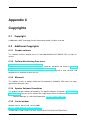 113
113
-
 114
114
-
 115
115
-
 116
116
-
 117
117
-
 118
118
-
 119
119
Ask a question and I''ll find the answer in the document
Finding information in a document is now easier with AI
Related papers
-
IXXAT canAnalyser J1939 Module Owner's manual
-
IXXAT canAnalyser CANopen Module Owner's manual
-
IXXAT canAnalyser DeviceNet Module Owner's manual
-
IXXAT Safe T100 Owner's manual
-
IXXAT CAN Interface Owner's manual
-
IXXAT D-PDU API Add-on Installation guide
-
IXXAT CME-PN Hardware Owner's manual
-
IXXAT USB-to-CAN V2 Owner's manual
-
IXXAT CANio Configurator Tool Owner's manual
-
IXXAT CANnector Range User manual
Other documents
-
Deagostini HMS Victory Cross-Section Template
-
T&D RTR-71 User manual
-
HMS Ixxat SG-gateway Bike User manual
-
GW Instek GDS-2000A CAN/LIN bus application note Owner's manual
-
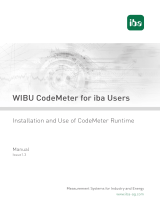 IBA WIBU CodeMeter for iba Users Owner's manual
IBA WIBU CodeMeter for iba Users Owner's manual
-
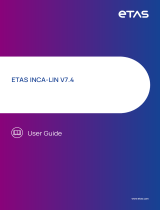 ETAS INCA-LIN User guide
ETAS INCA-LIN User guide
-
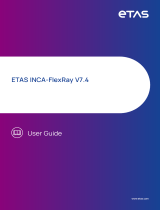 ETAS INCA-FLEXRAY User manual
ETAS INCA-FLEXRAY User manual
-
Traceable 5058 Operating instructions
-
Anybus ABE04086 User manual
-
Racelogic VBDSP02 Owner's manual