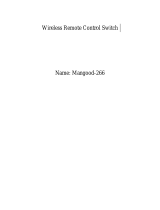Page is loading ...

NEXCOM International Co., Ltd.
NEXCOM International Co., Ltd.
Published May 2023 www.nexcom.com
Intelligent Platform & Services Business Unit
Edge Computing System
Neu-X300 Series
User Manual

Copyright © 2023 NEXCOM International Co., Ltd. All Rights Reserved. ii Neu-X300 Series User Manual
Content
Contents
Preface
Copyright ............................................................................................. iv
Disclaimer .............................................................................................. iv
Acknowledgements ............................................................................... iv
Regulatory Compliance Statements ........................................................ iv
Declaration of Conformity ...................................................................... iv
RoHS Compliance ................................................................................... v
Warranty and RMA ................................................................................ vi
Safety Information ................................................................................viii
Installation Recommendations ...............................................................viii
Safety Precautions .................................................................................. ix
Technical Support and Assistance ............................................................ x
Conventions Used in this Manual ............................................................ x
Global Service Contact Information ........................................................ xi
Package Contents .................................................................................xiii
Ordering Information ............................................................................xiv
Chapter 1: Product Introduction
Neu-X300 Series .....................................................................................1
Overview .............................................................................................1
Key Features ........................................................................................ 1
Hardware Specifications .......................................................................... 2
Physical Features .....................................................................................3
Neu-X300-Q370 Front Panel ................................................................3
Neu-X300-Q370 Rear Panel ................................................................. 3
Neu-X300-H310 Front Panel ................................................................ 4
Neu-X300-H310 Rear Panel .................................................................4
Mechanical Dimensions ...........................................................................5
Neu-X300-Q370 .................................................................................. 5
Neu-X300-H310 ..................................................................................6
Chapter 2: Jumpers and Connectors
Before You Begin ....................................................................................7
Precautions ............................................................................................7
Jumper Settings ......................................................................................8
Locations of the Jumpers and Connectors for the Neu-X300 Series .........9
Top View .............................................................................................9
Bottom View .....................................................................................10
Jumpers & DIP Switches ........................................................................11
AT/ATX Mode Select ..........................................................................11
Clear CMOS ......................................................................................11
LVDS Panel Voltage Select ..................................................................12
Backlight Control Voltage Select (Dimming) .......................................12
ME Flash Descriptor Security Override ................................................13
LVDS Resolution Select ......................................................................14
Connector Pin Definitions .....................................................................15
External I/O Interfaces ........................................................................15
LAN1 and LAN2 Port ......................................................................15
HDMI1, HDMI2 and HDMI3 Port (HDMI3 Only for Q370) ................15
USB 3.0 Ports .................................................................................16
DC Power Input (+12V Only) ..........................................................16
COM1 DB9 Male Connector ..........................................................17

Copyright © 2023 NEXCOM International Co., Ltd. All Rights Reserved. iii Neu-X300 Series User Manual
Content
Internal Connectors ........................................................................... 18
LVDS Inverter Connector ................................................................18
System Reset Header ...................................................................... 18
LED Connector ............................................................................... 19
Line-out Connector ........................................................................19
Mic-in Connector ...........................................................................20
System Power Button Header .........................................................20
FAN Connectors .............................................................................21
Debug Port/LPC Bus Connector ......................................................21
COM Port Connectors .................................................................... 22
Battery Connector .......................................................................... 22
LVDS Panel Connector ....................................................................23
Internal USB 2.0 Connectors ..........................................................23
USB Touch ......................................................................................24
ATX 4-pin Connector .....................................................................24
SATA Connector ............................................................................. 25
SATA Power Connector ..................................................................25
System Power Button Connector .................................................... 26
GPIO Connector ............................................................................. 26
M.2 Connector (M-Key) .................................................................27
M.2 Connector (E-Key) ................................................................... 28
PCIe x16 Slot ..................................................................................29
Chapter 3: System Setup
Removing the Bottom Cover from the Chassis ......................................31
Installing an M.2 M-Key SSD Module (M-Key 2280) ..............................32
Installing a SO-DIMM Memory Module .................................................34
Installing a Wi-Fi Module (M.2 E-Key Slot) ............................................. 35
Installing a CPU .....................................................................................38
Wall Mounting Instructions ...................................................................41
Chapter 4: BIOS Setup
About BIOS Setup .................................................................................42
When to Configure the BIOS .................................................................42
Default Configuration ...........................................................................43
Entering Setup ......................................................................................43
Legends ................................................................................................43
BIOS Setup Utility .................................................................................. 45
Main .................................................................................................45
Advanced ..........................................................................................46
Chipset ..............................................................................................55
Security .............................................................................................59
Boot ..................................................................................................60
Save & Exit ........................................................................................61

Copyright © 2023 NEXCOM International Co., Ltd. All Rights Reserved. iv Neu-X300 Series User Manual
Preface
PrefaCe
Copyright
This publication, including all photographs, illustrations and software, is
protected under international copyright laws, with all rights reserved. No
part of this manual may be reproduced, copied, translated or transmitted in
any form or by any means without the prior written consent from NEXCOM
International Co., Ltd.
Disclaimer
The information in this document is subject to change without prior notice and
does not represent commitment from NEXCOM International Co., Ltd. However,
users may update their knowledge of any product in use by constantly checking
its manual posted on our website: http://www.nexcom.com. NEXCOM shall
not be liable for direct, indirect, special, incidental, or consequential damages
arising out of the use of any product, nor for any infringements upon the rights
of third parties, which may result from such use. Any implied warranties of
merchantability or fitness for any particular purpose is also disclaimed.
Acknowledgements
Neu-X300 is a trademark of NEXCOM International Co., Ltd. All other
product names mentioned herein are registered trademarks of their
respective owners.
Regulatory Compliance Statements
This section provides the FCC compliance statement for Class A devices and
describes how to keep the system CE compliant.
Declaration of Conformity
FCC
This equipment has been tested and verified to comply with the limits for
a Class A digital device, pursuant to Part 15 of FCC Rules. These limits are
designed to provide reasonable protection against harmful interference when
the equipment is operated in a commercial environment. This equipment
generates, uses, and can radiate radio frequency energy and, if not installed
and used in accordance with the instructions, may cause harmful interference
to radio communications. Operation of this equipment in a residential area
(domestic environment) is likely to cause harmful interference, in which
case the user will be required to correct the interference (take adequate
measures) at their own expense.
CE
The product(s) described in this manual complies with all applicable
European Union (CE) directives if it has a CE marking. For computer systems
to remain CE compliant, only CE-compliant parts may be used. Maintaining
CE compliance also requires proper cable and cabling techniques.

Copyright © 2023 NEXCOM International Co., Ltd. All Rights Reserved. vNeu-X300 Series User Manual
Preface
RoHS Compliance
NEXCOM RoHS Environmental Policy and Status
Update
NEXCOM is a global citizen for building the digital
infrastructure. We are committed to providing green
products and services, which are compliant with
European Union RoHS (Restriction on Use of Hazardous Substance in
Electronic Equipment) directive 2011/65/EU, to be your trusted green
partner and to protect our environment.
RoHS restricts the use of Lead (Pb) < 0.1% or 1,000ppm, Mercury (Hg) < 0.1%
or 1,000ppm, Cadmium (Cd) < 0.01% or 100ppm, Hexavalent Chromium
(Cr6+) < 0.1% or 1,000ppm, Polybrominated biphenyls (PBB) < 0.1% or
1,000ppm, and Polybrominated diphenyl Ethers (PBDE) < 0.1% or 1,000ppm.
In order to meet the RoHS compliant directives, NEXCOM has established
an engineering and manufacturing task force to implement the introduction
of green products. The task force will ensure that we follow the standard
NEXCOM development procedure and that all the new RoHS components
and new manufacturing processes maintain the highest industry quality
levels for which NEXCOM are renowned.
The model selection criteria will be based on market demand. Vendors and
suppliers will ensure that all designed components will be RoHS compliant.
How to recognize NEXCOM RoHS Products?
For existing products where there are non-RoHS and RoHS versions, the
suffix “(LF)” will be added to the compliant product name.
All new product models launched after January 2013 will be RoHS compliant.
They will use the usual NEXCOM naming convention.

Copyright © 2023 NEXCOM International Co., Ltd. All Rights Reserved. vi Neu-X300 Series User Manual
Preface
Warranty and RMA
NEXCOM Warranty Period
NEXCOM manufactures products that are new or equivalent to new in
accordance with industry standard. NEXCOM warrants that products will be
free from defect in material and workmanship for 2 years, beginning on the
date of invoice by NEXCOM.
NEXCOM Return Merchandise Authorization (RMA)
▪Customers shall enclose the “NEXCOM RMA Service Form” with the
returned packages.
▪Customers must collect all the information about the problems
encountered and note anything abnormal or, print out any on-screen
messages, and describe the problems on the “NEXCOM RMA Service
Form” for the RMA number apply process.
▪Customers can send back the faulty products with or without accessories
(manuals, cable, etc.) and any components from the card, such as CPU
and RAM. If the components were suspected as part of the problems,
please note clearly which components are included. Otherwise, NEXCOM
is not responsible for the devices/parts.
▪Customers are responsible for the safe packaging of defective products,
making sure it is durable enough to be resistant against further damage
and deterioration during transportation. In case of damages occurred
during transportation, the repair is treated as “Out of Warranty.”
▪Any products returned by NEXCOM to other locations besides the
customers’ site will bear an extra charge and will be billed to the customer.
Repair Service Charges for Out-of-Warranty Products
NEXCOM will charge for out-of-warranty products in two categories, one is
basic diagnostic fee and another is component (product) fee.
System Level
▪Component fee: NEXCOM will only charge for main components such as
SMD chip, BGA chip, etc. Passive components will be repaired for free,
ex: resistor, capacitor.
▪Items will be replaced with NEXCOM products if the original one cannot
be repaired. Ex: motherboard, power supply, etc.
▪Replace with 3rd party products if needed.
▪If RMA goods can not be repaired, NEXCOM will return it to the customer
without any charge.
Board Level
▪Component fee: NEXCOM will only charge for main components, such
as SMD chip, BGA chip, etc. Passive components will be repaired for free,
ex: resistors, capacitors.
▪If RMA goods can not be repaired, NEXCOM will return it to the customer
without any charge.

Copyright © 2023 NEXCOM International Co., Ltd. All Rights Reserved. vii Neu-X300 Series User Manual
Preface
Warnings
Read and adhere to all warnings, cautions, and notices in this guide and
the documentation supplied with the chassis, power supply, and accessory
modules. If the instructions for the chassis and power supply are inconsistent
with these instructions or the instructions for accessory modules, contact
the supplier to find out how you can ensure that your computer meets
safety and regulatory requirements.
Cautions
Electrostatic discharge (ESD) can damage system components. Do the
described procedures only at an ESD workstation. If no such station is
available, you can provide some ESD protection by wearing an antistatic
wrist strap and attaching it to a metal part of the computer chassis.

Copyright © 2023 NEXCOM International Co., Ltd. All Rights Reserved. viii Neu-X300 Series User Manual
Preface
Installation Recommendations
Ensure you have a stable, clean working environment. Dust and dirt can get
into components and cause a malfunction. Use containers to keep small
components separated.
Adequate lighting and proper tools can prevent you from accidentally
damaging the internal components. Most of the procedures that follow
require only a few simple tools, including the following:
▪A Philips screwdriver
▪A flat-tipped screwdriver
▪A grounding strap
▪An anti-static pad
Using your fingers can disconnect most of the connections. It is recommended
that you do not use needle-nose pliers to disconnect connections as these
can damage the soft metal or plastic parts of the connectors.
Safety Information
Before installing and using the device, note the following precautions:
▪Read all instructions carefully.
▪Do not place the unit on an unstable surface, cart, or stand.
▪Follow all warnings and cautions in this manual.
▪When replacing parts, ensure that your service technician uses parts
specified by the manufacturer.
▪Avoid using the system near water, in direct sunlight, or near a heating
device.
▪The load of the system unit does not solely rely for support from the
rackmounts located on the sides. Firm support from the bottom is highly
necessary in order to provide balance stability.
▪The computer is provided with a battery-powered real-time clock circuit.
There is a danger of explosion if battery is incorrectly replaced. Replace
only with the same or equivalent type recommended by the manufacturer.
Discard used batteries according to the manufacturer’s instructions.

Copyright © 2023 NEXCOM International Co., Ltd. All Rights Reserved. ix Neu-X300 Series User Manual
Preface
Safety Precautions
1. Read these safety instructions carefully.
2. Keep this User Manual for later reference.
3. Disconnect this equipment from any AC outlet before cleaning. Use a
damp cloth. Do not use liquid or spray detergents for cleaning.
4. For plug-in equipment, the power outlet socket must be located near the
equipment and must be easily accessible.
5. Keep this equipment away from humidity.
6. Put this equipment on a stable surface during installation. Dropping it or
letting it fall may cause damage.
7. The openings on the enclosure are for air convection to protect the
equipment from overheating. DO NOT COVER THE OPENINGS.
8. Make sure the voltage of the power source is correct before connecting
the equipment to the power outlet.
9. Place the power cord in a way so that people will not step on it. Do not
place anything on top of the power cord. Use a power cord that has been
approved for use with the product and that it matches the voltage and
current marked on the product’s electrical range label. The voltage and
current rating of the cord must be greater than the voltage and current
rating marked on the product.
10. All cautions and warnings on the equipment should be noted.
11. If the equipment is not used for a long time, disconnect it from the
power source to avoid damage by transient overvoltage.
12. Never pour any liquid into an opening. This may cause fire or electrical
shock.
13. Never open the equipment. For safety reasons, the equipment should be
opened only by qualified service personnel.
14. If one of the following situations arises, get the equipment checked by
service personnel:
a. The power cord or plug is damaged.
b. Liquid has penetrated into the equipment.
c. The equipment has been exposed to moisture.
d. The equipment does not work well, or you cannot get it to work
according to the user’s manual.
e. The equipment has been dropped and damaged.
f. The equipment has obvious signs of breakage.
15. Do not place heavy objects on the equipment.
16. The unit uses a three-wire ground cable which is equipped with a third
pin to ground the unit and prevent electric shock. Do not defeat the
purpose of this pin. If your outlet does not support this kind of plug,
contact your electrician to replace your obsolete outlet.
17. CAUTION: DANGER OF EXPLOSION IF BATTERY IS INCORRECTLY
REPLACED. REPLACE ONLY WITH THE SAME OR EQUIVALENT TYPE
RECOMMENDED BY THE MANUFACTURER. DISCARD USED BATTERIES
ACCORDING TO THE MANUFACTURER’S INSTRUCTIONS.
18. Ensure to connect the power cord of the power adapter to a socket-
outlet with earthing connection.
19. This product is intended to be supplied by a Listed Power Adapter or DC
power source, rated 12Vdc, minimum 8A, minimum T ma=45 degree C,
minimum altitude of operation=2000m, and evaluated in accordance to
UL/IEC 60950-1 and/or UL/IEC 62368-1. If further assistance is needed,
please contact NEXCOM International Co., Ltd. (UL file owner or brand
owner) for further information.

Copyright © 2023 NEXCOM International Co., Ltd. All Rights Reserved. xNeu-X300 Series User Manual
Preface
Technical Support and Assistance
1. For the most updated information of NEXCOM products, visit NEXCOM’s
website at www.nexcom.com.
2. For technical issues that require contacting our technical support team or
sales representative, please have the following information ready before
calling:
– Product name and serial number
– Detailed information of the peripheral devices
– Detailed information of the installed software (operating system,
version, application software, etc.)
– A complete description of the problem
– The exact wordings of the error messages
Warning!
1. Handling the unit: carry the unit with both hands and handle it with care.
2. Maintenance: to keep the unit clean, use only approved cleaning products
or clean with a dry cloth.
Conventions Used in this Manual
Warning:
Information about certain situations, which if not observed,
can cause personal injury. This will prevent injury to yourself
when performing a task.
CAUTION!
CAUTION!CAUTION! Caution:
Information to avoid damaging components or losing data.
Note:
Provides additional information to complete a task easily.

Copyright © 2023 NEXCOM International Co., Ltd. All Rights Reserved. xi Neu-X300 Series User Manual
Preface
Global Service Contact Information
Headquarters
NEXCOM International Co., Ltd.
9F, No. 920, Zhongzheng Rd.,
Zhonghe District, New Taipei City, 23586,
Taiwan, R.O.C.
Tel: +886-2-8226-7786
Fax: +886-2-8226-7782
www.nexcom.com
Asia
Taiwan
NexAIoT Headquarters
Industry 4.0 and Cloud Services
13F, No.922, Zhongzheng Rd.,
Zhonghe District, New Taipei City,
23586, Taiwan, R.O.C.
Tel: +886-2-8226-7796
Fax: +886-2-8226-7926
Email: [email protected]
www.nexaiot.com
NexAIoT Co., Ltd.
Taichung Office
16F, No.250, Sec.2, Chongde Rd.,
Beitun District,
Taichung City, 406, Taiwan, R.O.C.
Tel: +886-4-2249-1179
Fax: +886-4-2249-1172
Email: [email protected]
www.nexaiot.com
NexCOBOT Taiwan Co., Ltd.
13F, No.916, Zhongzheng Rd.,
Zhonghe District,
New Taipei City, 23586, Taiwan, R.O.C.
Tel: +886-2-8226-7786
Fax: +886-2-8226-7926
Email: [email protected]
www.nexcobot.com
GreenBase Technology Corp.
13F, No.922, Zhongzheng Rd.,
Zhonghe District,
New Taipei City, 23586, Taiwan, R.O.C.
Tel: +886-2-8226-7786
Fax: +886-2-8226-7900
Email: [email protected]
www.nexcom.com.tw
DivioTec Inc.
19F-1A, No.97, Sec.4, ChongXin Rd.,
Sanchong District,
New Taipei City, 24161, Taiwan, R.O.C.
Tel: +886-2-8976-3077
Email: [email protected]
www.diviotec.com
AIoT Cloud Corp.
13F, No.922, Zhongzheng Rd.,
Zhonghe District,
New Taipei City, 23586, Taiwan, R.O.C.
Tel: +886-2-8226-7786
Fax: +886-2-8226-7782
Email: [email protected]
www.aiotcloud.dev
EMBUX TECHNOLOGY CO., LTD.
13F, No.916, Zhongzheng Rd.,
Zhonghe District,
New Taipei City, 23586, Taiwan, R.O.C.
Tel: +886-2-8226-7786
Fax: +886-2-8226-7782
Email: [email protected]
www.embux.com
TMR TECHNOLOGIES CO., LTD.
13F, No.916, Zhongzheng Rd.,
Zhonghe District,
New Taipei City, 23586, Taiwan, R.O.C.
Tel: +886-2-8226-7786
Fax: +886-2-8226-7782
Email: [email protected]
www.tmrtek.com

Copyright © 2023 NEXCOM International Co., Ltd. All Rights Reserved. xii Neu-X300 Series User Manual
Preface
NEXGOL Chongqing
1st Building No.999,
Star Boulevard, Yongchuan Dist,
Chongqing City, 402160, China
Tel: +86-23-4960-9080
Fax: +86-23-4966-5855
Email: [email protected]
www.nexcom.cn
Beijing NexGemo Technology Co.,Ltd.
Room 205, No.1, Fazhan Rd.,
Beijing International Information Industry Base,
Changping District,
Beijing, 102206, China
Tel: +86-10-8072-2025
Fax: +86-10-8072-2022
Email: [email protected]
www.nexgemo.com
Japan
NEXCOM Japan
9F, Tamachi Hara Bldg.,
4-11-5, Shiba Minato-ku,
Tokyo, 108-0014, Japan
Tel: +81-3-5419-7830
Fax: +81-3-5419-7832
Email: [email protected]
www.nexcom-jp.com
China
NEXSEC Incorporated
201, Floor 2, Unit 2, Building 15, Yard 3,
Gaolizhang Road, Haidian District,
Beijing, 100094, China
Tel: +86-10-5704-2680
Fax: +86-10-5704-2681
Email: [email protected]
www.nexsec.cn
NEXCOM Shanghai
Room 406-407, Building C, No 154, Lane 953,
Jianchuan Road, Minhang District,
Shanghai, 201108, China
Tel: +86-21-5278-5868
Fax: +86-21-3251-6358
Email: [email protected]
www.nexcom.cn
NEXCOM Surveillance Technology Corp.
Floor 8, Building B3, Xiufeng Industrial Zone,
GanKeng Community, Buji Street,
LongGang District,
ShenZhen, 518112, China
Tel: +86-755-8364-7768
Fax: +86-755-8364-7738
Email: [email protected]
www.nexcom.cn
America
USA
NEXCOM USA
46665 Fremont Blvd.,
Fremont CA 94538, USA
Tel: +1-510-656-2248
Fax: +1-510-656-2158
Email: [email protected]
www.nexcomusa.com

Copyright © 2023 NEXCOM International Co., Ltd. All Rights Reserved. xiii Neu-X300 Series User Manual
Preface
Package Contents
Before continuing, verify that the Neu-X300 package that you received is
complete. Your package should have all the items listed in the following
table.
Item Name Qty
1 Neu-X300 System 1
2 Power Adapter 1
Optional Accessories
Item Part Number Name Description
1 5060200503X00 Thermal Pad For M.2 Thermal Pad E-LIN 65x20x1.0mm K=1.4W/mk S3S
2 5090000001X00 Thermal Grease For CPU THERMAL GREASE FOR NDiS B561 T-GLOBAL:TG-S808 1ml
3 7400096008X00 Power Adapter POWER ADAPTER FSP:FSP096-AHAN3, 96W 12V/8A W/LOCK

Copyright © 2023 NEXCOM International Co., Ltd. All Rights Reserved. xiv Neu-X300 Series User Manual
Preface
Ordering Information
The following below provides ordering information for Neu-X300.
Neu-X300-Q370 PCB Ver.B (P/N: 10W10X30000X4)
8th generation Intel® Core™ processor slim and fanless system with PCH Q370
Neu-X300-H370 PCB Ver.B (P/N: 10W10X30001X4)
8th generation Intel® Core™ processor slim and fanless system with PCH H310

Copyright © 2023 NEXCOM International Co., Ltd. All Rights Reserved. 1Neu-X300 Series User Manual
Chapter 1: Product Introduction
ChaPter 1: ProduCt IntroduCtIon
Key Features
▪8th generation Intel® Core™ socket type processor
▪HDMI 2.0 resolution 4K@60Hz
▪Storage M.2 M Key 2280
▪Support Intel vPro® technology
▪Dual DDR4 SO-DIMM
▪Onboard TPM 2.0 IC
▪Fanless design
Neu-X300 Series
Overview
Neu-X300-Q370
Neu-X300-H310

Copyright © 2023 NEXCOM International Co., Ltd. All Rights Reserved. 2Neu-X300 Series User Manual
Chapter 1: Product Introduction
Hardware Specifications
CPU Support
▪8th generation Intel® Core™ socket type processor up to 35W
– i3-8100T quad core, 3.10 GHz, TDP 35W
– i5-8500T 6 core, 2.10 GHz, TDP 35W
– i7-8700T 6 core, 2.40 GHz, TDP 35W
Chipset
▪Intel® PCH Q370
▪Intel® PCH H310
Graphics
▪Intel® UHD Graphics 630
Main Memory
▪2 x 260-pin SO-DIMM sockets, support up to DDR4 2400/2666MHz, non
ECC, un-buffered memory up to 32G (single 16G)
I/O Interface-Front
▪1 x Storage active LED
▪1 x Power LED
▪1 x Power button
▪1 x RS232/422/485 COM port
I/O Interface-Rear
▪2 x Antenna holes
▪4 x USB 3.0
▪3 x HDMI 2.0 (only 2 x HDMI 2.0 for H310)
▪1 x RS232/422/485 COM port
▪2 x RJ45 with LEDs for Gigabit LAN
▪1 x 12V DC input, 4-pin DC jack
▪1 x Audio out
Internal I/O
▪2 x RS232 COM port connectors
▪4 x USB 2.0 via pin header (H310 only supports 2 x USB 2.0)
▪4 x USB 2.0 pin header
▪1 x PCIe x16 slot (not supported on H310)
▪1 x SATA connector
▪1 x GPIO
Expansion
▪1 x M.2 2230 connector, supports Wi-Fi module
Storage
▪1 x M.2 M Key 2280 SSD with SATA/PCIe x4 (not supported on H310) signal
▪1 x Onboard TPM 2.0
Power Supply
▪1 x External 96W AC/DC power adapter with lock
▪Input: 100VAC to 240VAC
▪Output: DC+12VDC
Environment
▪Operating temperature: -5°C to 45°C ambient with 0.7m/s air flow
▪Storage temperature: -20°C to 80°C
▪Humidity: 95% (non-condensing)
Certification
▪CE (EMC EN55032 + EN55035)
▪FCC Class A (EMI Part 15B)
Dimensions
▪190mm (L) x 200mm (W) x 54.4mm (H)
Operating System
▪Windows 10 64-bit/Linux

Copyright © 2023 NEXCOM International Co., Ltd. All Rights Reserved. 3Neu-X300 Series User Manual
Chapter 1: Product Introduction
Physical Features
Neu-X300-Q370 Front Panel Neu-X300-Q370 Rear Panel
Storage LED Antenna Hole Antenna HoleLine-out
USB 3.0
HDMI1 HDMI2 HDMI3
LAN1 LAN2Power Button COM 1
DC Input

Copyright © 2023 NEXCOM International Co., Ltd. All Rights Reserved. 4Neu-X300 Series User Manual
Chapter 1: Product Introduction
Neu-X300-H310 Front Panel Neu-X300-H310 Rear Panel
Storage LED Antenna Hole Antenna HoleLine-out
USB 3.0
HDMI1 HDMI2
LAN1 LAN2Power Button COM 1
DC Input

Copyright © 2023 NEXCOM International Co., Ltd. All Rights Reserved. 5Neu-X300 Series User Manual
Chapter 1: Product Introduction
Mechanical Dimensions
Neu-X300-Q370
200
201
215
190
54.4

Copyright © 2023 NEXCOM International Co., Ltd. All Rights Reserved. 6Neu-X300 Series User Manual
Chapter 1: Product Introduction
Neu-X300-H310
200
201
215
190
54.4
/