Page is loading ...
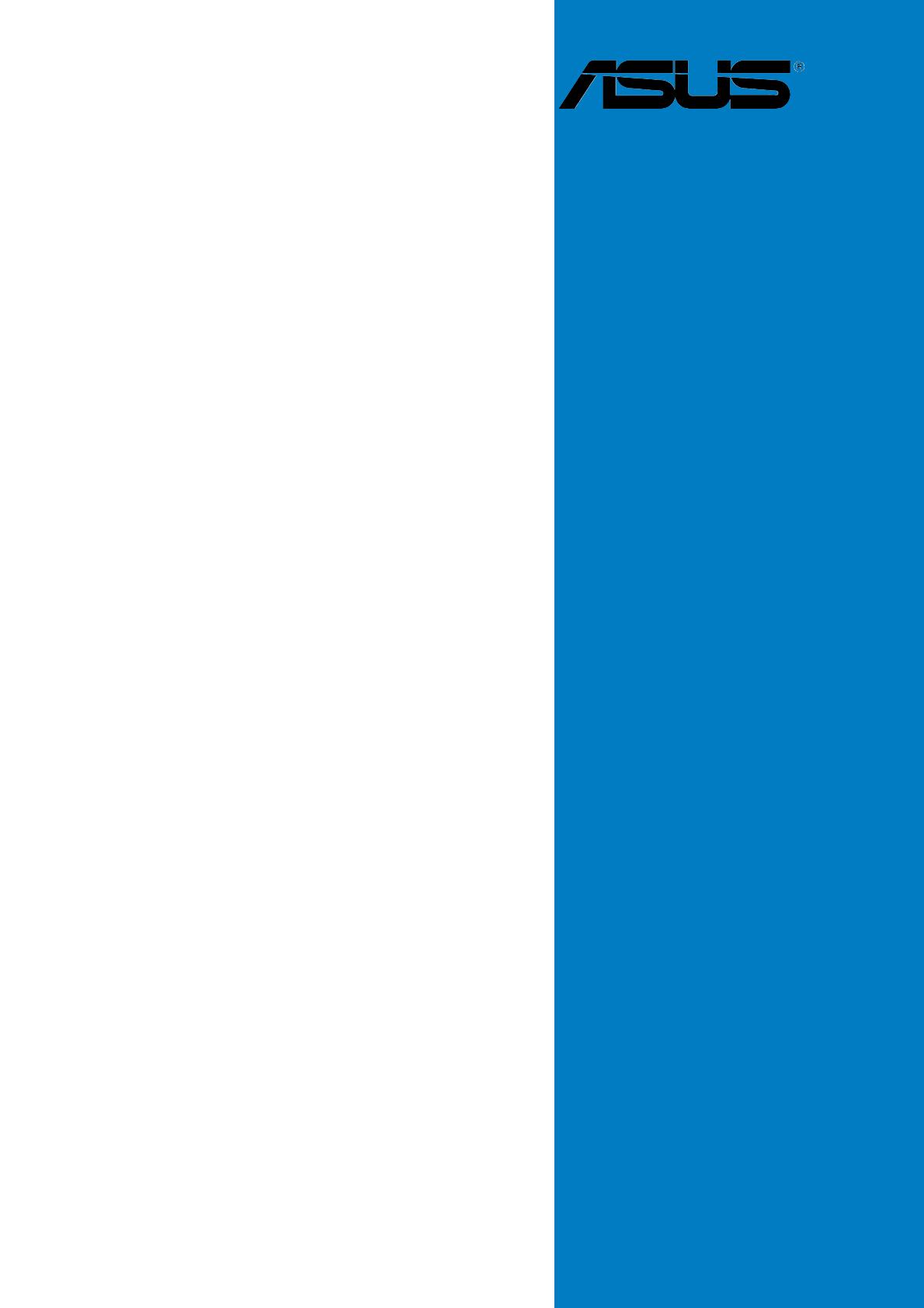
Motherboard
P5GD1
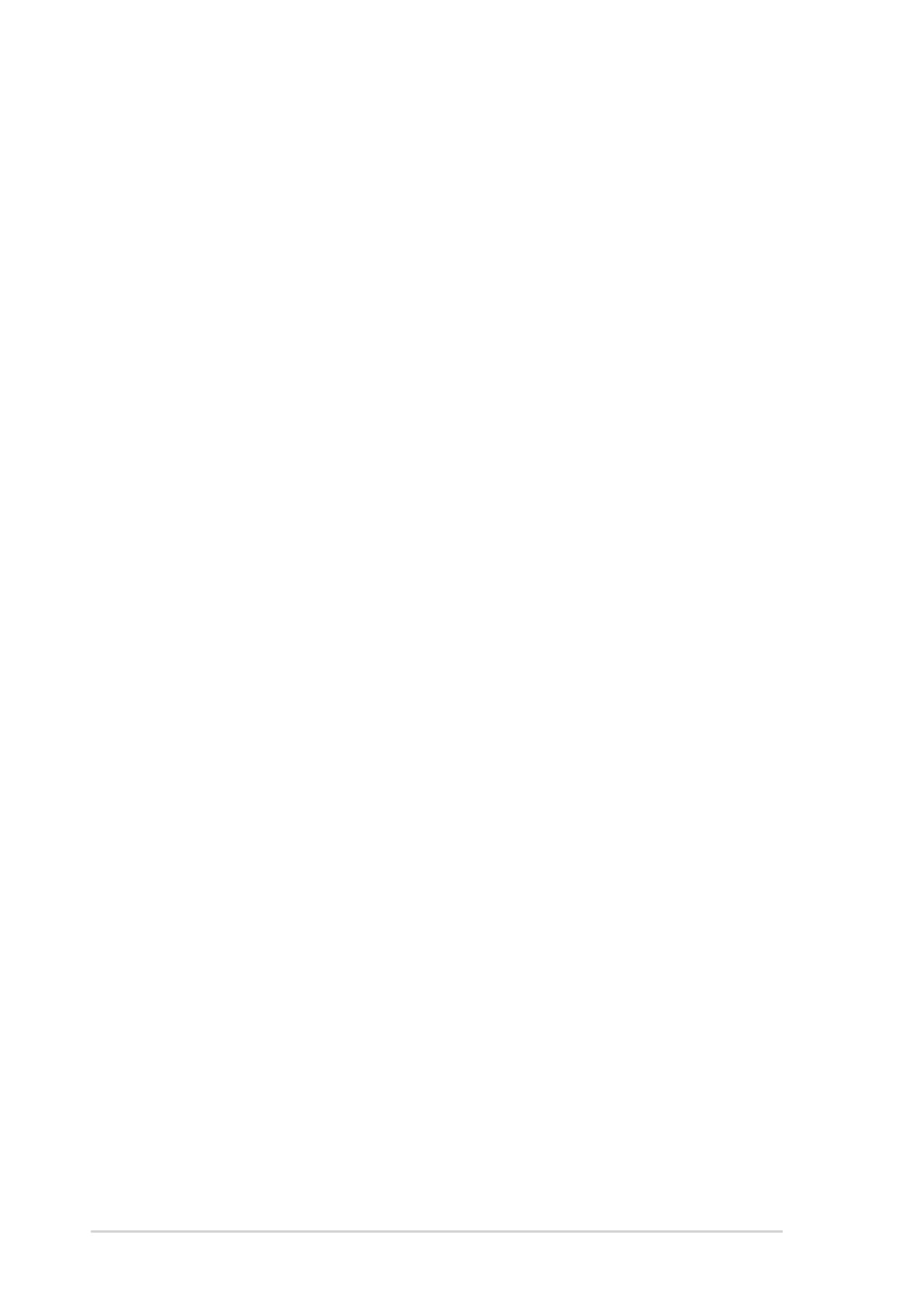
iiii
iiii
ii
Copyright © 2004 ASUSTeK COMPUTER INC. All Rights Reserved.
No part of this manual, including the products and software described in it, may be reproduced,
transmitted, transcribed, stored in a retrieval system, or translated into any language in any form
or by any means, except documentation kept by the purchaser for backup purposes, without the
express written permission of ASUSTeK COMPUTER INC. (“ASUS”).
Product warranty or service will not be extended if: (1) the product is repaired, modified or
altered, unless such repair, modification of alteration is authorized in writing by ASUS; or (2)
the serial number of the product is defaced or missing.
ASUS PROVIDES THIS MANUAL “AS IS” WITHOUT WARRANTY OF ANY KIND, EITHER
EXPRESS OR IMPLIED, INCLUDING BUT NOT LIMITED TO THE IMPLIED WARRANTIES
OR CONDITIONS OF MERCHANTABILITY OR FITNESS FOR A PARTICULAR PURPOSE.
IN NO EVENT SHALL ASUS, ITS DIRECTORS, OFFICERS, EMPLOYEES OR AGENTS BE
LIABLE FOR ANY INDIRECT, SPECIAL, INCIDENTAL, OR CONSEQUENTIAL DAMAGES
(INCLUDING DAMAGES FOR LOSS OF PROFITS, LOSS OF BUSINESS, LOSS OF USE
OR DATA, INTERRUPTION OF BUSINESS AND THE LIKE), EVEN IF ASUS HAS BEEN
ADVISED OF THE POSSIBILITY OF SUCH DAMAGES ARISING FROM ANY DEFECT OR
ERROR IN THIS MANUAL OR PRODUCT.
SPECIFICATIONS AND INFORMATION CONTAINED IN THIS MANUAL ARE FURNISHED
FOR INFORMATIONAL USE ONLY, AND ARE SUBJECT TO CHANGE AT ANY TIME
WITHOUT NOTICE, AND SHOULD NOT BE CONSTRUED AS A COMMITMENT BY ASUS.
ASUS ASSUMES NO RESPONSIBILITY OR LIABILITY FOR ANY ERRORS OR
INACCURACIES THAT MAY APPEAR IN THIS MANUAL, INCLUDING THE PRODUCTS
AND SOFTWARE DESCRIBED IN IT.
Products and corporate names appearing in this manual may or may not be registered
trademarks or copyrights of their respective companies, and are used only for identification or
explanation and to the owners’ benefit, without intent to infringe.
E1673E1673
E1673E1673
E1673
First EditionFirst Edition
First EditionFirst Edition
First Edition
June 2004June 2004
June 2004June 2004
June 2004

iiiiii
iiiiii
iii
Contents
Contents ............................................................................................. iii
Notices ............................................................................................... vii
Safety information ............................................................................ viii
About this guide ................................................................................. ix
Typography .......................................................................................... x
P5GD1 specifications summary .......................................................... xi
Chapter 1: Product introductionChapter 1: Product introduction
Chapter 1: Product introductionChapter 1: Product introduction
Chapter 1: Product introduction
1.1 Welcome! .............................................................................. 1-1
1.2 Package contents ................................................................. 1-1
1.3 Special features .................................................................... 1-2
1.3.1 Product highlights................................................... 1-2
1.3.2 ASUS Proactive features ........................................ 1-4
1.3.3 Innovative ASUS features ....................................... 1-4
Chapter 2: Hardware informationChapter 2: Hardware information
Chapter 2: Hardware informationChapter 2: Hardware information
Chapter 2: Hardware information
2.1 Before you proceed .............................................................. 2-1
2.2 Motherboard overview .......................................................... 2-2
2.2.1 Placement direction ................................................ 2-2
2.2.2 Screw holes ............................................................ 2-2
2.2.4 Motherboard layout ................................................ 2-3
2.2.5 Layout Contents ..................................................... 2-4
2.3 Central Processing Unit (CPU) .............................................. 2-6
2.3.1 Installling the CPU ................................................... 2-6
2.3.2 Installling the CPU heatsink and fan ....................... 2-9
2.4 System memory ................................................................. 2-12
2.4.1 Overview ............................................................... 2-12
2.4.2 Memory Configurations ......................................... 2-12
2.4.3 Installing a DIMM ................................................... 2-15
2.4.4 Removing a DIMM ................................................. 2-15
2.5 Expansion slots ................................................................... 2-16
2.5.1 Installing an expansion card .................................. 2-16
2.5.2 Configuring an expansion card.............................. 2-16
2.5.3 Interrupt assignments .......................................... 2-17
2.5.4 PCI slots ................................................................ 2-18
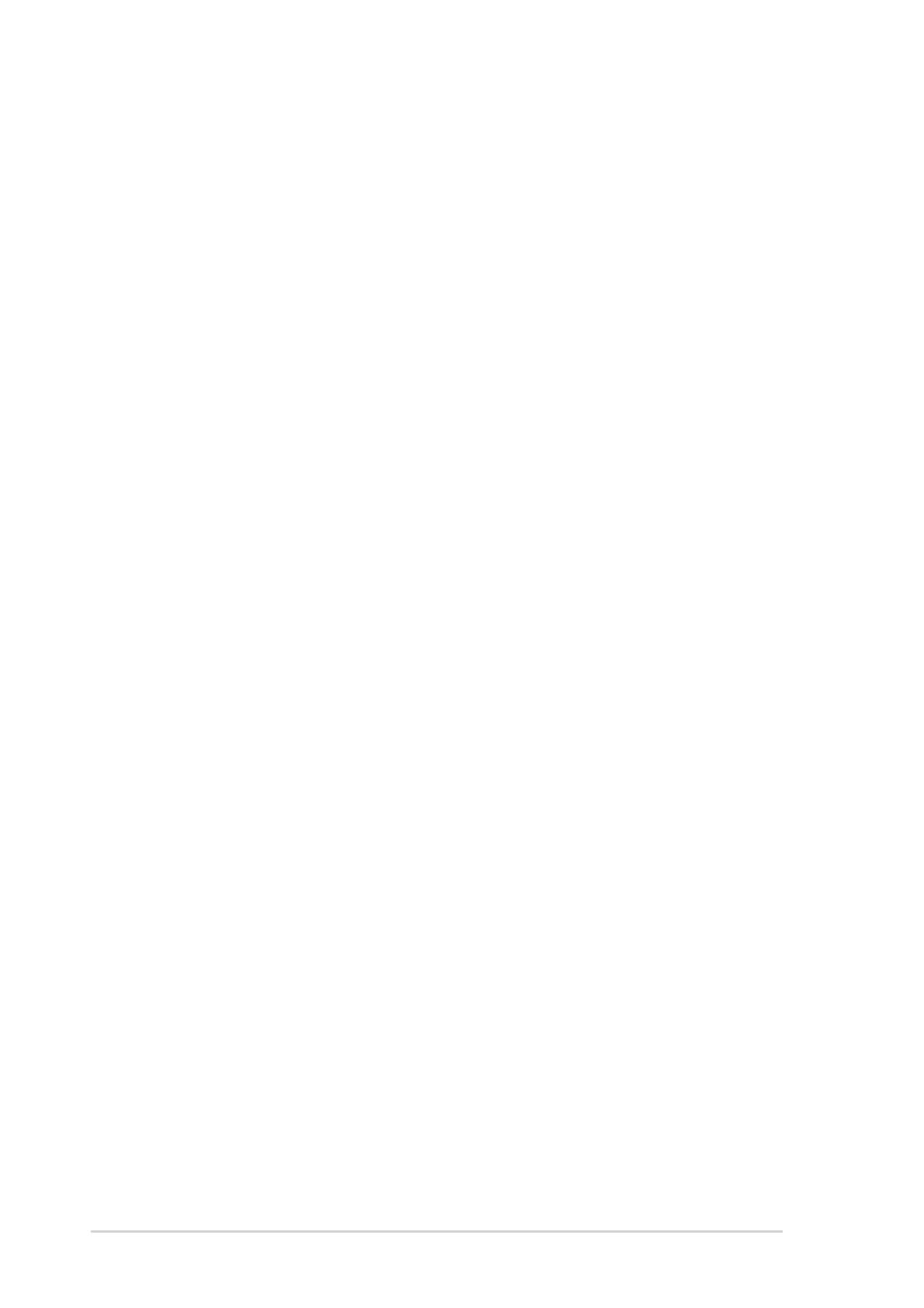
iviv
iviv
iv
Contents
2.5.5 PCI Express x16 slot ............................................. 2-18
2.5.6 PCI Express x1 slot ............................................... 2-18
2.6 Jumpers .............................................................................. 2-19
2.7 Connectors ......................................................................... 2-22
2.7.1 Rear panel connectors .......................................... 2-22
2.7.2 Internal connectors............................................... 2-24
Chapter 3: Powering upChapter 3: Powering up
Chapter 3: Powering upChapter 3: Powering up
Chapter 3: Powering up
3.1 Starting up for the first time................................................ 3-1
3.2 Powering off the computer .................................................. 3-2
3.2.1 Using the OS shut down function ........................... 3-2
3.2.2 Using the dual function power switch .................... 3-2
Chapter 4: BIOS setupChapter 4: BIOS setup
Chapter 4: BIOS setupChapter 4: BIOS setup
Chapter 4: BIOS setup
4.1 Managing and updating your BIOS ........................................ 4-1
4.1.1 Creating a bootable floppy disk .............................. 4-1
4.1.2 ASUS EZ Flash utility .............................................. 4-2
4.1.3 AFUDOS utility ........................................................ 4-3
4.1.4 ASUS CrashFree BIOS 2 utility ................................ 4-5
4.1.5 ASUS Update utility ................................................ 4-7
4.2 BIOS setup program ........................................................... 4-10
4.2.1 BIOS menu screen ................................................. 4-11
4.2.2 Menu bar ............................................................... 4-11
4.2.3 Navigation keys .................................................... 4-11
4.2.4 Menu items ........................................................... 4-12
4.2.5 Sub-menu items ................................................... 4-12
4.2.6 Configuration fields .............................................. 4-12
4.2.7 Pop-up window ..................................................... 4-12
4.2.8 Scroll bar .............................................................. 4-12
4.2.9 General help .......................................................... 4-12
4.3 Main menu .......................................................................... 4-13
4.3.1 System Time ......................................................... 4-13
4.3.2 System Date ......................................................... 4-13
4.3.3 Legacy Diskette A ................................................ 4-13
4.3.4 Language .............................................................. 4-13

vv
vv
v
Contents
4.3.5 Primary, Third and Fourth IDE Master/Slave ......... 4-14
4.3.6 IDE Configuration .................................................. 4-15
4.3.7 System Information .............................................. 4-17
4.4 Advanced menu .................................................................. 4-18
4.4.1 JumperFree Configuration .................................... 4-18
4.4.2 LAN Cable Status ................................................. 4-21
4.4.3 USB Configuration................................................. 4-22
4.4.4 CPU Configuration ................................................. 4-23
4.4.5 Chipset ................................................................. 4-24
4.4.6 Onboard Devices Configuration ............................ 4-26
4.4.7 PCI PnP ................................................................. 4-28
4.5 Power menu ........................................................................ 4-30
4.5.1 Suspend Mode ...................................................... 4-30
4.5.2 Repost Video on S3 Resume ................................ 4-30
4.5.3 ACPI 2.0 Support .................................................. 4-30
4.5.4 ACPI APIC Support ................................................ 4-30
4.5.5 APM Configuration ................................................ 4-31
4.5.6 Hardware Monitor ................................................. 4-33
4.6 Boot menu .......................................................................... 4-35
4.6.1 Boot Device Priority .............................................. 4-35
4.6.2 Boot Settings Configuration ................................. 4-36
4.6.3 Security ................................................................ 4-37
4.7 Exit menu ........................................................................... 4-39
Chapter 5: Software supportChapter 5: Software support
Chapter 5: Software supportChapter 5: Software support
Chapter 5: Software support
5.1 Installing an operating system ............................................. 5-1
5.2 Support CD information ........................................................ 5-1
5.2.1 Running the support CD ......................................... 5-1
5.2.2 Drivers menu .......................................................... 5-2
5.2.3 Utilities menu .......................................................... 5-3
5.2.4 Manuals menu ......................................................... 5-5
5.2.5 ASUS Contact information ...................................... 5-6
5.2.6 Other information ................................................... 5-6
5.3 Software information ........................................................... 5-8
5.3.1 ASUS MyLogo™ ....................................................... 5-8
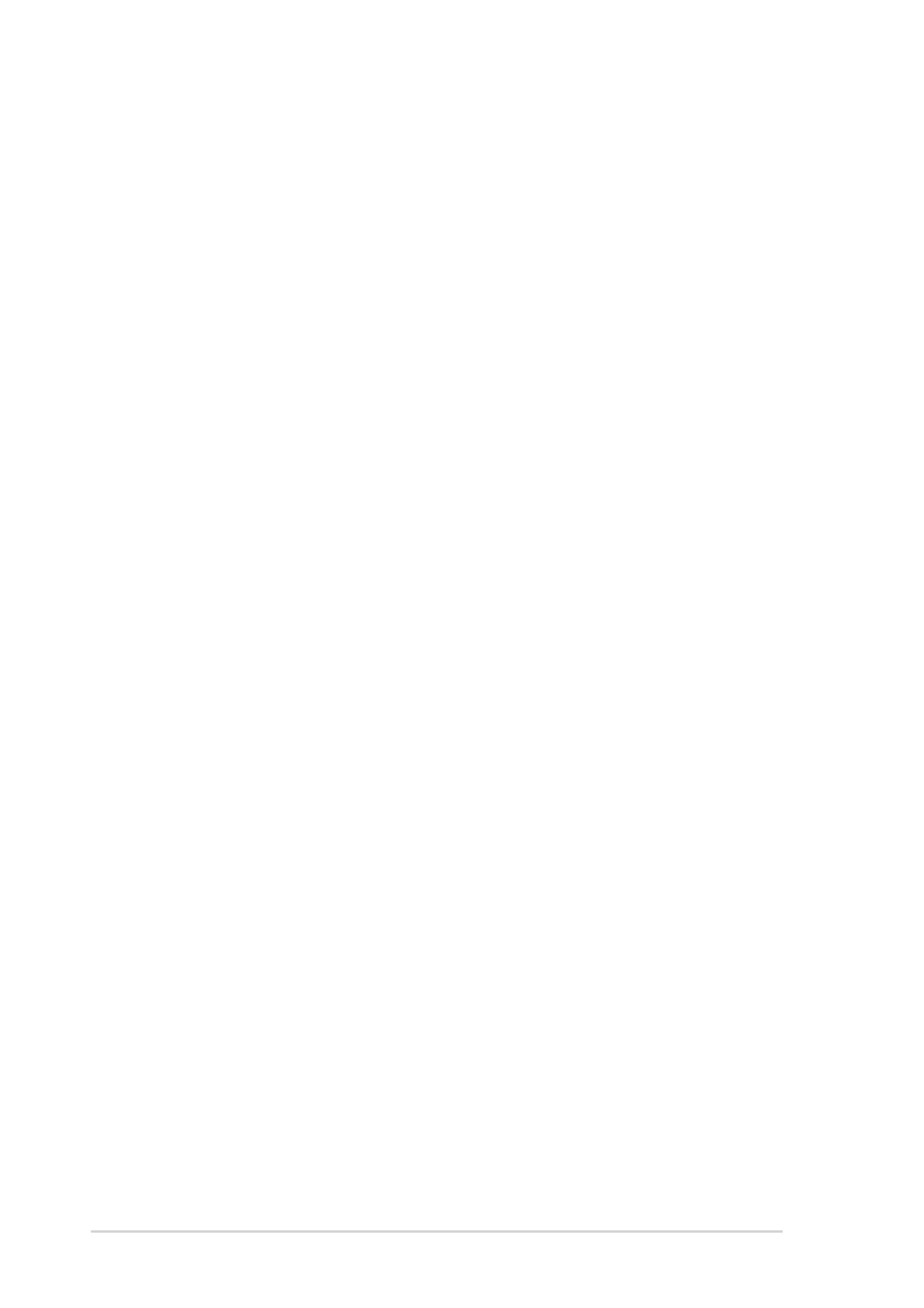
vivi
vivi
vi
5.3.2 AI Net 2 ................................................................ 5-10
Using the Virtual Cable Tester™ ........................... 5-10
5.3.3 Audio configurations ............................................ 5-11
5.4 RAID configurations ............................................................ 5-16
5.4.1 Installing hard disks .............................................. 5-17
5.4.2 Intel
®
RAID configurations .................................... 5-18
5.4.3 ITE
®
8212F RAID configurations ........................... 5-22
5.5 Creating a RAID driver disk ................................................. 5-28
Contents
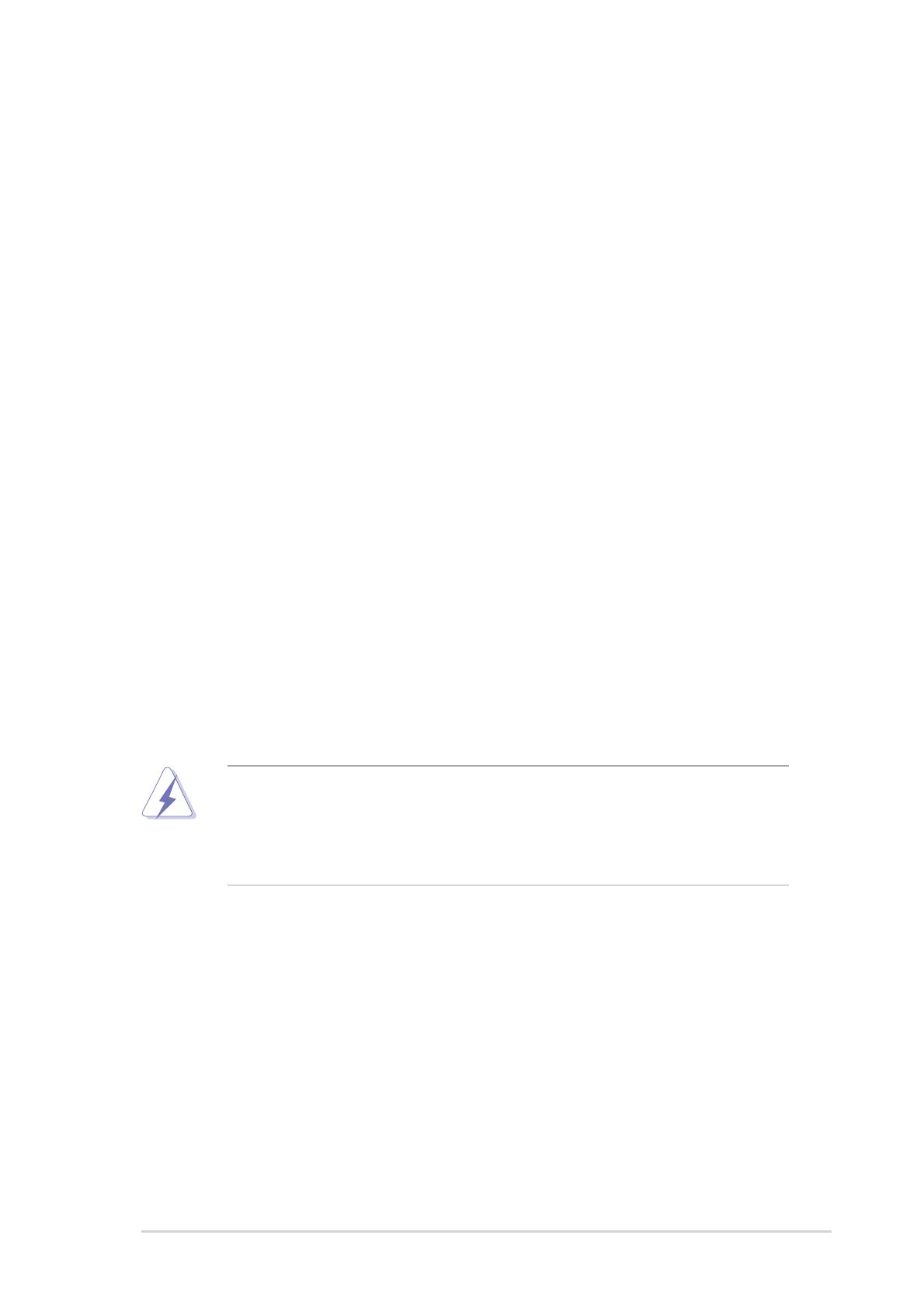
viivii
viivii
vii
Notices
Federal Communications Commission StatementFederal Communications Commission Statement
Federal Communications Commission StatementFederal Communications Commission Statement
Federal Communications Commission Statement
This device complies with Part 15 of the FCC Rules. Operation is subject to
the following two conditions:
•
This device may not cause harmful interference, and
•
This device must accept any interference received including interference
that may cause undesired operation.
This equipment has been tested and found to comply with the limits for a
Class B digital device, pursuant to Part 15 of the FCC Rules. These limits are
designed to provide reasonable protection against harmful interference in a
residential installation. This equipment generates, uses and can radiate radio
frequency energy and, if not installed and used in accordance with
manufacturer’s instructions, may cause harmful interference to radio
communications. However, there is no guarantee that interference will not
occur in a particular installation. If this equipment does cause harmful
interference to radio or television reception, which can be determined by
turning the equipment off and on, the user is encouraged to try to correct
the interference by one or more of the following measures:
•
Reorient or relocate the receiving antenna.
•
Increase the separation between the equipment and receiver.
•
Connect the equipment to an outlet on a circuit different from that to
which the receiver is connected.
•
Consult the dealer or an experienced radio/TV technician for help.
Canadian Department of Communications StatementCanadian Department of Communications Statement
Canadian Department of Communications StatementCanadian Department of Communications Statement
Canadian Department of Communications Statement
This digital apparatus does not exceed the Class B limits for radio noise
emissions from digital apparatus set out in the Radio Interference
Regulations of the Canadian Department of Communications.
This class B digital apparatus complies with CanadianThis class B digital apparatus complies with Canadian
This class B digital apparatus complies with CanadianThis class B digital apparatus complies with Canadian
This class B digital apparatus complies with Canadian
ICES-003.ICES-003.
ICES-003.ICES-003.
ICES-003.
The use of shielded cables for connection of the monitor to the graphics
card is required to assure compliance with FCC regulations. Changes or
modifications to this unit not expressly approved by the party
responsible for compliance could void the user’s authority to operate
this equipment.
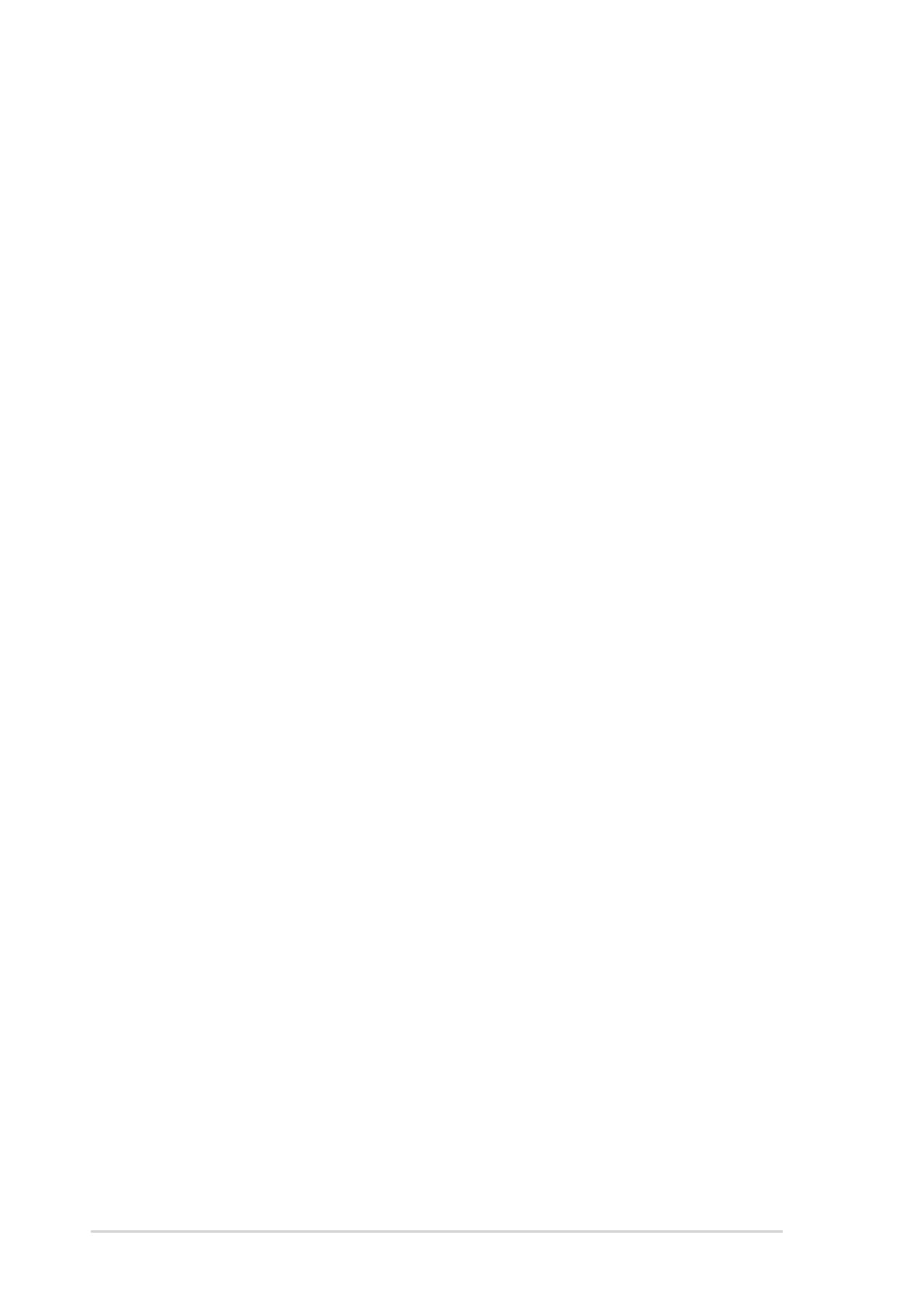
viiiviii
viiiviii
viii
Safety information
Electrical safetyElectrical safety
Electrical safetyElectrical safety
Electrical safety
•
To prevent electrical shock hazard, disconnect the power cable from
the electrical outlet before relocating the system.
•
When adding or removing devices to or from the system, ensure that
the power cables for the devices are unplugged before the signal cables
are connected. If possible, disconnect all power cables from the existing
system before you add a device.
•
Before connecting or removing signal cables from the motherboard,
ensure that all power cables are unplugged.
•
Seek professional assistance before using an adapter or extension cord.
These devices could interrupt the grounding circuit.
•
Make sure that your power supply is set to the correct voltage in your
area. If you are not sure about the voltage of the electrical outlet you
are using, contact your local power company.
•
If the power supply is broken, do not try to fix it by yourself. Contact a
qualified service technician or your retailer.
Operation safetyOperation safety
Operation safetyOperation safety
Operation safety
•
Before installing the motherboard and adding devices on it, carefully read
all the manuals that came with the package.
•
Before using the product, make sure all cables are correctly connected
and the power cables are not damaged. If you detect any damage,
contact your dealer immediately.
•
To avoid short circuits, keep paper clips, screws, and staples away from
connectors, slots, sockets and circuitry.
•
Avoid dust, humidity, and temperature extremes. Do not place the
product in any area where it may become wet.
•
Place the product on a stable surface.
•
If you encounter technical problems with the product, contact a qualified
service technician or your retailer.
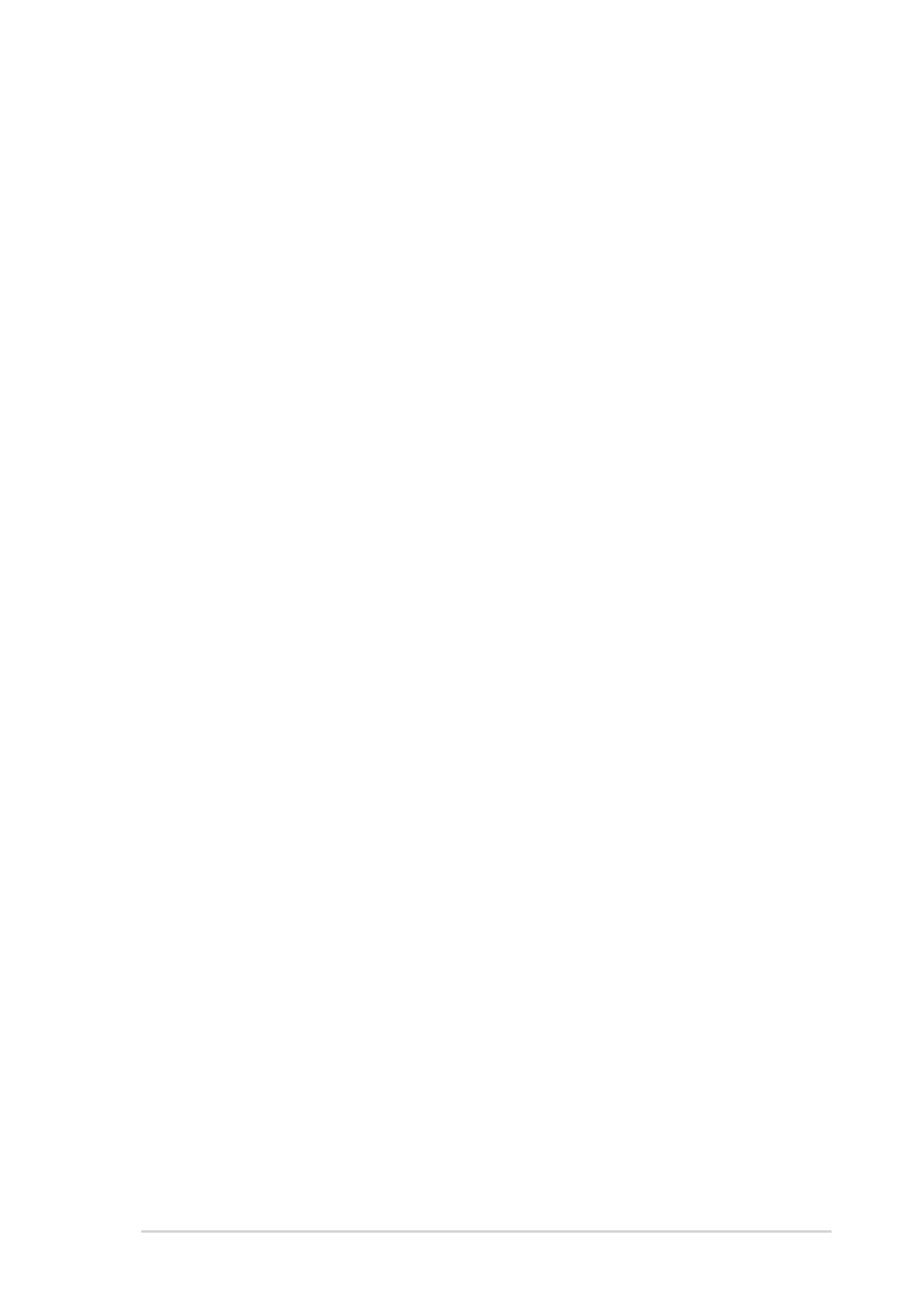
ixix
ixix
ix
About this guide
This user guide contains the information you need when installing and
configuring the motherboard.
How this guide is organizedHow this guide is organized
How this guide is organizedHow this guide is organized
How this guide is organized
This manual contains the following parts:
••
••
•Chapter 1: Product introductionChapter 1: Product introduction
Chapter 1: Product introductionChapter 1: Product introduction
Chapter 1: Product introduction
This chapter describes the features of the motherboard and the new
technology it supports.
••
••
•Chapter 2: Hardware informationChapter 2: Hardware information
Chapter 2: Hardware informationChapter 2: Hardware information
Chapter 2: Hardware information
This chapter lists the hardware setup procedures that you have to
perform when installing system components. It includes description of
the switches, jumpers, and connectors on the motherboard.
••
••
•Chapter 3: Powering upChapter 3: Powering up
Chapter 3: Powering upChapter 3: Powering up
Chapter 3: Powering up
This chapter describes the power up sequence, the vocal POST
messages, and ways of shutting down the system.
••
••
•Chapter 4: BIOS setupChapter 4: BIOS setup
Chapter 4: BIOS setupChapter 4: BIOS setup
Chapter 4: BIOS setup
This chapter tells how to change system settings through the BIOS
Setup menus. Detailed descriptions of the BIOS parameters are also
provided.
••
••
•Chapter 5: Software supportChapter 5: Software support
Chapter 5: Software supportChapter 5: Software support
Chapter 5: Software support
This chapter describes the contents of the support CD that comes
with the motherboard package.
Where to find more informationWhere to find more information
Where to find more informationWhere to find more information
Where to find more information
Refer to the following sources for additional information and for product
and software updates.
1.1.
1.1.
1. ASUS websitesASUS websites
ASUS websitesASUS websites
ASUS websites
The ASUS website provides updated information on ASUS hardware
and software products. Refer to the ASUS contact information.
2.2.
2.2.
2. Optional documentationOptional documentation
Optional documentationOptional documentation
Optional documentation
Your product package may include optional documentation, such as
warranty flyers, that may have been added by your dealer. These
documents are not part of the standard package.

xx
xx
x
Conventions used in this guideConventions used in this guide
Conventions used in this guideConventions used in this guide
Conventions used in this guide
To make sure that you perform certain tasks properly, take note of the
following symbols used throughout this manual.
Typography
DANGER/WARNING: DANGER/WARNING:
DANGER/WARNING: DANGER/WARNING:
DANGER/WARNING: Information to prevent injury to yourself
when trying to complete a task.
CAUTION:CAUTION:
CAUTION:CAUTION:
CAUTION: Information to prevent damage to the components
when trying to complete a task.
NOTE: NOTE:
NOTE: NOTE:
NOTE: Tips and additional information to help you complete a
task.
IMPORTANT: IMPORTANT:
IMPORTANT: IMPORTANT:
IMPORTANT: Instructions that you MUST follow to complete a
task.
Bold textBold text
Bold textBold text
Bold text Indicates a menu or an item to select
Italics
Used to emphasize a word or a phrase
<Key> Keys enclosed in the less-than and greater-than sign means
that you must press the enclosed key
Example: <Enter> means that you must press the Enter or
Return key
<Key1+Key2+Key3> If you must press two or more keys simultaneously, the
key names are linked with a plus sign (+)
Example: <Ctrl+Alt+D>
Command Means that you must type the command exactly as shown,
then supply the required item or value enclosed in
brackets
Example: At the DOS prompt, type the command line:
afudos /i[filename]
afudos /iP5GD1.ROM

xixi
xixi
xi
P5GD1 specifications summary
(continued on the next page)
CPUCPU
CPUCPU
CPU
ChipsetChipset
ChipsetChipset
Chipset
Front Side BusFront Side Bus
Front Side BusFront Side Bus
Front Side Bus
MemoryMemory
MemoryMemory
Memory
Expansion slotsExpansion slots
Expansion slotsExpansion slots
Expansion slots
StorageStorage
StorageStorage
Storage
High DefinitionHigh Definition
High DefinitionHigh Definition
High Definition
AudioAudio
AudioAudio
Audio
LANLAN
LANLAN
LAN
OverclockingOverclocking
OverclockingOverclocking
Overclocking
USBUSB
USBUSB
USB
Special featuresSpecial features
Special featuresSpecial features
Special features
LGA775 socket for Intel
®
Pentium
®
4/Celeron processor
Compatible with the Intel
®
PCG 04A and 04B processors
Supports Intel
®
Hyper-Threading Technology
Northbridge: Intel
®
915P Memory Controller Hub (MCH)
Southbridge: Intel
®
ICH6R
800/533 MHz
Dual-channel memory architecture
4 x 184-pin DIMM sockets support unbufferred non-ECC
400/333 MHz DDR memory modules
1 x PCI Express x16 slot for discrete graphics card
3 x PCI Express x1 slots
3 x PCI slots
Intel
®
ICH6R Southbridge supports:
-1 x Ultra DMA 100/66/33
-4 x Serial ATA with RAID 0, RAID 1 configuration
and the Intel
®
Matrix Storage Technology
ITE 8212F IDE RAID controller supports:
-2 x Ultra DMA 133/100/66
-RAID 0, RAID 1, RAID 0+1, JBOD configuration
Intel
®
High Definition Audio
Realtek
®
ALC861 8-channel CODEC with Jack-sensing
and Universal Audio Jack (UAJ
®
) technology
S/PDIF out interface support
Marvell
®
88E8053 PCI Express™ Gigabit LAN controller
Supports Marvell
®
Virtual Cable Tester Technology
Supports POST Network-diagnostic program
ASUS AI NOS (Non-delay Overclocking System) feature
ASUS AI Overclocking (Intelligent CPU frequency tuner)
ASUS C.P.R. (CPU Parameter Recall)
CPU, Memory, and PCI Express voltage adjustable
Stepless Frequency Selection(SFS) from 100 MHz up
to 400 MHz at 1 MHz increment
Adjustable FSB/DDR ratio with fixed PCI/PCI-Express
frequencies
Supports up to 8 USB 2.0 ports
ASUS Q-Fan
ASUS CrashFree BIOS 2
ASUS Multi-language BIOS
ASUS MyLogo

xiixii
xiixii
xii
*Specifications are subject to change without notice.
P5GD1 specifications summary
BIOS featuresBIOS features
BIOS featuresBIOS features
BIOS features
Rear panelRear panel
Rear panelRear panel
Rear panel
InternalInternal
InternalInternal
Internal
connectorsconnectors
connectorsconnectors
connectors
PowerPower
PowerPower
Power
RequirementRequirement
RequirementRequirement
Requirement
Form FactorForm Factor
Form FactorForm Factor
Form Factor
Support CDSupport CD
Support CDSupport CD
Support CD
contentscontents
contentscontents
contents
4 MB Flash ROM, AMI BIOS, PnP, DMI2.0, SM BIOS 2.3,
WfM2.0
1 x Parallel port
1 x LAN (RJ-45) port
1 x Rear speaker out port
1 x Side speaker out port
1 x Line In port
1 x Line Out port
1 x Microphone port
1 x Center/Subwoofer port
4 x USB 2.0 ports
1 x Serial port (COM)
1 x Coaxial S/PDIF out port
1 x PS/2 keyboard port
1 x PS/2 mouse port
1 x CPU fan connector
1 x Power fan connector
1 x Chassis fan connector
1 x Serial port connector (COM2 port)
1 x 24-pin ATX power connector
1 x 4-pin ATX 12 V power connector
2 x USB 2.0 connectors for 4 additional USB 2.0 ports
1 x Optical drive audio connector
1 x GAME/MIDI connector
1 x Chassis intrusion connector
1 x Front panel audio connector
System panel connector
ATX power supply (with 24-pin and 4-pin 12 V plugs)
ATX 12 V 2.0 compliant
ATX form factor: 12 in x 9.6 in (30.5 cm x 24.4 cm)
Device drivers
ASUS PC Probe
ASUS Live Update utility
Anti-virus software (OEM version)

1
Product
introduction
This chapter describes the motherboard
features and the new technologies
it supports.

ASUS P5GD1ASUS P5GD1
ASUS P5GD1ASUS P5GD1
ASUS P5GD1
Chapter summary
1.1 Welcome! .............................................................................. 1-1
1.2 Package contents ................................................................. 1-1
1.3 Special features .................................................................... 1-2
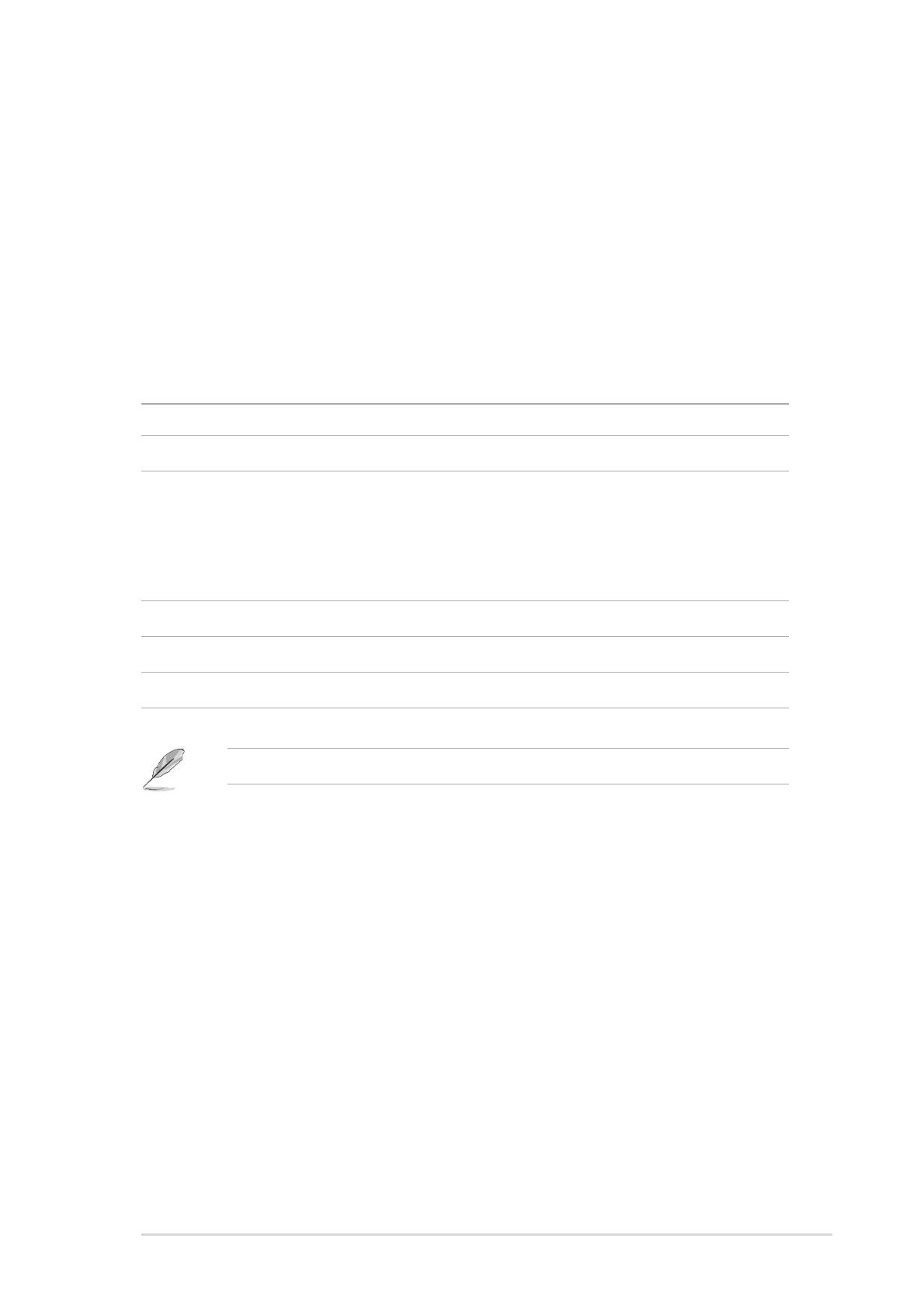
ASUS P5GD1ASUS P5GD1
ASUS P5GD1ASUS P5GD1
ASUS P5GD1 1-11-1
1-11-1
1-1
1.1 Welcome!
Thank you for buying an ASUSThank you for buying an ASUS
Thank you for buying an ASUSThank you for buying an ASUS
Thank you for buying an ASUS
®®
®®
®
P5GD1 motherboard! P5GD1 motherboard!
P5GD1 motherboard! P5GD1 motherboard!
P5GD1 motherboard!
The motherboard delivers a host of new features and latest technologies,
making it another standout in the long line of ASUS quality motherboards!
Before you start installing the motherboard, and hardware devices on it,
check the items in your package with the list below.
If any of the above items is damaged or missing, contact your retailer.
1.2 Package contents
Check your motherboard package for the following items.
MotherboardMotherboard
MotherboardMotherboard
Motherboard ASUS P5GD1 motherboard
I/O modulesI/O modules
I/O modulesI/O modules
I/O modules USB 2.0 (2 ports) and GAME (1 port) module
CablesCables
CablesCables
Cables 2 x Serial ATA signal cables
1 x Serial ATA power cables
1 x Ultra DMA/133 cables
1 x IDE cable
Floppy disk drive cable
AccessoriesAccessories
AccessoriesAccessories
Accessories I/O shield
Application CDsApplication CDs
Application CDsApplication CDs
Application CDs ASUS motherboard support CD
DocumentationDocumentation
DocumentationDocumentation
Documentation User guide

1-21-2
1-21-2
1-2 Chapter 1: Product introductionChapter 1: Product introduction
Chapter 1: Product introductionChapter 1: Product introduction
Chapter 1: Product introduction
1.3 Special features
1.3.11.3.1
1.3.11.3.1
1.3.1 Product highlightsProduct highlights
Product highlightsProduct highlights
Product highlights
Latest processor technology Latest processor technology
Latest processor technology Latest processor technology
Latest processor technology
The motherboard comes with a 775-pin surface mount Land Grid Array
(LGA) socket designed for the Intel
®
Pentium
®
4 processor in the 775-land
package. The motherboard supports the Intel
®
Pentium
®
4 processor with
800 MHz Front Side Bus (FSB), 1 MB L2 cache, and core speed of up to
3.6 GHz. The motherboard also supports the Intel
®
Hyper-Threading
Technology and is fully compatible with Intel
®
04B and 04A processors.
See page 2-6 for details.
IntelIntel
IntelIntel
Intel
®®
®®
®
915P 915P
915P 915P
915P
The Intel
®
915P chipset provides the interface for a processor in the
775-land package with 533/800MHz front side bus (FSB), dual channel
DDR at speeds of up to 400MHz, and PCI Express x16-lane port for
graphics card. The Intel
®
915P GMCH platform is compliant to the Direct
Media Interface (DMI) and supports the sixth generation I/O Controller Hub
(ICH6).
Dual-channel DDR memory support Dual-channel DDR memory support
Dual-channel DDR memory support Dual-channel DDR memory support
Dual-channel DDR memory support
Employing the Double Data Rate (DDR) memory technology, the
motherboard supports up to 4GB of system memory using DDR400/333
DIMMs. The ultra-fast 400MHz memory bus delivers the required bandwidth
for the latest 3D graphics, multimedia, and Internet applications. See page
2-12 for details.
PCI Express™ interface PCI Express™ interface
PCI Express™ interface PCI Express™ interface
PCI Express™ interface
The motherboard fully supports PCI Express, the latest I/O interconnect
technology that speeds up the PCI bus. PCI Express features point-to-point
serial interconnections between devices and allows higher clockspeeds by
carrying data in packets. This high speed interface is software compatible with
existing PCI specifications. See page 2-16 for details.
Serial ATA technology Serial ATA technology
Serial ATA technology Serial ATA technology
Serial ATA technology
The motherboard supports the Serial ATA technology through the Serial ATA
interfaces and the Intel
®
ICH6R. The SATA specification allows for thinner,
more flexible cables with lower pin count, reduced voltage requirement, and
up to 150 MB/s data transfer rate.

ASUS P5GD1ASUS P5GD1
ASUS P5GD1ASUS P5GD1
ASUS P5GD1 1-31-3
1-31-3
1-3
Dual RAID solutionDual RAID solution
Dual RAID solutionDual RAID solution
Dual RAID solution
Onboard RAID controllers provide the motherboard with dual-RAID
functionality that allows you to select the best RAID solution using IDE or
Serial ATA devices.
The Intel
®
ICH6R allows RAID 0 and RAID 1 configuration for four SATA
connectors and supports the Intel
®
Matrix Storage Technology. See page
2-25 for details.
If you are using IDE hard disk drives, the ITE 8212 controller provides
RAID 0, RAID 1, RAID 0+1, and JBOD functionality for two IDE channels
that supports for up to four IDE hard disk drives. See pages 2-25 and 2-26
for details.
8-channel high definition audio 8-channel high definition audio
8-channel high definition audio 8-channel high definition audio
8-channel high definition audio
The motherboard supports 8-channel High Definition Audio through the
onboard ALC861 CODEC with 24-bit DAC, a stereo 16-bit ADC, and an
AC97 2.3 compatible multi-channel audio designed for PC multimedia
systems. It also provides a Jack-Sensing function, S/PDIF out support,
interrupt capability and includes the Realtek
®
proprietary UAJ
®
(Universal
Audio Jack) technology. See page 2-22 and 2-23 for details.
S/PDIF digital sound ready S/PDIF digital sound ready
S/PDIF digital sound ready S/PDIF digital sound ready
S/PDIF digital sound ready
The motherboard supports the S/PDIF Out function through the S/PDIF
interfaces on the rear panel and at midboard. The S/PDIF technology turns
your computer into a high-end entertainment system with digital connectivity
to powerful audio and speaker systems. See page 2-23 for details.
USB 2.0 technology USB 2.0 technology
USB 2.0 technology USB 2.0 technology
USB 2.0 technology
The motherboard implements the Universal Serial Bus (USB) 2.0
specification, dramatically increasing the connection speed from the
12 Mbps bandwidth on USB 1.1 to a fast 480 Mbps on USB 2.0. USB 2.0 is
backward compatible with USB 1.1. See page 2-23 and 2-28 for details.
Temperature, fan, and voltage monitoringTemperature, fan, and voltage monitoring
Temperature, fan, and voltage monitoringTemperature, fan, and voltage monitoring
Temperature, fan, and voltage monitoring
The CPU temperature is monitored by the ASIC (integrated in the Winbond
Super I/O) to prevent overheating and damage. The system fan rotations
per minute (RPM) is monitored for timely failure detection. The ASIC
monitors the voltage levels to ensure stable supply of current for critical
components.
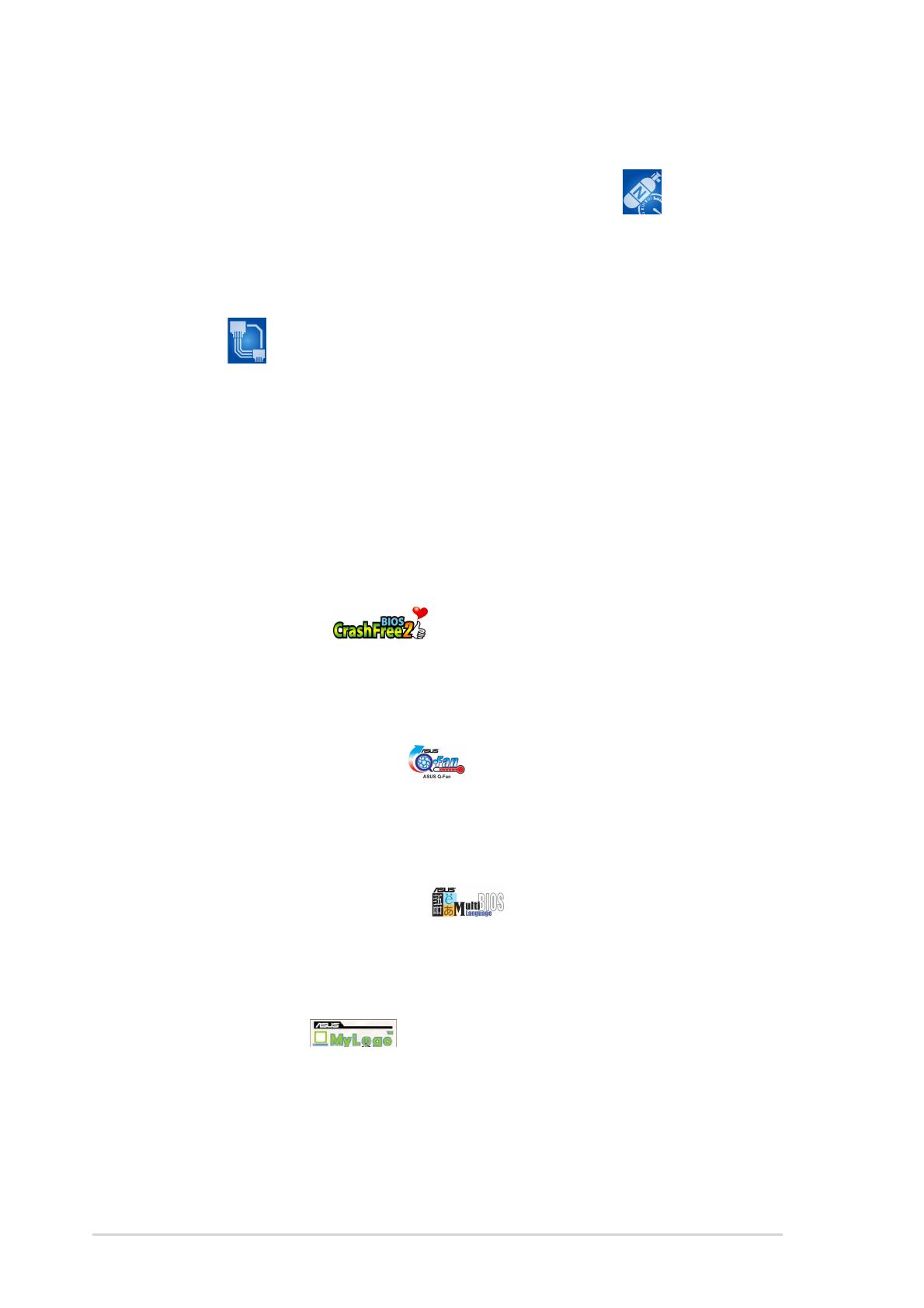
1-41-4
1-41-4
1-4 Chapter 1: Product introductionChapter 1: Product introduction
Chapter 1: Product introductionChapter 1: Product introduction
Chapter 1: Product introduction
1.3.31.3.3
1.3.31.3.3
1.3.3 Innovative ASUS featuresInnovative ASUS features
Innovative ASUS featuresInnovative ASUS features
Innovative ASUS features
CrashFree BIOS 2 CrashFree BIOS 2
CrashFree BIOS 2 CrashFree BIOS 2
CrashFree BIOS 2
This feature allows you to restore the original BIOS data from the support CD
in case when the BIOS codes and data are corrupted. This protection
eliminates the need to buy a replacement ROM chip. See details on page 4-5.
ASUS Q-Fan technology ASUS Q-Fan technology
ASUS Q-Fan technology ASUS Q-Fan technology
ASUS Q-Fan technology
The ASUS Q-Fan technology smartly adjusts the CPU fan speed according
to the system loading to ensure quiet, cool, and efficient operation. See
page 4-33 for details.
ASUS Multi-language BIOS ASUS Multi-language BIOS
ASUS Multi-language BIOS ASUS Multi-language BIOS
ASUS Multi-language BIOS
The multi-language BIOS allows you to select the language of your choice
from the available options. The localized BIOS menus allow you to configure
easier and faster. See page 4-13 for details.
ASUS MyLogo™ ASUS MyLogo™
ASUS MyLogo™ ASUS MyLogo™
ASUS MyLogo™
This new feature present in the motherboard allows you to personalize and
add style to your system with customizable boot logos.
1.3.21.3.2
1.3.21.3.2
1.3.2 ASUS Proactive featuresASUS Proactive features
ASUS Proactive featuresASUS Proactive features
ASUS Proactive features
AI NOS™ (Non-Delay Overclocking System) AI NOS™ (Non-Delay Overclocking System)
AI NOS™ (Non-Delay Overclocking System) AI NOS™ (Non-Delay Overclocking System)
AI NOS™ (Non-Delay Overclocking System)
The ASUS Non-delay Overclocking System™ (NOS) is a technology that
auto-detects the CPU loading and dynamically overclocks the CPU speed
only when needed.
AI Net2 AI Net2
AI Net2 AI Net2
AI Net2
The Ai Net2 is a BIOS-based diagnostic tool that detects and reports
Ethernet cable faults and shorts. With this utility, you can easily monitor
the condition of the Ethernet cable(s) connected to the LAN (RJ-45)
port(s). During the bootup process, Ai Net2 immediately diagnoses the
LAN cable(s) and reports shorts and faults up to 100 meters at 1 meter
accuracy. See pages 2-22, 5-10.
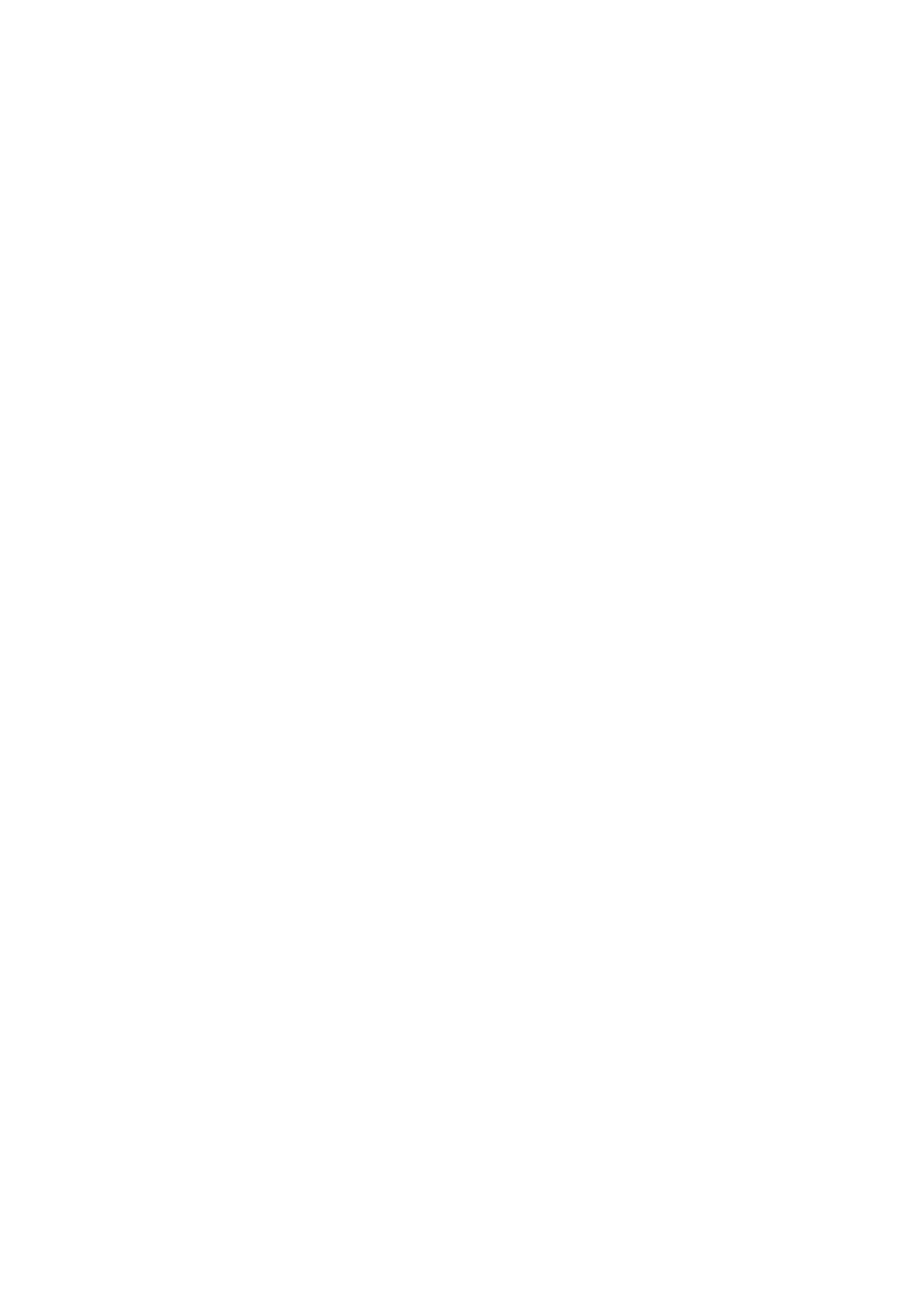
2
Hardware
information
This chapter lists the hardware setup
procedures that you have to perform
when installing system components.
It includes description of the jumpers
and connectors on the motherboard.

ASUS P5GD1ASUS P5GD1
ASUS P5GD1ASUS P5GD1
ASUS P5GD1
Chapter summary
2.1 Before you proceed .............................................................. 2-1
2.2 Motherboard overview .......................................................... 2-2
2.3 Central Processing Unit (CPU) .............................................. 2-6
2.4 System memory ................................................................. 2-12
2.5 Expansion slots ................................................................... 2-16
2.6 Jumpers .............................................................................. 2-19
2.7 Connectors ......................................................................... 2-22
/