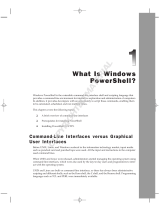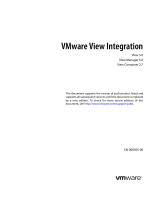Contents
About This Guide............................................................................................................... 5
Revision History..................................................................................................................................................................5
Audience............................................................................................................................................................................ 5
Related Publications........................................................................................................................................................... 5
1 Getting Started................................................................................................................6
Introduction........................................................................................................................................................................ 6
Requirements..................................................................................................................................................................... 6
Installing the Command Set................................................................................................................................................6
2 Using the Command Set................................................................................................. 8
Accessing the Dell Storage Center Command Set..............................................................................................................8
Using the Dell Storage Center Command Set Shell...................................................................................................... 8
Using the Windows PowerShell Console.......................................................................................................................8
Connecting to a Storage Center.........................................................................................................................................8
Establishing a Connection.............................................................................................................................................8
Creating Default Connections.......................................................................................................................................9
Creating SecureString Passwords.................................................................................................................................9
Using PowerShell Objects................................................................................................................................................. 10
Store Objects in Variables........................................................................................................................................... 10
Access Object Information..........................................................................................................................................10
Object Descriptions.....................................................................................................................................................10
Available Commands..........................................................................................................................................................11
Entering Single Commands......................................................................................................................................... 15
Creating Scripts.......................................................................................................................................................... 15
Running Scripts...........................................................................................................................................................15
Storage Center Snapin Utility......................................................................................................................................16
Formatting and Exporting Command Output.................................................................................................................... 16
Format Command Output in the Console....................................................................................................................16
Export Command Output to a File.............................................................................................................................. 16
Viewing and Printing Command-Line Help........................................................................................................................ 17
Access help information for each cmdlet in the Command Set Shell...........................................................................17
View additional information..........................................................................................................................................17
View all information available for a cmdlet................................................................................................................... 17
View a list of all available Storage Center Snapin cmdlets............................................................................................17
Print help for all cmdlets..............................................................................................................................................17
A Migrating Scripts from Version 5.x................................................................................ 18
Syntax Modication Examples...........................................................................................................................................18
Example One: Expand-SCVolume................................................................................................................................18
Example Two: Set-SCVolume......................................................................................................................................19
Migrating Existing Scripts................................................................................................................................................. 19
Install Procedure Modication.....................................................................................................................................19
3