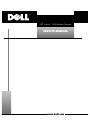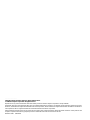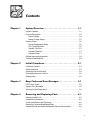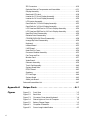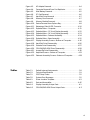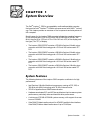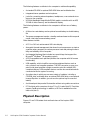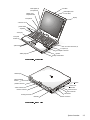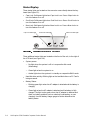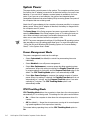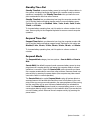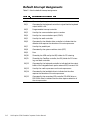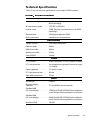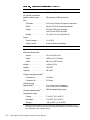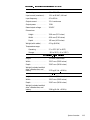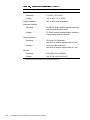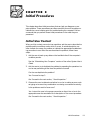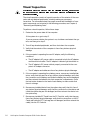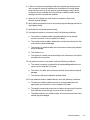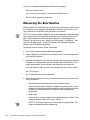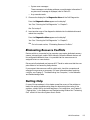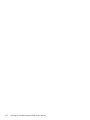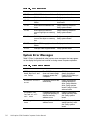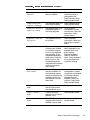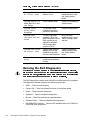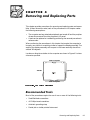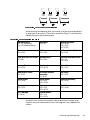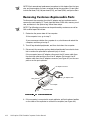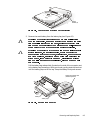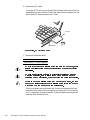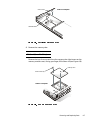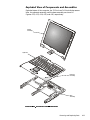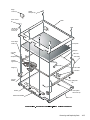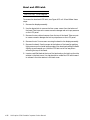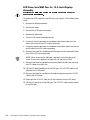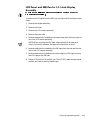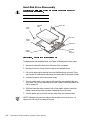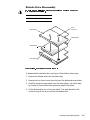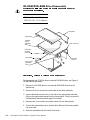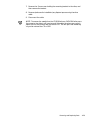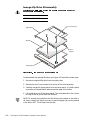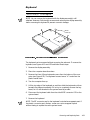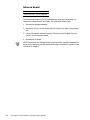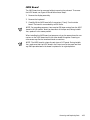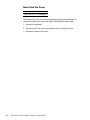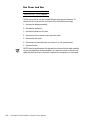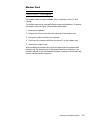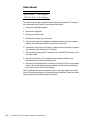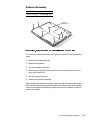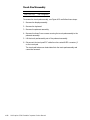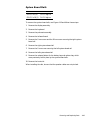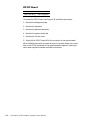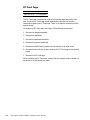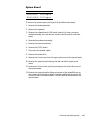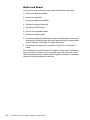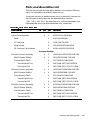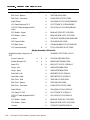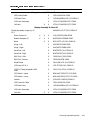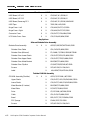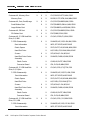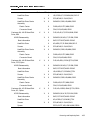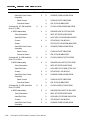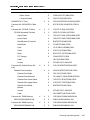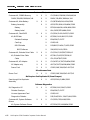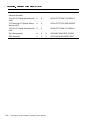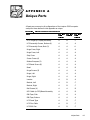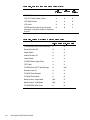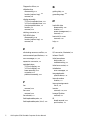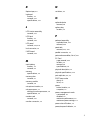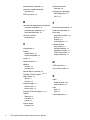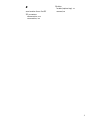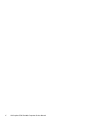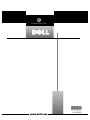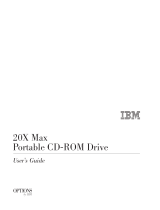Dell Inspiron 3500 Specification
- Category
- Notebooks
- Type
- Specification

ZZZGHOOFRP
®
'HOO ,QVSLURQ 3RUWDEOH &RPSXWHU
6(59,&(0$18$/


ZZZGHOOFRP
®
'HOO ,QVSLURQ 3RUWDEOH &RPSXWHU
6(59,&(0$18$/

____________________
Information in this manual is subject to change without notice.
© 1998 Dell Computer Corporation. All rights reserved.
Reproduction in any manner whatsoever without the written permission of Dell Computer Corporation is strictly forbidden.
Trademarks used in this text:
Dell
and the
DELL
logo are registered trademarks and
Inspiron
is a trademark of Dell Computer Corporation;
Microsoft
,
Windows
, and
MS-DOS
are registered trademarks of Microsoft Corporation;
Intel
and
Pentium
are registered trademarks and
MMX
is a trademark of
Intel Corporation;
IBM
is a registered trademark of International Business Machines Corporation.
Other trademarks and trade names may be used in this document to refer to either the entities claiming the marks and names or their products. Dell
Computer Corporation disclaims any proprietary interest in trademarks and trade names other than its own.
November 1998 P/N 6233D

v
&RQWHQWV
&KDSWHU 6\VWHP2YHUYLHZ
System Features . . . . . . . . . . . . . . . . . . . . . . . . . . . . . . . . . . . . . . . . . . . . . 1-1
Physical Description. . . . . . . . . . . . . . . . . . . . . . . . . . . . . . . . . . . . . . . . . . . 1-2
Status Display . . . . . . . . . . . . . . . . . . . . . . . . . . . . . . . . . . . . . . . . . . . . 1-4
Battery Charge Gauge . . . . . . . . . . . . . . . . . . . . . . . . . . . . . . . . . . . . . . 1-5
System Power. . . . . . . . . . . . . . . . . . . . . . . . . . . . . . . . . . . . . . . . . . . . . . . 1-6
Power Management Mode . . . . . . . . . . . . . . . . . . . . . . . . . . . . . . . . . . 1-6
CPU Throttling Mode. . . . . . . . . . . . . . . . . . . . . . . . . . . . . . . . . . . . . . . 1-6
Standby Time-Out . . . . . . . . . . . . . . . . . . . . . . . . . . . . . . . . . . . . . . . . . 1-7
Suspend Time-Out. . . . . . . . . . . . . . . . . . . . . . . . . . . . . . . . . . . . . . . . . 1-7
Suspend Mode . . . . . . . . . . . . . . . . . . . . . . . . . . . . . . . . . . . . . . . . . . . 1-7
Default Interrupt Assignments . . . . . . . . . . . . . . . . . . . . . . . . . . . . . . . . . . 1-8
Technical Specifications. . . . . . . . . . . . . . . . . . . . . . . . . . . . . . . . . . . . . . . . 1-9
&KDSWHU ,QLWLDO3URFHGXUHV
Initial User Contact . . . . . . . . . . . . . . . . . . . . . . . . . . . . . . . . . . . . . . . . . . . 2-1
Visual Inspection . . . . . . . . . . . . . . . . . . . . . . . . . . . . . . . . . . . . . . . . . . . . . 2-2
Observing the Boot Routine . . . . . . . . . . . . . . . . . . . . . . . . . . . . . . . . . . . . 2-4
Eliminating Resource Conflicts . . . . . . . . . . . . . . . . . . . . . . . . . . . . . . . . . . 2-5
Getting Help. . . . . . . . . . . . . . . . . . . . . . . . . . . . . . . . . . . . . . . . . . . . . . . . . 2-5
&KDSWHU %HHS&RGHVDQG(UURU0HVVDJHV
POST Beep Codes. . . . . . . . . . . . . . . . . . . . . . . . . . . . . . . . . . . . . . . . . . . . 3-1
System Error Messages . . . . . . . . . . . . . . . . . . . . . . . . . . . . . . . . . . . . . . . 3-2
Running the Dell Diagnostics. . . . . . . . . . . . . . . . . . . . . . . . . . . . . . . . . . . . 3-4
&KDSWHU 5HPRYLQJDQG5HSODFLQJ 3DUWV
Recommended Tools. . . . . . . . . . . . . . . . . . . . . . . . . . . . . . . . . . . . . . . . . . 4-1
Precautionary Measures . . . . . . . . . . . . . . . . . . . . . . . . . . . . . . . . . . . . . . . 4-2
Screw Identification and Tightening . . . . . . . . . . . . . . . . . . . . . . . . . . . . . . 4-2
Removing Customer-Replaceable Parts . . . . . . . . . . . . . . . . . . . . . . . . . . . 4-4
Removing Field- and Depot-Replaceable Parts and Assemblies . . . . . . . . . 4-9

vi
ZIF Connectors . . . . . . . . . . . . . . . . . . . . . . . . . . . . . . . . . . . . . . . . . . 4-10
Exploded View of Components and Assemblies. . . . . . . . . . . . . . . . . 4-11
Display Assembly . . . . . . . . . . . . . . . . . . . . . . . . . . . . . . . . . . . . . . . . 4-16
Bezel and LCD Latch . . . . . . . . . . . . . . . . . . . . . . . . . . . . . . . . . . . . . . 4-18
Inverter for 13.3-Inch Display Assembly . . . . . . . . . . . . . . . . . . . . . . . 4-19
Inverter for 14.1-Inch Display Assembly . . . . . . . . . . . . . . . . . . . . . . . 4-20
LCD Interior Assembly. . . . . . . . . . . . . . . . . . . . . . . . . . . . . . . . . . . . . 4-21
Panel Rails for 13.3-Inch Display Assembly. . . . . . . . . . . . . . . . . . . . . 4-22
Panel Rails for 14.1-Inch Display Assembly. . . . . . . . . . . . . . . . . . . . . 4-23
LCD Panel and EMI Pan for 13.3-Inch Display Assembly . . . . . . . . . . 4-24
LCD Panel and EMI Pan for 14.1-Inch Display Assembly . . . . . . . . . . 4-25
Hard-Disk Drive Disassembly . . . . . . . . . . . . . . . . . . . . . . . . . . . . . . . 4-26
Diskette Drive Disassembly. . . . . . . . . . . . . . . . . . . . . . . . . . . . . . . . . 4-27
CD-ROM/DVD-ROM Drive Disassembly . . . . . . . . . . . . . . . . . . . . . . . 4-28
Iomega Zip Drive Disassembly . . . . . . . . . . . . . . . . . . . . . . . . . . . . . . 4-30
Keyboard . . . . . . . . . . . . . . . . . . . . . . . . . . . . . . . . . . . . . . . . . . . . . . . 4-31
Infrared Board . . . . . . . . . . . . . . . . . . . . . . . . . . . . . . . . . . . . . . . . . . . 4-32
LVDS Board . . . . . . . . . . . . . . . . . . . . . . . . . . . . . . . . . . . . . . . . . . . . . 4-33
Heat-Sink Fin Cover. . . . . . . . . . . . . . . . . . . . . . . . . . . . . . . . . . . . . . . 4-34
Processor Module Assembly. . . . . . . . . . . . . . . . . . . . . . . . . . . . . . . . 4-35
Fan Cover and Fan. . . . . . . . . . . . . . . . . . . . . . . . . . . . . . . . . . . . . . . . 4-36
Modem Card . . . . . . . . . . . . . . . . . . . . . . . . . . . . . . . . . . . . . . . . . . . . 4-37
Video Board . . . . . . . . . . . . . . . . . . . . . . . . . . . . . . . . . . . . . . . . . . . . . 4-38
Palmrest Assembly . . . . . . . . . . . . . . . . . . . . . . . . . . . . . . . . . . . . . . . 4-39
Touch Pad Assembly. . . . . . . . . . . . . . . . . . . . . . . . . . . . . . . . . . . . . . 4-40
System Board Rails . . . . . . . . . . . . . . . . . . . . . . . . . . . . . . . . . . . . . . . 4-41
DC/DC Board . . . . . . . . . . . . . . . . . . . . . . . . . . . . . . . . . . . . . . . . . . . . 4-42
Speakers . . . . . . . . . . . . . . . . . . . . . . . . . . . . . . . . . . . . . . . . . . . . . . . 4-43
PC Card Cage. . . . . . . . . . . . . . . . . . . . . . . . . . . . . . . . . . . . . . . . . . . . 4-44
System Board . . . . . . . . . . . . . . . . . . . . . . . . . . . . . . . . . . . . . . . . . . . 4-45
Audio Jack Board. . . . . . . . . . . . . . . . . . . . . . . . . . . . . . . . . . . . . . . . . 4-46
Parts and Assemblies List . . . . . . . . . . . . . . . . . . . . . . . . . . . . . . . . . . . . . 4-47
$SSHQGL[$ 8QLTXH3DUWV $
)LJXUHV
Figure 1-1. Front View . . . . . . . . . . . . . . . . . . . . . . . . . . . . . . . . . . . . . . 1-3
Figure 1-2. Back View . . . . . . . . . . . . . . . . . . . . . . . . . . . . . . . . . . . . . . 1-3
Figure 1-3. Connector Cover above Keyboard. . . . . . . . . . . . . . . . . . . . . 1-4
Figure 1-4. Status Lights on Front of Computer . . . . . . . . . . . . . . . . . . . 1-5
Figure 1-5. Battery Charge Gauge. . . . . . . . . . . . . . . . . . . . . . . . . . . . . . 1-5
Figure 4-1. Computer Orientation . . . . . . . . . . . . . . . . . . . . . . . . . . . . . . 4-1
Figure 4-2. Screw Length Identification . . . . . . . . . . . . . . . . . . . . . . . . . 4-3

vii
Figure 4-3. AC Adapter Removal. . . . . . . . . . . . . . . . . . . . . . . . . . . . . . . 4-4
Figure 4-4. Computer Removal From Port Replicator . . . . . . . . . . . . . . . 4-5
Figure 4-5. Main Battery Removal. . . . . . . . . . . . . . . . . . . . . . . . . . . . . . 4-5
Figure 4-6. PC Card Removal . . . . . . . . . . . . . . . . . . . . . . . . . . . . . . . . . 4-6
Figure 4-7. Hard-Disk Drive Removal . . . . . . . . . . . . . . . . . . . . . . . . . . . 4-7
Figure 4-8. Memory Door Removal. . . . . . . . . . . . . . . . . . . . . . . . . . . . . 4-7
Figure 4-9. Memory Module Removal. . . . . . . . . . . . . . . . . . . . . . . . . . . 4-8
Figure 4-10. Device Removal from Options Bay. . . . . . . . . . . . . . . . . . . . 4-8
Figure 4-11. Releasing a Side-Lift ZIF Connector . . . . . . . . . . . . . . . . . . 4-10
Figure 4-12. Exploded View—Computer. . . . . . . . . . . . . . . . . . . . . . . . . 4-11
Figure 4-13. Exploded View—13.3-Inch Display Assembly . . . . . . . . . . 4-12
Figure 4-14. Exploded View—14.1-Inch Display Assembly. . . . . . . . . . . 4-13
Figure 4-15. Exploded View—Palmrest Assembly . . . . . . . . . . . . . . . . . 4-14
Figure 4-16. Exploded View—Base Assembly . . . . . . . . . . . . . . . . . . . . 4-15
Figure 4-17. Display Assembly Screws—Bottom of Computer . . . . . . . 4-16
Figure 4-18. Hard-Disk Drive Disassembly . . . . . . . . . . . . . . . . . . . . . . . 4-26
Figure 4-19. Diskette Drive Disassembly . . . . . . . . . . . . . . . . . . . . . . . . 4-27
Figure 4-20. CD-ROM/DVD-ROM Drive Disassembly. . . . . . . . . . . . . . . 4-28
Figure 4-21. Iomega Zip Drive Disassembly . . . . . . . . . . . . . . . . . . . . . . 4-30
Figure 4-22. Keyboard Screws—Bottom of Computer . . . . . . . . . . . . . . 4-31
Figure 4-23. Palmrest Assembly Screws—Bottom of Computer . . . . . . 4-39
7DEOHV
Table 1-1. Default Interrupt Assignments . . . . . . . . . . . . . . . . . . . . . . . 1-8
Table 1-2. Technical Specifications . . . . . . . . . . . . . . . . . . . . . . . . . . . . 1-9
Table 3-1. POST Beep Codes. . . . . . . . . . . . . . . . . . . . . . . . . . . . . . . . . 3-2
Table 3-2. System Error Messages . . . . . . . . . . . . . . . . . . . . . . . . . . . . 3-2
Table 4-1. Screw Location Template . . . . . . . . . . . . . . . . . . . . . . . . . . . 4-3
Table 4-2. Parts and Assemblies . . . . . . . . . . . . . . . . . . . . . . . . . . . . . 4-47
Table A-1. Display Assembly Unique Parts . . . . . . . . . . . . . . . . . . . . . . A-1
Table A-2. CD-ROM/DVD-ROM Drive Unique Parts. . . . . . . . . . . . . . . . A-2

viii

ix
5HDG7KLV)LUVW
A prerequisite for using this manual to service Dell computer systems is a basic
knowledge of IBM
®
-compatible PCs and prior training in IBM-compatible PC
troubleshooting techniques. In addition to information provided in this manual
and the
User’s Guide
that came with the system, Dell provides the
Diagnostics
and Troubleshooting Guide
for troubleshooting procedures and instructions on
using the Dell diagnostics to test the computer system.
:DUQLQJV&DXWLRQVDQG1RWHV
Throughout this manual, there may be blocks of text printed in bold type or in
italic type. These blocks are warnings, cautions, and notes, and they are used
as follows:
NOTE: A NOTE provides helpful information about using the computer system.

x

System Overview 1-1
&+$37(5
6\VWHP2YHUYLHZ
The Dell
®
Inspiron
™
3500 is an expandable, multimedia portable computer
that uses the Intel
®
Pentium
®
II Mobile microprocessors with MMX
™
technol-
ogy. This chapter provides an overview of the components and subsystems of
this computer.
Model names for the Inspiron 3500 computer indicate the operating frequency
of the microprocessor (233 for 233 MHz, 266 for 266 MHz or 300 for 300
MHz), the size (X for 13.3-inch LCD or G for 14.1-inch LCD) of the display, and
the type (T for TFT) of display.
The Inspiron 3500 D233XT contains a 233-MHz Pentium II Mobile micro-
processor with MMX technology and a 13.3-inch XGA active-matrix TFT
LCD.
The Inspiron 3500 D266XT contains a 266-MHz Pentium II Mobile micro-
processor with MMX technology and a 13.3-inch XGA active-matrix TFT
LCD.
The Inspiron 3500 D266GT contains a 266-MHz Pentium II Mobile micro-
processor with MMX technology and a 14.1-inch XGA active-matrix TFT
LCD.
The Inspiron 3500 D300GT contains a 300-MHz Pentium II Mobile micro-
processor with MMX technology and a 14.1-inch XGA active-matrix TFT
LCD.
6\VWHP)H D WXUHV
The following features of the Inspiron 3500 computer contribute to its high
performance:
Intel Pentium II Mobile Module microprocessor running at 233, 266, or
300 MHz with MMX technology with 32 KB of internal cache.
512 KB of pipelined-burst SRAM external cache.
Hardware-accelerated PCI and AGP bus architecture that increases system
performance, particularly video and hard-disk drive performance.
A minimum of 32 MB of SDRAM system memory, with support for a max-
imum of 128 MB.
Ultra DMA/33 data transfer protocol for ATA/IDE hard-disk drive interface.
Ultra DMA/33 allows data transfer rates of up to 33 MB/sec.

1-2 Dell Inspiron 3500 Portable Computer Service Manual
The following features contribute to the computer's multimedia capability:
A standard CD-ROM or optional DVD-ROM drive and a diskette drive
Integrated stereo speakers and microphone
Jacks for connecting external speakers, headphones, or an external micro-
phone to the computer
A 256-bit NeoMagic MagicMedia 256 AV graphics controller with an AGP,
2.5 MB of video memory, and simultaneous display
The following features contribute to the computer's efficient use of battery
power:
A lithium ion main battery and an optional second battery to double battery
life
Two power management modes—standby mode and save-to-disk suspend
mode—that help conserve battery power
Other features include:
A 13.3- or 14.1-inch active-matrix XGA color display.
Automatic thermal management that slows the microprocessor or starts a
small fan when necessary to reduce processor heat and prolong the dura-
bility and reliability of the computer.
An integrated keyboard that includes two special keys that support the
Microsoft
®
Windows
®
98 operating system.
A PS/2-compatible touch pad that provides the computer with full mouse
functionality.
USB capability, which simplifies connecting peripheral devices such as
mice, printers, and computer speakers. The USB connector on your com-
puter's side panel provides a single connection point for multiple USB-
compliant devices. USB-compliant devices can also be connected and dis-
connected while the system is running.
An options bay in which you can use a variety of modules, including a
CD-ROM drive, a diskette drive, an optional DVD-ROM drive, or an optional
Iomega Zip drive. In addition, you can use the options bay for a second
battery.
An infrared port that permits file transfers without using cable connections.
PC Card slots with connectors for two 3.3- or 5-V cards. Both PC Card slots
support CardBus technology. In addition, a ZV Port is available from the
lower slot (slot 0).
3K\VLFDO'HVFULSWLRQ
Figures 1-1 and 1-2 illustrate front and back views of the Inspiron 3500
computer.

System Overview 1-3
display
speaker
touch pad
buttons (2)
status lights (3)
(on keyboard)
LCD latch
keyboard
touch pad
power button
options bay
battery bay
display close/
suspend button
microphone
PC Card connectors (2)
audio jacks (3)
AC adapter connector
battery release latch
status lights (next
to LCD latch)
connector cover
USB connector
parallel connector
monitor connector
infrared port
docking connector
PS/2 connector
optional internal
modem
lock connector
speaker
fan exhaust
air intake
serial connector
power shut-
off button

1-4 Dell Inspiron 3500 Portable Computer Service Manual
6WDWXV'LVSOD\
Three status lights are located on the connector cover directly above the key-
board (see Figure 1-3):
Caps Lock: Solid green light when Caps Lock is on. Press <Caps Lock> to
turn this feature on or off.
Scroll Lock: Solid green light when Scroll Lock is on. Press <Scroll Lock> to
turn this feature on or off.
Num Lock: Solid green light when Num Lock is on. Press <Num Lock> to
turn this feature on or off.
Three additional status lights are located on the front of the unit, to the right of
the LCD latch (see Figure 1-4):
System power:
— No light when the system is off or in suspend-to-disk mode
(hibernating).
— Green light when the system is on.
— Amber light when the system is in standby or suspend-to-RAM mode.
Hard-disk drive activity: Blinking light as the hard-disk drive or a PC Card is
being accessed.
Battery Status:
— Blinking green light when the AC adapter is attached and the battery is
charging.
— Green light when the AC adapter is attached and the battery is fully
charged. The light is also green when the AC adapter is attached and
there is a battery problem (such as a bad cell, overheating, or over-
charging). Use the battery charge gauge to further determine the
battery status.
Caps Lock status light Scroll Lock status light Num Lock status light

System Overview 1-5
Some devices located in the options bay (diskette drive, CD-ROM drive,
DVD-ROM drive, or Zip drive) also have an activity light indicating when the
device is being accessed.
%DWWHU\&KDUJH*DXJH
The battery charge gauge (see Figure 1-5) on the bottom of the battery has five
status lights that indicate how much battery charge remains. Each light indi-
cates approximately 20 percent battery charge. Press the battery tester (a
textured square on the back of the battery) to check the total battery charge.
system power status light hard-disk drive activity status light battery status light
status lights (5)
battery tester

1-6 Dell Inspiron 3500 Portable Computer Service Manual
6\VWHP3RZHU
The power button controls power to the system. The computer receives power
from either the AC adapter connected to an electrical outlet or from up to two
batteries. If you use the AC adapter, constant power is available to the com-
puter. If you use one or two batteries, the system has integrated power
management features that extend battery life by removing power from parts of
the computer that are not being used.
Attach the AC power adapter to the computer, whenever possible, to conserve
battery power. When the AC adapter is attached, the battery is charged while
the computer uses AC power.
The Power Menu of the Setup program has power conservation features. To
open the Main Menu of the Setup program, press <F2> during the boot pro-
cess. When activated, each power conservation feature turns off or slows
down one or more functions while the computer is idle.
NOTE: The power management settings of the Windows 98 operating system
take precedence over the settings described here. For more information see
“Using the Microsoft Windows 98 Operating System to Conserve Battery
Power,” in the System User’s Guide.
3 RZH U0DQDJHPHQW0RGH
The power management mode has four settings:
Select Customized (the default) to control the power-saving time-outs
individually.
Select Disabled to turn off power management.
Select Max. Performance to conserve power but allow greatest system
performance. When this setting is selected, the Standby
Time-Out option
is set automatically to 4 minutes, and the
Suspend Time-Out option is dis-
abled. The CPU Throttling Mode option is set automatically to Off.
Select Max. Power Savings to conserve the greatest amount of system
power. When this setting is selected, the Standby
Time-Out option is set
automatically to 1 minute, and the
Suspend Time-Out option is set auto-
matically to 5 minutes. The CPU Throttling Mode option is set
automatically to On.
&387KURWWOLQJ0RGH
CPU Throttling Mode allows the computer to slow down the microprocessor
automatically if it is not being used. The settings for this option are as follows:
On — Allows the computer to slow down the microprocessor when it is
inactive
Off (the default) — Keeps the microprocessor running at its normal operat-
ing speed regardless of microprocessor inactivity
To increase battery operating time, set the CPU Throttling Mode option to
On.

System Overview 1-7
6WDQGE\7LPH2XW
Standby Time-Out conserves battery power by turning off various devices in
the system, including the display, but leaves the computer ready to resume
operations immediately. Use Standby Time-Out when you leave the com-
puter unattended for less than a few minutes.
Standby Time-Out lets you determine how long the computer remains idle
(no I/O activity) before activating standby mode to conserve battery power.
Settings for this option are Disabled, 1 min., 2 min., 4 min., 6 min., 8 min.,
12 min., and
16 min.
To increase battery operating time, set this option to a lower number of min-
utes. Press any key on the integrated keyboard to resume normal computer
operation.
6XVSHQG7LPH2XW
Suspend Time-Out lets you determine how long the computer remains idle
(no I/O activity) before activating suspend mode. Settings for this option are
Disabled, 5 min., 10 min., 15 min., 20 min., 30 min., 40 min., and 60 min.
To increase battery operating time, set this option to a lower number of
minutes.
6XVSHQG0RGH
The Suspend Mode category has two options—Save to RAM and Save to
Disk.
Save to RAM (the default) suspend mode conserves battery power by stop-
ping almost all computer activity, but leaves the computer ready to resume
operations in seconds. Select the Save to RAM option whenever you leave
the computer unattended for more than a few minutes. Resume normal com-
puter activity by pressing the power button (the computer may take several
seconds to return to normal operation).
The Save-to-Disk option under Suspend Mode copies all system data to a
reserved area on the hard-disk drive and then turns off all power to the com-
puter. When you resume normal operation, the same programs will be running
and the same files will be open that were loaded before you activated this
mode. Use Save-to-Disk suspend mode to conserve battery power or to pre-
serve system data by quickly saving it to the hard-disk drive if you are about to
run out of battery power. Resume normal computer activity by pressing the
power button.

1-8 Dell Inspiron 3500 Portable Computer Service Manual
'HIDXOW,QWHUUXSW$VVLJQPHQWV
Table 1-1 lists the default interrupt assignments.
IRQ0 Generated by the system timer
IRQ1 Generated by the keyboard controller to signal that the keyboard
output buffer is full
IRQ2 Programmable interrupt controller
IRQ3 Used by the communications port or modem
IRQ4 Used by the communications port (COM1)
IRQ5 Used by the audio controller
IRQ6 Generated by the diskette drive controller to indicate that the
diskette drive requires the attention of the microprocessor
IRQ7 Used by the parallel port
IRQ8 Generated by the system real-time clock (RTC)
IRQ9 Free
IRQ10 Shared by the USB and by the IRQ holder for PCI steering
IRQ11 Shared by the CardBus controller, the IRQ holder for PCI steer-
ing, and audio controller
IRQ12 Generated by the keyboard controller to indicate that the output
buffer of the integrated touch pad or external PS/2 mouse is full
IRQ13 Used by the math coprocessor on the microprocessor
IRQ14 Generated by the hard-disk drive to indicate that the drive
requires the attention of the microprocessor
IRQ15 Generated by the secondary IDE controller (CD-ROM drive or
DVD-ROM drive) to indicate that the drive requires attention of
the microprocessor

System Overview 1-9
7HFKQLFDO6SHFL ILFDW LRQV
Table 1-2 lists the technical specifications for the Inspiron 3500 computer.
Ma
Microprocessor type . . . . . . Intel Pentium II Mobile microprocessor with
MMX technology
Microprocessor speed. . . . . 233, 266, or 300 MHz
Internal cache . . . . . . . . . . . 32 KB (Pentium II microprocessor with MMX
technology)
External cache . . . . . . . . . . . 512-KB pipelined-burst SRAM
Math coprocessor . . . . . . . . internal to the microprocessor
System chip set . . . . . . . . . . Intel Mobile 440BX AGP
Data bus width . . . . . . . . . . 64 bits
DRAM bus width. . . . . . . . . 64 bits
Address bus width. . . . . . . . 32 bits
Flash EPROM . . . . . . . . . . . 4 Mbits
PCI controller. . . . . . . . . . . . Texas Instruments PCI1220 CardBus controller
PC Card connectors. . . . . . . two (supports a single type III card or two type
I or II cards)
Cards supported . . . . . . . . . 3.3- and 5-V cards
PC Card connector size . . . . 68 pins
Data width (maximum) . . . . 32 bits
Architecture . . . . . . . . . . . . . SDRAM
Memory module
capacities. . . . . . . . . . . . . . . 32-, and 64-MB memory module
Standard RAM
(13.3-inch display). . . . . . . . . 32 MB (one 32-MB SODIMM that is installed in
one of the two memory expansion connectors)
Standard RAM
(14.1-inch display). . . . . . . . . 64 MB (one 64-MB SODIMM that is installed in
one of the two memory expansion connectors)
Maximum RAM . . . . . . . . . . 128 MB

1-10 Dell Inspiron 3500 Portable Computer Service Manual
Memory access time/
clock frequency . . . . . . . . . . . 66 MHz
BIOS address. . . . . . . . . . . . . F000:0000
Serial . . . . . . . . . . . . . . . . . . . one 9-pin connector; 16550-compatible, 16-
byte buffer
Parallel . . . . . . . . . . . . . . . . . . one 25-hole connector; normal (unidirectional),
bidirectional, EPP 1.9, or ECP
Monitor . . . . . . . . . . . . . . . . . one 15-hole connector
PS/2 keyboard/mouse . . . . . . one 6-hole mini-DIN connector
Infrared . . . . . . . . . . . . . . . . . one infrared port
Docking connector. . . . . . . . . 240 pins
Audio . . . . . . . . . . . . . . . . . . . microphone, headphones/speakers, line-out
USB . . . . . . . . . . . . . . . . . . . . one 4-pin connector
RJ11. . . . . . . . . . . . . . . . . . . . one RJ11 modem port (optional, not available in
all regions)
Audio type . . . . . . . . . . . . . . . Sound Blaster Pro-compatible voice and music
functions, software wavetable
Audio controller . . . . . . . . . . . NeoMagic NM3298
Conversion. . . . . . . . . . . . . . . 16 bit (stereo analog-to-digital and digital-to-
analog)
FM music synthesizer . . . . . . 20-voice, 72-operator
Interfaces:
Internal. . . . . . . . . . . . . . . ISA bus, microphone, dual stereo speakers
External . . . . . . . . . . . . . . microphone, headphones, and line-in jacks
Internal speaker
amplifier. . . . . . . . . . . . . . . . . 1.5 W total, 0.75 W for each speaker
External microphone
input voltage range . . . . . . . . 280 mV peak to peak
Line/audio input voltage
range . . . . . . . . . . . . . . . . . . . 2.8 V peak to peak
Controls. . . . . . . . . . . . . . . . . volume can be controlled through key combina-
tions and application program menus
Video type . . . . . . . . . . . . . . . 256-bit hardware-accelerated
Video controller . . . . . . . . . . . NeoMagic MagicMedia 256AV (NM2200B)
Video memory. . . . . . . . . . . . 2.5 MB integrated VRAM
Page is loading ...
Page is loading ...
Page is loading ...
Page is loading ...
Page is loading ...
Page is loading ...
Page is loading ...
Page is loading ...
Page is loading ...
Page is loading ...
Page is loading ...
Page is loading ...
Page is loading ...
Page is loading ...
Page is loading ...
Page is loading ...
Page is loading ...
Page is loading ...
Page is loading ...
Page is loading ...
Page is loading ...
Page is loading ...
Page is loading ...
Page is loading ...
Page is loading ...
Page is loading ...
Page is loading ...
Page is loading ...
Page is loading ...
Page is loading ...
Page is loading ...
Page is loading ...
Page is loading ...
Page is loading ...
Page is loading ...
Page is loading ...
Page is loading ...
Page is loading ...
Page is loading ...
Page is loading ...
Page is loading ...
Page is loading ...
Page is loading ...
Page is loading ...
Page is loading ...
Page is loading ...
Page is loading ...
Page is loading ...
Page is loading ...
Page is loading ...
Page is loading ...
Page is loading ...
Page is loading ...
Page is loading ...
Page is loading ...
Page is loading ...
Page is loading ...
Page is loading ...
Page is loading ...
Page is loading ...
Page is loading ...
Page is loading ...
Page is loading ...
Page is loading ...
Page is loading ...
Page is loading ...
Page is loading ...
Page is loading ...
Page is loading ...
Page is loading ...
Page is loading ...
Page is loading ...
Page is loading ...
Page is loading ...
Page is loading ...
Page is loading ...
Page is loading ...
Page is loading ...
Page is loading ...
Page is loading ...
Page is loading ...
Page is loading ...
Page is loading ...
Page is loading ...
Page is loading ...
Page is loading ...
-
 1
1
-
 2
2
-
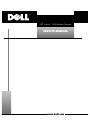 3
3
-
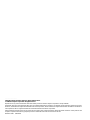 4
4
-
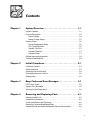 5
5
-
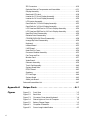 6
6
-
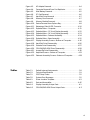 7
7
-
 8
8
-
 9
9
-
 10
10
-
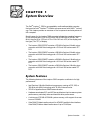 11
11
-
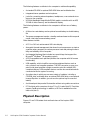 12
12
-
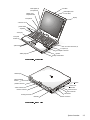 13
13
-
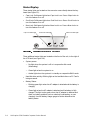 14
14
-
 15
15
-
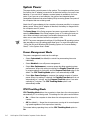 16
16
-
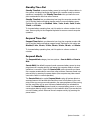 17
17
-
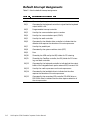 18
18
-
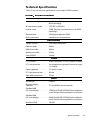 19
19
-
 20
20
-
 21
21
-
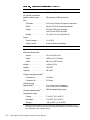 22
22
-
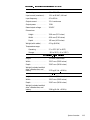 23
23
-
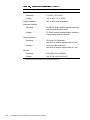 24
24
-
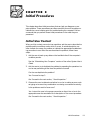 25
25
-
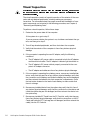 26
26
-
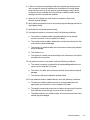 27
27
-
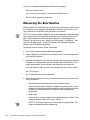 28
28
-
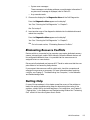 29
29
-
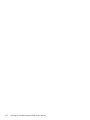 30
30
-
 31
31
-
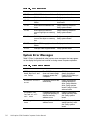 32
32
-
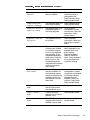 33
33
-
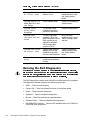 34
34
-
 35
35
-
 36
36
-
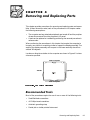 37
37
-
 38
38
-
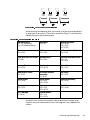 39
39
-
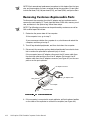 40
40
-
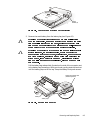 41
41
-
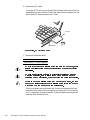 42
42
-
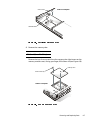 43
43
-
 44
44
-
 45
45
-
 46
46
-
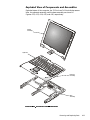 47
47
-
 48
48
-
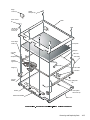 49
49
-
 50
50
-
 51
51
-
 52
52
-
 53
53
-
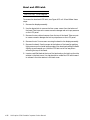 54
54
-
 55
55
-
 56
56
-
 57
57
-
 58
58
-
 59
59
-
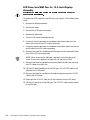 60
60
-
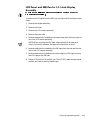 61
61
-
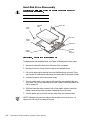 62
62
-
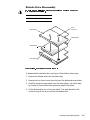 63
63
-
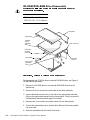 64
64
-
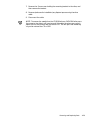 65
65
-
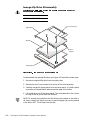 66
66
-
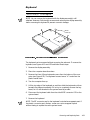 67
67
-
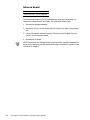 68
68
-
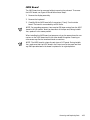 69
69
-
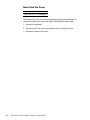 70
70
-
 71
71
-
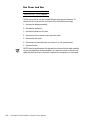 72
72
-
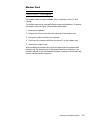 73
73
-
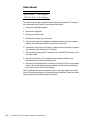 74
74
-
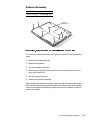 75
75
-
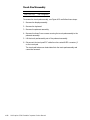 76
76
-
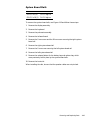 77
77
-
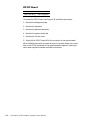 78
78
-
 79
79
-
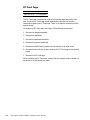 80
80
-
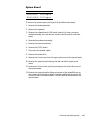 81
81
-
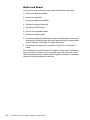 82
82
-
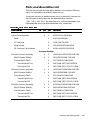 83
83
-
 84
84
-
 85
85
-
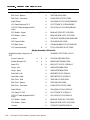 86
86
-
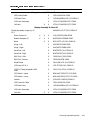 87
87
-
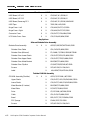 88
88
-
 89
89
-
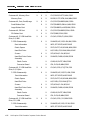 90
90
-
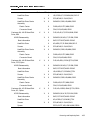 91
91
-
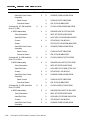 92
92
-
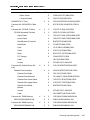 93
93
-
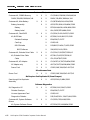 94
94
-
 95
95
-
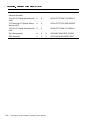 96
96
-
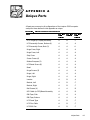 97
97
-
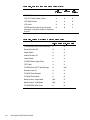 98
98
-
 99
99
-
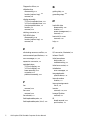 100
100
-
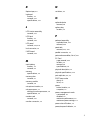 101
101
-
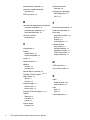 102
102
-
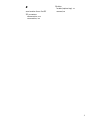 103
103
-
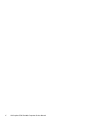 104
104
-
 105
105
-
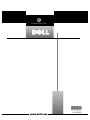 106
106
Dell Inspiron 3500 Specification
- Category
- Notebooks
- Type
- Specification
Ask a question and I''ll find the answer in the document
Finding information in a document is now easier with AI
Related papers
-
Dell Inspiron 3500 Specification
-
Dell Latitude LS User manual
-
Dell Inspiron 7500 Owner's manual
-
Dell Latitude C810 Owner's manual
-
Dell Inspiron 4150 User manual
-
Dell Latitude L400 User manual
-
Dell M40 Owner's manual
-
Dell Latitude L400 User manual
-
Dell Inspiron 3500 Quick start guide
-
Dell Latitude XPi CD User manual
Other documents
-
Everex StepNote KR3200W Quick Setup Manual
-
Everex StepNote NC1501 Quick Setup Manual
-
bolid BZL User manual
-
Iomega ZIP drive 100 User manual
-
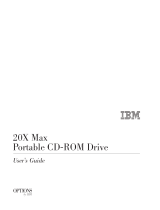 EXP Computer Portable CD-ROM User manual
EXP Computer Portable CD-ROM User manual
-
LBL Lighting LP875ALCPLED827 Installation guide
-
Apple CD/DVD Drive User manual
-
Iomega ZIP drive 100 Installation guide
-
Apple Power Mac G4 User manual
-
Safety Vision IR Thermometer User guide