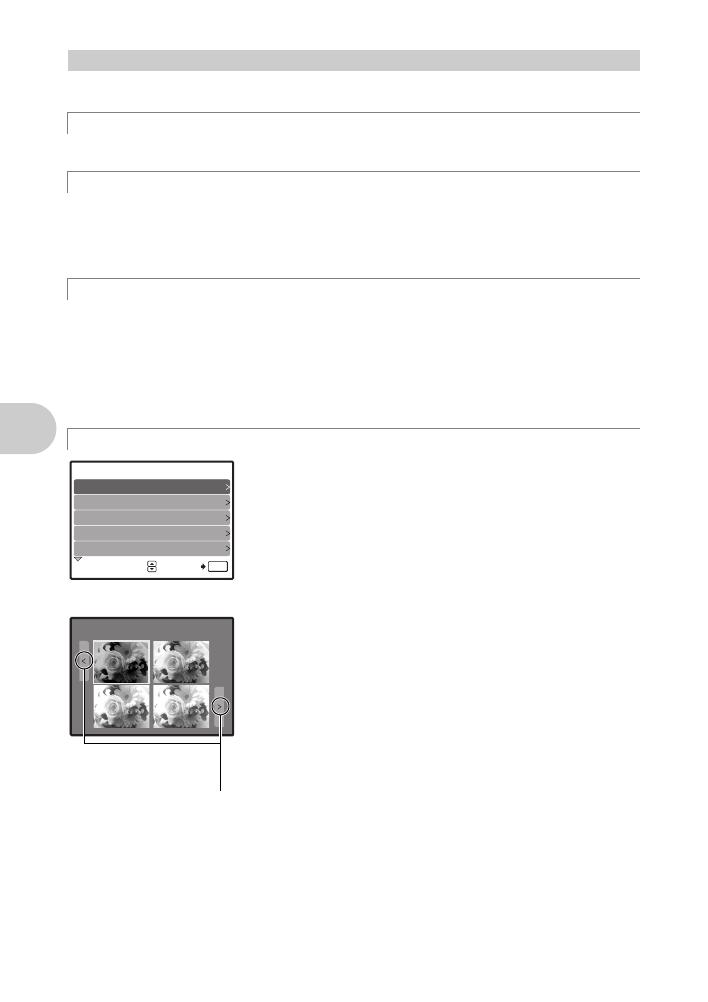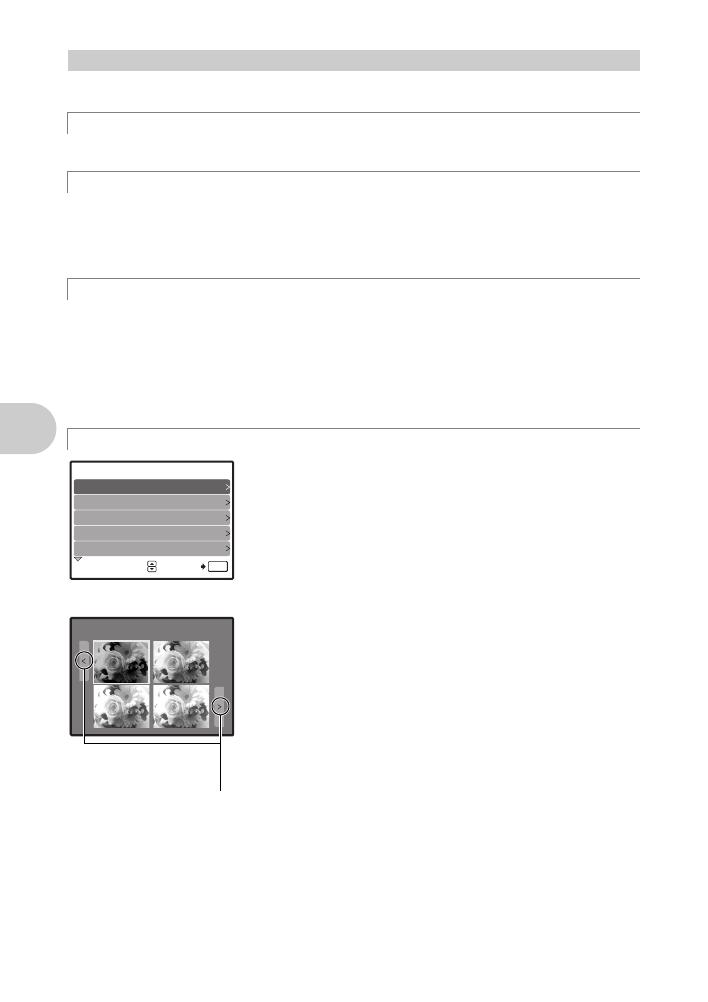
Button operations
12
EN
Set the mode dial to the desired shooting or playback mode.
The camera determines the optimum settings for the shooting conditions automatically.
This function reduces the blur caused by a moving subject or camera movement when taking
pictures.
• By switching to another mode, most settings will be changed to the default settings of each
mode.
You can shoot pictures by selecting a scene mode according to the situation.
Select a scene mode/change another scene mode to another one
•Press m to select [SCN] from the top menu, and change it to another scene mode.
• By switching to another scene mode, most settings will be changed to the default settings of
each scene mode.
g “s (Scene) Selecting a scene mode according to the shooting situation” (P. 24)
Follow the shooting guide displayed on the screen to set the
target items.
•Press m to display the shooting guide again.
• To change the setting without using the shooting guide, set
the shooting mode to another one.
• The content set using the shooting guide will change to the
default setting by pressing m or changing the mode using
the mode dial.
Shoot pictures by comparing previews of different effects
Select one of the [1 Shoot w/ effects preview.] options from the
[SHOOTING GUIDE] menu to preview a live, multi-frame
window on the monitor showing four different levels of the
selected shooting effect. You can use the four preview frames
to compare and select your desired setting/effect.
• Use the arrow pad to select the frame with the settings you
want, and press e. The camera automatically switches to
shooting mode and allows you to shoot with the selected
effect.
Mode dial Switching between shooting and playback modes
K Shooting still pictures
h Shooting pictures using digital image stabilization
s Shoot pictures by selecting a scene mode according to the situation
g Follow the shooting guide to take better pictures
3
OK
SET
4
Shooting into backlight.
5
Brightening subject.
Shoot w/ effects preview.
Set particular lighting.
Blurring background.
3
2
1
SHOOTING GUIDE 1/ 3
+
0.3
+
0.7
+
1.0
0.0
0.0
+
0.3
+
0.7
+
1.0
Exposure effects.Exposure effects.
Exposure effects.
Use 43 to change
the display.
When [Exposure
effects.] is selected
d4350_e_0000_7.book Page 12 Wednesday, June 20, 2007 8:16 PM