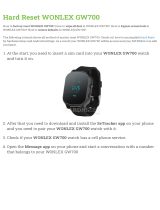3
Laps ..............................................................................................................................................38
Splits .............................................................................................................................................38
Zones ...........................................................................................................................................38
Race .............................................................................................................................................42
Activity history....................................................................................................................................43
Exporting your activities to other websites and file types ..................................................................43
Fitness Age 45
All about TomTom Fitness Age .........................................................................................................45
Viewing Fitness Points on your watch ...............................................................................................45
Workouts 47
About workouts ..................................................................................................................................47
Quick start for workouts .....................................................................................................................47
Tracking your fitness 49
About activity tracking .......................................................................................................................49
Setting a daily activity goal ................................................................................................................49
Switch off activity tracking .................................................................................................................49
Monitoring your activity ......................................................................................................................50
Sharing your activities .......................................................................................................................50
Route Exploration 51
About viewing trails ...........................................................................................................................51
Following a new trail ..........................................................................................................................52
Manage trails with Sports ..................................................................................................................52
Using breadcrumb trails ....................................................................................................................54
Using the compass ............................................................................................................................55
Calibrating the compass ....................................................................................................................56
Adventurer activity types 58
Trail running .......................................................................................................................................58
Hiking .................................................................................................................................................58
Skiing and snowboarding ..................................................................................................................59
Sleep tracking 60
About sleep tracking ..........................................................................................................................60
Tracking your sleep ...........................................................................................................................60
Monitoring sleep using the mobile app ..............................................................................................60
Music 61
About music .......................................................................................................................................61
Charging supplied headphones .........................................................................................................61
Pairing headphones to watch ............................................................................................................62
Changing earbuds .............................................................................................................................64
Wearing your headphones ................................................................................................................64
Putting music on your watch .............................................................................................................65
Playing music ....................................................................................................................................65
Backing up music on your watch .......................................................................................................67
About the voice coach .......................................................................................................................68