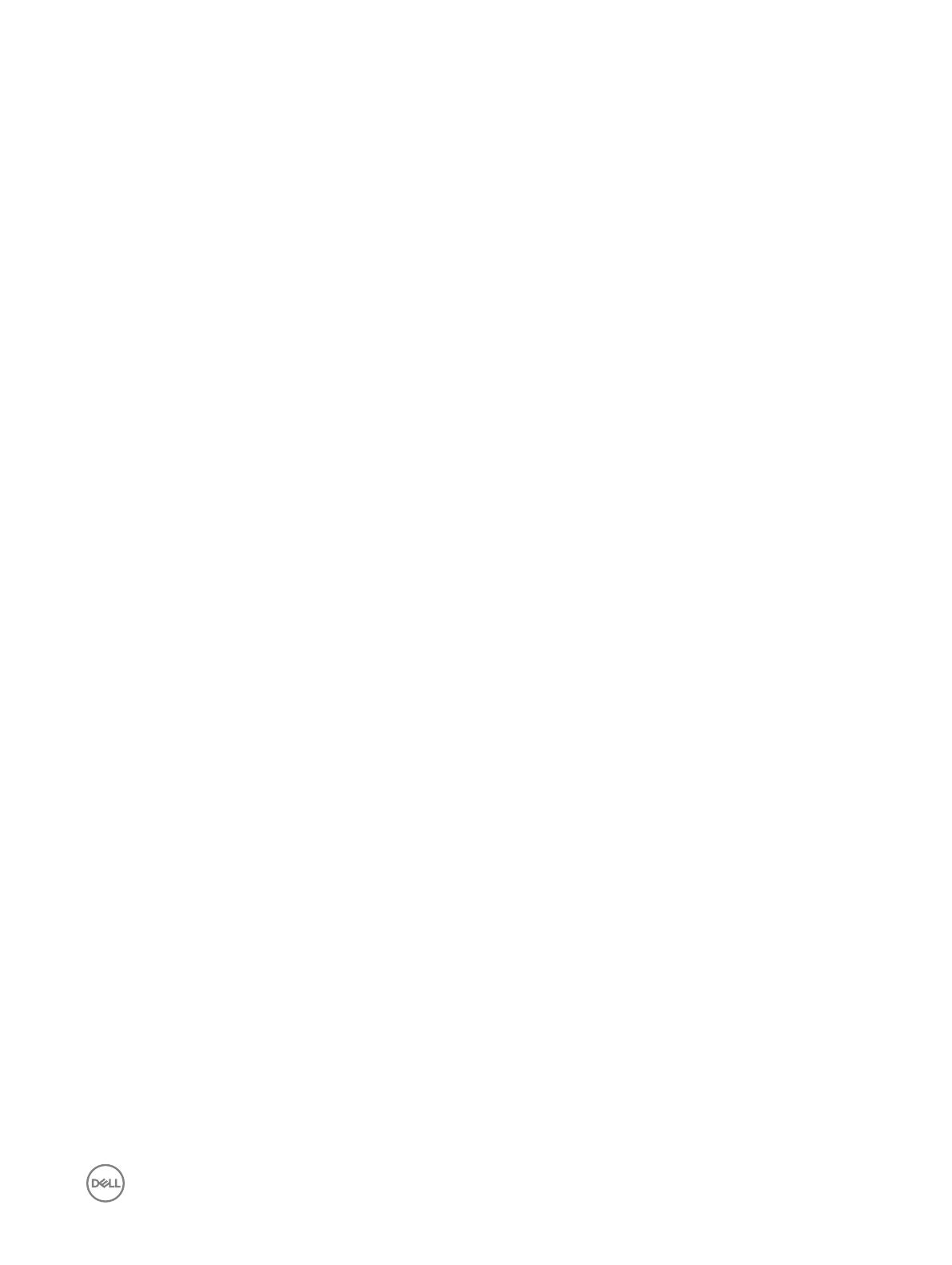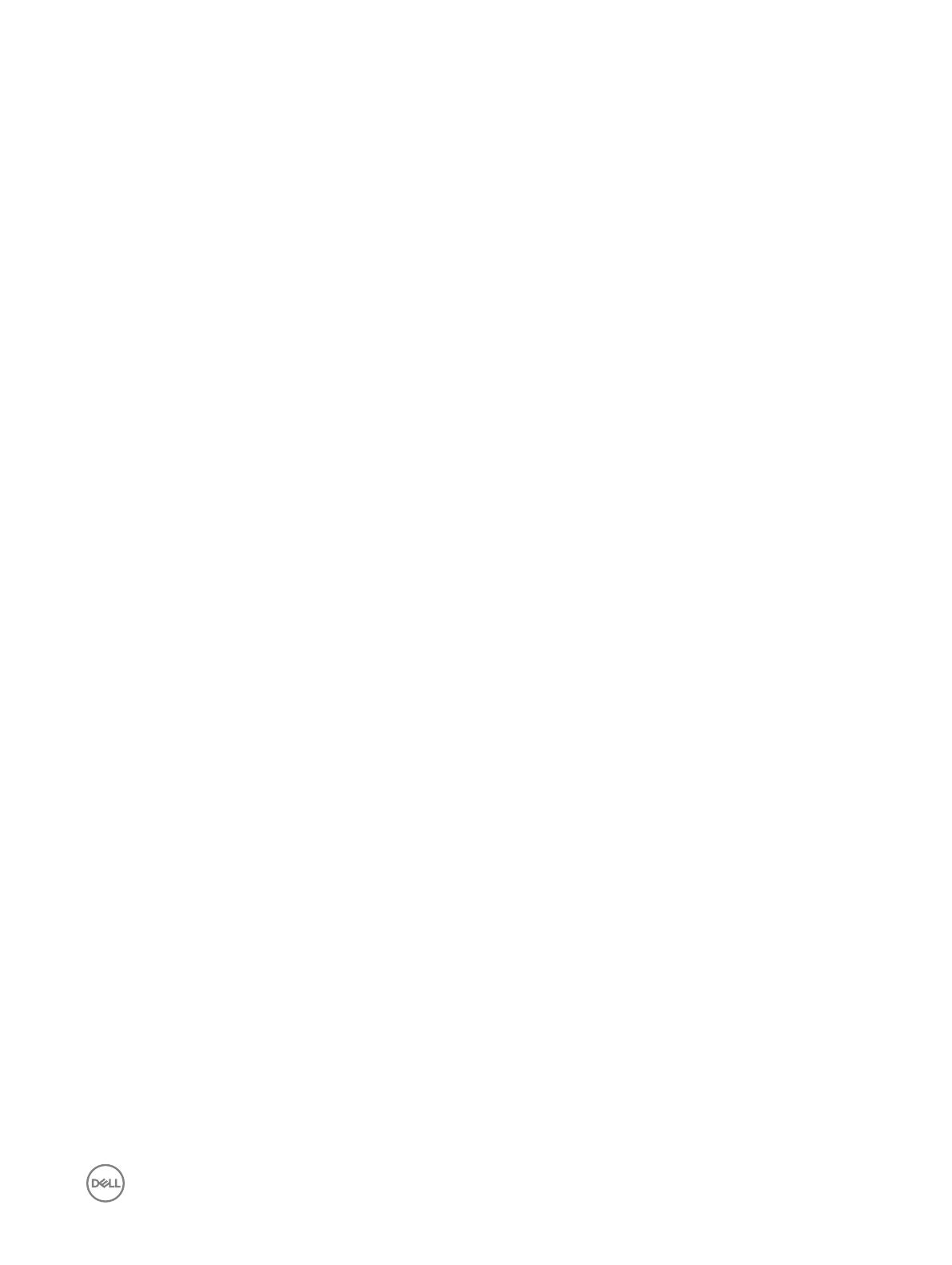
Contents
1 Recommended Tools........................................................................................................4
2 Venue Pro 11–7139 Disassembly...................................................................................... 5
Steps to remove the Back Cover........................................................................................................................................5
Steps to remove the Battery.............................................................................................................................................. 6
Steps to remove the Base Cover........................................................................................................................................8
Steps to remove the Coin-cell Battery.............................................................................................................................. 13
Steps to remove the Docking Board..................................................................................................................................14
Steps to remove the Fingerprint reader.............................................................................................................................16
Steps to remove the Front Camera...................................................................................................................................19
Steps to remove the I/O Board........................................................................................................................................ 20
Steps to remove the micro-SIM board..............................................................................................................................22
Steps to remove the Power switch board.........................................................................................................................23
Steps to remove the Rear camera....................................................................................................................................25
Steps to remove the SD card........................................................................................................................................... 26
Steps to remove the SmartCard reader............................................................................................................................28
Steps to remove the Speakers......................................................................................................................................... 30
Steps to remove the Solid state drive (SSD).................................................................................................................... 32
Steps to remove the System Board..................................................................................................................................33
Steps to remove the Thermal Fan.................................................................................................................................... 35
Steps to remove the USB Board...................................................................................................................................... 38
Steps to remove the WWAN card.................................................................................................................................... 40
Steps to remove the WLAN Card......................................................................................................................................41
3