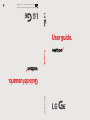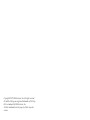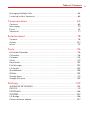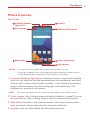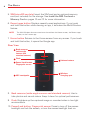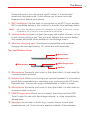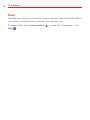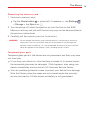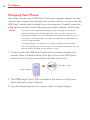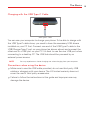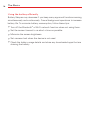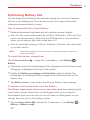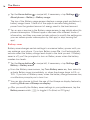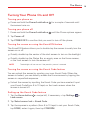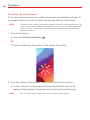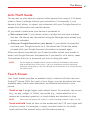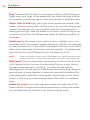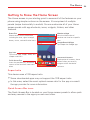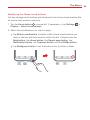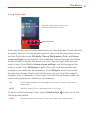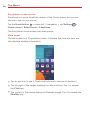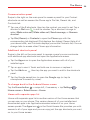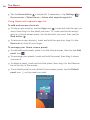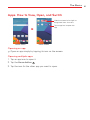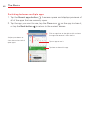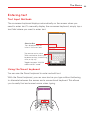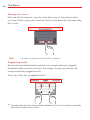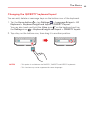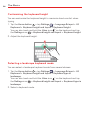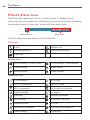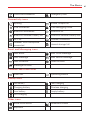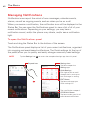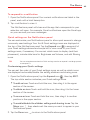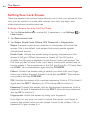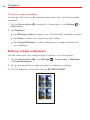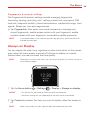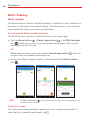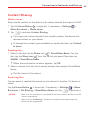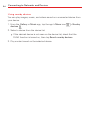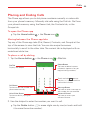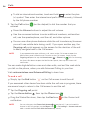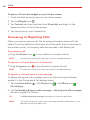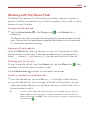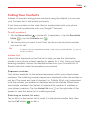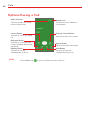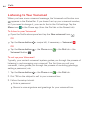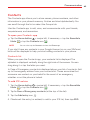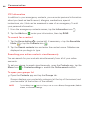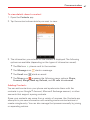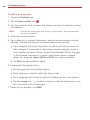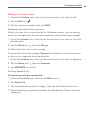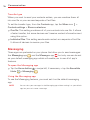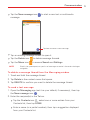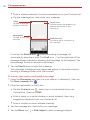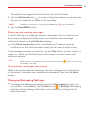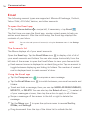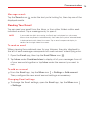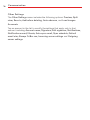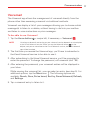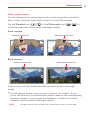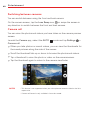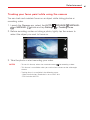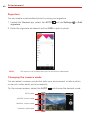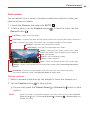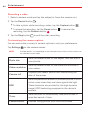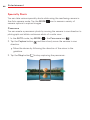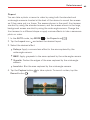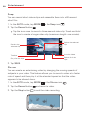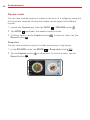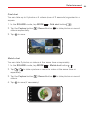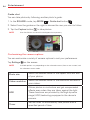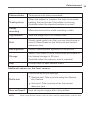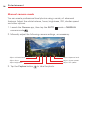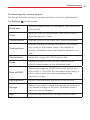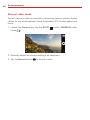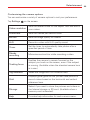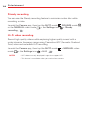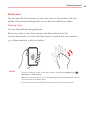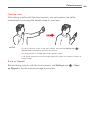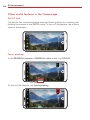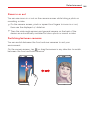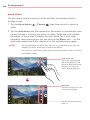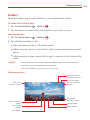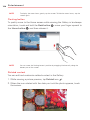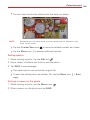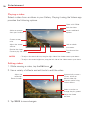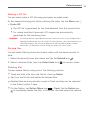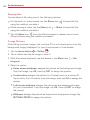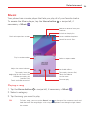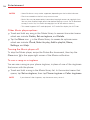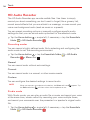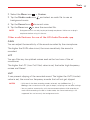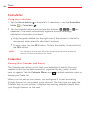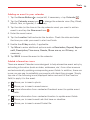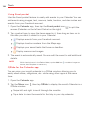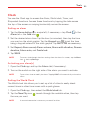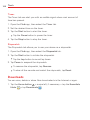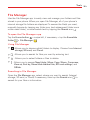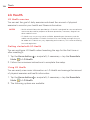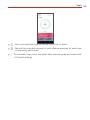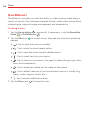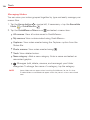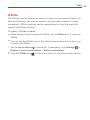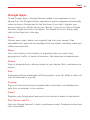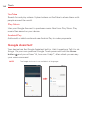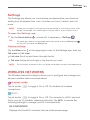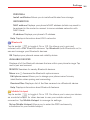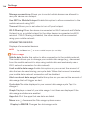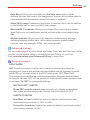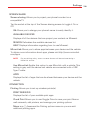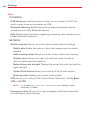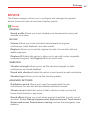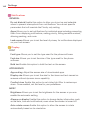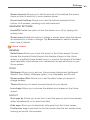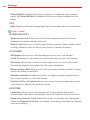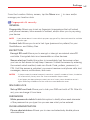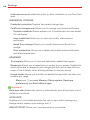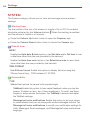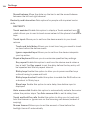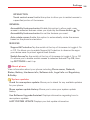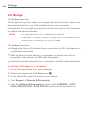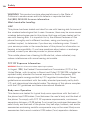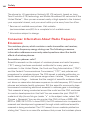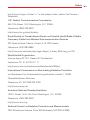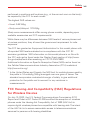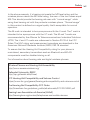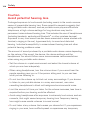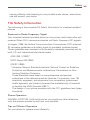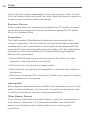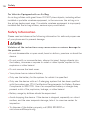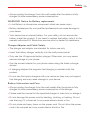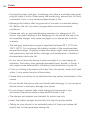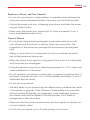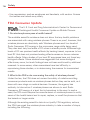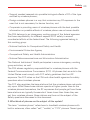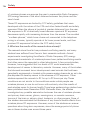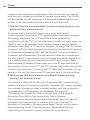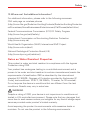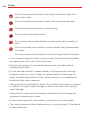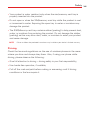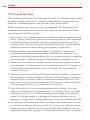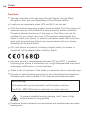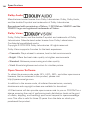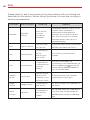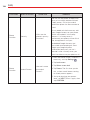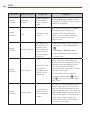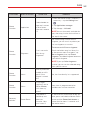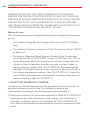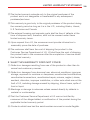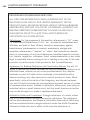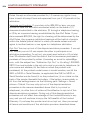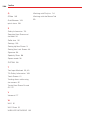LG VS LG G6 Phone User manual
- Category
- Smartphones
- Type
- User manual
This manual is also suitable for

User guide.
MFL69827801 (1.2) ME
This booklet is made from 98% post-consumer recycled paper.
This booklet is printed with soy ink. Printed in Mexico
User guide.
Guía del usuario.

Copyright©2017/LG/Electronics,/Inc./All/rights/reserved.//
LG/and/the/LG/logo/are/registered/trademarks/of/LG/Corp./
G6/is/a/trademark/of/LG/Electronics,/Inc./
All/other/trademarks/are/the/property/of/their/respective/
owners.

1
Important Customer Information
Before you begin using your new phone
Included in the box with your phone are separate information leaflets. These
leaflets provide you with important information regarding your new device.
Please read all of the information provided. This information will help you to
get the most out of your phone, reduce the risk of injury, avoid damage to
your device, and make you aware of legal regulations regarding the use of
this device.
It’s important to review the Product Safety and Warranty Information guide
before you begin using your new phone. Please follow all of the product
safety and operating instructions and retain them for future reference.
Observe all warnings to reduce the risk of injury, damage, and legal
liabilities.

2
Ta b l e o f C o n te n t s
Important Customer Information...............................................1
Table of Contents .......................................................................2
The Basics ...................................................................................5
Phone Overview .................................................................................................... 5
Help ....................................................................................................................... 8
Setting Up Your Phone ........................................................................................ 9
Install the SIM Card and a Memory Card .........................................................10
Charging Your Phone ..........................................................................................14
Optimizing Battery Life ...................................................................................... 17
Turning Your Phone On and Off ........................................................................19
Anti-Theft Guide .................................................................................................21
Touch Screen .......................................................................................................21
Getting to Know the Home Screen ..................................................................23
Apps: How to View, Open, and Switch ..............................................................31
Entering text .......................................................................................................33
Capturing a Screenshot .....................................................................................39
Phone’s Status Icons .........................................................................................40
Managing Notifications .....................................................................................42
Setting Your Lock Screen ..................................................................................44
Making collage wallpapers ................................................................................46
Fingerprints and Security .................................................................................. 47
Always-on Display ..............................................................................................49
Multi-Tasking ......................................................................................................50
Connecting to Networks and Devices .................................... 51
Wi-Fi .....................................................................................................................51
Wi-Fi Direct .........................................................................................................51
Bluetooth .............................................................................................................52
Content Sharing .................................................................................................53
Calls .......................................................................................... 55
Placing and Ending Calls ..................................................................................55
Answering or Rejecting Calls ............................................................................58
Working with the Recent Tab ............................................................................59
Calling Your Contacts..........................................................................................61
Options During a Call ........................................................................................62

Ta b l e o f C o n te n t s
3
Managing Multiple Calls ....................................................................................63
Listening to Your Voicemail ...............................................................................64
Communication ....................................................................... 65
Contacts .............................................................................................................. 65
Messaging ........................................................................................................... 70
Email .................................................................................................................... 74
Voicemail ............................................................................................................. 77
Entertainment .......................................................................... 78
Camera ................................................................................................................ 78
Gallery ................................................................................................................107
Music .................................................................................................................. 113
Tools ..........................................................................................116
HD Audio Recorder ........................................................................................... 116
Calculator ........................................................................................................... 118
Calendar ............................................................................................................. 118
Clock ................................................................................................................... 121
Downloads ......................................................................................................... 122
File Manager ..................................................................................................... 123
LG Health .......................................................................................................... 124
QuickMemo+ .................................................................................................... 126
QSlide ................................................................................................................ 129
Google Apps ...................................................................................................... 131
Google Assistant .............................................................................................. 132
Settings ...................................................................................133
WIRELESS NETWORKS ................................................................................. 133
DEVICE ............................................................................................................... 141
PERSONAL ...................................................................................................... 146
SYSTEM ............................................................................................................... 152
LG Bridge .......................................................................................................... 156
Phone software update .....................................................................................157

Ta b l e o f C o n te n t s
4
Safety .......................................................................................158
Consumer Information About Radio Frequency Emissions ......................... 160
Consumer Information on SAR ...................................................................... 164
FCC Hearing-Aid Compatibility (HAC) Regulations for Wireless Devices . 165
Caution: Avoid potential hearing loss. ........................................................... 168
TIA Safety Information .................................................................................... 169
Safety Information ............................................................................................172
FDA Consumer Update ....................................................................................176
Specifications .........................................................................190
Regulatory Information (FCC ID number, etc.) .............................................. 191
FAQ ..........................................................................................192
LIMITED WARRANTY STATEMENT ....................................198
Index .......................................................................................205

5
The Basics
Phone Overview
Front View
Front camera
Proximity/Ambient
light sensor
Earpiece
Back button
Recent apps button
SIM/microSD card slot
Home button
NOTES t All screen shots in this guide are simulated. Actual displays may vary.
t Instructions to perform tasks in this guide are based on the default settings and may
change depending on the mode and software version on your phone.
1. Proximity/Ambient light sensorSenses proximity toward other objects
(such as your head) so that tap commands are not accidentally activated
during a call or when carried inside a pocket. It also employs an ambient
sensor which measures the surrounding light and adjusts the LCD
brightness to provide a vivid screen.
NOTE Don't block the sensor or near the sensor to avoid problems with the touch screen.
2. Front cameraUse to take pictures and record videos of yourself. You can
also use this for video chatting. Keep it clean for optimal performance.
3. Back buttonReturns to the previous screen. Also closes pop-up items,
suc
h as menus, dialog boxes and the on-screen keyboard.
4. EarpieceLets you hear callers and automated prompts.

The Basics
6
5. SIM/microSD card slotInsert the SIM card and an optional memory
card (not included) for file storage. See Install the SIM Card and a
Memory Card on pages 10 and 12 for more information.
6. Recent apps buttonDisplays recently used applications. If you touch
and hold this but
ton while viewing an app, it activates the Multi-Window
feature.
NOTE The Multi-Window feature cannot be activated from the Home screen, the Recent apps
screen, or the Camera app.
7. Home buttonReturns to the Home screen from any screen. If you touch
and hold this button, it opens the Google app.
Rear View
Vo l u m e b u tt on s
Wireless
charging spot
Back cameras
(wide-angle
camera and
standard camera)
Power/Lock button,
Fingerprint sensor
Flash
NFC touchpoint
8. Back cameras (wide-angle camera and standard camera)Use to
take photos and record videos. Keep it clean for optimal performance.
9. FlashBrightens up the captured image or recorded video in low-light
en
vironments.
10. Power/Lock button, Fingerprint sensorPress to turn off the screen
bac
klight and lock the screen, or turn the screen backlight back on.

The Basics
7
Press and hold to turn the phone on/off, restart it, and activate/
deactivate Airplane mode. It also allows you to record and use
fingerprints to secure your phone.
11. NFC touchpointTap the back of your phone to an NFC tag or another
NFC compatible de
vice in this location to transfer data between them.
NOTE Don't cover the proximity sensor with a protection film, pouch, or protection case not
authorized by LG as they may cause the device to malfunction.
12. Volume buttonsPress to adjust the ringer, the media volumes, or the
in-call volume during a call. They can also activate the camera shutter
and access shortcuts when enabled in the Settings menu.
13. Wireless charging spotThis device is compatible with wireless
c
harging devices approved by LG, which are sold separately.
To p a n d B o t t o m V i e w s
Microphone
Microphone
Headset jack
USB/Charger port
Speaker
14. MicrophoneTransmits your voice to the other caller. It’s also used for
voice-activated functions.
15. Headset jackAllows you to plug in an optional headset for convenient,
hands-free con
versations or recording your voice using the HD Audio
Recorder app. You can also plug in headphones to listen to music.
16. MicrophoneTransmits your voice to the other caller. It’s also used for
v
oice-activated functions.
17. USB/Charger portAllows you to connect the phone and the USB
T
ype-C cable for use with the charger adapter, or other compatible
accessories.
18. SpeakerUse to listen to audio (e.g., music, videos, sound clips,
speak
erphone, etc.) from the rear speaker instead of the earpiece.

The Basics
8
Help
The Help app allows you to quickly and conveniently view information about
your phone, including how-to tutorials, Icon glossary, etc.
To access Help, tap the Home button
> swipe left, if necessary > tap
Help
.

The Basics
9
Setting Up Your Phone
Correctly charge the battery that came with your device.
Charge the Phone
Before turning on your phone, charge it fully.
Your phone comes with a fast charging charger and a USB Type-C cable.
Plug one end of the USB Type-C cable to the USB/charger port (as shown
below) and the other end into the charger. Then plug the charger into an
outlet.
WARNING! t Don't charge your phone while it or the charging cable is wet. This can cause fire,
electric shock, injury or damage to your phone.
t Only use approved chargers with your device. Incompatible chargers or tampering
with the charging port could damage your device and void the warranty.
t Your device has an internal rechargeable battery. For your safety, do not remove
the embedded battery.
Precautions when using the device
Make sure to use the USB cable provided; do not use third party USB
cables or chargers with your device. The LG limited warranty does not
cover the use of third party accessories.
Failure to follow the instructions in this guide and improper use may
damage the device.

The Basics
10
Install the SIM Card and a Memory Card
SIM card/microSD card slot location
SIM Card
microSD Card
WARNING! t Be careful with the ejection pin since it has a sharp edge.
t If you insert the card tray into your device while the card tray is wet, your device
may be damaged. Always make sure the card tray is dry.
NOTE In order for the water-resistant and dust-resistant features to work effectively, the
card tra
y must be inserted correctly.

The Basics
11
Replacing the SIM card
The SIM card is pre-installed in your smartphone. If you need to replace
your SIM card, refer to the following instructions.
1. Turn the phone off and, with the phone’s screen facing up, insert the tool
that came with your phone into the hole on the SIM/microSD card tray to
partially eject the tray. Then, carefully pull the card tray out.
2. Remove the SIM card from the card tray.
3. Place the SIM card on the card tray with the gold contacts facing
downwards. Make sure that card is positioned as shown in the image
above.
4. Carefully insert the card tray back into the slot and close it.

The Basics
12
Inserting a memory card
Insert the memory card into your device.
The device can support up to a 2 TB microSD card. Depending on the
memory card manufacturer and type, some memory card may not be
compatible with your device.
1. Turn the phone off and, with the phone’s screen facing up, insert the tool
that came with your phone into the hole on the SIM/microSD card tray to
partially eject the tray. Then, carefully pull the card tray out.
2. Insert the microSD card with the gold contacts facing down and toward
the phone (as shown above).
3. Carefully insert the card tray back into the slot and close it.
NOTES t The microSD card is sold separately.
t The memory card can be easily damaged by improper operation. Please be careful
when inserting, removing, or handling it.
WARNING! Some memory cards may not be fully compatible with the device. If you use an
incompatible card, it ma
y damage the device or the memory card, or corrupt the
data stored in it.

The Basics
13
Removing the memory card
1. U n m o u n t a m e m o r y c a r d .
Tap the Home button > swipe left, if necessary > tap Settings
> Storage > the Eject icon
.
2. Turn the phone off, insert the ejection pin into the hole on the SIM/
Memory card tray and pull until the card tray pop out (as demonstrated in
the previous instructions).
3. Carefully pull the memory card out to remove it.
WARNING! Do not remove the memory card while the device is transferring or accessing
information. This may cause data to be lost or corrupted, or may damage the
memory card or the device. LG is not responsible for losses that result from the
abuse or improper use of memory cards, including the loss of data.
Te m p e r e d g l a s s p a r t s
Tempered glass parts of this device are not permanent and they may wear
out over time.
If you drop your device on a hard surface or subject it to severe impact,
the tempered glass may be damaged. If this happens, stop using your
device immediately and contact an LG Customer Service Center.
Yo u c a n p u r c h a s e p r o t e c t i v e c a s e s t o p r o t e c t y o u r d e v i c e f r o m d a m a g e .
Note that these protective cases are not covered under the warranty
service provided by LG Electronics and safety is not guaranteed.

The Basics
14
Charging Your Phone
Your phone comes with a USB Type-C cable and a charger adapter. You can
connect them together and charge from a power outlet, or you can use the
USB Type-C cable alone to charge from your computer. Correctly orient the
plugs before insertion to avoid damaging your cable, adapter, and/or ports.
NOTES t Please only use an approved charging accessory to charge your LG phone.
Improper handling of the USB/Charger Type-C port, as well as the use of an
incompatible charger, may cause damage to your phone and void the warranty.
t This device is also compatible with wireless charging devices approved by LG,
which are sold separately.
t A charging adapter that supports fast charging is included with the product.
t The fast charging feature may not work if a fast charging adapter other than the
genuine adapter provided with the product is used.
1. Correctly orient the USB Type-C cable with the charger adapter and
connect them. As shown below, both the 3 dots on the USB Type-C
cable and the LG logo on the adapter will face toward you.
Charger Adapter
USB Type-C Cable
2. The USB/Charger Type-C port is located at the bottom of the phone.
Insert the cable's plug in the port.
3. Plug the charger adapter into a power outlet to begin charging.

The Basics
15
Charging with the USB Type-C Cable
USB Type-C Cable
You can use your computer to charge your phone. To be able to charge with
the USB Type-C cable alone, you need to have the necessary USB drivers
installed on your PC first. Connect one end of the USB Type-C cable to the
USB/Charger Type-C port on your phone (as shown above) and connect the
other end to a USB port on your PC. It’s best to use the rear USB port when
connecting to a desktop PC. The USB hub should be powered by an
external power source.
NOTE Yo u m a y e x p e r i e n c e a s l o w e r ch a r g i n g r a t e w h e n c h a r g i n g f r o m y o u r c o m p u t e r.
Precautions when using the device
Make sure to use the USB cable provided; do not use third party USB
cables or chargers with your device. The LG limited warranty does not
cover the use of third party accessories.
Failure to follow the instructions in this guide and improper use may
damage the device.

The Basics
16
Using the battery efficiently
Battery lifespan may decrease if you keep many apps and functions running
simultaneously and continuously. Cancel background operations to increase
battery life. To minimize battery consumption, follow these tips:
Turn off the Bluetooth
®
or Wi-Fi network function when not using them.
Set the screen timeout to as short a time as possible.
Minimize the screen brightness.
Set a screen lock when the device is not used.
Check the battery usage details and close any downloaded apps that are
draining the battery.

The Basics
17
Optimizing Battery Life
You can extend your battery’s life between charges by turning off features
that run in the background. You can also monitor how apps and system
resources consume battery power.
Tips to extend the life of your battery
Reduce the screen brightness and set a shorter screen timeout.
Turn off radio communications (such a s W i -Fi, Bluetooth
®
, GPS, etc.) that
you're not actively using. (Note that the GPS receiver is only turned on
when you’re using an app that makes use of it.)
Turn off automatic syncing for Gmail, Calendar, Contacts, and other apps
if you don’t need it.
NOTE Allowing other devices to use your device's hotspot connection will drain your
battery more quickly.
To c h e c k t h e b a t t e r y c h a r g e l e v e l
Tap the Home button > swipe left, if necessary > tap Settings >
Battery.
The battery level (as a percentage of fully charged) and the battery status
(Charging) is displayed at the top of the screen.
Enable the Battery percentage on Status Bar switch to display the
percentage of remaining battery charge on the Status Bar next to the
battery icon.
Tap Battery saver to view and/or modify your Battery saver settings.
To m o n i t o r a n d c o n t r o l w h a t u s e s t h e b a t t e r y
The Battery usage screen allows you to see which apps are consuming the
most battery power. Information on this screen allows you to identify
downloaded apps you may want to turn off when not being used, so you
can get the most out of your battery power.
Tap the Home button > swipe left, if necessary > tap Settings >
Battery > Battery usage.
OR

The Basics
18
Tap the Home button > swipe left, if necessary > tap Settings >
About phone > Battery > Battery usage.
The top of the Battery usage screen displays a usage graph and below it,
battery usage times. It lists all of the apps or services using battery
power from the greatest amount of energy used to the least amount.
Tap an app or service in the Battery usage screen to see details about its
power consumption. Different apps or services offer different kinds of
information, and they may even include options to modify the settings so
you can reduce power consumption by that app (or stop running the
app).
Battery saver
Battery saver changes certain settings to conserve battery power until you
can recharge your phone. If you turn Battery saver On, it will automatically
activate when the battery charge level drops to the level you set. If Battery
saver is off, you’ll be prompted to turn on Battery saver when the battery
reaches low levels.
Tap the Home button > swipe left, if necessary > tap Settings >
Battery > Battery saver.
From the Batter y saver screen, tap Turn Battery sav er on, then select to
activate Battery saver immediately, or when the charge drops to 5% or
15%. If you turn off Battery saver, when the battery charge becomes low,
a notification prompts you to turn it on.
Yo u c a n a l s o c h o o s e t o b l o ck t h e u s e o f t h e A l wa ys - o n d i s p l a y f e a tu r e b y
enabling Block use of Always-on display.
After you modify the Battery saver settings to your preferences, tap the
Battery saver switch to toggle it On (blue) or Off (gray).
Page is loading ...
Page is loading ...
Page is loading ...
Page is loading ...
Page is loading ...
Page is loading ...
Page is loading ...
Page is loading ...
Page is loading ...
Page is loading ...
Page is loading ...
Page is loading ...
Page is loading ...
Page is loading ...
Page is loading ...
Page is loading ...
Page is loading ...
Page is loading ...
Page is loading ...
Page is loading ...
Page is loading ...
Page is loading ...
Page is loading ...
Page is loading ...
Page is loading ...
Page is loading ...
Page is loading ...
Page is loading ...
Page is loading ...
Page is loading ...
Page is loading ...
Page is loading ...
Page is loading ...
Page is loading ...
Page is loading ...
Page is loading ...
Page is loading ...
Page is loading ...
Page is loading ...
Page is loading ...
Page is loading ...
Page is loading ...
Page is loading ...
Page is loading ...
Page is loading ...
Page is loading ...
Page is loading ...
Page is loading ...
Page is loading ...
Page is loading ...
Page is loading ...
Page is loading ...
Page is loading ...
Page is loading ...
Page is loading ...
Page is loading ...
Page is loading ...
Page is loading ...
Page is loading ...
Page is loading ...
Page is loading ...
Page is loading ...
Page is loading ...
Page is loading ...
Page is loading ...
Page is loading ...
Page is loading ...
Page is loading ...
Page is loading ...
Page is loading ...
Page is loading ...
Page is loading ...
Page is loading ...
Page is loading ...
Page is loading ...
Page is loading ...
Page is loading ...
Page is loading ...
Page is loading ...
Page is loading ...
Page is loading ...
Page is loading ...
Page is loading ...
Page is loading ...
Page is loading ...
Page is loading ...
Page is loading ...
Page is loading ...
Page is loading ...
Page is loading ...
Page is loading ...
Page is loading ...
Page is loading ...
Page is loading ...
Page is loading ...
Page is loading ...
Page is loading ...
Page is loading ...
Page is loading ...
Page is loading ...
Page is loading ...
Page is loading ...
Page is loading ...
Page is loading ...
Page is loading ...
Page is loading ...
Page is loading ...
Page is loading ...
Page is loading ...
Page is loading ...
Page is loading ...
Page is loading ...
Page is loading ...
Page is loading ...
Page is loading ...
Page is loading ...
Page is loading ...
Page is loading ...
Page is loading ...
Page is loading ...
Page is loading ...
Page is loading ...
Page is loading ...
Page is loading ...
Page is loading ...
Page is loading ...
Page is loading ...
Page is loading ...
Page is loading ...
Page is loading ...
Page is loading ...
Page is loading ...
Page is loading ...
Page is loading ...
Page is loading ...
Page is loading ...
Page is loading ...
Page is loading ...
Page is loading ...
Page is loading ...
Page is loading ...
Page is loading ...
Page is loading ...
Page is loading ...
Page is loading ...
Page is loading ...
Page is loading ...
Page is loading ...
Page is loading ...
Page is loading ...
Page is loading ...
Page is loading ...
Page is loading ...
Page is loading ...
Page is loading ...
Page is loading ...
Page is loading ...
Page is loading ...
Page is loading ...
Page is loading ...
Page is loading ...
Page is loading ...
Page is loading ...
Page is loading ...
Page is loading ...
Page is loading ...
Page is loading ...
Page is loading ...
Page is loading ...
Page is loading ...
Page is loading ...
Page is loading ...
Page is loading ...
Page is loading ...
Page is loading ...
Page is loading ...
Page is loading ...
Page is loading ...
Page is loading ...
Page is loading ...
Page is loading ...
Page is loading ...
Page is loading ...
Page is loading ...
Page is loading ...
Page is loading ...
Page is loading ...
Page is loading ...
-
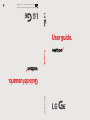 1
1
-
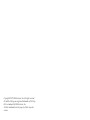 2
2
-
 3
3
-
 4
4
-
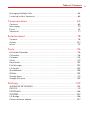 5
5
-
 6
6
-
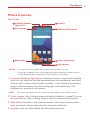 7
7
-
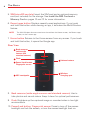 8
8
-
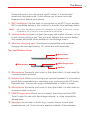 9
9
-
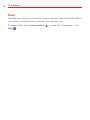 10
10
-
 11
11
-
 12
12
-
 13
13
-
 14
14
-
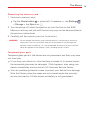 15
15
-
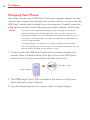 16
16
-
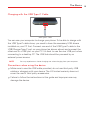 17
17
-
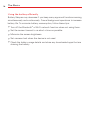 18
18
-
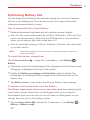 19
19
-
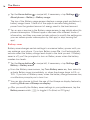 20
20
-
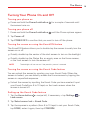 21
21
-
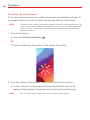 22
22
-
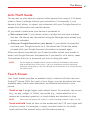 23
23
-
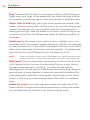 24
24
-
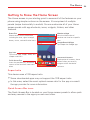 25
25
-
 26
26
-
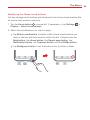 27
27
-
 28
28
-
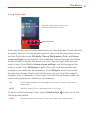 29
29
-
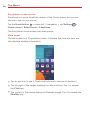 30
30
-
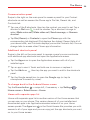 31
31
-
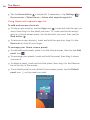 32
32
-
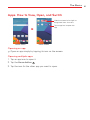 33
33
-
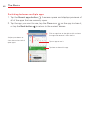 34
34
-
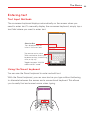 35
35
-
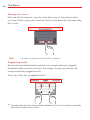 36
36
-
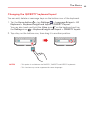 37
37
-
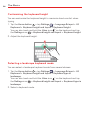 38
38
-
 39
39
-
 40
40
-
 41
41
-
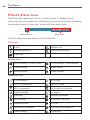 42
42
-
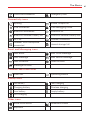 43
43
-
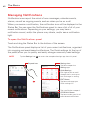 44
44
-
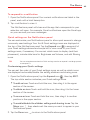 45
45
-
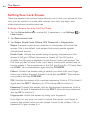 46
46
-
 47
47
-
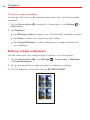 48
48
-
 49
49
-
 50
50
-
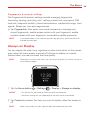 51
51
-
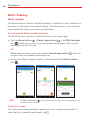 52
52
-
 53
53
-
 54
54
-
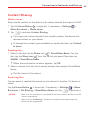 55
55
-
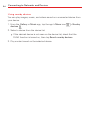 56
56
-
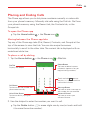 57
57
-
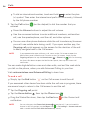 58
58
-
 59
59
-
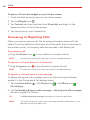 60
60
-
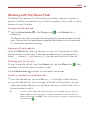 61
61
-
 62
62
-
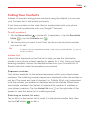 63
63
-
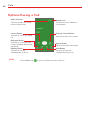 64
64
-
 65
65
-
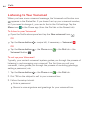 66
66
-
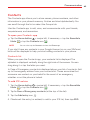 67
67
-
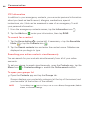 68
68
-
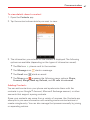 69
69
-
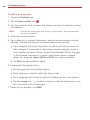 70
70
-
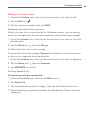 71
71
-
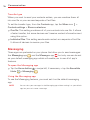 72
72
-
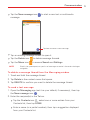 73
73
-
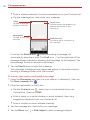 74
74
-
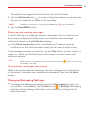 75
75
-
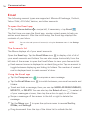 76
76
-
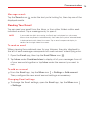 77
77
-
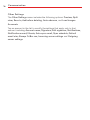 78
78
-
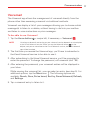 79
79
-
 80
80
-
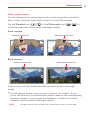 81
81
-
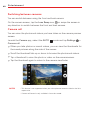 82
82
-
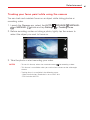 83
83
-
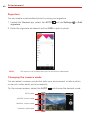 84
84
-
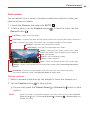 85
85
-
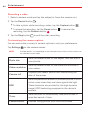 86
86
-
 87
87
-
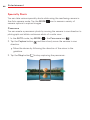 88
88
-
 89
89
-
 90
90
-
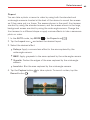 91
91
-
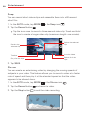 92
92
-
 93
93
-
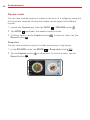 94
94
-
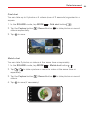 95
95
-
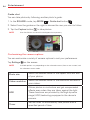 96
96
-
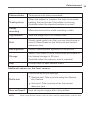 97
97
-
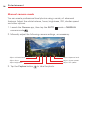 98
98
-
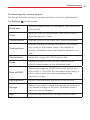 99
99
-
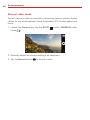 100
100
-
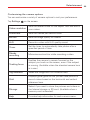 101
101
-
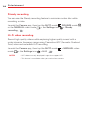 102
102
-
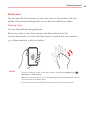 103
103
-
 104
104
-
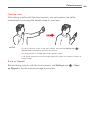 105
105
-
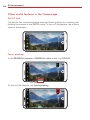 106
106
-
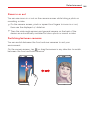 107
107
-
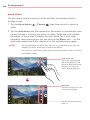 108
108
-
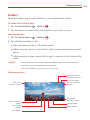 109
109
-
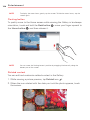 110
110
-
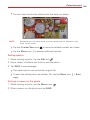 111
111
-
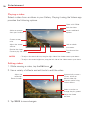 112
112
-
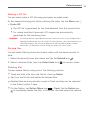 113
113
-
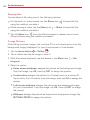 114
114
-
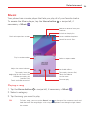 115
115
-
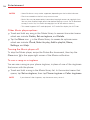 116
116
-
 117
117
-
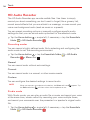 118
118
-
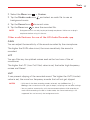 119
119
-
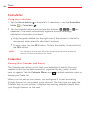 120
120
-
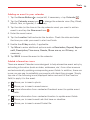 121
121
-
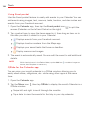 122
122
-
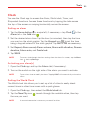 123
123
-
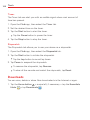 124
124
-
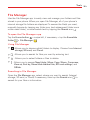 125
125
-
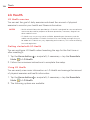 126
126
-
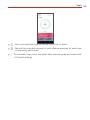 127
127
-
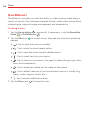 128
128
-
 129
129
-
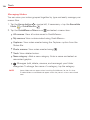 130
130
-
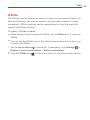 131
131
-
 132
132
-
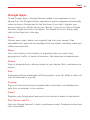 133
133
-
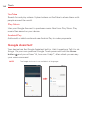 134
134
-
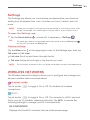 135
135
-
 136
136
-
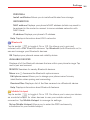 137
137
-
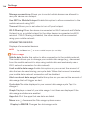 138
138
-
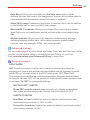 139
139
-
 140
140
-
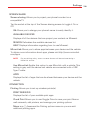 141
141
-
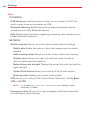 142
142
-
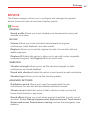 143
143
-
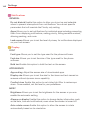 144
144
-
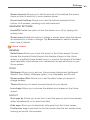 145
145
-
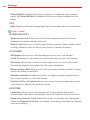 146
146
-
 147
147
-
 148
148
-
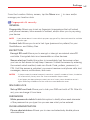 149
149
-
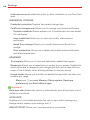 150
150
-
 151
151
-
 152
152
-
 153
153
-
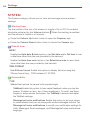 154
154
-
 155
155
-
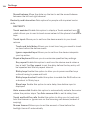 156
156
-
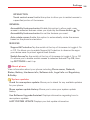 157
157
-
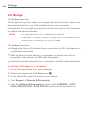 158
158
-
 159
159
-
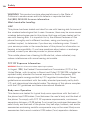 160
160
-
 161
161
-
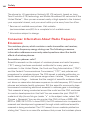 162
162
-
 163
163
-
 164
164
-
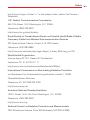 165
165
-
 166
166
-
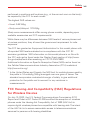 167
167
-
 168
168
-
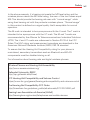 169
169
-
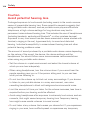 170
170
-
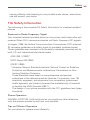 171
171
-
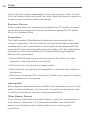 172
172
-
 173
173
-
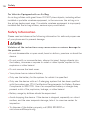 174
174
-
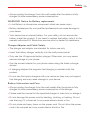 175
175
-
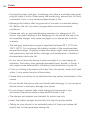 176
176
-
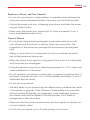 177
177
-
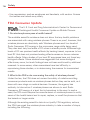 178
178
-
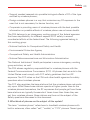 179
179
-
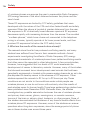 180
180
-
 181
181
-
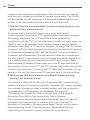 182
182
-
 183
183
-
 184
184
-
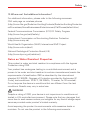 185
185
-
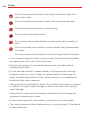 186
186
-
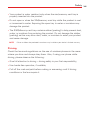 187
187
-
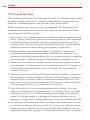 188
188
-
 189
189
-
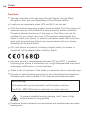 190
190
-
 191
191
-
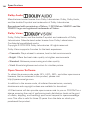 192
192
-
 193
193
-
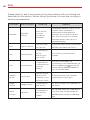 194
194
-
 195
195
-
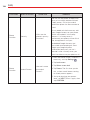 196
196
-
 197
197
-
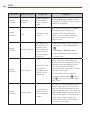 198
198
-
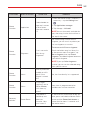 199
199
-
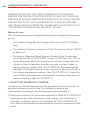 200
200
-
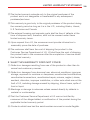 201
201
-
 202
202
-
 203
203
-
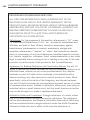 204
204
-
 205
205
-
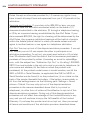 206
206
-
 207
207
-
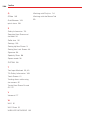 208
208
LG VS LG G6 Phone User manual
- Category
- Smartphones
- Type
- User manual
- This manual is also suitable for
Ask a question and I''ll find the answer in the document
Finding information in a document is now easier with AI
Related papers
-
LG VS VS987 Verizon Wireless User manual
-
LG VS K20 V Verizon Wireless User manual
-
LG VS VS990M Verizon Wireless User guide
-
LG VS VS835 Verizon Wireless User guide
-
LG VS K8 V Verizon Wireless User guide
-
LG VS G Vista Verizon Wireless User guide
-
LG VS G4 Verizon Wireless User guide
-
LG VS VS985 Verizon Wireless User guide
-
LG VS K4 Verizon Wireless User guide
-
LG VS Optimus Zone 3 Verizon Wireless User guide