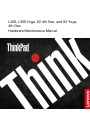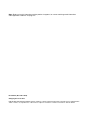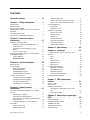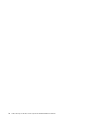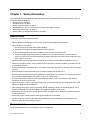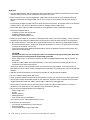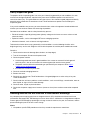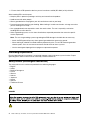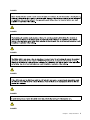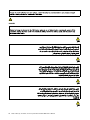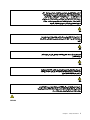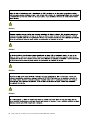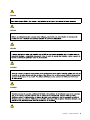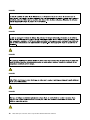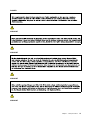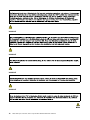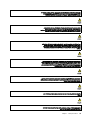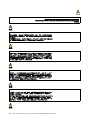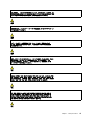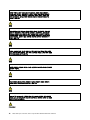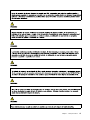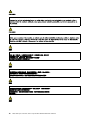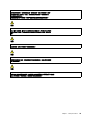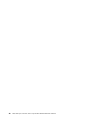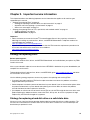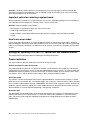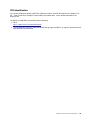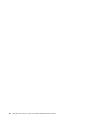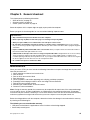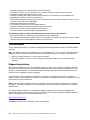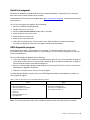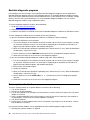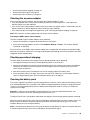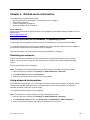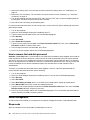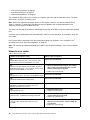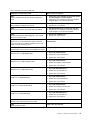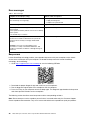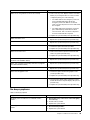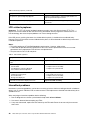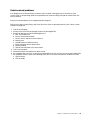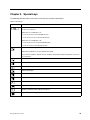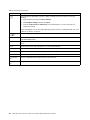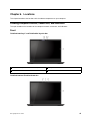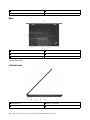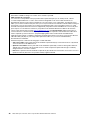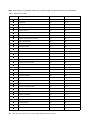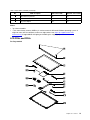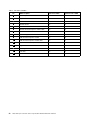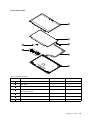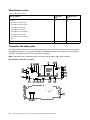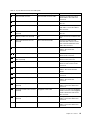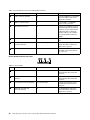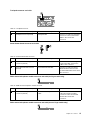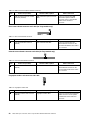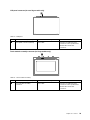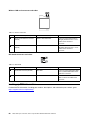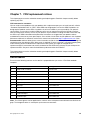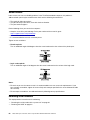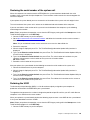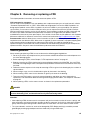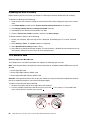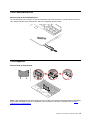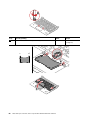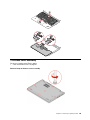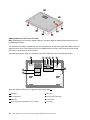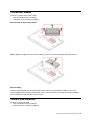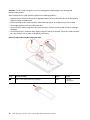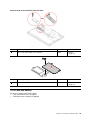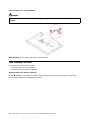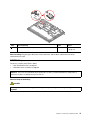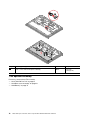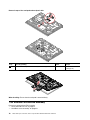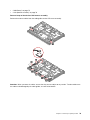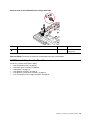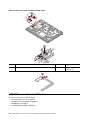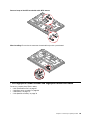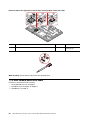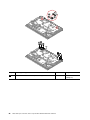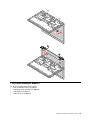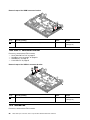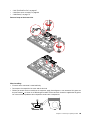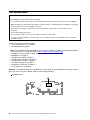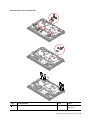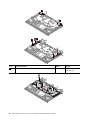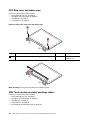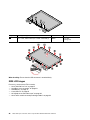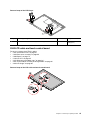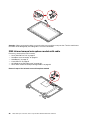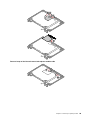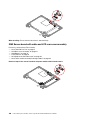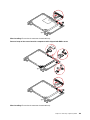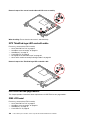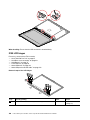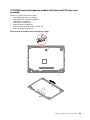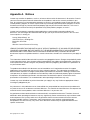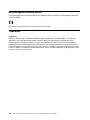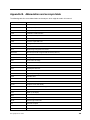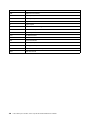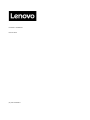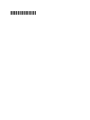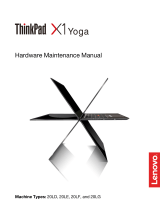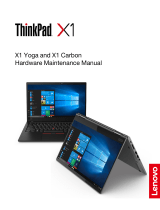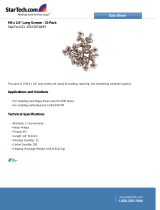Lenovo ThinkPad S Series ThinkPad S2 4th Gen User manual
- Category
- Notebooks
- Type
- User manual
This manual is also suitable for

L390, L390 Yoga, S2 4th Gen, and S2 Yoga
4th Gen
Hardware Maintenance Manual

Note: Before using this information and the product it supports, be sure to read the general information
under Appendix A “Notices” on page 107.
First Edition (December 2018)
© Copyright Lenovo 2018.
LIMITED AND RESTRICTED RIGHTS NOTICE: If data or software is delivered pursuant a General Services Administration
“GSA” contract, use, reproduction, or disclosure is subject to restrictions set forth in Contract No. GS-35F-05925.

Contents
About this manual . . . . . . . . . . . . iii
Chapter 1. Safety information . . . . . . 1
General safety . . . . . . . . . . . . . . . . 1
Electrical safety . . . . . . . . . . . . . . . . 1
Safety inspection guide . . . . . . . . . . . . . 3
Handling devices that are sensitive to electrostatic
discharge . . . . . . . . . . . . . . . . . . 3
Grounding requirements . . . . . . . . . . . . 4
Safety notices (multilingual translations) . . . . . . 4
Chapter 2. Important service
information . . . . . . . . . . . . . . . 21
Strategy for replacing FRUs . . . . . . . . . . 21
Strategy for replacing a hard disk drive or a
solid-state drive . . . . . . . . . . . . . 21
Important notice for replacing a system
board . . . . . . . . . . . . . . . . . 22
How to use error codes . . . . . . . . . . 22
Strategy for replacing FRUs for CTO, special-bid,
and standard models. . . . . . . . . . . . . 22
Product definition . . . . . . . . . . . . 22
FRU identification. . . . . . . . . . . . 23
Chapter 3. General checkout . . . . . 25
What to do first . . . . . . . . . . . . . . . 25
Checkout guide . . . . . . . . . . . . . . . 26
Diagnosing problems . . . . . . . . . . . 26
Quick test programs . . . . . . . . . . . 27
UEFI diagnostic program . . . . . . . . . 27
Bootable diagnostic programs . . . . . . . 28
Power system checkout . . . . . . . . . . . 28
Checking the ac power adapter . . . . . . . 29
Checking operational charging . . . . . . . 29
Checking the battery pack . . . . . . . . . 29
Checking the coin-cell battery . . . . . . . 30
Chapter 4. Related service
information . . . . . . . . . . . . . . . 31
Recovery overview for the Windows 10 operating
system . . . . . . . . . . . . . . . . . . 31
Resetting your computer . . . . . . . . . 31
Using advanced startup options . . . . . . 31
Recovering your operating system if Windows
10 fails to start . . . . . . . . . . . . . 32
Creating and using a recovery USB drive . . . 32
Passwords. . . . . . . . . . . . . . . . . 32
Power-on password . . . . . . . . . . . 33
Hard disk password . . . . . . . . . . . 33
Supervisor password . . . . . . . . . . . 33
How to remove the power-on password . . . 33
How to remove the hard disk password. . . . 34
Power management . . . . . . . . . . . . . 34
Sleep mode . . . . . . . . . . . . . . 34
Hibernation mode . . . . . . . . . . . . 35
Symptom-to-FRU index . . . . . . . . . . . 35
Numeric error codes . . . . . . . . . . . 36
Error messages . . . . . . . . . . . . . 38
Beep errors. . . . . . . . . . . . . . . 38
No-beep symptoms . . . . . . . . . . . 39
LCD-related symptoms . . . . . . . . . . 40
Intermittent problems . . . . . . . . . . . 40
Undetermined problems . . . . . . . . . 41
Chapter 5. Special keys . . . . . . . . 43
Chapter 6. Locations . . . . . . . . . 45
Locating computer controls, connectors, and
indicators . . . . . . . . . . . . . . . . . 45
Front . . . . . . . . . . . . . . . . . 45
Base . . . . . . . . . . . . . . . . . 46
Left-side view . . . . . . . . . . . . . . 46
Right-side view . . . . . . . . . . . . . 47
Bottom view . . . . . . . . . . . . . . 47
Locating FRUs and CRUs . . . . . . . . . . . 47
Major FRUs and CRUs . . . . . . . . . . 49
LCD FRUs and CRUs . . . . . . . . . . . 51
Miscellaneous parts . . . . . . . . . . . 54
Connector and cable guide . . . . . . . . 54
Looking up FRU information . . . . . . . . . . 60
Chapter 7. FRU replacement
notices . . . . . . . . . . . . . . . . . 61
Service tool kit . . . . . . . . . . . . . . . 61
Screw notices . . . . . . . . . . . . . . . 62
Retaining serial numbers . . . . . . . . . . . 62
Restoring the serial number of the system
unit . . . . . . . . . . . . . . . . . . 63
Retaining the UUID. . . . . . . . . . . . 63
Chapter 8. Removing or replacing a
FRU. . . . . . . . . . . . . . . . . . . 65
General guidelines. . . . . . . . . . . . . . 65
Disabling the built-in battery . . . . . . . . . . 66
1010 MicroSD card . . . . . . . . . . . . . 66
1020 ThinkPad Pen Pro. . . . . . . . . . . . 67
1030 Keyboard . . . . . . . . . . . . . . . 67
© Copyright Lenovo 2018 i

1030 Base cover assembly . . . . . . . . . . 69
1040 Memory module . . . . . . . . . . . . 71
1060 M.2 solid-state drive . . . . . . . . . . . 71
1070 Coin-cell battery . . . . . . . . . . . . 73
1080 Wireless LAN card . . . . . . . . . . . 74
1090 Battery . . . . . . . . . . . . . . . . 75
1100 Speaker assembly . . . . . . . . . . . 76
1110 Trackpad and trackpad cable . . . . . . . 77
1120 Wireless LAN antenna assembly . . . . . . 78
1130 ThinkPad Pen Pro charger with cable . . . . 80
1140 Power button board with cable . . . . . . 81
1150 NFC board with cable, NFC attenna . . . . 82
1160 Fingerprint reader bracket and fingerprint
reader with cable . . . . . . . . . . . . . . 83
1170 Rear camera board with cable . . . . . . . 84
1180 LCD unit . . . . . . . . . . . . . . . 85
1190 HDMI connector bracket . . . . . . . . . 87
1200 USB 3.1 connector bracket . . . . . . . . 88
1210 Thermal fan . . . . . . . . . . . . . . 88
1220 System board . . . . . . . . . . . . . 90
1230 Keyboard bezel assembly . . . . . . . . 93
LCD FRUs for Yoga models . . . . . . . . . . 93
2010 Strip cover and rubber caps . . . . . . 94
2020 Touch module assembly and hinge
rubber. . . . . . . . . . . . . . . . . 94
2030 LCD hinges . . . . . . . . . . . . 96
2040 LCD cable and touch control board . . . 97
2050 Infrared camera/microphone module
with cable . . . . . . . . . . . . . . . 98
2060 Sensor board with cable and LCD rear
cover assembly . . . . . . . . . . . . . 100
2070 ThinkPad-logo-LED card with cable . . . 102
LCD FRUs for non-yoga models . . . . . . . . 102
2080 LCD bezel . . . . . . . . . . . . . 102
2090 LCD panel and LCD cable . . . . . . 103
2100 LCD hinges . . . . . . . . . . . . 104
2110 RGB camera/microphone module with
cable and LCD rear cover assembly . . . . . 105
Appendix A. Notices . . . . . . . . . . 107
Appendix B. Abbreviation and
acronym table . . . . . . . . . . . . . 109
ii L390, L390 Yoga, S2 4th Gen, and S2 Yoga 4th Gen Hardware Maintenance Manual

About this manual
This manual contains service and reference information for the following ThinkPad
®
product:
ThinkPad L390 Yoga Machine types: 20NT, 20NU
ThinkPad L390
Machine types: 20NR, 20NS
ThinkPad S2 Yoga 4th Gen
Machine type: 20NW
ThinkPad S2 4th Gen Machine type: 20NV
Use this manual along with the advanced diagnostic tests to troubleshoot problems.
Important:
This manual is intended only for trained service technicians who are familiar with ThinkPad products. Use
this manual along with the advanced diagnostic tests to troubleshoot problems effectively.
Before servicing a ThinkPad product, be sure to read all the information under Chapter 1 “Safety
information” on page 1 and Chapter 2 “Important service information” on page 21.
© Copyright Lenovo 2018 iii

iv L390, L390 Yoga, S2 4th Gen, and S2 Yoga 4th Gen Hardware Maintenance Manual

Chapter 1. Safety information
This chapter presents the following safety information that you need to be familiar with before you service a
ThinkPad notebook computer.
• “General safety” on page 1
• “Electrical safety” on page 1
• “Safety inspection guide” on page 3
• “Handling devices that are sensitive to electrostatic discharge” on page 3
• “Grounding requirements” on page 4
• “Safety notices (multilingual translations)” on page 4
General safety
Follow these rules to ensure general safety:
• Observe good housekeeping in the area of the machines during and after maintenance.
• When lifting any heavy object:
1. Ensure that you can stand safely without slipping.
2. Distribute the weight of the object equally between your feet.
3. Use a slow lifting force. Never move suddenly or twist when you attempt to lift.
4. Lift by standing or by pushing up with your leg muscles; this action removes the strain from the
muscles in your back. Do not attempt to lift any object that weighs more than 16 kg (35 lb) or that you
think is too heavy for you.
• Do not perform any action that causes hazards to the customer, or that makes the equipment unsafe.
• Before you start the machine, ensure that other service technicians and the customer's personnel are not
in a hazardous position.
• Place removed covers and other parts in a safe place, away from all personnel, while you are servicing the
machine.
• Keep your toolcase away from walk areas so that other people will not trip over it.
• Do not wear loose clothing that can be trapped in the moving parts of a machine. Ensure that your sleeves
are fastened or rolled up above your elbows. If your hair is long, fasten it.
• Insert the ends of your necktie or scarf inside clothing or fasten it with a nonconductive clip, about 8
centimeters (3 inches) from the end.
• Do not wear jewelry, chains, metal-frame eyeglasses, or metal fasteners for your clothing, because metal
objects are good electrical conductors.
• Wear safety glasses when you are hammering, drilling, soldering, cutting wire, attaching springs, using
solvents, or working in any other conditions that might be hazardous to your eyes.
• After service, reinstall all safety shields, guards, labels, and ground wires. Replace any safety device that
is worn or defective.
• Reinstall all covers correctly before returning the machine to the customer.
• Fan louvers on the machine help to prevent overheating of internal components. Do not obstruct fan
louvers or cover them with labels or stickers.
Electrical safety
Observe the following rules when working on electrical equipment.
© Copyright Lenovo 2018 1

Important:
• Use only approved tools and test equipment. Some hand tools have handles covered with a soft material
that does not insulate you when working with live electrical currents.
• Many customers have, near their equipment, rubber floor mats that contain small conductive fibers to
decrease electrostatic discharges (ESD). Do not use this type of mat to protect yourself from electrical
shock.
• Find the room emergency power-off (EPO) switch, disconnecting switch, or electrical outlet. If an electrical
accident occurs, you can then operate the switch or unplug the power cord quickly.
• Do not work alone under hazardous conditions or near equipment that has hazardous voltages.
• Disconnect all power before:
– Performing a mechanical inspection
– Working near power supplies
– Removing or installing main units
• Before you start to work on the machine, unplug the power cord. If you cannot unplug it, ask the customer
to power off the wall box that supplies power to the machine, and to lock the wall box in the off position.
• If you need to work on a machine that has exposed electrical circuits, observe the following precautions:
– Ensure that another person, familiar with the power-off controls, is near you. That person must be there
to switch off the power, if necessary.
– Use only one hand when working with powered-on electrical equipment; keep the other hand in your
pocket or behind your back.
CAUTION:
An electrical shock can occur only when there is a complete circuit. By observing the above rule,
you may prevent a current from passing through your body.
– When using testers, set the controls correctly and use the approved probe leads and accessories for
that tester.
– Stand on suitable rubber mats (obtained locally, if necessary) to insulate you from grounds such as
metal floor strips and machine frames.
Observe the special safety precautions when you work with very high voltages. Instructions for these
precautions are in the safety sections of maintenance information. Use extreme care when measuring high
voltages.
• Regularly inspect and maintain your electrical hand tools for safe operational condition.
• Do not use worn or broken tools and testers.
• Never assume that power has been disconnected from a circuit. First, check that it has been powered off.
• Always look carefully for possible hazards in your work area. Examples of these hazards are moist floors,
nongrounded power extension cables, power surges, and missing safety grounds.
• Do not touch live electrical circuits with the reflective surface of a plastic dental mirror. The surface is
conductive; such touching can cause personal injury and machine damage.
• Do not service the following parts with the power on:
– Power supply units
– Pumps
– Blowers and fans
– Motor generators
– Units similar to those listed above
This practice ensures correct grounding of the units.
• If an electrical accident occurs:
– Use caution; do not become a victim yourself.
– Switch off power.
– Send another person to get medical aid.
2
L390, L390 Yoga, S2 4th Gen, and S2 Yoga 4th Gen Hardware Maintenance Manual

Safety inspection guide
The purpose of this inspection guide is to assist you in identifying potentially unsafe conditions. As each
machine was designed and built, required safety items were installed to protect users and service
technicians from injury. This guide addresses only those items. You should use good judgment to identify
potential safety hazards due to attachment of non-ThinkPad features or options not covered by this
inspection guide.
If any unsafe conditions are present, you must determine how serious the apparent hazard could be and
whether you can continue without first correcting the problem.
Consider these conditions and the safety hazards they present:
• Electrical hazards, especially primary power (primary voltage on the frame can cause serious or fatal
electrical shock)
• Explosive hazards, such as a damaged CRT face or a bulging capacitor
• Mechanical hazards, such as loose or missing hardware
To determine whether there are any potentially unsafe conditions, use the following checklist at the
beginning of every service task. Begin the checks with the power off, and the power cord disconnected.
Checklist:
1. Check exterior covers for damage (loose, broken, or sharp edges).
2. Turn off the computer. Disconnect the power cord.
3. Check the power cord for:
a. A third-wire ground connector in good condition. Use a meter to measure third-wire ground
continuity for 0.1 ohm or less between the external ground pin and the frame ground.
b. The power cord should be the authorized type specified for your computer. Go to:
https://
support.lenovo.com/partslookup
.
c. Insulation must not be frayed or worn.
4. Check for cracked or bulging batteries.
5. Remove the cover.
6. Check for any obvious non-ThinkPad alterations. Use good judgment as to the safety of any non-
ThinkPad alterations.
7. Check inside the unit for any obvious unsafe conditions, such as metal filings, contamination, water or
other liquids, or signs of fire or smoke damage.
8. Check for worn, frayed, or pinched cables.
9. Check that the power-supply cover fasteners (screws or rivets) have not been removed or tampered
with.
Handling devices that are sensitive to electrostatic discharge
Any computer part containing transistors or integrated circuits (ICs) should be considered sensitive to
electrostatic discharge (ESD). ESD damage can occur when there is a difference in charge between objects.
Protect against ESD damage by equalizing the charge so that the machine, the part, the work mat, and the
person handling the part are all at the same charge.
Notes:
1. Use product-specific ESD procedures when they exceed the requirements noted here.
Chapter 1. Safety information 3

2. Ensure that the ESD protective devices you use have been certified (ISO 9000) as fully effective.
When handling ESD-sensitive parts:
• Keep the parts in protective packages until they are inserted into the product.
• Avoid contact with other people.
• Wear a grounded wrist strap against your skin to eliminate static on your body.
• Prevent the part from touching your clothing. Most clothing is insulative and retains a charge even when
you are wearing a wrist strap.
• Use a grounded work mat to provide a static-free work surface. The mat is especially useful when
handling ESD-sensitive devices.
• Select a grounding system, such as those listed below, to provide protection that meets the specific
service requirement.
Note: The use of a grounding system to guard against ESD damage is desirable but not necessary.
– Attach the ESD ground clip to any frame ground, ground braid, or green-wire ground.
– When working on a double-insulated or battery-operated system, use an ESD common ground or
reference point. You can use coax or connector-outside shells on these systems.
– Use the round ground prong of the ac plug on ac-operated computers.
Grounding requirements
Electrical grounding of the computer is required for operator safety and correct system function. Proper
grounding of the electrical outlet can be verified by a certified electrician.
Safety notices (multilingual translations)
The safety notices in this section are provided in the following languages:
• English
• Arabic
• Brazilian Portuguese
• French
• German
• Hebrew
• Japanese
• Korean
• Spanish
• Traditional Chinese
DANGER
4 L390, L390 Yoga, S2 4th Gen, and S2 Yoga 4th Gen Hardware Maintenance Manual

DANGER
6 L390, L390 Yoga, S2 4th Gen, and S2 Yoga 4th Gen Hardware Maintenance Manual

PERIGO
PERIGO
PERIGO
PERIGO
8 L390, L390 Yoga, S2 4th Gen, and S2 Yoga 4th Gen Hardware Maintenance Manual

DANGER
DANGER
DANGER
DANGER
DANGER
10 L390, L390 Yoga, S2 4th Gen, and S2 Yoga 4th Gen Hardware Maintenance Manual

VORSICHT
VORSICHT
VORSICHT
VORSICHT
12 L390, L390 Yoga, S2 4th Gen, and S2 Yoga 4th Gen Hardware Maintenance Manual

14 L390, L390 Yoga, S2 4th Gen, and S2 Yoga 4th Gen Hardware Maintenance Manual
Page is loading ...
Page is loading ...
Page is loading ...
Page is loading ...
Page is loading ...
Page is loading ...
Page is loading ...
Page is loading ...
Page is loading ...
Page is loading ...
Page is loading ...
Page is loading ...
Page is loading ...
Page is loading ...
Page is loading ...
Page is loading ...
Page is loading ...
Page is loading ...
Page is loading ...
Page is loading ...
Page is loading ...
Page is loading ...
Page is loading ...
Page is loading ...
Page is loading ...
Page is loading ...
Page is loading ...
Page is loading ...
Page is loading ...
Page is loading ...
Page is loading ...
Page is loading ...
Page is loading ...
Page is loading ...
Page is loading ...
Page is loading ...
Page is loading ...
Page is loading ...
Page is loading ...
Page is loading ...
Page is loading ...
Page is loading ...
Page is loading ...
Page is loading ...
Page is loading ...
Page is loading ...
Page is loading ...
Page is loading ...
Page is loading ...
Page is loading ...
Page is loading ...
Page is loading ...
Page is loading ...
Page is loading ...
Page is loading ...
Page is loading ...
Page is loading ...
Page is loading ...
Page is loading ...
Page is loading ...
Page is loading ...
Page is loading ...
Page is loading ...
Page is loading ...
Page is loading ...
Page is loading ...
Page is loading ...
Page is loading ...
Page is loading ...
Page is loading ...
Page is loading ...
Page is loading ...
Page is loading ...
Page is loading ...
Page is loading ...
Page is loading ...
Page is loading ...
Page is loading ...
Page is loading ...
Page is loading ...
Page is loading ...
Page is loading ...
Page is loading ...
Page is loading ...
Page is loading ...
Page is loading ...
Page is loading ...
Page is loading ...
Page is loading ...
Page is loading ...
Page is loading ...
Page is loading ...
Page is loading ...
Page is loading ...
Page is loading ...
Page is loading ...
Page is loading ...
Page is loading ...
Page is loading ...
-
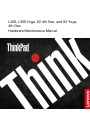 1
1
-
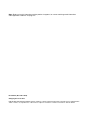 2
2
-
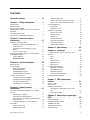 3
3
-
 4
4
-
 5
5
-
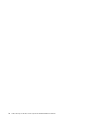 6
6
-
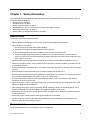 7
7
-
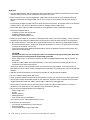 8
8
-
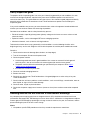 9
9
-
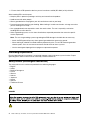 10
10
-
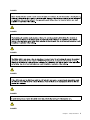 11
11
-
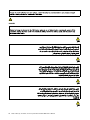 12
12
-
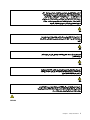 13
13
-
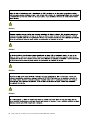 14
14
-
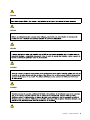 15
15
-
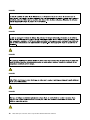 16
16
-
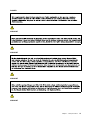 17
17
-
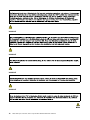 18
18
-
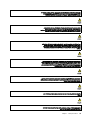 19
19
-
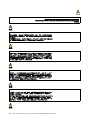 20
20
-
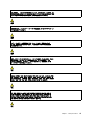 21
21
-
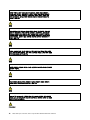 22
22
-
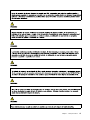 23
23
-
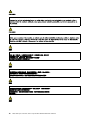 24
24
-
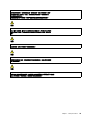 25
25
-
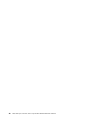 26
26
-
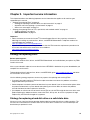 27
27
-
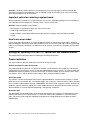 28
28
-
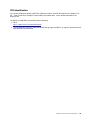 29
29
-
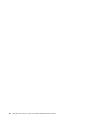 30
30
-
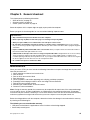 31
31
-
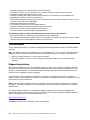 32
32
-
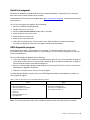 33
33
-
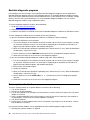 34
34
-
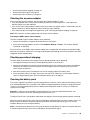 35
35
-
 36
36
-
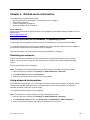 37
37
-
 38
38
-
 39
39
-
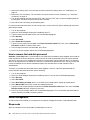 40
40
-
 41
41
-
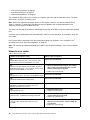 42
42
-
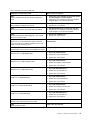 43
43
-
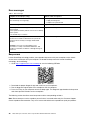 44
44
-
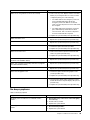 45
45
-
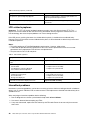 46
46
-
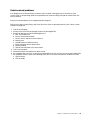 47
47
-
 48
48
-
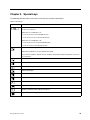 49
49
-
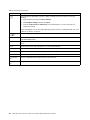 50
50
-
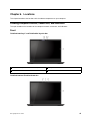 51
51
-
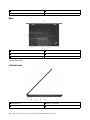 52
52
-
 53
53
-
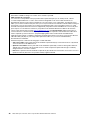 54
54
-
 55
55
-
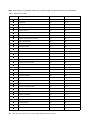 56
56
-
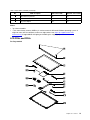 57
57
-
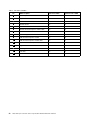 58
58
-
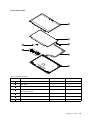 59
59
-
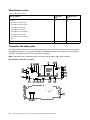 60
60
-
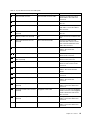 61
61
-
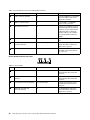 62
62
-
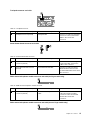 63
63
-
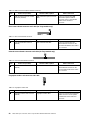 64
64
-
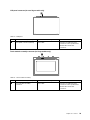 65
65
-
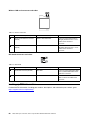 66
66
-
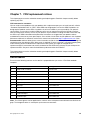 67
67
-
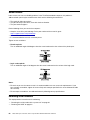 68
68
-
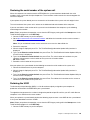 69
69
-
 70
70
-
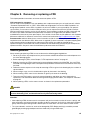 71
71
-
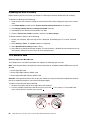 72
72
-
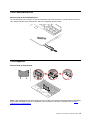 73
73
-
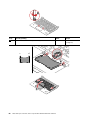 74
74
-
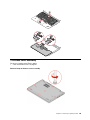 75
75
-
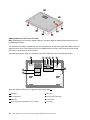 76
76
-
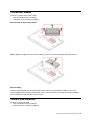 77
77
-
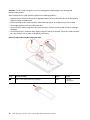 78
78
-
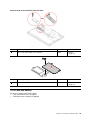 79
79
-
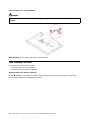 80
80
-
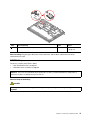 81
81
-
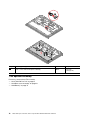 82
82
-
 83
83
-
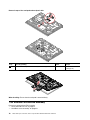 84
84
-
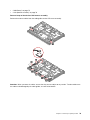 85
85
-
 86
86
-
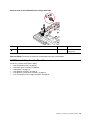 87
87
-
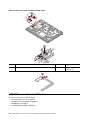 88
88
-
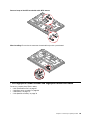 89
89
-
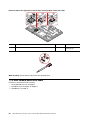 90
90
-
 91
91
-
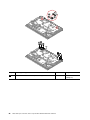 92
92
-
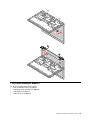 93
93
-
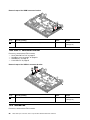 94
94
-
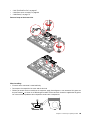 95
95
-
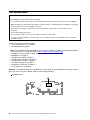 96
96
-
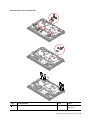 97
97
-
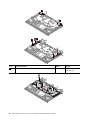 98
98
-
 99
99
-
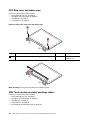 100
100
-
 101
101
-
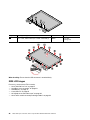 102
102
-
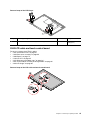 103
103
-
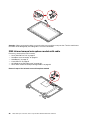 104
104
-
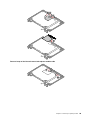 105
105
-
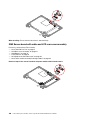 106
106
-
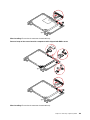 107
107
-
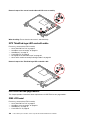 108
108
-
 109
109
-
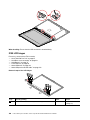 110
110
-
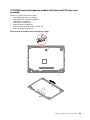 111
111
-
 112
112
-
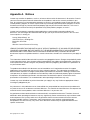 113
113
-
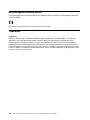 114
114
-
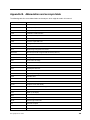 115
115
-
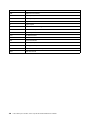 116
116
-
 117
117
-
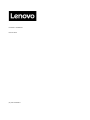 118
118
-
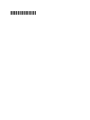 119
119
Lenovo ThinkPad S Series ThinkPad S2 4th Gen User manual
- Category
- Notebooks
- Type
- User manual
- This manual is also suitable for
Ask a question and I''ll find the answer in the document
Finding information in a document is now easier with AI
Related papers
Other documents
-
Lenovo Horizon 2S Reference guide
-
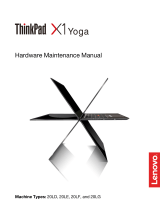 Lenovo ThinkPad X Series ThinkPad X1 Yoga Gen 3 User manual
Lenovo ThinkPad X Series ThinkPad X1 Yoga Gen 3 User manual
-
 Lenovo ThinkPad X Series ThinkPad X1 Carbon Gen 8 User manual
Lenovo ThinkPad X Series ThinkPad X1 Carbon Gen 8 User manual
-
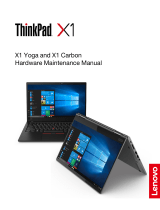 Lenovo ThinkPad X Series ThinkPad X1 Yoga Gen 4 User manual
Lenovo ThinkPad X Series ThinkPad X1 Yoga Gen 4 User manual
-
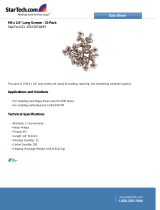 StarTech.com 15SCREWM3 Datasheet
StarTech.com 15SCREWM3 Datasheet
-
Lenovo E475 Hardware Maintenance Manual
-
Lenovo ThinkPad L390 Yoga User manual
-
Lenovo THINKPAD X1 Tablet Gen 3 Hardware Maintenance Manual
-
HP Hard Drive Camcorder User manual
-
Lenovo 20E3 Hardware Maintenance Manual