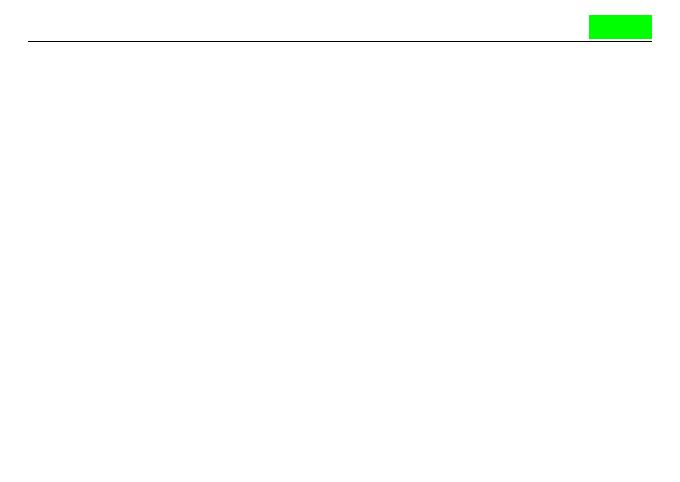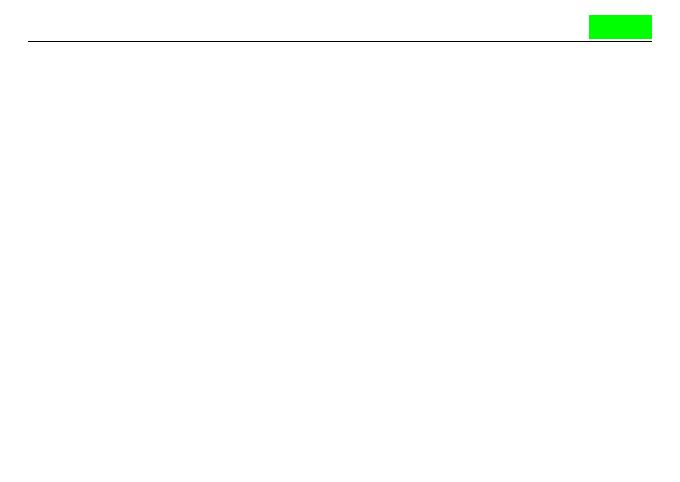
Camgeet
1. Description
This USB & HDMI+Displayport KVM switch can control 2 computers or laptops with 1
independent set of keyboard and mouse, share 2 monitors and 4 USB3.0 hub. Supports
multiple display modes (extended, mirrored and splicing wall). It is the best KVM switch to
improve your productivity and make your workspace tidier, also a premium choice for work
and home.
2. Features
>. Dual monitors output support extended, mirrored and splicing wall display
>. HDMI 2.0 Compatible input and output ports
>. Displayport 1.4 Compatible input and output ports
>. Supports video resolutions up to 4K@60Hz
>. Support Deep Color
>. Switching modes: Physical button and wired remote
>. High compatibility, can auto-match source and display device
>. Built-in automatic adjustment system, make the image smooth, clear and stable;
>. Built-in ESD protection system