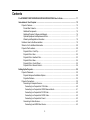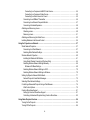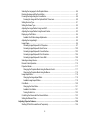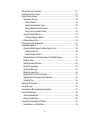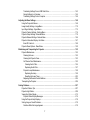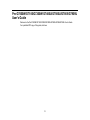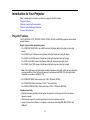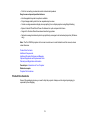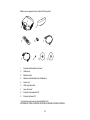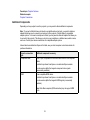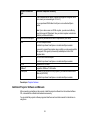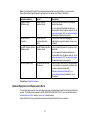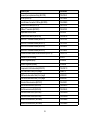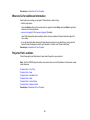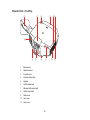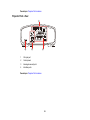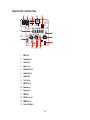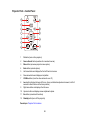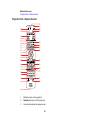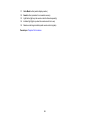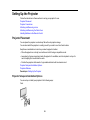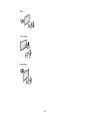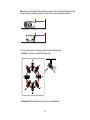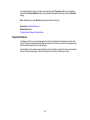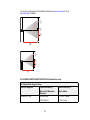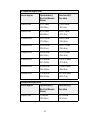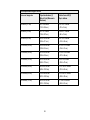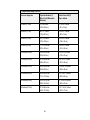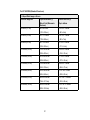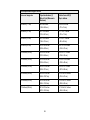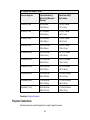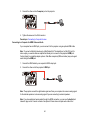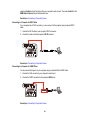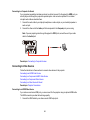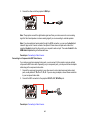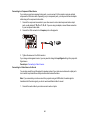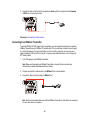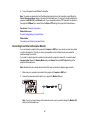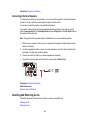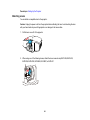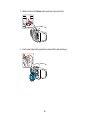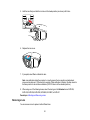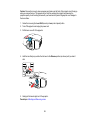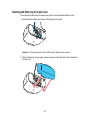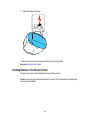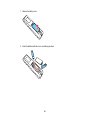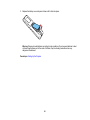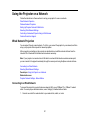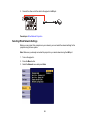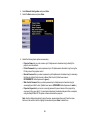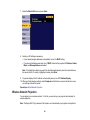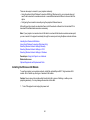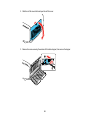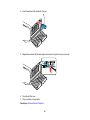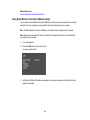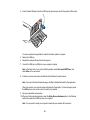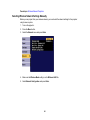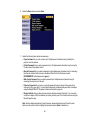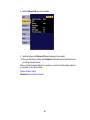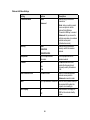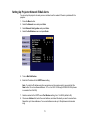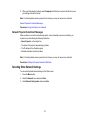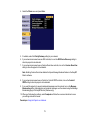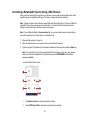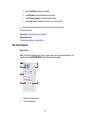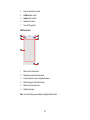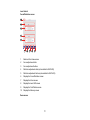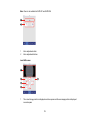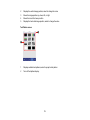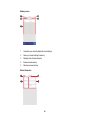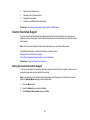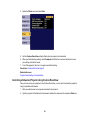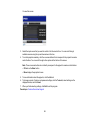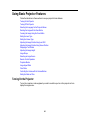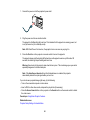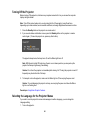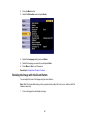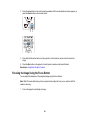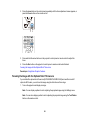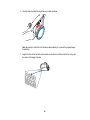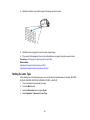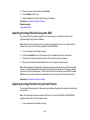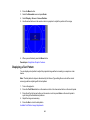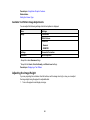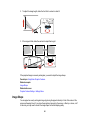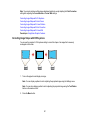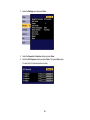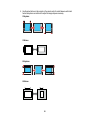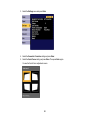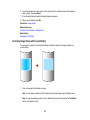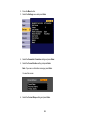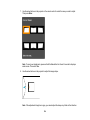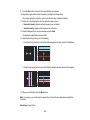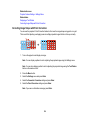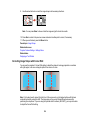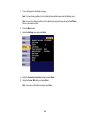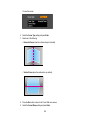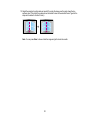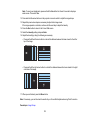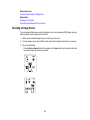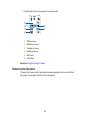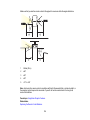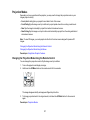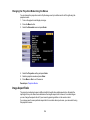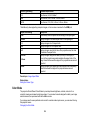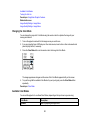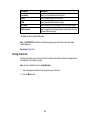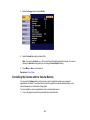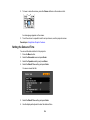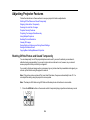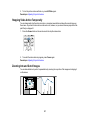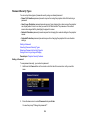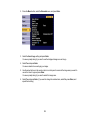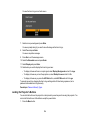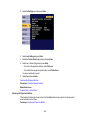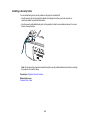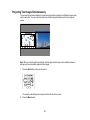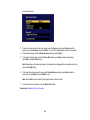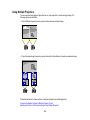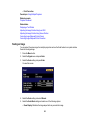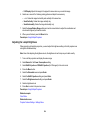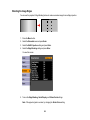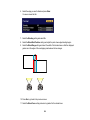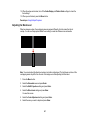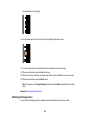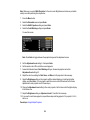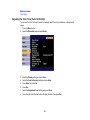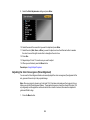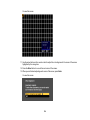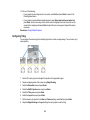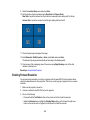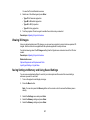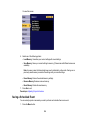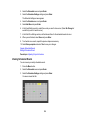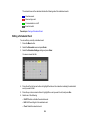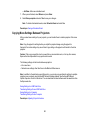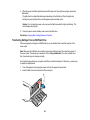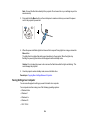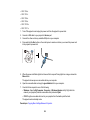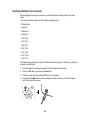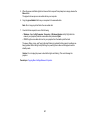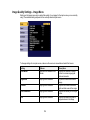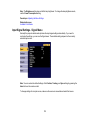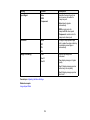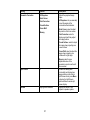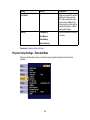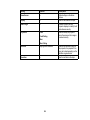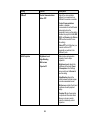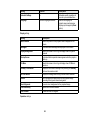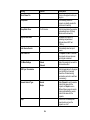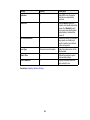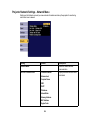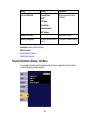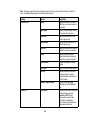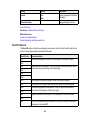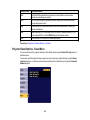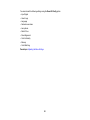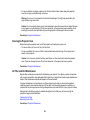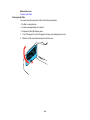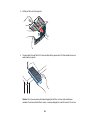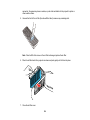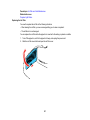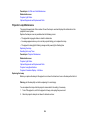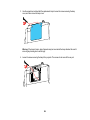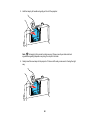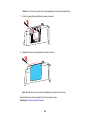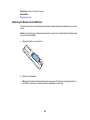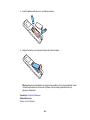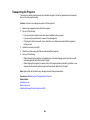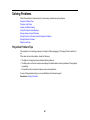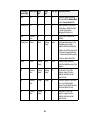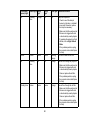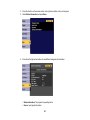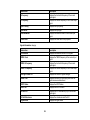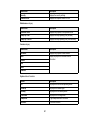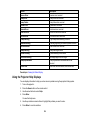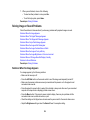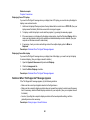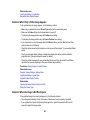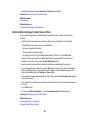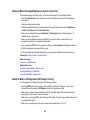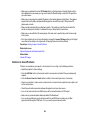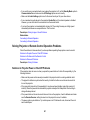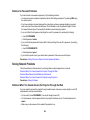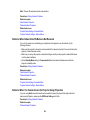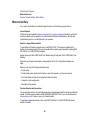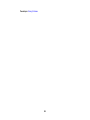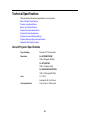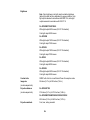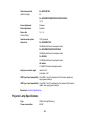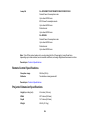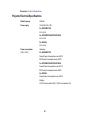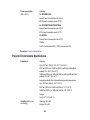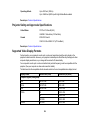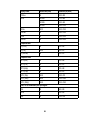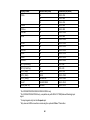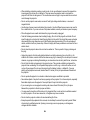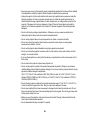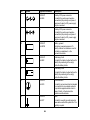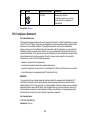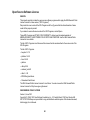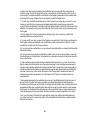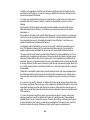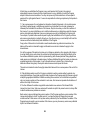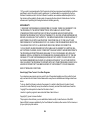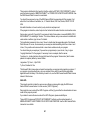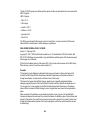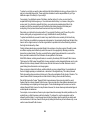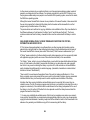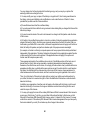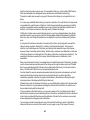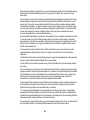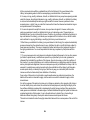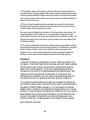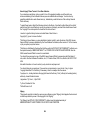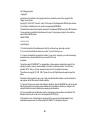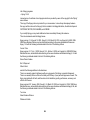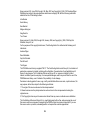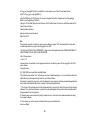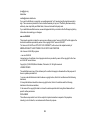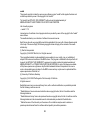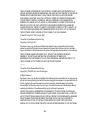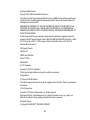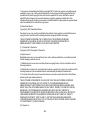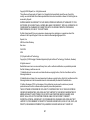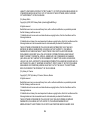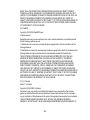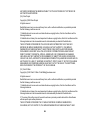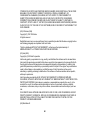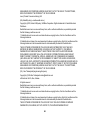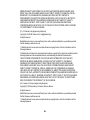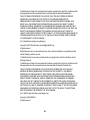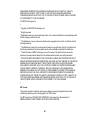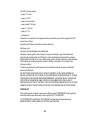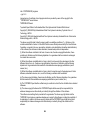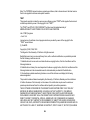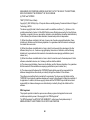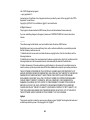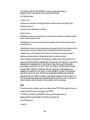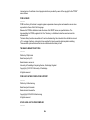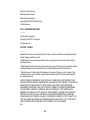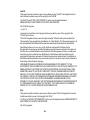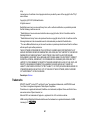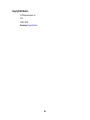3
Contents
Pro G7000W/G7100/G7200W/G7400U/G7500U/G7805/G7905U User's Guide ...................................... 11
Introduction to Your Projector ................................................................................................................. 12
Projector Features.............................................................................................................................. 12
Product Box Contents.................................................................................................................... 13
Additional Components ................................................................................................................ 15
Additional Projector Software and Manuals................................................................................... 16
Optional Equipment and Replacement Parts................................................................................. 17
Warranty and Registration Information .......................................................................................... 19
Notations Used in the Documentation ................................................................................................ 19
Where to Go for Additional Information .............................................................................................. 20
Projector Part Locations ..................................................................................................................... 20
Projector Parts - Front/Top ............................................................................................................ 21
Projector Parts - Rear .................................................................................................................... 22
Projector Parts - Interface Ports .................................................................................................... 23
Projector Parts - Base.................................................................................................................... 24
Projector Parts - Control Panel ...................................................................................................... 25
Projector Parts - Remote Control................................................................................................... 26
Setting Up the Projector ........................................................................................................................... 29
Projector Placement........................................................................................................................... 29
Projector Setup and Installation Options ....................................................................................... 29
Projection Distance........................................................................................................................ 32
Projector Connections........................................................................................................................ 39
Connecting to Computer Sources.................................................................................................. 40
Connecting to a Computer for VGA Video................................................................................. 40
Connecting to a Computer for HDMI Video and Audio.............................................................. 41
Connecting to a Computer for DVI-D Video .............................................................................. 42
Connecting to a Computer for 5 BNC Video.............................................................................. 42
Connecting to a Computer for Sound........................................................................................ 43
Connecting to Video Sources ........................................................................................................ 43
Connecting to an HDMI Video Source ...................................................................................... 43

4
Connecting to a Component-to-BNC Video Source .................................................................. 44
Connecting to a Component Video Source ............................................................................... 45
Connecting to a Video Source for Sound .................................................................................. 45
Connecting to an HDBaseT Transmitter ....................................................................................... 46
Connecting to an External Computer Monitor................................................................................ 47
Connecting to External Speakers .................................................................................................. 48
Attaching and Removing a Lens......................................................................................................... 48
Attaching a Lens ........................................................................................................................... 49
Removing a Lens .......................................................................................................................... 51
Attaching and Removing the Cable Cover.......................................................................................... 53
Installing Batteries in the Remote Control .......................................................................................... 54
Using the Projector on a Network ............................................................................................................ 57
Wired Network Projection................................................................................................................... 57
Connecting to a Wired Network ..................................................................................................... 57
Selecting Wired Network Settings ................................................................................................. 58
Wireless Network Projection .............................................................................................................. 60
Installing the Wireless LAN Module ............................................................................................... 61
Using Quick Wireless Connection (Windows Only) ....................................................................... 64
Selecting Wireless Network Settings Manually.............................................................................. 66
Wireless LAN Menu Settings .................................................................................................... 69
Selecting Wireless Network Settings in OS X ................................................................................ 70
Selecting Wireless Network Settings in Windows.......................................................................... 70
Setting Up Projector Network E-Mail Alerts ........................................................................................ 71
Network Projector E-mail Alert Messages ..................................................................................... 72
Selecting Other Network Settings....................................................................................................... 72
Controlling a Networked Projector Using a Web Browser .................................................................. 74
Web Control Options ..................................................................................................................... 75
Crestron RoomView Support.............................................................................................................. 81
Setting Up Crestron RoomView Support ....................................................................................... 81
Controlling a Networked Projector Using Crestron RoomView ...................................................... 82
Using Basic Projector Features ............................................................................................................... 84
Turning On the Projector .................................................................................................................... 84
Turning Off the Projector .................................................................................................................... 86

5
Selecting the Language for the Projector Menus................................................................................ 86
Resizing the Image with the Zoom Button .......................................................................................... 87
Focusing the Image Using the Focus Button...................................................................................... 88
Focusing the Image with the Optional Short Throw Lens............................................................... 89
Setting the Lens Type ........................................................................................................................ 91
Setting the Screen Type..................................................................................................................... 92
Adjusting the Image Position Using Lens Shift ................................................................................... 93
Adjusting the Image Position Using Screen Position.......................................................................... 93
Displaying a Test Pattern ................................................................................................................... 94
Available Test Pattern Image Adjustments.................................................................................... 95
Adjusting the Image Height ................................................................................................................ 95
Image Shape...................................................................................................................................... 96
Correcting Image Shape with H/V Keystone.................................................................................. 97
Correcting Image Shape with Quick Corner ................................................................................ 100
Correcting Image Shape with Curved Surface ............................................................................ 102
Correcting Image Shape with Point Correction............................................................................ 106
Correcting Image Shape with Corner Wall................................................................................... 108
Selecting an Image Source .............................................................................................................. 114
Remote Control Operation ............................................................................................................... 115
Projection Modes ............................................................................................................................. 117
Changing the Projection Mode Using the Remote Control .......................................................... 117
Changing the Projection Mode Using the Menus......................................................................... 118
Image Aspect Ratio .......................................................................................................................... 118
Changing the Image Aspect Ratio ............................................................................................... 119
Available Image Aspect Ratios .................................................................................................... 119
Color Mode....................................................................................................................................... 120
Changing the Color Mode............................................................................................................ 121
Available Color Modes................................................................................................................. 121
Turning On Auto Iris..................................................................................................................... 122
Controlling the Volume with the Volume Buttons.............................................................................. 123
Setting the Date and Time................................................................................................................ 124
Adjusting Projector Features ................................................................................................................. 126
Shutting Off the Picture and Sound Temporarily .............................................................................. 126

6
Stopping Video Action Temporarily .................................................................................................. 127
Zooming Into and Out of Images ...................................................................................................... 127
Projector Security Features.............................................................................................................. 128
Password Security Types ............................................................................................................ 129
Setting a Password ................................................................................................................. 129
Selecting Password Security Types........................................................................................ 130
Entering a Password to Use the Projector............................................................................... 131
Saving a User's Logo Image to Display................................................................................... 132
Locking the Projector's Buttons ................................................................................................... 134
Unlocking the Projector's Buttons ........................................................................................... 135
Installing a Security Cable ........................................................................................................... 136
Projecting Two Images Simultaneously............................................................................................ 137
Using Multiple Projectors.................................................................................................................. 139
Projector Identification System for Multiple Projector Control ...................................................... 140
Setting the Projector ID ........................................................................................................... 140
Setting the Remote Control ID ................................................................................................ 141
Adjusting the Position of the Projected Image From Multiple Projectors...................................... 142
Scaling an Image......................................................................................................................... 143
Adjusting the Lamp's Brightness ................................................................................................. 144
Blending the Image Edges .......................................................................................................... 145
Adjusting the Black Level ............................................................................................................ 147
Matching the Image Colors.......................................................................................................... 149
Adjusting the Color Tone (Color Uniformity) ................................................................................ 151
Adjusting the Color Convergence (Panel Alignment)................................................................... 152
Configuring Tiling......................................................................................................................... 155
Enabling Protocol Emulation ............................................................................................................ 156
Viewing 3D Images ......................................................................................................................... 157
Saving Settings to Memory and Using Saved Settings .................................................................... 157
Saving a Scheduled Event ............................................................................................................... 158
Viewing Scheduled Events .......................................................................................................... 159
Editing a Scheduled Event........................................................................................................... 160
Copying Menu Settings Between Projectors .................................................................................... 161
Saving Settings to a USB Flash Drive.......................................................................................... 162

7
Transferring Settings From a USB Flash Drive............................................................................ 163
Saving Settings to a Computer .................................................................................................... 164
Transferring Settings From a Computer ...................................................................................... 166
Adjusting the Menu Settings .................................................................................................................. 168
Using the Projector's Menus............................................................................................................. 168
Image Quality Settings - Image Menu .............................................................................................. 170
Input Signal Settings - Signal Menu.................................................................................................. 172
Projector Feature Settings - Settings Menu...................................................................................... 176
Projector Setup Settings - Extended Menu....................................................................................... 179
Projector Network Settings - Network Menu..................................................................................... 186
Projector Information Display - Info Menu ........................................................................................ 187
Event ID Code List....................................................................................................................... 189
Projector Reset Options - Reset Menu ............................................................................................. 190
Maintaining and Transporting the Projector ......................................................................................... 192
Projector Maintenance ..................................................................................................................... 192
Cleaning the Lens........................................................................................................................ 192
Cleaning the Projector Case........................................................................................................ 193
Air Filter and Vent Maintenance .................................................................................................. 193
Cleaning the Air Filter.............................................................................................................. 194
Replacing the Air Filter............................................................................................................ 197
Projector Lamp Maintenance....................................................................................................... 199
Replacing the Lamp ................................................................................................................ 199
Resetting the Lamp Timer....................................................................................................... 203
Replacing the Remote Control Batteries ..................................................................................... 204
Transporting the Projector................................................................................................................ 206
Solving Problems .................................................................................................................................... 207
Projection Problem Tips ................................................................................................................... 207
Projector Light Status ....................................................................................................................... 208
Viewing the Status Display............................................................................................................... 212
Projector Status Display Messages ............................................................................................. 214
Using the Projector Help Displays .................................................................................................... 218
Solving Image or Sound Problems ................................................................................................... 219
Solutions When No Image Appears............................................................................................. 219

8
Solutions When "No Signal" Message Appears........................................................................... 220
Displaying From a PC Laptop ................................................................................................. 221
Displaying From a Mac Laptop ............................................................................................... 221
Solutions When "Not Supported" Message Appears ................................................................... 221
Solutions When Only a Partial Image Appears............................................................................ 222
Solutions When the Image is Not Rectangular ............................................................................ 222
Solutions When the Image Contains Noise or Static ................................................................... 223
Solutions When the Image is Fuzzy or Blurry .............................................................................. 224
Solutions When the Image Brightness or Colors are Incorrect .................................................... 225
Solutions When a 3D Image Does Not Display Correctly ............................................................ 225
Solutions to Sound Problems ...................................................................................................... 226
Solving Projector or Remote Control Operation Problems ............................................................... 227
Solutions to Projector Power or Shut-Off Problems ..................................................................... 227
Solutions to Problems with the Remote Control........................................................................... 228
Solutions to Password Problems ................................................................................................. 229
Solving Network Problems ............................................................................................................... 229
Solutions When You Cannot Access the Projector Through the Web ......................................... 229
Solutions When Network Alert E-Mails are Not Received............................................................ 230
Solutions When You Cannot Access the Projector Using iProjection .......................................... 230
Where to Get Help............................................................................................................................ 231
Technical Specifications ........................................................................................................................ 233
General Projector Specifications ...................................................................................................... 233
Projector Lamp Specifications.......................................................................................................... 235
Remote Control Specifications ......................................................................................................... 236
Projector Dimension Specifications.................................................................................................. 236
Projector Electrical Specifications .................................................................................................... 237
Projector Environmental Specifications............................................................................................ 238
Projector Safety and Approvals Specifications................................................................................. 239
Supported Video Display Formats.................................................................................................... 239
Notices ..................................................................................................................................................... 243
Recycling.......................................................................................................................................... 243
Important Safety Information ............................................................................................................ 243
Important Safety Instructions............................................................................................................ 243

9
Restriction of Use ........................................................................................................................ 246
List of Safety Symbols (corresponding to IEC60950-1 A2)............................................................... 246
FCC Compliance Statement............................................................................................................. 250
Open Source Software License........................................................................................................ 251
Trademarks...................................................................................................................................... 297
Copyright Notice............................................................................................................................... 298
A Note Concerning Responsible Use of Copyrighted Materials................................................... 298
Copyright Attribution.................................................................................................................... 299


11
Pro G7000W/G7100/G7200W/G7400U/G7500U/G7805/G7905U
User's Guide
Welcome to the Pro G7000W/G7100/G7200W/G7400U/G7500U/G7805/G7905U User's Guide.
For a printable PDF copy of this guide, click here.

12
Introduction to Your Projector
Refer to these sections to learn more about your projector and this manual.
Projector Features
Notations Used in the Documentation
Where to Go for Additional Information
Projector Part Locations
Projector Features
The Pro G7000W, G7100, G7200W, G7400U, G7500U, G7805, and G7905U projectors include these
special features:
Bright, high-resolution projection system
• Pro G7000W/G7100/G7500U: Up to 6500 lumens of brightness (white light output and color light
output)
Pro G7200W: Up to 7500 lumens of brightness (white light output and color light output)
Pro G7400U: Up to 5500 lumens of brightness (white light output and color light output)
Pro G7805: Up to 8000 lumens of brightness (white light output and color light output)
Pro G7905U: Up to 7000 lumens of brightness (white light output and color light output)
Note: Color brightness (color light output) and white brightness (white light output) will vary depending
on usage conditions. Color light output measured in accordance with IDMS 15.4; white light output
measured in accordance with ISO 21118.
• Pro G7000W/G7200W: Native resolution of 1280 × 800 pixels (WXGA)
Pro G7100/G7805: Native resolution of 1024 × 768 pixels (XGA)
Pro G7400U/G7500U/G7905U: Native resolution of 1920 × 1200 pixels (WUXGA)
Flexible connectivity
• Wired and wireless (optional) network support for projection, monitoring, and control via remote
network computer
• Wired network support for monitoring and control via remote network computer
• Variety of connection methods to a computer or video device including HDMI, BNC, DVD-D, and
HDBaseT

13
• Ports for connecting an external monitor and external speakers
Easy-to-use setup and operation features
• Interchangeable bayonet lens options available
• Project images side by side from two separate input sources
• Create one large seamless display when projecting from multiple projectors using Edge Blending
• Epson's Instant Off and Direct Power On features for quick setup and shut down
• Support for Crestron RoomView network monitoring systems
• Network message broadcast system to project timely messages to all networked projectors (Windows
only)
Note: The Pro G7905U projector with a zoom lens is shown in most illustrations in this manual, unless
noted otherwise.
Product Box Contents
Additional Components
Additional Projector Software and Manuals
Optional Equipment and Replacement Parts
Warranty and Registration Information
Parent topic: Introduction to Your Projector
Related concepts
Projector Part Locations
Product Box Contents
Save all the packaging in case you need to ship the projector. Always use the original packaging (or
equivalent) when shipping.

14
Make sure your projector box included all of these parts:
1 Projector with standard zoom lens*
2 Cable cover
3 Remote control
4 Remote control batteries (two AA alkaline)
5 Power cord
6 VGA computer cable
7 Lens unit screw*
8 Projector documentation CD
9 Projector software CD
* Lens and lens unit screw not included with the Pro
G7000WNL/G7100NL/G7200WNL/G7400UNL/G7500UNL/G7805NL/G7905UNL

15
Parent topic: Projector Features
Related concepts
Projector Connections
Additional Components
Depending on how you plan to use the projector, you may need to obtain additional components.
Note: To connect a Mac that does not include a compatible video output port, you need to obtain an
adapter that allows you to connect to an input port on the projector. Contact Apple for compatible
adapter options. To connect a smartphone or tablet, you may need to obtain an adapter that allows you
to connect to the projector. This allows you to mirror your smartphone or tablet screens, watch movies,
and more. Contact your device manufacturer for compatible adapter options.
Unless listed as available from Epson in this table, see your local computer or electronics dealer for
purchase information.
Signal or connection
type
Additional component necessary
Component video D-sub, 15-pin, component-to-VGA video cable and two VGA computer
cables
Available for purchase from Epson or an authorized Epson reseller.
You also need a splitter that supports component video signals
(commercially available).
HDMI Three compatible HDMI cables
Available for purchase from Epson or an authorized Epson reseller.
You also need a splitter that supports HDMI signals (commercially
available).
Note: Older Mac computers (2009 and earlier) may not support HDMI
audio.

16
Signal or connection
type
Additional component necessary
3D Three compatible HDMI cables, a splitter that supports 3D signals, and a
silver screen (recommended gain: 2.3 to 2.7)
You can purchase HDMI cables from Epson or an authorized Epson
reseller.
Note: If your video source is a 3D Blu-ray disc, you also need a Blu-ray
player that supports 3D playback. See your local computer or electronics
dealer for purchase information.
Audio from certain ports Commercially available audio cable compatible with your device
VGA Two VGA computer cables
Available for purchase from Epson or an authorized Epson reseller.
If you want to connect the projector using a splitter, you also need a splitter
that supports VGA signals (commercially available) and a third VGA
computer cable.
BNC VGA-to-5-BNC cable or adapter
Available for purchase from Epson or an authorized Epson reseller.
DVI-D Compatible DVI-D cable
HDBaseT Compatible 100Base-TX LAN cable
Control pad To power the control pad from the projector, you need the remote control
cable set (ELPKC28).
Available for purchase from Epson or an authorized Epson reseller.
Parent topic: Projector Features
Additional Projector Software and Manuals
After connecting and setting up the projector, install the projector software from the included software
CD, or download the software and manuals as necessary.
You can install the projector software programs listed here and view their manuals for instructions on
using them.

17
Note: If you still need help after checking this manual and the sources listed here, you can use the
Epson PrivateLine Support service to get help fast. For details, see "Where to Get Help".
Projector software Manual Description
EasyMP Monitor
(Windows only)
EasyMP Monitor
Operation Guide
Lets you monitor and control your projector
through the network.
You can download the latest software and
documentation from the Epson web site. Go to
epson.com/support (U.S.) or epson.ca/support
(Canada) and select your projector.
EasyMP Multi PC
Projection
EasyMP Multi PC
Projection Operation
Guide
Lets you hold interactive meetings by
projecting the computer screens of users over
a network.
EasyMP Network Updater
(Windows only)
EasyMP Network Updater
Operation Guide
Lets you update firmware for a projector over a
wired LAN.
You can download the latest software and
documentation from the Epson web site. Go to
epson.com/support (U.S.) or epson.ca/support
(Canada) and select your projector.
Epson iProjection app Instructions are included
with the app
Lets you project from an iOS or Android device
if your projector is connected to a network that
includes a wireless access point.
Visit epson.com/projectorapp (U.S.) or
epson.ca/projectorapp (Canada) for more
information.
Parent topic: Projector Features
Optional Equipment and Replacement Parts
You can purchase screens, other optional accessories, and replacement parts from an Epson authorized
reseller. To find the nearest reseller, call 800-GO-EPSON (800-463-7766). Or you can purchase online
at epsonstore.com (U.S. sales) or epson.ca (Canadian sales).
Epson offers the following optional accessories and replacement parts for your projector:

18
Option or part Part number
Genuine Epson replacement lamp (ELPLP93) V13H010L93
Air filter (ELPAF30) V13H134A30
Quick Wireless Connection USB key (ELPAP09) V12H005M09
Wireless LAN module (ELPAP10) V12H731P02
HDBaseT Transmitter (ELPHD01) V12H547020
Replacement remote control 158279900
Remote control cable set (ELPKC28) V12H005C28
Epson DC-11 document camera (ELPDC11) V12H377020
Epson DC-13 document camera (ELPDC13) V12H757020
Epson DC-20 document camera (ELPDC20) V12H500020
Epson DC-21 document camera (ELPDC21) V12H758020
Wireless IR mouse receiver for remote control (ELPST16) V12H007T16
Polarizer Kit for 3D Stacking 1ELPPL01
Passive 3D glasses (adult) ELPGS02A
Passive 3D glasses (children) ELPGS02B
Component-to-VGA video cable (ELPKC19) V12H005C19
VGA video cable 10 feet (3.0 m) length F3H982-10
HDMI audio video cable 3 feet (0.9 m) length AV22300-03
HDMI audio video cable 6 feet (1.8 m) length AV22300-06
Ultra short throw zoom lens (ELPLX01) V12H004X01
Short throw zoom lens #1 (ELPLU03) V12H004U03
Short throw zoom lens #2 (ELPLU04) V12H004U04
Wide throw zoom lens #1 (ELPLW05) V12H004W05
Wide throw zoom lens #2 (ELPLW06) V12H004W06
Middle throw zoom lens #1 (ELPLM08) V12H004M08
Middle throw zoom lens #2 (ELPLM09) V12H004M09

19
Option or part Part number
Middle throw zoom lens #3 (ELPLM10) V12H004M10
Middle throw zoom lens #4 (ELPLM11) V12H004M11
Long throw zoom lens (ELPLL08) V12H004L08
Ceiling Mount - low ceiling (ELPMB47) V12H802010
Ceiling Mount - high ceiling (ELPMB48) V12H803010
Active speakers (ELPSP02) V12H467020
PixiePlus control system for Epson projectors ELPSP10
1-Year Extended Exchange Service Plan EPPEXPB1
2-Year Extended Exchange Service Plan EPPEXPB2
1Compatible with ELPLW06, ELPLM08, ELPLM09, ELPLM10, ELPLW04, ELPLS04, ELPLM06 lenses.
Parent topic: Projector Features
Warranty and Registration Information
Your projector comes with a basic warranty that lets you project with confidence. For details, see the
warranty that came with your projector.
In addition, Epson offers free Extra Care Road Service. In the unlikely event of an equipment failure, you
won’t have to wait for your unit to be repaired. Instead, Epson will ship you a replacement unit anywhere
in the United States, Canada, or Puerto Rico. See the Extra Care Road Service brochure for details.
Register your product online using the projector CD or at this site: epson.com/webreg.
Registering also lets you receive special updates on new accessories, products, and services.
Parent topic: Projector Features
Notations Used in the Documentation
Follow the guidelines in these notations as you read your documentation:
•Warnings must be followed carefully to avoid bodily injury.
•Cautions must be observed to avoid damage to your equipment.
•Notes contain important information about your projector.
•Tips contain additional projection information.

20
Parent topic: Introduction to Your Projector
Where to Go for Additional Information
Need quick help on using your projector? Here's where to look for help:
• Built-in help system
Press the Home button on the remote control or projector, select Help, and press Enter to get quick
solutions to common problems.
•epson.com/support (U.S) or epson.ca/support (Canada)
View FAQs (frequently asked questions) and e-mail your questions to Epson technical support 24
hours a day.
• If you still need help after checking this manual and any other sources listed here, you can use the
Epson PrivateLine Support service to get help fast. For details, see "Where to Get Help".
Parent topic: Introduction to Your Projector
Projector Part Locations
Check the projector part illustrations to learn about the parts on your projector.
Note: The Pro G7900W projector with a zoom lens is shown in most illustrations in this manual, unless
noted otherwise.
Projector Parts - Front/Top
Projector Parts - Rear
Projector Parts - Interface Ports
Projector Parts - Base
Projector Parts - Control Panel
Projector Parts - Remote Control
Parent topic: Introduction to Your Projector
Page is loading ...
Page is loading ...
Page is loading ...
Page is loading ...
Page is loading ...
Page is loading ...
Page is loading ...
Page is loading ...
Page is loading ...
Page is loading ...
Page is loading ...
Page is loading ...
Page is loading ...
Page is loading ...
Page is loading ...
Page is loading ...
Page is loading ...
Page is loading ...
Page is loading ...
Page is loading ...
Page is loading ...
Page is loading ...
Page is loading ...
Page is loading ...
Page is loading ...
Page is loading ...
Page is loading ...
Page is loading ...
Page is loading ...
Page is loading ...
Page is loading ...
Page is loading ...
Page is loading ...
Page is loading ...
Page is loading ...
Page is loading ...
Page is loading ...
Page is loading ...
Page is loading ...
Page is loading ...
Page is loading ...
Page is loading ...
Page is loading ...
Page is loading ...
Page is loading ...
Page is loading ...
Page is loading ...
Page is loading ...
Page is loading ...
Page is loading ...
Page is loading ...
Page is loading ...
Page is loading ...
Page is loading ...
Page is loading ...
Page is loading ...
Page is loading ...
Page is loading ...
Page is loading ...
Page is loading ...
Page is loading ...
Page is loading ...
Page is loading ...
Page is loading ...
Page is loading ...
Page is loading ...
Page is loading ...
Page is loading ...
Page is loading ...
Page is loading ...
Page is loading ...
Page is loading ...
Page is loading ...
Page is loading ...
Page is loading ...
Page is loading ...
Page is loading ...
Page is loading ...
Page is loading ...
Page is loading ...
Page is loading ...
Page is loading ...
Page is loading ...
Page is loading ...
Page is loading ...
Page is loading ...
Page is loading ...
Page is loading ...
Page is loading ...
Page is loading ...
Page is loading ...
Page is loading ...
Page is loading ...
Page is loading ...
Page is loading ...
Page is loading ...
Page is loading ...
Page is loading ...
Page is loading ...
Page is loading ...
Page is loading ...
Page is loading ...
Page is loading ...
Page is loading ...
Page is loading ...
Page is loading ...
Page is loading ...
Page is loading ...
Page is loading ...
Page is loading ...
Page is loading ...
Page is loading ...
Page is loading ...
Page is loading ...
Page is loading ...
Page is loading ...
Page is loading ...
Page is loading ...
Page is loading ...
Page is loading ...
Page is loading ...
Page is loading ...
Page is loading ...
Page is loading ...
Page is loading ...
Page is loading ...
Page is loading ...
Page is loading ...
Page is loading ...
Page is loading ...
Page is loading ...
Page is loading ...
Page is loading ...
Page is loading ...
Page is loading ...
Page is loading ...
Page is loading ...
Page is loading ...
Page is loading ...
Page is loading ...
Page is loading ...
Page is loading ...
Page is loading ...
Page is loading ...
Page is loading ...
Page is loading ...
Page is loading ...
Page is loading ...
Page is loading ...
Page is loading ...
Page is loading ...
Page is loading ...
Page is loading ...
Page is loading ...
Page is loading ...
Page is loading ...
Page is loading ...
Page is loading ...
Page is loading ...
Page is loading ...
Page is loading ...
Page is loading ...
Page is loading ...
Page is loading ...
Page is loading ...
Page is loading ...
Page is loading ...
Page is loading ...
Page is loading ...
Page is loading ...
Page is loading ...
Page is loading ...
Page is loading ...
Page is loading ...
Page is loading ...
Page is loading ...
Page is loading ...
Page is loading ...
Page is loading ...
Page is loading ...
Page is loading ...
Page is loading ...
Page is loading ...
Page is loading ...
Page is loading ...
Page is loading ...
Page is loading ...
Page is loading ...
Page is loading ...
Page is loading ...
Page is loading ...
Page is loading ...
Page is loading ...
Page is loading ...
Page is loading ...
Page is loading ...
Page is loading ...
Page is loading ...
Page is loading ...
Page is loading ...
Page is loading ...
Page is loading ...
Page is loading ...
Page is loading ...
Page is loading ...
Page is loading ...
Page is loading ...
Page is loading ...
Page is loading ...
Page is loading ...
Page is loading ...
Page is loading ...
Page is loading ...
Page is loading ...
Page is loading ...
Page is loading ...
Page is loading ...
Page is loading ...
Page is loading ...
Page is loading ...
Page is loading ...
Page is loading ...
Page is loading ...
Page is loading ...
Page is loading ...
Page is loading ...
Page is loading ...
Page is loading ...
Page is loading ...
Page is loading ...
Page is loading ...
Page is loading ...
Page is loading ...
Page is loading ...
Page is loading ...
Page is loading ...
Page is loading ...
Page is loading ...
Page is loading ...
Page is loading ...
Page is loading ...
Page is loading ...
Page is loading ...
Page is loading ...
Page is loading ...
Page is loading ...
Page is loading ...
Page is loading ...
Page is loading ...
Page is loading ...
Page is loading ...
Page is loading ...
Page is loading ...
Page is loading ...
Page is loading ...
Page is loading ...
Page is loading ...
Page is loading ...
Page is loading ...
Page is loading ...
Page is loading ...
Page is loading ...
Page is loading ...
Page is loading ...
Page is loading ...
Page is loading ...
Page is loading ...
Page is loading ...
Page is loading ...
Page is loading ...
Page is loading ...
Page is loading ...
Page is loading ...
Page is loading ...
Page is loading ...
Page is loading ...
Page is loading ...
Page is loading ...
Page is loading ...
-
 1
1
-
 2
2
-
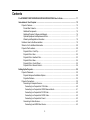 3
3
-
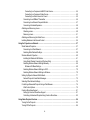 4
4
-
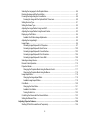 5
5
-
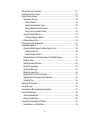 6
6
-
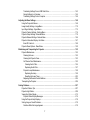 7
7
-
 8
8
-
 9
9
-
 10
10
-
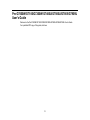 11
11
-
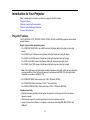 12
12
-
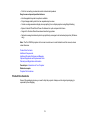 13
13
-
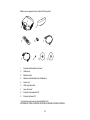 14
14
-
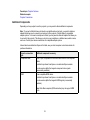 15
15
-
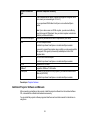 16
16
-
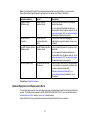 17
17
-
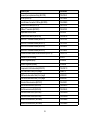 18
18
-
 19
19
-
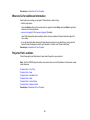 20
20
-
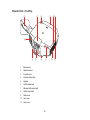 21
21
-
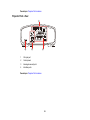 22
22
-
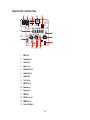 23
23
-
 24
24
-
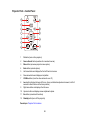 25
25
-
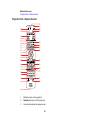 26
26
-
 27
27
-
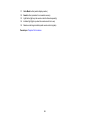 28
28
-
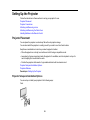 29
29
-
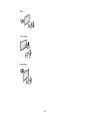 30
30
-
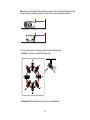 31
31
-
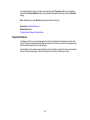 32
32
-
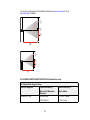 33
33
-
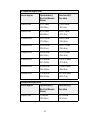 34
34
-
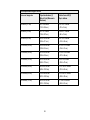 35
35
-
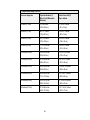 36
36
-
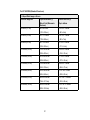 37
37
-
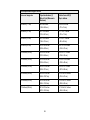 38
38
-
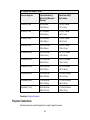 39
39
-
 40
40
-
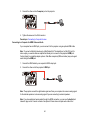 41
41
-
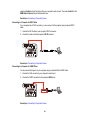 42
42
-
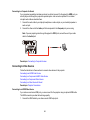 43
43
-
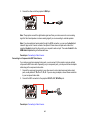 44
44
-
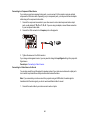 45
45
-
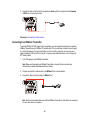 46
46
-
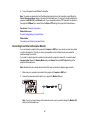 47
47
-
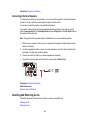 48
48
-
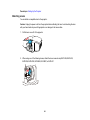 49
49
-
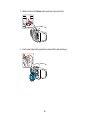 50
50
-
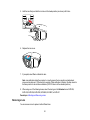 51
51
-
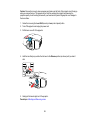 52
52
-
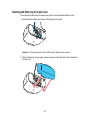 53
53
-
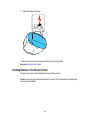 54
54
-
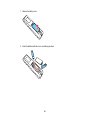 55
55
-
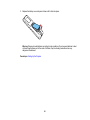 56
56
-
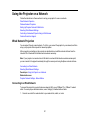 57
57
-
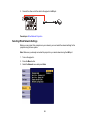 58
58
-
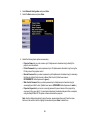 59
59
-
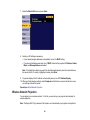 60
60
-
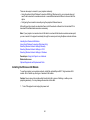 61
61
-
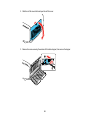 62
62
-
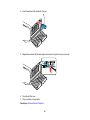 63
63
-
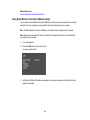 64
64
-
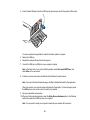 65
65
-
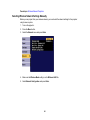 66
66
-
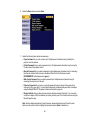 67
67
-
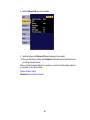 68
68
-
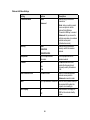 69
69
-
 70
70
-
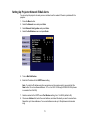 71
71
-
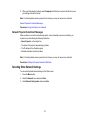 72
72
-
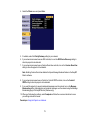 73
73
-
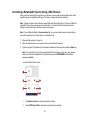 74
74
-
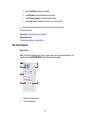 75
75
-
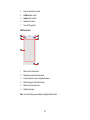 76
76
-
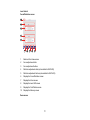 77
77
-
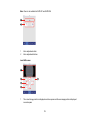 78
78
-
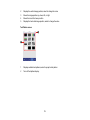 79
79
-
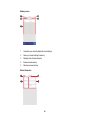 80
80
-
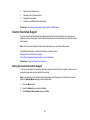 81
81
-
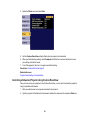 82
82
-
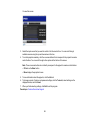 83
83
-
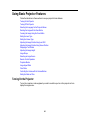 84
84
-
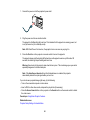 85
85
-
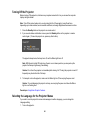 86
86
-
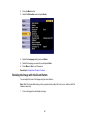 87
87
-
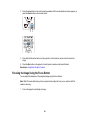 88
88
-
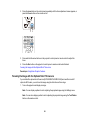 89
89
-
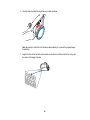 90
90
-
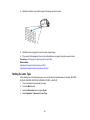 91
91
-
 92
92
-
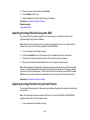 93
93
-
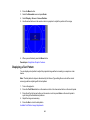 94
94
-
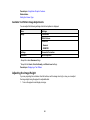 95
95
-
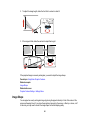 96
96
-
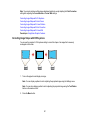 97
97
-
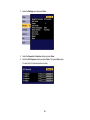 98
98
-
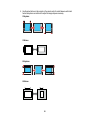 99
99
-
 100
100
-
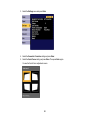 101
101
-
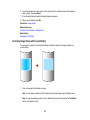 102
102
-
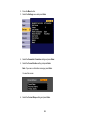 103
103
-
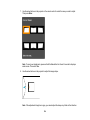 104
104
-
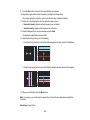 105
105
-
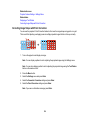 106
106
-
 107
107
-
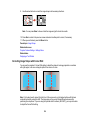 108
108
-
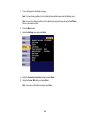 109
109
-
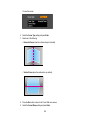 110
110
-
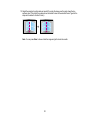 111
111
-
 112
112
-
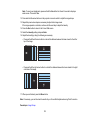 113
113
-
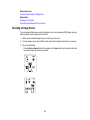 114
114
-
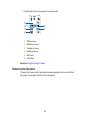 115
115
-
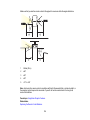 116
116
-
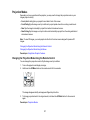 117
117
-
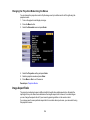 118
118
-
 119
119
-
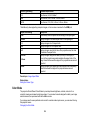 120
120
-
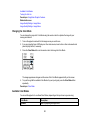 121
121
-
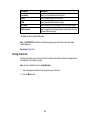 122
122
-
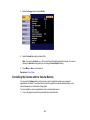 123
123
-
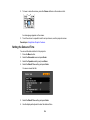 124
124
-
 125
125
-
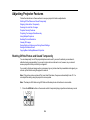 126
126
-
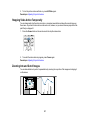 127
127
-
 128
128
-
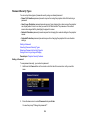 129
129
-
 130
130
-
 131
131
-
 132
132
-
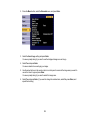 133
133
-
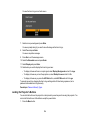 134
134
-
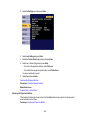 135
135
-
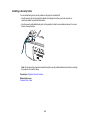 136
136
-
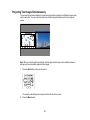 137
137
-
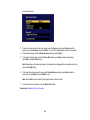 138
138
-
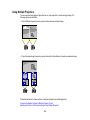 139
139
-
 140
140
-
 141
141
-
 142
142
-
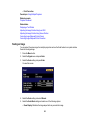 143
143
-
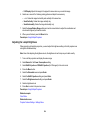 144
144
-
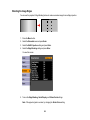 145
145
-
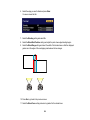 146
146
-
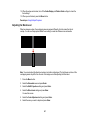 147
147
-
 148
148
-
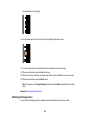 149
149
-
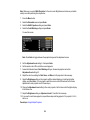 150
150
-
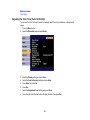 151
151
-
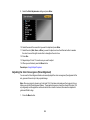 152
152
-
 153
153
-
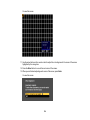 154
154
-
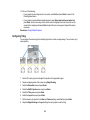 155
155
-
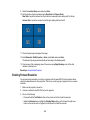 156
156
-
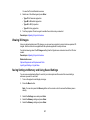 157
157
-
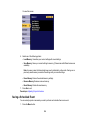 158
158
-
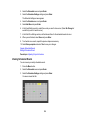 159
159
-
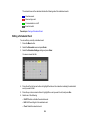 160
160
-
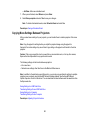 161
161
-
 162
162
-
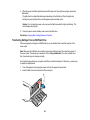 163
163
-
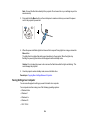 164
164
-
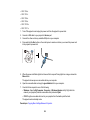 165
165
-
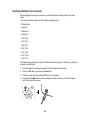 166
166
-
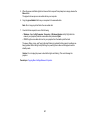 167
167
-
 168
168
-
 169
169
-
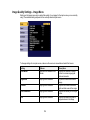 170
170
-
 171
171
-
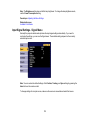 172
172
-
 173
173
-
 174
174
-
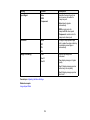 175
175
-
 176
176
-
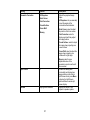 177
177
-
 178
178
-
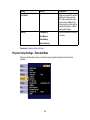 179
179
-
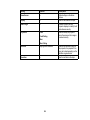 180
180
-
 181
181
-
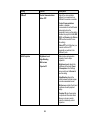 182
182
-
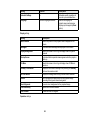 183
183
-
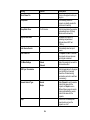 184
184
-
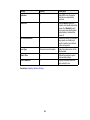 185
185
-
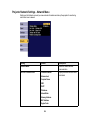 186
186
-
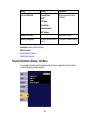 187
187
-
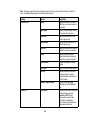 188
188
-
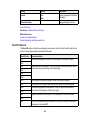 189
189
-
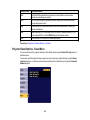 190
190
-
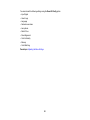 191
191
-
 192
192
-
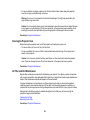 193
193
-
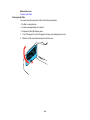 194
194
-
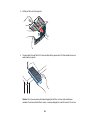 195
195
-
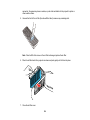 196
196
-
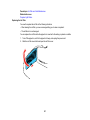 197
197
-
 198
198
-
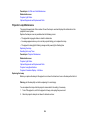 199
199
-
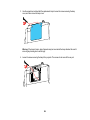 200
200
-
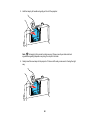 201
201
-
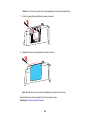 202
202
-
 203
203
-
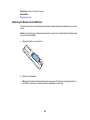 204
204
-
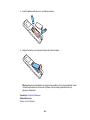 205
205
-
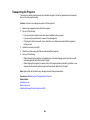 206
206
-
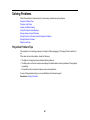 207
207
-
 208
208
-
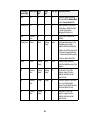 209
209
-
 210
210
-
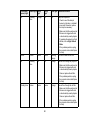 211
211
-
 212
212
-
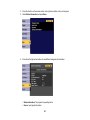 213
213
-
 214
214
-
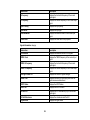 215
215
-
 216
216
-
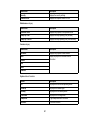 217
217
-
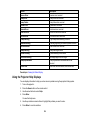 218
218
-
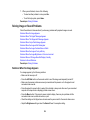 219
219
-
 220
220
-
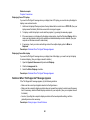 221
221
-
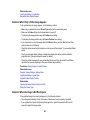 222
222
-
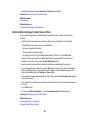 223
223
-
 224
224
-
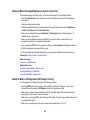 225
225
-
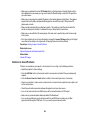 226
226
-
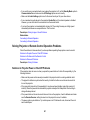 227
227
-
 228
228
-
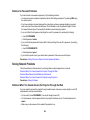 229
229
-
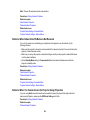 230
230
-
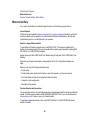 231
231
-
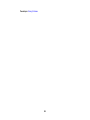 232
232
-
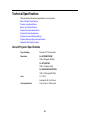 233
233
-
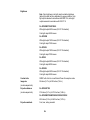 234
234
-
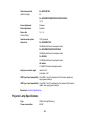 235
235
-
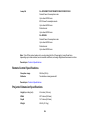 236
236
-
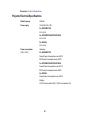 237
237
-
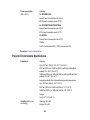 238
238
-
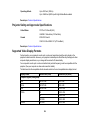 239
239
-
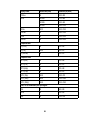 240
240
-
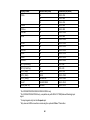 241
241
-
 242
242
-
 243
243
-
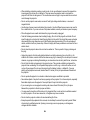 244
244
-
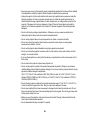 245
245
-
 246
246
-
 247
247
-
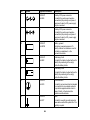 248
248
-
 249
249
-
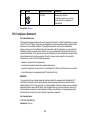 250
250
-
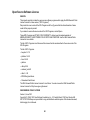 251
251
-
 252
252
-
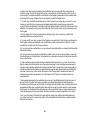 253
253
-
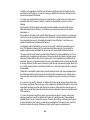 254
254
-
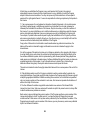 255
255
-
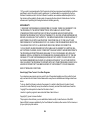 256
256
-
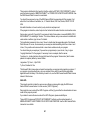 257
257
-
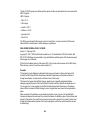 258
258
-
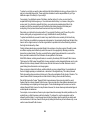 259
259
-
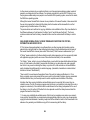 260
260
-
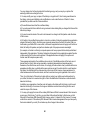 261
261
-
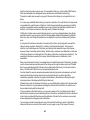 262
262
-
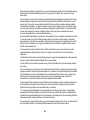 263
263
-
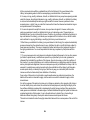 264
264
-
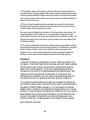 265
265
-
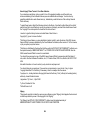 266
266
-
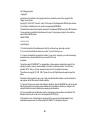 267
267
-
 268
268
-
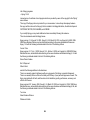 269
269
-
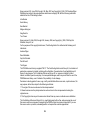 270
270
-
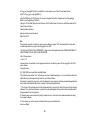 271
271
-
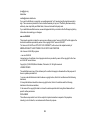 272
272
-
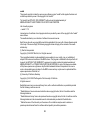 273
273
-
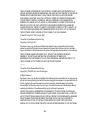 274
274
-
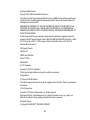 275
275
-
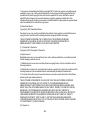 276
276
-
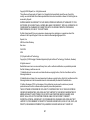 277
277
-
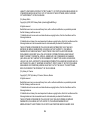 278
278
-
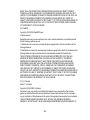 279
279
-
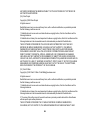 280
280
-
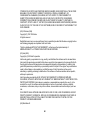 281
281
-
 282
282
-
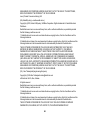 283
283
-
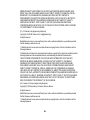 284
284
-
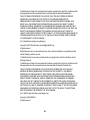 285
285
-
 286
286
-
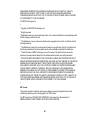 287
287
-
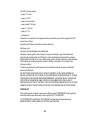 288
288
-
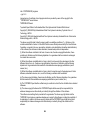 289
289
-
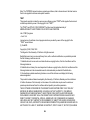 290
290
-
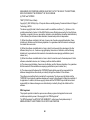 291
291
-
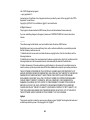 292
292
-
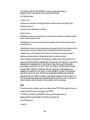 293
293
-
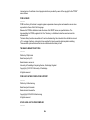 294
294
-
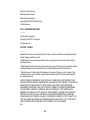 295
295
-
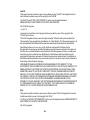 296
296
-
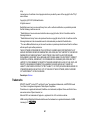 297
297
-
 298
298
-
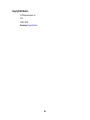 299
299
Ask a question and I''ll find the answer in the document
Finding information in a document is now easier with AI
Related papers
-
Epson Pro L20000UNL User manual
-
Epson Safety Wire Installation guide
-
Epson Pro L25000U User manual
-
Epson V11H839220 Operating instructions
-
Epson Pro G7000W Reference guide
-
Epson EB-PU1007W Operating instructions
-
Epson V11H832920 User manual
-
Epson Pro G7000W Reference guide
-
Epson Pro L1200UNL User manual
-
Epson Pro L1075UNL User manual