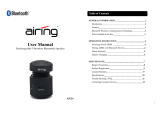Page is loading ...

24 25
BRIEF INTRODUCTION 25
OVERVIEW 27
CHARGING THE HEADSET 28
SWITCHING ON/OFF THE HEADSET 29
PAIRING THE HEADSET WITH BLUETOOTH DEVICES 30
PAIRING THE HEADSET WITH BLUETOOTH MOBILE PHONE 31
PAIRING THE HEADSET WITH BLUETOOTH TRANSMITTER 32
MULTI-PAIR 33
RECONNECTING TO A BLUETOOTH DEVICE 34
WEARING THE HEADSET 35
MAKING CALLS WITH THE HEADSET 36
PLAYING MUSIC 38
RESTORING FACTORY DEFAULTS AND RESETTING 39
LED INDICATOR 39
INDICATION TONE 40
CARE AND MAINTENANCE 41
FAQs 42
SPECIFICATIONS 43
Welcome to use this Bluetooth stereo headset, BTH-002. Please read this
user’s manual carefully before using it.
1. Bluetooth wireless communication technology
Bluetooth is a standard of close range radio-communication technology that
was drawn up by Sony Ericsson, IBM, Intel, Nokia and Toshiba. With Blue-
tooth technology, we can achieve the highest transmission rate among cell
phones, computers, printers, PDAs and other devices. The max transmission
range of class II is 10 meters while the max transmission range of class I can
reach up to 100 meters.
2. About i.onik
®
BTH-002
BTH-002 is a stereo Bluetooth headset. It supports the following Bluetooth
profiles:
HSP Headset Profile
HFP Hands-Free Profile
A2DP Advanced Audio Distribution Profile
AVRCP Audio/Video Remote Control Profile
USER‘S GUIDE BRIEF INTRODUCTION

26 27
You can enjoy music wirelessly by using the i.onik
®
BTH-002. Steps as following:
1) Pairing with the Bluetooth mobile phone and PDA which support HFP.
- Answer, end and reject call from the headset
- Redial last number
- Voice dial
- Adjust the volume
- Switch the conversation between the headset and the mobile phone
- Microphone mute
2) Pairing with Bluetooth music devices and Bluetooth transmitter which
support A2DP
- Enjoy music wirelessly
- Adjust the volume
- Remote control the function of pause/play
- Remote control last/next song
3) Easy to switch between conversation and music, you will not miss the
incoming call during listening to music.
4) Automatic connecting with the last paired device when turn on the headset.
Note: Even though the paired device and headset support the same Bluetooth profiles,
the functions may be different due to the specification difference of the paired devices.
1 RETRACTABLE HEADSET
2 < KEY: PREVIOUS SONG
3 > KEY: NEXT SONG
4 LED INDICATOR
5
(MFB) MULTIFUNCTION BUTTON
6 + KEY: VOLUME UP
7 - KEY: VOLUME DOWN
8 CHARGING PORT
9 BUILT-IN MICROPHONE
OVERVIEW

28 29
Note: In order to save power, the headset will automatically switch off if no devices can be
connected within 5 minutes after switching on.
CHARGING THE HEADSET
SWITCH ON/OFF HEADSET
First time charging
Before you use this Bluetooth headset, please charge the battery of i.onik
®
BTH-002 fully.
Next time
When you hear three warning tones of “DONG” every 20 seconds, at the same
time, the red light blinks two times. It means the battery is low power and need
to be charged. There are two types of charging as below:
A. Charging the battery with travel charger
Step 1: Plug the travel charger into standard AC power outlet.
Step 2: Connect the travel charger with the charging port of the headset.
When the red light is on, the headset is charging.
When the red light is off, the headset is charged fully.
It takes about 3-4 hours to charge the headset fully.
B. Charging the battery with USB cable
Step 1: Insert USB charging cable into USB port of PC.
Step 2: Connect charging cable with the charging port of headset.
When the red light is on, the headset is charging.
When the red light is off, the headset is charged fully.
It takes about 3-4 hours to charge the headset fully.
Note: Choosing travel charger or USB cable depends on different countries or areas and actual
demands.
Warning:
1) The battery is recycled.
2) Do not dispose of the battery in fire, as it may cause explosion.
FUNCTION OPERATION LED-INDICATOR INDICATION
TONE
Switch on
Press the MFB
button for 3-5
seconds, and
release it till the
blue LED is on
Blue LED is on
for 1 second
A long “DI” tone
Switch off Press the MFB
button for 3-5
seconds, and
release it till the
red LED is on
Red LED is on
for 1 second
A long “DI” tone

30 31
Note: The pairing mode will last 2 minutes. If the headset still can’t pair with any Bluetooth
devices after 2 minutes, it will switch into standby mode automatically.
PAIRING THE HEADSET WITH BLUETOOTH DEVICES
Please make sure your mobile phone has Bluetooth function that can be
used. Specific pairing procedures may vary with different mobile phone.
Please refer to your mobile phone manual for further information. Steps as
follows:
1) Please keep the headset and mobile phone in the range of 1 meter when
pairing.
2) Make the headset enter into pairing mode (Please refer to “how to enter
into pairing mode”).
3) Start the Bluetooth function of mobile phone and search the Bluetooth de-
vices. After searched, select “i.onik BTH-002” in the Bluetooth device list.
4) According to indication, enter password or PIN No: ”0000”, and press the
key of ”Yes” or “confirmed”.
5) After successful pairing, select “i.onik BTH-002” in the Bluetooth device
list, and press “connect”.
6) After successful connecting, the blue LED of the headset quickly blinks
twice or three times every 4 seconds.
Notes:
- If the pairing is not successful, please switch off headset firstly, and then re-pair according
to the steps 1-6 mentioned above.
- After pairing is successful, paired devices will remember each other. Unless pairing
information is deleted because of new pairing, no need to pair when use next time. The
headset can remember 8 paired devices, when paired devices exceed 8 paired devices,
the first one will be replaced.
- If you want to pair the headset with other devices, please pair it with the new device
according to steps 1-6 mentioned above.
PAIRING THE HEADSET WITH BLUETOOTH MOBILE PHONE
FUNCTION OPERATION LED-INDICATOR INDICATION
TONE
Enter pairing
mode
Make sure the
headset is off.
Press and hold
MFB button for
7-9 seconds,
and release it
till the red and
blue LEDS blink
alternately.
Red and blue
LEDs blink
alternately.
Two “DU” tones
HOW TO ENTER PAIRING MODE

32 33
The headset can connect with two devices at most. One is the mobile phone
with HFP profile, another is the devices with A2DP profiles. If you want to
finish the pairing of several Bluetooth devices, please refer to the following
steps:
1) Firstly, pair the headset with Bluetooth transmitter (refer to “pairing
headset with Bluetooth transmitter“).
2) Switch off the Bluetooth transmitter.
3) Pair and connect the headset with the Bluetooth mobile phone (refer to
“pairing headset with Bluetooth mobile phone”).
4) Restart Bluetooth transmitter, it will connect with headset automatically.
Notes:
- After successful pairing with several Bluetooth devices, the paired devices will remember
each other. Unless pairing information is deleted because of new pairing, otherwise
make mobile phone and headset set up hands free connection next time, and re-start the
Bluetooth transmitter, then the connection of several devices can be performed.
- For the mobile phone which supports the HSP and A2DP at the same time. It may set up
connection with HSP and A2DP simultaneously. At this time, start Bluetooth transmitter
may not connect with the headset again.
You can enjoy music wirelessly through connecting headset with stereo
Bluetooth transmitter. Here take BTT001 (single sale) iPod general Bluetooth
transmitter for example. Pairing steps as follows:
1) Keep the Bluetooth transmitter and headset in the range of 1 meter when
pairing.
2) Make the headset enter into pairing mode (refer to “How to enter into
pairing mode“).
3) Turn on the Bluetooth transmitter. It will search Bluetooth device automa-
tically and starts pairing.
4) When the headset requests PIN No, the Bluetooth transmitter needs to
respond “0000” automatically.
5) After successful pairing and connecting, the blue LED of headset quickly
blinks twice every 4 seconds.
Notes:
1) The pairing password of i.onik
®
BTH-002 is “0000”, so, the headset can’t pair with the
Bluetooth transmitter which pairing password is not “0000”.
2) If the pairing is still not successful after trying several times, please refer to your
Bluetooth transmitter manual carefully.
PAIRING THE HEADSET WITH BLUETOOTH TRANSMITTER MULTI-PAIR

34 35
1) Automatic connecting
Every time the headset is switched on, it will connect to last connected
device automatically.
2) Manual connecting to last connected HFP device
When the headset is in standby mode and doesn’t connect to any HFP
devices, short press MFB button twice, it will connect to last connected HFP
device automatically.
3) Manual connecting to last connected A2DP device
When the headset is in standby mode and doesn’t connect to any A2DP
devices, short press > (next song) button, it will connect to last connected
A2DP device automatically.
Notes:
- Before connecting to a Bluetooth device, please turn on the Bluetoth device’s Bluetooth
function.
- On some Bluetooth devices, take some Nokia mobile phones for example, you have to
allow automatic connecting in the mobile phone’s settings. Please refer to your mobile
phone’s manual for further information.
The string of this headset is retractable, please adjust according to the actual
use. Logo “L” of headset represents left ear, Logo “R” of headset represents
right ear. Please wear the headset according to the indication of the logo.
RECONNECTING TO A BLUETOOTH DEVICE WEARING THE HEADSET

36 37
Warning: Excessive pressure from headphones can cause hearing loss.
Notes:
- Not all the mobile phones support all the functions listed above. Please refer to the
instruction of your mobile phone.
- Some functions and indication tones may vary with different mobile phones.
- When the volume is adjusted to max or min, you will hear a indication tone.
- For some mobile phones, when you press the key of accepting on the phone, the conver-
sation will be sent to the mobile phone. At this time, you can switch the call to headset by
using the conversation switch button or through operating on the mobile phone. Please
refer to the instruction of your mobile phone for further information.
MAKING CALLS WITH THE HEADSET
FUNCTION STATUS HEADSET OPERATION
Voice dial
Standby mode Press and hold > (next song)
button for 2s, release it till
hearing indication sound
Redial last
number
Standby mode Short press MFB twice
quickly
Volume up Conversation
mode
Short press or long press + key
Volume down Conversation
mode
Short press or long press - key
Answer calling
Ringing
Short press MFB
Reject calling Ringing Press and hold MFB for 2s,
and release it till hearing
indication sound
End calling Conversation
mode
Short press MFB
Call transfer
Conversation mode
Press and hold MFB for 2s,
and release it till hearing
indication tone
Microphone mute Conversation mode
Quickly press the MFB
twice
Cancel mute
Conversation mode
(mute)
Quickly press the MFB
twice

38 39
When the headset connects with the mobile phone or Bluetooth transmitter
which supports A2DP, you can enjoy music through headset wirelessly.
Notes:
- For some mobile phones, when they are playing music, the music will transmit to the
speaker of mobile phone, you have to choose “transmit the sound through Bluetooth” in
the “setting” of music play interface, and then choose “BTH-002” in the device list, the
music will be transmitted to the headset. Please refer to the instruction of your mobile
phone for further information.
- When the volume of headset is adjusted to max. or min, you will hear a indication tone.
- Remote control the function of last song/next song/pause/revert, it needs your mobile
phone or Bluetooth transmitter supports AVRCP. Please refer to the instruction of your
mobile phone or Bluetooth transmitter for further information.
Make sure the headset is off, press and hold MFB and + buttons simultane-
ously for about 8 seconds, release them when you hear two “DU” tones and
see red LED is on, now the headset restores to factory defaults, and the pairing
information will be deleted.
Charge the headset to make it reset.
RESTORING TO FACTORY DEFAULTS AND RESETTING
LED INDICATOR
PLAYING MUSIC
FUNCTION STATUS HEADSET OPERATION
Volume up
Playing music Short or long press + key
Volume down Playing music Short or long press - key
Pause Playing music
Short press MFB
Play Pausing
Short press MFB
Last song
Playing music
Short press < key
Next song Playing music Short press> key
LED INDICATOR STATUS HEADSET
Red LED is on
Charging
Red LED is off Finish charging
LED INDICATOR STATUS HEADSET
Red and blue LEDs blink alternately
Pairing mode
Blue LED quickly blinks once every
2 seconds.
Not connected to a device
Blue LED quickly blinks twice
every 4 seconds
Set up HFP or A2DP connection
CHARGINGPAIRING

40 41
Please read the following suggestions carefully, that will help you to fulfill
any warranty obligations and to enjoy this product for many years.
- Keep dry and don’t put it in the dump place, in case of effecting the interior
circuit of product.
- Don’t put the product under sunlight or place it in hot areas. High
temperatures will short the life of electronic devices, destroy the battery,
or distort certain plastic.
- Don’t expose the product in the cold areas. It may damage the internal
circuit board.
- Don’t try to take apart the product. It may damage the product if you are
not professional.
- Neither let the product fall off on the floor nor knock it on hard substances.
It may damage interior circuit.
- Don’t use intensify chemical or detergent to clean the product.
- Don’t scrap the surface with sharp things.
In case the product doesn’t function properly, send it to the store you bought
it. The staff will help you to solve the problem.
CARE AND MAINTENANCE
Blue LED quickly blinks three times
every 2 seconds
Set up HFP and A2DP connection
Blue LED gradually turns on and off Conversation mode
Red LED blinks twice every
20 seconds
Low power
LED INDICATOR STATUS HEADSET
Two tones every 3 seconds
Conversation mode and
microphone mute
Three “DU” tones every 20 seconds Low power
INDICATION TONE

42 43
Why does red light blink twice every 20 seconds?
Battery is low, need to be recharged.
Why is not the red light bright when charging?
a) Please make sure the charging device connects with headset well.
b) You didn’t use the headset for a long time, the battery may dry up. At this time,
you have to charge the battery for 30 minutes, and then the red light will be
bright.
How far is the effective range between the headset and mobile phone?
According to the Bluetooth standard, the max. controllable range of Class II
headset is 10 meters. It varies under different environments.
Why can not my cell phone search and find the headset?
The mobile phone will not find the headset if headset and mobile phone are not
under the pairing mode. Make sure the headset is under the pairing mode and in
the effective working range, and then the headset can be paired and connected.
Why can not hear the voice?
a) Make sure the headset has been switched on.
b) Make sure the volume is not too low or muted.
c) Make sure the headset connects with the mobile phone correctly.
d) Make sure the distance between the headset and the cell phone is in the
normal working scope.
Why is the voice not clear in conversation?
a) Make sure the mobile phone is in a strong signal area.
b) Make sure the headset is in the function range of this product.
Why can’t control the function of pause, play, last song and next song when
playing music?
This function needs your Bluetooth device supports AVRCP (Audio/Video Remote
Control profile).
FAQs
Bluetooth version: Bluetooth V2.1 + EDR
Bluetooth profiles: Headset, hands-free, A2DP, AVRCPAVRCP
Effective range: 10 meters
Working time: Music: Up to 10 hours | Talk: Up to 11hours
Standby time: Up to 250 hours
Input: DC: 5 V/130 mA
Charging time: Approx. 3 hours
Dimensions: 162 x 153,5 x 32 mm
Weight : Approx. 103 g
Notes:
1. This device complies with Part 15 of the FCC Rules. Operation is subject
to the following two conditions: (1) this device may not cause harmful
interference, and (2) this device must accept any interference received,
including interference that may cause undesired operation.
2. Changes or modifications not expressly approved by the party responsible
for compliance could void the user’s authority to operate the equipment.
SPECIFICATIONS

44 45
WARRANTY INFORMATION
One year limited hardware warranty.
This product is covered by a one year warranty against defects in material
and workmanship. This warranty excludes the battery, which is covered by
a six month warranty.
LIMITATION OF WARRANTY
The above warranty shall not apply to defects resulting from:
Misuse; unauthorized modification; opening for any reason; operation or
storage outside the environmental specifications for the product; in-transit
damage; improper maintenance; physical damage to the unit, such as a
cracked or broken screen or defect resulting from use software, accesso-
ries, media, supplies, consumables, or such items not designed for use with
the product.
There is no other express warranty, whether written or oral, with respect
to this product. Any implied warranty of merchantability or fitness for a
particular purpose is limited to the two-year duration of this written
warranty.
Some states, provinces, or countries do not allow limitations on how long
an implied warranty lasts, so the above limitation or exclusion may not apply
to you.
This warranty gives you specific legal rights, and you may also have other
rights that vary from state to state, province to province, or country to
country.
COPYRIGHT
All rights reserved. No part of this manual may be reproduced, stored in a
retrieval system, or transmitted in any form or by any means, electronic,
mechanical, photocopying, recording or otherwise, without the prior
written permission from the copyright holder. According to copyright law,
no recorded data may be used for purposes other than personal enjoyment
without permission from the copyright holder.
SUPPORT
For support please call the i.onik
®
support line on + 49 (0) 7664 403 69 12.
This support line is available between 9:30 am and 5:30 pm, mon- fri (GMT).
Support issues can also be emailed to [email protected], please detailed
information about the problem you are experiencing.
All information is subject to change without notice.
/