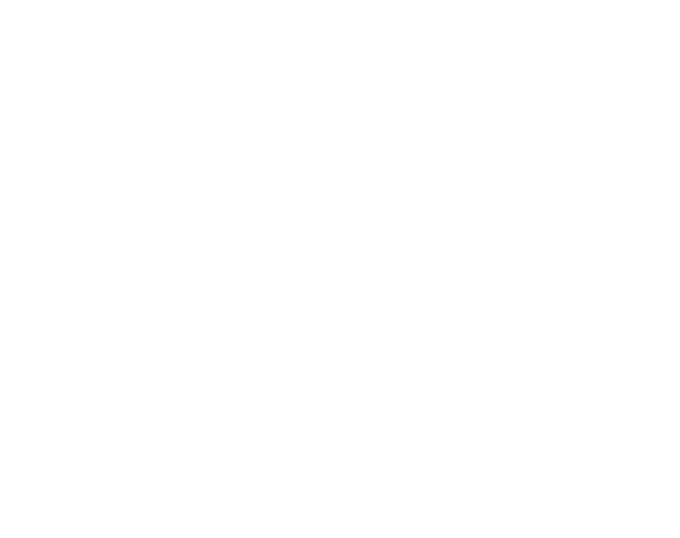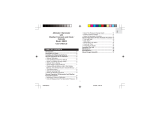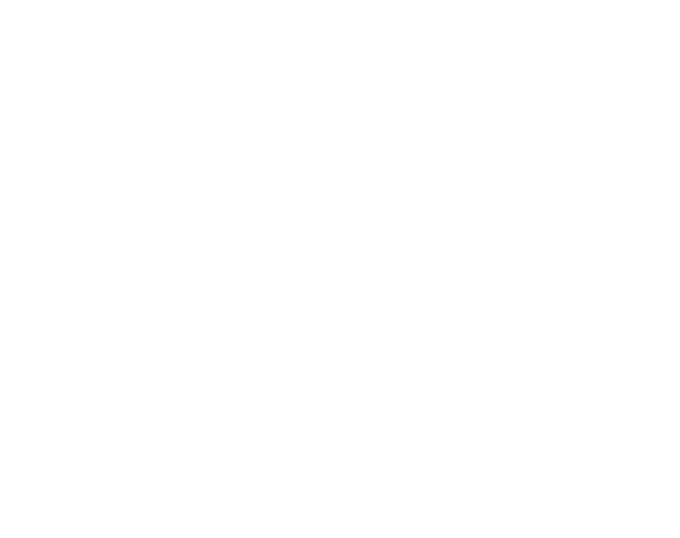
4
5.1.1 How to Start the Pressure Difference Measurement .................................. 39
5.2 4-DAY MEMORY SUB MODE...................................................................................... 39
5.3 SEA LEVEL PRESSURE SUB MODE ......................................................................... 40
5.3.1 Setting the Sea Level Pressure .................................................................... 40
5.4 BAROMETRIC TREND INDICATOR ........................................................................... 41
CHAPTER 6 COMPASS MODE ...................................................... 42
6.1 BEARING TRACKING SUB MODE ............................................................................. 43
6.2 DECLINATION ADJUSTMENT SUB MODE ................................................................ 43
6.2.1 Setting the Local Declination ........................................................................ 44
6.3. CALIBRATING THE COMPASS .................................................................................. 44
CHAPTER 7 FREQUENTLY ASKED QUESTIONS ........................ 45
7.1 GENERAL .....................................................................................................................45
7.1.1 Is the Wristop Computer waterproof? .......................................................... 45
7.1.2 How long will the battery last? ...................................................................... 45
7.1.3 What do the segments on the circumference mean? ................................. 46
7.1.4 Why do the segments on the circumference go to the left
(counterclockwise)? ....................................................................................... 46
7.1.5 Why are there two symbols above the mode texts and
what do they mean?...................................................................................... 46
7.2 HEART RATE MONITOR.............................................................................................. 47
7.2.1 What should I do if there is no heart rate reading? ..................................... 47
7.2.2 What is the longest time I can set in the timer? ......................................... 47
7.3 TIME .............................................................................................................................. 47
7.3.1 Why do the segments on the circumference increase and decrease
when I am in the Watch mode? .................................................................... 47
7.4 ALTIMETER ...................................................................................................................47
7.4.1 How do you clear the logbook? .................................................................... 47