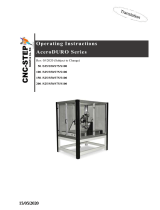3
1 Introduction .................................................................................... 4
1.1 Instructions ......................................................................................4
1.2 Intended Use ...................................................................................5
1.3 Safety Instructions ...........................................................................6
1.4 Environment .....................................................................................6
1.5 Technical Data .................................................................................7
2 Mounting .........................................................................................8
2.1 Removing Covers ............................................................................8
2.2 Mounting Cutter ...............................................................................9
2.3 Mounting Cutter Tray .....................................................................10
3 Operation ......................................................................................11
3.1 Preparation ....................................................................................11
3.2 Standard Operation .......................................................................12
3.3 Cutting on Demand ........................................................................ 12
4 PrinterConguration ...................................................................13
5 Maintenance .................................................................................15
5.1 Removing the blades for cleaning and replacement ......................15
5.2 Lubricating the blades ....................................................................16
5.3 Reassembling the blades ..............................................................17
5.4 Calibrating the cutter ......................................................................18
6 Error Messages ............................................................................ 19
7 Licenses .......................................................................................20
7.1 Reference to the EU Declaration of Conformity .............................20
7.2 FCC ...............................................................................................20
Table of Contents