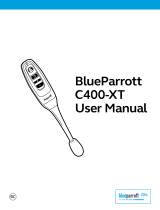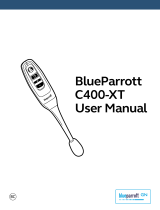BlueParrott C300-XT User Manual
PAGE 18
ADVANCED FEATURES AND FUNCTIONS (continued)
Muting
By default, the Parrott Button will act as a mute on calls (unless it has been configured for
another function). The Volume Up button will also function to control mute.
• Unless otherwise configured, pressing the Parrott Button while on a call will mute the
headset. Press again to unmute. Mute and unmute is indicated by a beep.
• To use Volume Up to mute the headset microphone while on a call, press and hold the
Volume Up button for 1-2 seconds. To unmute, press and hold the button again for 1-2
seconds.
• While muted, a reminder tone will sound every 10 seconds.
Transferring Audio
To transfer audio from the headset to the cell phone while on a call, press and hold the
Volume Down button for 1-2 seconds. The audio will transfer to the phone. Repeat to
transfer audio back to the headset. When audio is transferred to the phone, the LED on the
headset will be off until audio is transferred back to the headset.
Turning Headset Indicator Lights On/Off
Simultaneously pressing the Volume Up and Volume Down buttons together will turn the
headset indicator LEDs off. Repeat to turn the indicator LEDs on.
When powering on the headset, the indicator LEDs will be in the same state as they were
when last powered off.
Reset Headset Paired Devices List
This will reset, or clear the headset’s internal paired devices list. The headset must be on to
perform this function.
1. Power on the headset. It does not matter if it connects to any devices.
2. Hold the headset near your ear and press and hold the Volume Up and the Volume Down
buttons together for approximately 6-10 seconds until two low tones sound.
3. Power off the headset. The pairing memory is now clear and the headset will need to be
paired to any desired devices before it can be used with them.
Reset Parrott Button Defaults
This will reset or clear the headset’s internal paired devices list and will also restore the
Parrott Button’s factory defaults (voice command and mute). The headset must be on to
perform this function.
1. Power on the headset. It does not matter if it connects to any devices.
2. Press and hold the Parrott Button and the Volume Down buttons together for
approximately 6-10 seconds until you see two quick purple flashes on the MFB.
3. The headset Parrott Button is reset and the pairing memory is now clear. The headset will
re-enter pairing mode. If you are not ready to re-pair to your device, power off the headset.