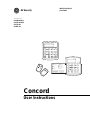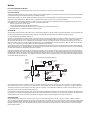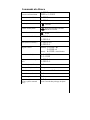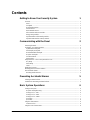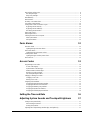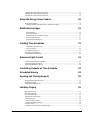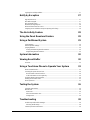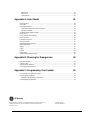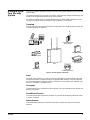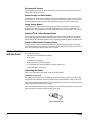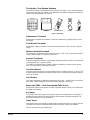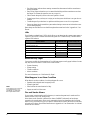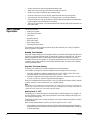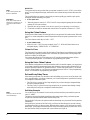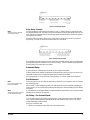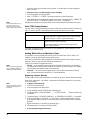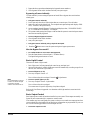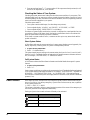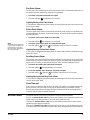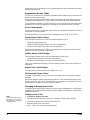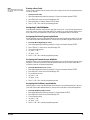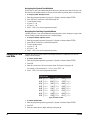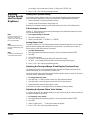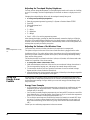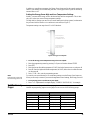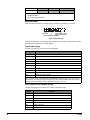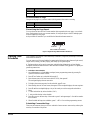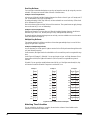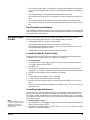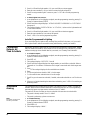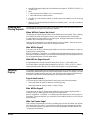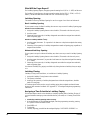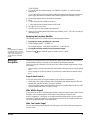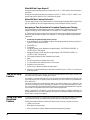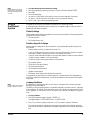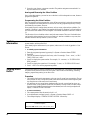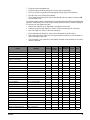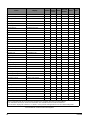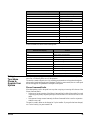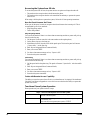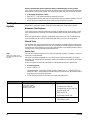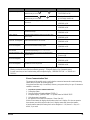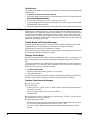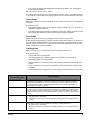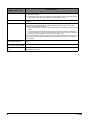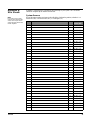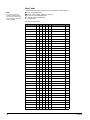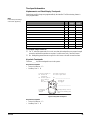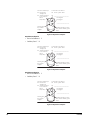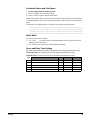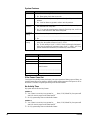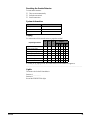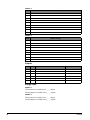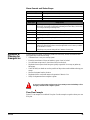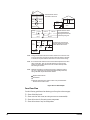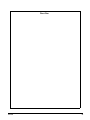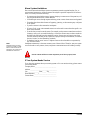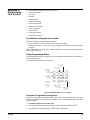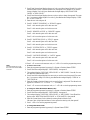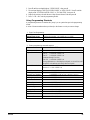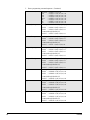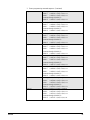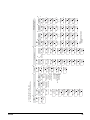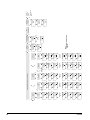g
GE Security
S t a t u s
F e a t u r e s
p r e s s b o t h
L i g h t s
S y s t e m
A w a y
Q u i c k E x i t
O f f
N o D e l a y
p r e s s b o t h
p r e s s b o t h
T e s t S y s t e m W e e k l y
S i l e n t
S t a y
D
*
7
0 #
8
B
A
4
1
5
6
2
3
B y p a s s
M e n u
C
9
P r o g r a m U s e r S e t t i n g s
p r e s s 0 - 9 f o r o t h e r e n t r i e s .
P r e s s 1 f o r O F F ; p r e s s 2 f o r O N ;
P r e s s # t o s e l e c t o p t i o n o r a c c e p t e n t r
y .
0 6
0 7
0 5
0 4
1 3
1 4
1 2
1 1
A r m t o S T A Y
Q u i c k G u i d e
D i s a r m S y s t e m / C a n c e l A l a r m
i f d e s i r e d .
2
0 1
0 2
0 3
3
1
0 8
0 9
1 0
P r e s s t o d e s e l e c t o p t i o n o r c a n c e l e n t r y .
C l o s e a l l p r o t e c t e d d o o r s a n d w i n d o w s .
P r e s s 3 + C O D E .
E x i t p r e m i s e s t h r o u g h d e l a y d o o r .
2
3
1
P r e s s 2 + C O D E .
C l o s e a l l p r o t e c t e d d o o r s a n d w i n d o w s .
P r e s s 4 t o a r m d e l a y d o o r s i n s t a n t l y ,
A r m t o A W A Y
Z o n e / S e n s o r N u m b e r
P r e s s 1 + C O D E .
2
1
P r e s s A o r B t o s c r o l l t h r o u g h m e n u s .
M a k e s u r e s y s t e m i s d i s a r m e d .
2
1
P r e s s 7 + 1 t o t u r n C H I M E o n o r o f f .
M a k e s u r e s y s t e m i s d i s a r m e d .
2
1
T u r n C H I M E O n / O f f
P r e s s B Y P A S S + C O D E + S e n s o r N o .
A r m s y s t e m t o d e s i r e d l e v e l .
B y p a s s S e n s o r s
S y s t e m i s O K
S t a t u s
F e a t u r e s
p r e s s b o t h
L i g h t s
S y s t e m
A w a y
Q u i c k E x i t
O f f
N o D e l a y
p r e s s b o t h
p r e s s b o t h
T e s t S y s t e m W e e k l y
S i l e n t
S t a y
D
*
7
0 #
8
B
A
4
1
5
6
2
3
B y p a s s
M e n u
C
9
A r m e d
R e a d y
User Instructions
466-1513-01 Rev F
June 2004
Concord
Part Numbers:
60-792-01-95R
60-734-01
60-801-01
www.GE-Security.com

Notices
FCC Part 15 Information to the User
Changes or modifications not expressly approved by GE Security can void the user’s authority to operate the equipment.
FCC Part 15 Class B
This equipment has been tested and found to comply with the limits for a Class B digital device, pursuant to part 15 of the FCC Rules. These limits are designed
to provide reasonable protection against interference in a residential installation.
This equipment generates, uses, and can radiate radio frequency energy and, if not installed and used in accordance with the instructions, may cause harmful
interference to radio communications. However, there is no guarantee that interference will not occur in a particular installation.
If this equipment does cause harmful interference to radio or television reception, which can be determined by turning the equipment off and on, the user is
encouraged to try to correct the interference by one or more of the following measures:
• Reorient or relocate the receiving antenna.
• Increase the separation between the equipment and receiver.
• Connect the affected equipment and the panel receiver to separate outlets, on different branch circuits.
• Consult the dealer or an experienced radio/TV technician for help.
ACTA Part 68
This equipment complies with Part 68 of the FCC Rules. Located on this equipment is a label that contains, among other information, the FCC registration num-
ber and the ringer equivalence number (REN) for this equipment. If requested, this information must be provided to the telephone company.
FCC Part 68 Registration No. B4ZUSA-25644-AL-E
The REN is used to determine the maximum number of devices that may be connected to your telephone line. Excessive RENs on a telephone line may result in
devices not ringing in response to an incoming call. In most areas, the sum of all device RENs should not exceed five (5.0). To be certain of the number of
devices that may be connected to a line, as determined by the total RENs, contact the local telephone company. For products approved after July 23, 2001, the
REN for this product is part of the product identifier that has the format US:AAAEQ##TXXXX. The digits represented by ## are the REN without a decimal
point (e.g., 03 is a REN of 0.3). For earlier products, the REN is separately shown on the label.
A plug and jack used to connect this equipment to the premises wiring and telephone network must comply with the applicable FCC Part 68 rules and require-
ments as adopted by ACTA. A compliant telephone cord and modular plug is provided with this product. It is designed to be connected to a compliant modular
jack that is also compliant. See the Installation Instructions for details.
Alarm dialing equipment must be able to seize the telephone line and place a call in an emergency situation. It must be able to do this even if other equipment
(telephone, answering system, computer modem, etc.) already has the telephone line in use. To do so, alarm dialing equipment must be connected to a properly
installed RJ31X jack that is electrically in series and ahead of all other equipment attached to the same telephone line. Proper installation is depicted in the fol-
lowing diagram. If you have any questions concerning these instructions, consult your local telephone company or a qualified installer about installing an RJ31X
jack and alarm dialing equipment for you.
If this equipment causes harm to the telephone network, the telephone company may temporarily disconnect your service. If possible, you will be notified in
advance. When advance notice is not practical, you will be notified as soon as possible. You will also be advised of your right to file a complaint with the FCC.
The telephone company may make changes in its facilities, equipment, operations, or procedures that could affect the operation of the equipment. You will be
given advance notice in order to maintain uninterrupted service.
If you experience trouble with this equipment, please contact the company that installed the equipment for service and/or repair information. The telephone com-
pany may ask you to disconnect this equipment from the network until the problem has been corrected or you are sure that the equipment is not malfunctioning.
This equipment may not be used on coin service provided by the telephone company. Connection to party lines is subject to state tariffs.
Patent Information
This product and the use of this product may be covered by one or more of the following patents: 5,805,063, 5,872,512, 5,942,981, 5,686,896, 5,686,885,
4,855,713. Except expressly provided herein, the purchase of this product shall not constitute a license or otherwise provide a right to practice a method covered
by any of the identified patents. GE Security hereby grants the purchaser of this product a limited, non-exclusive license to practice the methods patented in the
identified patents solely with products manufactured, sold or licensed by GE Security. This license grant does not extend to the use of unlicensed, third party
products with this product.
N e t w o r k
S e r v i c e
P r o v i d e r ' s
F a c i l i t i e s
T e l e p h o n e
L i n e
N e t w o r k
D e m a r c a t i o n
P o i n t
T e l e p h o n e
A n s w e r i n g
S y s t e m
F a x M a c
h i n e
C o m p u t e r
T e l e p h o n e
T e l e p h o n e
A l a r m D i a l i n g
E q u i p m e n t
R J 3 1 X
J a c k
U n u s e d
R J - 1 1 J a c k
U n u s e d
R J - 1 1 J a c k
C u s t o m e r P r e m i s e s E q u i p m e n t a n d W i r i n g

Commands at a Glance
Disarm the system.
Cancel an accidental alarm.
1 + CODE
CODE or 1 + CODE
Arm to Level 2—STAY.* 2 + CODE
Arm to Level 3—AWAY.* 3 + CODE
Send a police alarm. Press and hold both POLICE buttons for
2 seconds.
Send an auxiliary alarm. Press and hold both AUXILIARY
buttons for 2 seconds.
Send a fire alarm. Press and hold both FIRE buttons for 2
seconds.
Arm system with No Delay.*
2 + CODE + 4 or
3 + CODE + 4
Arm system for Latchkey.* 2 + CODE + 6 or
3 + CODE + 6
Bypass a sensor.* Indirectly: 2 + CODE + # or
3 + CODE + #
Directly: # + CODE + Sensor Number
Arm system silently.*
5 + 2 + CODE or
5 + 3 + CODE
Arm system with exit lights
off.*
2 + CODE + 0 or
3 + CODE + 0
Turn all lights on/off. 0 + 0
Turn specific lights on/off. 0 + Light number
Check the system status. * for Short status or * + * for Full status
Turn Chime on/off. 7 + 1
Turn Energy Saver on/off. 7 + 2
Disable local phone access.**
(This is a phone command
only.)
# + 7 + 3
or wait 5 seconds after picking up the phone
Check alarm memory.
7 + 6
Activate Output.*** 7 + 7 + Output number (1–6)
View Event History
8 + CODE + 8
*If Quick Arm feature is on, access code is not required. See “Arming Your System”.
**Installer can disable local phone control if desired.
***Must be set up by installer.
8573G51A.
D

i
Contents
Getting to Know Your Security System 1
Overview..................................................................................................................................................... 1
Panel........................................................................................................................................................ 1
Touchpads............................................................................................................................................... 1
Door/Window Sensors............................................................................................................................ 1
Motion Sensors....................................................................................................................................... 1
Environmental Sensors........................................................................................................................... 2
Phone Interface and Voice Module......................................................................................................... 2
Energy Saving Module ........................................................................................................................... 2
SuperBus®2000 Cellular Backup Module............................................................................................. 2
SuperBus 2000 Wireless Gateway Module ............................................................................................ 2
Communicating with the Panel 2
Instructing the Panel ................................................................................................................................... 2
Touchpads—Your System Interface ........................................................................................................... 3
Alphanumeric Touchpads ....................................................................................................................... 3
Fixed Display Touchpads........................................................................................................................ 3
Wireless Handheld Touchpad ................................................................................................................. 3
Keychain Touchpads............................................................................................................................... 3
Touchtone Phones................................................................................................................................... 3
Panic Buttons.......................................................................................................................................... 3
Beeps and LEDs— How Your System Talks to You.................................................................................. 3
Key Beeps............................................................................................................................................... 3
Status Beeps............................................................................................................................................ 3
LEDs....................................................................................................................................................... 4
Notification by Pager.................................................................................................................................. 4
What Happens in an Alarm Condition........................................................................................................ 4
Fire and Smoke Alarms .............................................................................................................................. 4
Resetting Smoke Detectors..................................................................................................................... 5
Preventing Accidental Alarms 5
Aborting Accidental Alarms....................................................................................................................... 5
Guidelines for Preventing Accidental Alarms............................................................................................ 5
Basic System Operations 6
Arming Your System .................................................................................................................................. 6
Keychain Touchpad Arming................................................................................................................... 6
Arming Level 1—OFF............................................................................................................................ 6
Arming Level 2—STAY......................................................................................................................... 7
Arming Level 3—AWAY........................................................................................................................ 7
Quick Arm .............................................................................................................................................. 7
Quick Exit............................................................................................................................................... 8
Using the Chime Feature ............................................................................................................................ 8
Chime-On-Close..................................................................................................................................... 8
Using the Voice Chime Feature .................................................................................................................. 8

ii
Exit and Entry Delay Times........................................................................................................................ 8
Exit Delay Example................................................................................................................................ 8
Entry Delay Example.............................................................................................................................. 9
Extended Delay........................................................................................................................................... 9
Exit Extension............................................................................................................................................. 9
No Delay—For Instant Alarm .................................................................................................................... 9
Auto STAY Arming Feature ..................................................................................................................... 10
Arming While a Door or Window is Open............................................................................................... 10
Bypassing a Sensor Directly................................................................................................................. 10
Bypassing a Sensor Indirectly............................................................................................................... 11
Was the Bypass Successful? ................................................................................................................. 11
Basic Light Control................................................................................................................................... 11
Basic Output Control................................................................................................................................ 11
Checking the Status of Your System......................................................................................................... 12
Short System Status .............................................................................................................................. 12
Full System Status ................................................................................................................................ 12
Panic Alarms 12
Fire Panic Alarm....................................................................................................................................... 13
Lighting During a Fire Panic Alarm..................................................................................................... 13
Police Panic Alarm ................................................................................................................................... 13
Lighting During a Police Panic Alarm ................................................................................................. 13
Auxiliary Panic Alarm.............................................................................................................................. 13
Lighting During an Auxiliary Panic Alarm.......................................................................................... 13
Siren Time-out .......................................................................................................................................... 13
Access Codes 13
Programming Access Codes..................................................................................................................... 14
Access Code Integrity........................................................................................................................... 14
System Master Code Privileges............................................................................................................ 14
Partition Master Code Privileges.......................................................................................................... 14
Regular User Code Privileges............................................................................................................... 14
The Touchpad Tamper Feature ............................................................................................................. 14
Changing or Erasing User Codes.............................................................................................................. 14
Changing a User Code.......................................................................................................................... 14
Erasing a User Code ............................................................................................................................. 15
Assigning Code Attributes........................................................................................................................ 15
Assigning the Direct Bypassing Attribute............................................................................................ 15
Assigning the Remote Access Attribute............................................................................................... 15
Assigning the Partition Jump Attribute ................................................................................................ 15
Assigning the System Test Attribute .................................................................................................... 16
Assigning the Latchkey Report Attribute............................................................................................. 16
Setting the Time and Date 16
Adjusting System Sounds and Touchpad Brightness 17
Arming Your System Silently................................................................................................................... 17
Silent Arming on Demand.................................................................................................................... 17
Arming Always Silent .......................................................................................................................... 17
Adjusting the Touchpad Beeps (Fixed Display Touchpad Only) ............................................................. 17

iii
Adjusting the System Status Voice Volume.............................................................................................. 17
Adjusting the Touchpad Display Brightness ............................................................................................ 18
Adjusting the Volume of the Wireless Siren............................................................................................. 18
Using the Energy Saver Feature 18
Energy Saver Example.............................................................................................................................. 18
Setting the Energy Saver High and Low Temperature Settings ........................................................... 19
Notification by Pager 19
Pager Messages..................................................................................................................................... 20
Event Code in Page............................................................................................................................... 20
Sensor Number or User Number in Page.............................................................................................. 20
Account Number in Page...................................................................................................................... 21
Streamlining the Page Report ............................................................................................................... 21
Creating Time Schedules 21
Scheduling Consecutive Days .............................................................................................................. 21
One Day Rollover................................................................................................................................. 22
Multiple Day Rollover.......................................................................................................................... 22
Attaching Time Schedules........................................................................................................................ 22
Time Schedules and Partitions.................................................................................................................. 23
Advanced Light Control 23
Controlling Lights By Time Schedule...................................................................................................... 23
Controlling Lights with Sensors............................................................................................................... 23
Installer Programmable Lighting.............................................................................................................. 24
Controlling Outputs by Time Schedule 24
Scheduled Arming 24
Opening and Closing Reports 25
When Will this Feature Be Active? .......................................................................................................... 25
Who Will Be Paged?................................................................................................................................. 25
What Will the Pager Report?.................................................................................................................... 25
Latchkey Paging 25
Page In the Event of.................................................................................................................................. 25
Who Will Be Paged?................................................................................................................................. 25
Who Can Send a Page?............................................................................................................................. 25
What Will the Pager Report?.................................................................................................................... 26
Latchkey Opening..................................................................................................................................... 26
Basic Latchkey Opening....................................................................................................................... 26
Advanced Latchkey Opening................................................................................................................ 26
Latchkey Closing...................................................................................................................................... 26
Assigning a Time Schedule to Latchkey Paging ...................................................................................... 26

iv
Applying the Latchkey Modifier .............................................................................................................. 27
Notify by Exception 27
Page In the Event of.................................................................................................................................. 27
Who Will Be Paged?................................................................................................................................. 27
Who Can Send a Page?............................................................................................................................. 27
What Will the Pager Report?.................................................................................................................... 28
When Will this Feature Be Active? .......................................................................................................... 28
Assigning a Time Schedule to Exception Opening and Closing.............................................................. 28
The No Activity Feature 28
Using the Panel Download Feature 28
Using a Partitioned System 29
Global Settings.......................................................................................................................................... 29
Partition-Specific Settings ........................................................................................................................ 29
Jumping Partitions .................................................................................................................................... 29
Arming and Disarming the Other Partition........................................................................................... 30
Programming the Other Partition.......................................................................................................... 30
System Information 30
Viewing Event Buffer 30
Overview................................................................................................................................................... 30
Using a Touchtone Phone to Operate Your System 33
Phone Command Prefix............................................................................................................................ 33
Accessing the System from Off-site......................................................................................................... 34
How the Panel Answers the Phone....................................................................................................... 34
Codes with Remote Access Capability................................................................................................. 34
Touchtone Phone System Operation......................................................................................................... 34
Sending a Police Panic Alarm .................................................................................................................. 35
Phone Questions?...................................................................................................................................... 35
Testing the System 36
Automatic Test Features ........................................................................................................................... 36
Manual Tests............................................................................................................................................. 36
Sensor Test............................................................................................................................................ 36
Phone Communication Test.................................................................................................................. 37
Testing Sirens........................................................................................................................................ 38
Troubleshooting 38
Trouble Beeps and Trouble Messages...................................................................................................... 38
Silencing Trouble Beeps....................................................................................................................... 38
Common Questions and Answers............................................................................................................. 38

v
Phone Issues ......................................................................................................................................... 39
Siren Issues........................................................................................................................................... 39
Lighting Issues...................................................................................................................................... 39
Appendix A: User Sheets 41
System Sensors......................................................................................................................................... 41
User Codes................................................................................................................................................ 42
Touchpad Information .............................................................................................................................. 43
Alphanumeric and Fixed Display Touchpads....................................................................................... 43
Keychain Touchpads ............................................................................................................................ 43
Accidental Smoke and Fire Alarms.......................................................................................................... 45
Dialer Abort.............................................................................................................................................. 45
Doors and Delay Time Settings................................................................................................................ 45
System Features........................................................................................................................................ 46
If the Power Goes Out.............................................................................................................................. 46
No Activity Time...................................................................................................................................... 46
Resetting the Smoke Detector .................................................................................................................. 47
System Information.................................................................................................................................. 47
Paging....................................................................................................................................................... 47
Lights........................................................................................................................................................ 47
Outputs ..................................................................................................................................................... 48
Energy Saver ............................................................................................................................................ 48
Alarm Sounds and Status Beeps............................................................................................................... 49
Appendix B: Planning for Emergencies 49
Floor Plan Example.................................................................................................................................. 49
Your Floor Plan ........................................................................................................................................ 50
Alarm System Limitations........................................................................................................................ 52
If Your System Needs Service.................................................................................................................. 52
Appendix C: Programming Your System 53
Two Methods to Program Your System.................................................................................................... 53
Using Programming Menus...................................................................................................................... 53
Examples of Programming Using Menus............................................................................................. 53
Using Programming Shortcuts ................................................................................................................. 55
1275 Red Fox Road
Arden Hills, MN 55112
g
©2004 GE Security. SuperBus is a registered trademarks of GE Security. Concord is a
trademark of GE Security. All other trademarks are properties of their owners.
All rights reserved.
GE Security

Concord 1
Getting to Know
Your Security
System
This security system is designed to protect your family and property, whether you are on the pre-
mises or away.
This manual describes how to operate your system. It describes basic arming and disarming com-
mands as well programming instructions for system features.
The dealer or installer may have already discussed with you many details concerning your sys-
tem. Specific setup information is included in the “Appendix A: User Sheets”.
Overview
Your security system is comprised of different components. Each component plays a special role
in system operation (see Figure 1):
Figure 1. Security System Components
Panel
The panel is at the heart of your system. It stores the intelligence to monitor all the sensors and
devices in the system. The panel is the piece of equipment that initiates a call to the central sta-
tion in an alarm situation. The panel circuitry is enclosed in a steel cabinet and is installed out of
the way of household or workplace traffic.
Touchpads
Touchpads allow you to communicate with your panel. You’ll use a touchpad to arm, disarm, and
program your system.
Door/Window Sensors
Door and window sensors protect the perimeter of your home by alerting the panel when a door
or window is opened.
Motion Sensors
Motion detectors in hallways or individual rooms detect a person moving across the field of
detection.
S t a t u s
F e a t u r e s
p r e s s b o t h
L i g h t s
S y s t e m
A w a y
P a g e r
O f f
N o D e l a y
p r e s s b o t h
p r e s s b o t h
T e s t S y s te m W ee k l y
S il e n t
S t a y
D
*
7
0 #
8
B
A
4
1
5 6
2
3
B y p a s s
M e n u
C
9
P r o g r a m U s e r S e t t i n g s
p r e ss 0 - 9 f o r o t h e r e n t r ie s .
P r e s s 1 f o r O F F ; p r e s s 2 f o r O N ;
P r e s s # t o s e le c t o p t io n o r a c c e p t e n tr
y .
0 6
0 7
0 5
0 4
1 3
1 4
1 2
1 1
A r m to S T A Y
Q u i c k G u i d e
D is a r m S y s t e m /C a n c e l A la r m
if d e s ir e d .
2
0 1
0 2
0 3
3
1
0 8
0 9
1 0
P r e s s to d e s e le ct o p t io n o r c a n c e l e n t ry .
C l o s e a l l p r o t e c t e d d o o r s a n d w i n d o w s .
P r e s s 3 + C O D E .
E x i t p r e m i se s t h r o u g h d e l a y d o o r .
2
3
1
P r e s s 2 + C O D E .
C l o s e a l l p r o t e c t e d d o o r s a n d w i n d o w s .
P r e s s 4 t o a r m d e la y d o o rs in s ta n t l y ,
A r m to A W A Y
Z o n e / S e n s o r N u m b e r
P r e s s 1 + C O D E .
2
1
P r e s s A o r B t o sc r o l l t h r o u g h m e n u s.
M a k e s u r e s y s te m is d is a r m e d .
2
1
P r e s s 7 + 1 to t u r n C H I M E o n o r o f f .
M a k e s u r e s y s te m is d is a r m e d .
2
1
T u r n C H IM E O n / O f f
P r e s s B Y P A S S + C O D E + S e n s o r N o .
A r m s y s t e m t o d e s i re d l e v e l.
B y p a s s S e n s o r s
S y s t e m i s O K
S t a t u s
F e a t u r e s
p r e s s b o t h
L i g h t s
S y s t e m
A w a y
P a g e r
O f f
N o D e la y
p r e s s b o t h
p r e s s b o t h
T e s t S y s t e m W e e k l y
S i l e n t
S t a y
D
*
7
0 #
8
B
A
4
1
5
6
2 3
B y p a s s
M e n u
C
9
A r m e d
R e a d y
Panel
Touchpads
Door/Window Sensors
Motion Sensors
Energy Saving Module
SuperBus 2000 Cellular
Environmental Detectors
Backup Module
SuperBus 2000 Wireless
Gateway Module

Concord
2
Environmental Sensors
Environmental sensors such as smoke and heat detectors remain alert for the presence of fire or
carbon monoxide 24 hours a day.
Phone Interface and Voice Module
Your system may contain a Phone Interface and Voice Module that allows you to use a Touchtone
phone located on- or off-site as a touchpad. The module also makes it possible to get voice feed-
back from speakers, guiding and informing with spoken prompts and system status reports.
Energy Saving Module
Your system may contain an optional Energy Saving Module which helps you save money by
allowing your system to monitor and control the temperature of your home or business. The
module can also be programmed to alert the central station in the event of furnace or AC failure.
SuperBus
®
2000 Cellular Backup Module
Your system may contain an optional SuperBus 2000 Cellular Backup Module which expands
your systems reporting means with cellular telephone reporting. The module can automatically
report alarms with a cellular telephone in case of inoperative landline telephone communications.
SuperBus 2000 Wireless Gateway Module
Your system may contain an optional SuperBus 2000 Wireless Gateway Module which allows
the control and status monitoring of your system through the internet. The module will also allow
you to use Event Notification by phone (voice) or email.
Communicating
with the Panel
Touchpads allow you to communicate with the panel. In turn, the system can be set up to commu-
nicate with you through:
• status beeps from touchpads and speakers,
•alarm sirens,
• scrolling text on touchpads,
• display text on fixed display touchpads,
• voice feedback over Touchtone phones or interior speakers, and
• system information over pagers.
Instructing the Panel
Most of your instructions to the panel consist of this basic pattern:
Command + Access Code
Not just anyone can walk up to a touchpad and operate your security system. Before the system
will process most commands, users are required to enter a pre-programmed 4-digit access code.
Keychain touchpads that are enrolled as part of the system do not require an access code, but are
usually kept in an individual’s pocket or purse.
If you would rather use an actual key (see Figure 2) to arm and disarm the system, your security
dealer can install a special key and keyswitch in your home.
Figure 2. Arm/Disarm Key

Concord 3
Touchpads—Your System Interface
There is a broad range of touchpads that can be used with your panel—from a single-button panic
sensor which sends only panic alarms, to an alphanumeric touchpad that displays text and allows
extensive user programming (see Figure 3).
Figure 3. Touchpads
Alphanumeric Touchpads
Alphanumeric touchpads are mounted on a wall and communicate by displaying text on a two-
line display.
Fixed Display Touchpads
Fixed English (display) touchpads communicate using lighted text, LEDs, and an 11 character
display.
Wireless Handheld Touchpad
This touchpad is wireless and can be carried from room to room. Users can even turn on and off
system controlled lights from anywhere in the home.
Keychain Touchpads
Keychain touchpads are handy for simple arming and disarming functions. They are wireless and
can be carried off-site in a purse or pocket.
The installer can program specific buttons or button combinations to operate a gate or garage
door, or to send a Police or Auxiliary panic alarm.
Touchtone Phones
Your system can be set up to allow system operation from a Touchtone phone on- or off-site. This
includes arming and disarming, plus system features such as checking the system status and turn-
ing on and off lights.
Panic Buttons
Panic button touchpads are dedicated to sending only one signal— usually a Police or Auxiliary
panic alarm. These touchpads are wireless and usually kept near or on the user.
Beeps and LEDs— How Your System Talks to You
Touchpads and interior sirens produce a variety of operating beeps to inform you of different sys-
tem states and operations.
Key Beeps
A Key beep is the tone you hear when you press a button on an alphanumeric, fixed display, or
handheld wireless touchpad. The sound confirms that the button was pressed adequately. Key
Beeps can be turned on or off by the installer.
Status Beeps
Status beeps come from touchpads or speakers and are sounded when there is a change in the cur-
rent status of the system. Status beeps are not alarms, but they do warrant your attention.
There is more than one type of Status beep:
S y s t e m i s O K
S t a t u s
F e a t u r e s
p r e s s b o t h
L i g h t s
S y s t e m
A w a y
P a g e r
O f f
N o D e l a y
p r e s s b o t h
p r e s s b o t h
T e s t S y s t e m W e e k l y
S i l e n t
S t a y
D
*
7
0
#
8
B
A
4
1
5 6
2 3
B y p a s s
M e n u
C
9
A r m e d
R e a d y
1
2
3
6
9
8
5
4
7
S T
0
B Y
O F F
S T A
Y
A W A Y
N O D E L A Y
C H I M E
S T A T U S
B Y P A S S
C O M M A N D
Alphanumeric
Fixed Display
Wireless Handheld
Keychain
Panic Button
S t a t u s
F e a t u r e s
p r e s s b o t h
L i g h t s
S y s t e m
A w a y
Q u i c k E x i t
O f f
N o D e l a y
p r e s s b o t h
p r e s s b o t h
T e s t S y s t e m W e e k l y
S i l e n t
S t a y
D
*
7
0 #
8
B
A
4
1
5
6
2 3
B y p a s s
M e n u
C
9

Concord
4
• Exit Delay beeps indicate that an arming command has been entered and the countdown to
arming has begun.
• Entry Delay beeps indicate that you’ve entered the building and the countdown to an alarm
has begun. (So disarm the system as soon as you get in!)
• Chime feature beeps tell you that a door was opened or closed.
• Protest beeps inform you that you’re trying to arm the system while there is an open door or
window.
• Trouble beeps tell you that there is a problem with the system or one of its components.
• Sensor test beeps are the sounds the system makes during a sensor test to indicate that a sen-
sor was tested properly.
Status beeps are described in more detail throughout the manual and in the “Appendix A: User
Sheets”.
LEDs
Fixed display touchpads have 2 LEDs which allow you to determine the current system status at
a glance. The red LED is labeled Armed and the green LED is labeled Ready. The table below
explains LED behavior.
Notification by Pager
Your system can dial the phone numbers of five different pagers to notify pager holders of events
they may want to be aware of. Some of the events include:
• System disarming
• System arming
• Trouble conditions
• Alarm conditions
For more information, see “Notification By Pager”.
What Happens in an Alarm Condition
When there is an alarm condition, four things happen all at once:
• Speakers and touchpads emit emergency tones.
• System lights flash.
Note
Your system may or may not
be monitored. If it is not
monitored, no central sta-
tion report will be made.
• Panel notifies the central station for help.
• Pagers are notified of the event.
Fire and Smoke Alarms
If your system contains smoke and fire detectors, it monitors the premises for smoke and fire
alarms 24 hours a day in all arming levels.
Most alarms can be canceled or aborted (fire alarms CANNOT be aborted) and are always
reported to the central station. Since many communities charge for dispatching the fire depart-
ment in error, your dealer may give you specific instructions to follow in the event of an acciden-
tal smoke or fire alarm. Record these instructions in Appendix A: User Sheets under “Accidental
Smoke and Fire Alarms”.
System Status Red Armed LED Green Ready LED
Exit Delay Flashing
Armed to Level 1-Off Off On
Armed to Level 2—Stay or 3—Away On
Entry Delay Flashing Off
System Trouble (check system status)/Protest
Off
System OK
On

Concord 5
Resetting Smoke Detectors
Most wireless smoke detectors used with this system automatically reset themselves, after detect-
ing smoke. Most hardwired smoke detectors must be manually reset after detecting smoke,
before they are able to detect smoke again. Check with your installer for smoke detector reset
procedures for your system
To reset wireless smoke detectors:
1. Disarm the system. The smoke detector will reset once all the smoke has cleared.
To reset hardwired smoke detectors:
1. Disarm the system.
Note
In some cases a smoke sen-
sor reset switch has been
installed. If so, you’ll need to
press it after Step 2.
2. The light on the smoke detector remains lit until it is reset.
3. Disarm system again to reset hardwired detectors.
Preventing
Accidental
Alarms
Your security system is engineered with advanced technology that reduces the chance of an acci-
dental alarm caused by a technical problem. In wireless systems, this technology prevents other
devices, such as garage door openers, ham radios, television remote controls, and cellular
phones, from interfering with your security system.
Most accidental alarms occur when leaving the residence after arming the system, or upon
returning, before disarming the system.
If, for example, you arm the system, then run upstairs for something you forgot, the Exit Delay
time may expire. Once the Exit Delay expires, opening an armed door or moving in front of a
motion detector will cause an alarm.
Aborting Accidental Alarms
Your system can be set up with the opportunity to abort an accidental intrusion, Police or Auxil-
iary alarm.
If the Dialer Abort feature is turned on, disarming the system within a specified time period will
silence the siren and prevent the alarm from being reported to the central monitoring station (thus
aborting the alarm). Your system will display “report aborted” for a few seconds, if you disarm
before the alarm is reported. If you don’t disarm in time to abort the central station report, the
system will automatically send an “alarm cancelled” report to the central station when the system
is disarmed. Follow the procedures of your central station to prevent a false dispatch. See “Alarm
Information” in Appendix A to determine if this feature is enabled for your system.
Fire alarms caused by smoke sensors, fire panic alarms, and heat sensors cannot be aborted. Dis-
arming a fire alarm will silence the siren, but fire alarms are always reported. If an accidental fire
alarm has sounded, follow the procedures of your central monitoring station to prevent a false
dispatch.
Note
There is a communicator delay (Dialer Abort Delay) of 30 seconds programmed into this panel. The
panel will delay 30 seconds before dialing the central monitoring station or a numeric pager to send
reports. You can have your installer program this delay time between 15 - 45 seconds.
To cancel an alarm:
1. Press 1. Touchpads display “ENTER CODE.”
2. Enter your Access Code.
OR
1. Enter your Access Code
Note
Programmed Idle Text is
programmed by your
installer to identify sensors,
outputs, etc. For example, a
sensor could be identified as
“Front Door.”
Touchpads display date and time or Programmed Idle Text. The system sounds one long beep.
If you’re using a Touchtone phone, see “Using a Touchtone Phone to Operate Your System”.
Guidelines for Preventing Accidental Alarms
The following guidelines will go a long way toward preventing accidental alarms.
• Close doors and windows before you leave your house.
• Gather your belongings, so you can exit immediately after arming the system.

Concord
6
• Always enter and exit within the programmed delay times.
• Make sure you leave through a door that has a delay time set for it.
• Disarm your system immediately upon returning home.
• Be aware of the devices in your security system and learn how each one operates.
• If you have pets, ask your installer if you need pet lenses in your motion detectors.
• Check the location of your smoke detectors. Smoke detectors near bathrooms and kitchens
can be tripped by steam and smoke from cooking.
• Take note of system beeps, voice announcements and indicator lights which indicate the cur-
rent system status.
Basic System
Operations
This section describes:
• Arming your system.
• Using the chime feature.
• Delay times.
• Bypassing sensors.
• Basic light control.
• Basic output control.
• Checking the system status.
For instructions on using a phone to perform any of these functions, see “Using a Touchtone
Phone to Operate Your System”.
Arming Your System
Since your security needs may vary throughout the day, this system was designed with three arm-
ing levels to meet these different needs. By arming your system to a particular level, only those
sensors programmed to detect in that arming level will report alarm conditions to the panel.
No matter which level your system is in, all sensors programmed to be active 24 hours a day will
continue to report alarm conditions. This includes smoke detectors, fire sensors, panic buttons,
and environmental sensors.
Keychain Touchpad Arming
To disarm your system with a keychain touchpad, press the unlock button.
Your installer can set up your keychain touchpad to arm the system in one of two ways:
1. Press the Lock button to arm the system directly to Level 3—AWAY with no Exit Delay.
Using this method, you would not be able to arm to Level 2—STAY.
2. Press the Lock button to increase the arming level each time it is pressed (Level 1 to Level 2,
or Level 2 to Level 3). The Exit Delay time would be applied.
Press the Lock button after arming to AWAY (Level 3) to activate the Latchkey feature (must be
set up by installer). For more information, see “Latchkey Paging”.
Note
Your system may be configured to sound short beeps on exterior sirens when arming or disarming the
system using a keychain or wireless touchpad. This gives confirmation that an arming change was suc-
cessful even when outside. Ask your installer about this feature.
Arming Level 1—OFF
Use arming Level 1 when the system is not being used for intrusion detection. For example, on
an active Saturday morning—kids playing inside and out, someone working in the garage, vari-
ous house projects going on.
Even though Arming Level 1 disarms the system, your system continues to monitor fire, smoke,
and panic alarms.
Here are some other situations in which you’d set the system to Level 1—OFF:
• Upon entering your armed home or business. When entering the armed premises through a
designated delay door, the Entry Delay time begins. Sirens and touchpads beep to remind you
to disarm the system.

Concord 7
• Before opening a door or window while inside or outside the home or business. When you
wake up in the morning and want to get your newspaper, you must disarm the system before
opening the door to prevent an accidental alarm.
• To stop sirens and cancel an alarm. When an alarm condition occurs disarming the system
turns off any sirens.
To disarm to Level 1—OFF using a touchpad:
1. Press 1. Touchpads display “ENTER CODE.”
2. Enter your Access Code. Touchpads display date and time or programmed text and the sys-
tem sounds one long beep.
To disarm to Level 1—OFF using a keychain touchpad:
1. Press the Unlock button.
Arming Level 2—STAY
There are times when you want intrusion protection, but still want the freedom to move around
within your house without setting off an alarm. For example, in the evening when your family is
inside for the night. In this and similar situations, set your system to 2—STAY.
To arm to Level 2—STAY using a touchpad:
1. Close all protected perimeter doors and windows.
2. Press
2 at any touchpad. Touchpads display, “ENTER CODE.”
Note
If Quick Arm feature is on,
an access code is not
required to arm the system
to Level 2— STAY.
3. Enter your Access Code. Touchpads display, “Armed to STAY” and the system sounds two
short beeps.
4. If leaving the premises, exit through a designated delay door immediately.
To arm to Level 2—STAY using a keychain touchpad:
1. Press the Lock button.
Arming Level 3—AWAY
At other times, you want every sensor to be alert when the family goes on vacation, or at closing
time.
In this and similar situations, set your system to 3—AWAY for maximum protection. All sensors
are active—perimeter door and window sensors, and interior motion detectors.
To arm to Level 3—AWAY using a touchpad:
1. Close all perimeter doors and windows.
2. Press
3 at any touchpad. Touchpads display, “ENTER CODE.”
3. Enter your Access Code. Touchpads display, “ARMED TO AWAY” and the system sounds
three short beeps.
4. Exit through a designated delay door immediately.
Note
If Quick Arm feature is on,
an access code is not
required to arm the system
to Level 3— AWAY.
To arm to Level 3—AWAY using a keychain touchpad:
1. Press the Lock button twice to go from Level 1 to Level 3, or once to go from Level 2 to
Level 3.
Quick Arm
The Quick Arm feature lets you arm your system without using an access code. You will still
need to enter an access code to disarm the system.
Note
Contact your installer if you
want to use this feature.
Quick Arm to Level 2:
1. From Level 1--Press 2.
Quick Arm to Level 3:
1. From Level 1 or 2--Press 3.

Concord
8
Quick Exit
Note
In UL Listed systems, this
feature is disabled.
Your system may be set up so that when your system is armed to Level 2—STAY, you’re able to
press
D on any touchpad and simply walk out the door without having to disarm and rearm the
system.
This is useful when your system is armed and you want to quickly pop outside to pick up the
newspaper without disarming your system.
Important !
If you step outside and are
planning to come back in, do
not close the door behind
you!
To use Quick Exit:
1. When the system is armed to 2—STAY, Press D at any touchpad (opening the door without
pressing
D will cause an alarm).
2. Open the door and go outside. Leave the door open if you are planning to come back in!
3. Come back in within two minutes and close the door. The system will rearm to 2—STAY.
Using the Chime Feature
Turning on the Chime feature is like having bells on every protected door and window. When this
feature is on, sirens and speakers sound 2 beeps whenever anyone opens a protected door or win-
dow.
The Chime feature works only in Level 1—OFF.
To turn Chime on/off:
1. While in Level 1—OFF, from any touchpad, Press 7 + 1. While the Chime feature is on,
touchpads display, “CHIME IS ON” or “CHIME ON.”
Chime-On-Close
The Chime-On-Close feature works like the regular Chime feature, but in addition to the double
beeps heard upon opening a protected door or window, the system sounds one long beep when
the door or window is closed again.
You can turn the Chime-On-Close feature on or off from the programming menus. Refer to
“Using Programming Menus” for information on programming your system.
Using the Voice Chime Feature
If the installer wired speakers to the Phone Interface and Voice module outputs, you can program
your system to speak the programmed sensor text whenever someone opens a protected door or
window. When this feature is on, speakers announce, “Sensor name open/closed.” You can turn
the Voice Chime feature on or off from the programming menus. Refer to “Using Programming
Menus” for information on programming your system.
Exit and Entry Delay Times
After arming your system, you need time to exit the building so you won’t set off an alarm. Like-
wise, upon returning to your home or business, you’ll need enough time to open the door and get
to a touchpad to disarm the system.
• The Exit Delay is a period of time long enough to let you leave through a designated delay
door after arming the system.
• The Entry Delay is a period of time long enough to let you open and enter through a desig-
nated delay door and get to a touchpad to disarm the system.
Exit Delay Example
Note
Arming to Level 2 will also
cause Exit Delays.
You’re about to go on an errand. You are inside your house and have just armed the system to
Level 3—AWAY.
The interior sirens and touchpads sound three quick status beeps, telling you that the system
accepted the command and has started the Exit Delay time.
During the Exit Delay time, the system sounds one short beep every 4 seconds. Exit the premises
immediately.
During the last 10 seconds of the Exit Delay you’ll hear one short beep every second, warning
you that the Exit Delay is about to expire. When the delay expires, you’ll hear three more quick
status beeps. These beeps indicate that the Exit Delay has ended. Opening an armed door or win-
dow after the Exit Delay has expired will cause an alarm (see Figure 4).

Concord 9
Figure 4. Exit Delay Example
Entry Delay Example
Note
Arming to Level 2 will also
cause Entry Delays.
You are returning to your house that is armed to Level 3—AWAY. When you unlock and enter
the designated delay door, the interior sirens and touchpads sound two short beeps every two sec-
onds. This tells you that the Entry Delay time has begun and reminds you to disarm the system to
avoid setting off an alarm.
During the last 10 seconds of Entry Delay, you’ll hear two beeps every second. If you hear 3
beeps every 3 seconds, an alarm has occurred while you were away.
Figure 5. Entry Delay Example
Your installer will work with you to decide which door(s) should be delay door(s), and determine
the delay times that will work best for you and your family. Then, the installer will program the
Exit and Entry Delay times into your system.
Extended Delay
In some situations, additional time is needed to arm or disarm the system.
In these instances, the installer can program an Extended Delay time, giving you as much as 16
additional minutes to arm or disarm the system before setting off an alarm.
Refer to Appendix A “Doors and Delay Times Settings” for a list of actual Exit Delay times.
Exit Extension
Note
In UL Listed systems, this
feature is disabled.
Your system may be set up so that the delay time is restarted if you re-open the delay door during
the initial delay time.
This is useful if, after arming the system, you walk out the door, then remember something you
forgot inside. You can re-enter and exit through the delay door without disarming and re-arming
the system.
Note
The Exit Extension will work
on the first re-entry only.
If your system is not using this feature, you must disarm the system when you re-enter the armed
premises to avoid setting off an alarm.
No Delay—For Instant Alarm
You can choose to turn off the Entry and Exit Delays, causing the delay doors to arm immedi-
ately. Anyone entering the house through the delay door when the system is set to No Delay
would immediately cause an alarm.
No Delay is normally used:
• When you’re staying at home, after you’ve armed the system.
A f t e r a r m i n g ,
y o u ' l l h e a r 3
q u i c k b e e p s .
3 q u i c k s t a t u s
b e e p s s o u n d
w h e n t h e s y s t e m
i s a r m e d .
E x i t D e l a y
B E E P S
D u r i n g t h e E x i t D e l a y ,
y o u ' l l h e a r o n e b e e p
e v e r y f o u r s e c o n d s .
E n t r y D e l a y
D i s a r m t h e s y s t e m b e f o r e
t h e l a s t o f 2 0 q u i c k s t a t u s b e e p s
t o a v o i d a n a c c i d e n t a l a l a r m .
B E E P S
U p o n e n t e r i n g , a n d d u r i n g
E n t r y D e l a y , y o u ' l l h e a r
2 b e e
p
s e v e r
y
2 s e c o n d s .

Concord
10
• When you’re arming your house from the outside. (You must have a wireless touchpad in
order to do this.)
Arming to Level 2 or 3 with No Delay, using a touchpad:
1. Close all perimeter doors and windows.
2. Enter
2 + CODE or 3 + CODE. The system sounds two or three short beeps.
3. Immediately after hearing the beeps, press
4 for No Delay. Touchpads display, “ARMED TO
STAY NO DELAY” or “ARMED TO AWAY NO DELAY,” for example.
Note
If Quick Arm feature is on,
an access code is not
required. See the “Quick
Arm” section in this manual.
Changing the arming level will restore delay doors to their normal Exit and Entry Delay times.
Auto STAY Arming Feature
The Auto STAY Arming feature helps cut down on false alarms in the event that you arm the sys-
tem to 3—AWAY, but fail to leave during the Exit Delay time. Here’s how it works:
The dealer can turn this feature on or off for you. See Appendix A “System Features” to see if
this feature is available to you.
Arming While a Door or Window is Open
It is possible to arm your system while leaving a door or window open. This is useful if, for
example, you like to sleep at night with the window open.
If the door or window has a sensor installed on it, the system must be told to ignore, or bypass,
that sensor when it’s open. All other sensors will remain active.
There are two methods for bypassing a sensor:
Note
When a sensor is bypassed,
you are allowing that door or
window to go unprotected.
• Directly — After arming the system, bypass door/window sensors before you open them.
You must know the sensor number of the door or window you wish to bypass. Your installer
can include the zone number as part of the sensor text.
• Indirectly — As you are arming, bypass sensors on doors and windows that are already
open. This method should not be used in UL Listed installations.
Bypassing a Sensor Directly
Use this method if the system is armed and you would like to open a window without disarming.
Refer to the “Appendix A: User Sheets” to determine what the sensor number is for the sensor
you wish to bypass.
Note
You cannot bypass sensors
directly using a keychain
touchpad.
To bypass sensors directly:
1. Close all doors and windows.
2. Arm your system to the desired level.
3. At any touchpad, press
# + CODE. (# is labeled Bypass)
4. Touchpads display, “BYPASS SENSOR _ _,” or “ENTER SNSR _ _.” Enter the desired sen-
sor number.
5. Touchpads display, “BYPASSED ZONES 01,” or “SENSOR 01 BYPASSED,” for example.
6. If the touchpad displays “INVALID,” or “FAILURE,” or if the touchpad sounds one long
beep, make sure that you entered a valid sensor number. Heat and smoke sensors cannot be
bypassed.
7. Bypass other sensors, if necessary, by repeating Step 3.
8. The bypassed door or window can now be opened.
To arm (unbypass) bypassed sensors:
If you arm the system to Level 3—AWAY, and do not leave the premises within the Exit Delay time
If feature turned on The system can tell that no one opened and closed a delay door
within the delay time. It assumes that someone is still inside and
the panel will arm to 2—STAY to avoid a false alarm.
If feature turned off The system arms to Level 3—AWAY regardless of whether or not a
delay door has been opened and closed.
Your movement inside the premises could activate a motion
detector, causing an alarm.

Concord 11
1. Repeat the above procedure substituting the bypassed sensor number or,
2. Close bypassed doors and/or windows and arm your system again.
Bypassing a Sensor Indirectly
Use this method if you are arming the system and would like to bypass doors and windows
already open.
To bypass sensors indirectly:
1. Leave open only those doors and windows that are to remain open. Close all others.
2. Arm your system to the desired level. The touchpad emits protest beeps and displays “PRO-
TEST,” because of the open sensor(s).
3. At any touchpad. press
# (Bypass). Touchpads with displays show, “BYPASSED ZONES
01,” or “SENSOR 01 BYPASSED,” for example.
4. The system sounds arming level beeps to indicate that the system is armed and open sensors
have been successfully bypassed.
To arm (unbypass) bypassed sensors:
1. Close bypassed doors and/or windows.
2. Arm your system again.
To bypass sensors indirectly using a keychain touchpad:
1. Press the button once to arm the system and again to bypass open sensors.
Was the Bypass Successful?
To confirm whether or not a sensor was bypassed:
1. Press the Status button on the touchpad. (* is labeled Status.)
Touchpads list bypassed sensors or zones.
Basic Light Control
There are two kinds of light control:
• Basic light control, offering instant light control at any touchpad, and
• Advanced light control, in which lights turn on and off automatically according to specific sit-
uations. (See “Advanced Light Control”).
To turn all lights on or off:
1. From any touchpad: Press 0 + 0.
From a 4-button keychain touchpad: Press the Lights button.
Note
For system lights to respond
to basic and advanced light
commands, the light
switches must be turned on.
To turn a specific light on or off*:
1. From any touchpad: Press 0 + light number.
From a 4-button keychain touchpad:
You cannot turn on a specific light using a keychain touchpad.
Refer to the User Sheets in Appendix A to determine which light number is associated with
which lamp.
Basic Output Control
Panel output points control the hardware installed on your system. These outputs are usually con-
figured to turn on automatically in response to certain events.
Your installer may have configured your system so that you can control some output points from
your touchpad. Have the installer list and explain any outputs that are programmed for your con-
trol. Use the following procedure to turn an output on or off.
To turn the output on or off:

Concord
12
1. From any touchpad press 7 + 7 + output number. If the output was already activated, it will
shut off. If the output was off, it will activate.
Checking the Status of Your System
Checking the system status means finding out about the current condition of your system. This
includes finding out if any sensors are open or currently bypassed, whether or not the AC power
and backup battery are okay, the nature of the most recent alarm, and more, depending on the fea-
tures in use and the equipment in your system.
Check the system status if:
• Your system sounds trouble beeps (five short beeps every minute).
• Your touchpads display, “ALARM,” and “POLICE,” “AUXILIARY,” or “FIRE.”
• Your touchpads display, “PRESS STATUS” or a blinking *.
If an alarm or system trouble condition has occurred, it is displayed on a touchpad the first time
you perform a Short or Full Status check. Performing a system status check a second time dis-
plays the system status including any trouble conditions.
If any alarm or system trouble is active, it continues to show up in every status check until the
system is disarmed.
Short System Status
A Short Status indicates the current arming level, sensor status (whether open or bypassed), low
battery, supervisory, auxiliary phone, AC power or backup battery failures.
To get a Short System Status:
1. Press *. (* is labeled Status.)
The system sounds beeps according to the current arming level (one for Level 1, two for Level 2,
three for Level 3). Touchpads display and optional voice modules announce the status informa-
tion, for example, “SYSTEM IS OK,” or “SENSOR 02 OPEN.”
Full System Status
A Full Status combines the Short Status information with added details about specific system
features.
To get a Full System Status:
1. Press * + *.
Interior sirens sound beeps according to the current arming level. Touchpads display and optional
voice modules announce the status information, for example, “SYSTEM IS OK,” “SENSOR 03
BYPASSED,” “SYSTEM BATTERY IS OK,” “AC POWER IS OK.” If the optional Energy
Saver module is installed the system will display/announce its status (on/off) and the current tem-
perature (if on).
Panic Alarms Panic alarms are easily activated from any touchpad to quickly alert the central monitoring sta-
tion to a Fire, Police, or Auxiliary emergency. A panic alarm can be sent at any time, regardless
of the current arming level:
1—OFF, 2—STAY, or 3—AWAY.
This system is designed to inform a central monitoring station of the nature of the emergency so
the correct personnel can be dispatched immediately.
Each type of panic alarm sounds and reacts differently when activated.
Type of Alarm Alarm Sound
Fire Repeating series of three beeps
Police Continuous tone
Auxiliary Rapid beeps
Page is loading ...
Page is loading ...
Page is loading ...
Page is loading ...
Page is loading ...
Page is loading ...
Page is loading ...
Page is loading ...
Page is loading ...
Page is loading ...
Page is loading ...
Page is loading ...
Page is loading ...
Page is loading ...
Page is loading ...
Page is loading ...
Page is loading ...
Page is loading ...
Page is loading ...
Page is loading ...
Page is loading ...
Page is loading ...
Page is loading ...
Page is loading ...
Page is loading ...
Page is loading ...
Page is loading ...
Page is loading ...
Page is loading ...
Page is loading ...
Page is loading ...
Page is loading ...
Page is loading ...
Page is loading ...
Page is loading ...
Page is loading ...
Page is loading ...
Page is loading ...
Page is loading ...
Page is loading ...
Page is loading ...
Page is loading ...
Page is loading ...
Page is loading ...
Page is loading ...
Page is loading ...
Page is loading ...
Page is loading ...
-
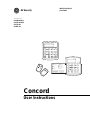 1
1
-
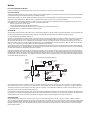 2
2
-
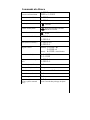 3
3
-
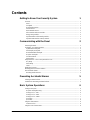 4
4
-
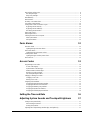 5
5
-
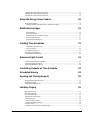 6
6
-
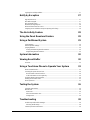 7
7
-
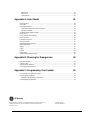 8
8
-
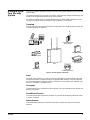 9
9
-
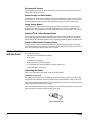 10
10
-
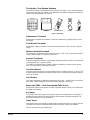 11
11
-
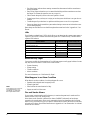 12
12
-
 13
13
-
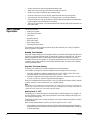 14
14
-
 15
15
-
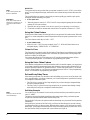 16
16
-
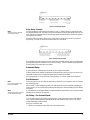 17
17
-
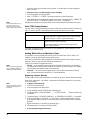 18
18
-
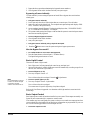 19
19
-
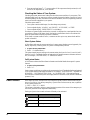 20
20
-
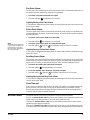 21
21
-
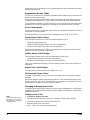 22
22
-
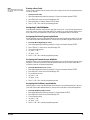 23
23
-
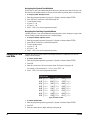 24
24
-
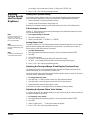 25
25
-
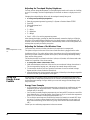 26
26
-
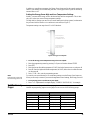 27
27
-
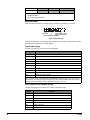 28
28
-
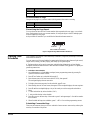 29
29
-
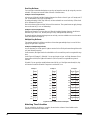 30
30
-
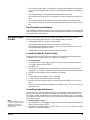 31
31
-
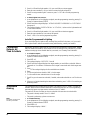 32
32
-
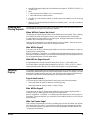 33
33
-
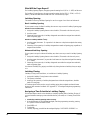 34
34
-
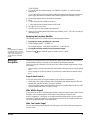 35
35
-
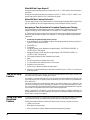 36
36
-
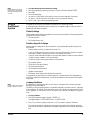 37
37
-
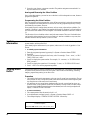 38
38
-
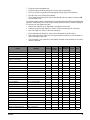 39
39
-
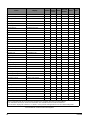 40
40
-
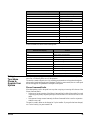 41
41
-
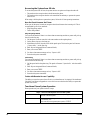 42
42
-
 43
43
-
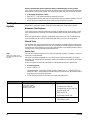 44
44
-
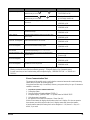 45
45
-
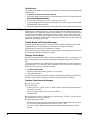 46
46
-
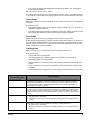 47
47
-
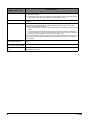 48
48
-
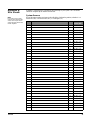 49
49
-
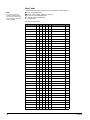 50
50
-
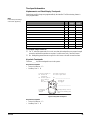 51
51
-
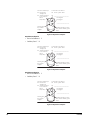 52
52
-
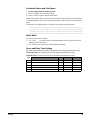 53
53
-
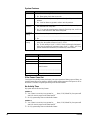 54
54
-
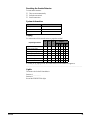 55
55
-
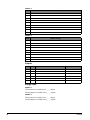 56
56
-
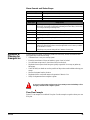 57
57
-
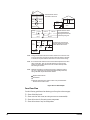 58
58
-
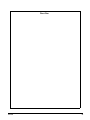 59
59
-
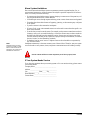 60
60
-
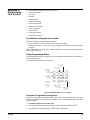 61
61
-
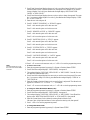 62
62
-
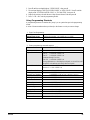 63
63
-
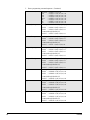 64
64
-
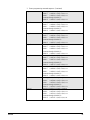 65
65
-
 66
66
-
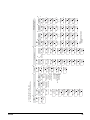 67
67
-
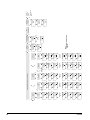 68
68
3D Connexion GE SECURITY 466-1513-01 User manual
- Type
- User manual
- This manual is also suitable for
Ask a question and I''ll find the answer in the document
Finding information in a document is now easier with AI
Other documents
-
Interlogix Concord 4 User manual
-
Interlogix Concord 4 User manual
-
Interlogix Concord 4 User manual
-
Interlogix Concord 4 User manual
-
SkyLink ML-100 User manual
-
Mace 80355 User manual
-
GE 60-960-95 User manual
-
Advent home navigator User manual
-
Interlogix Allegro Control Panel User manual
-
GE 4 Series User manual