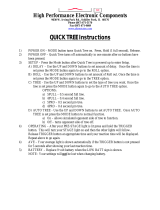Page is loading ...

1

2
ListenPoint Customization Guide
Contents
Introduction...................................................................................................................................................3
Product Terms...............................................................................................................................................3
ListenPoint Customization............................................................................................................................4
Customization Tree – Condensed ........................................................................................................... 4
Customization Tree – Expanded ............................................................................................................ 4
ListenPoint Customization Instructions......................................................................................................13
Speaker Control .................................................................................................................................... 13
Paging ................................................................................................................................................... 14
Microphones ......................................................................................................................................... 15
Auto Select ........................................................................................................................................... 17
CU Input Trims .................................................................................................................................... 17
Input Names ......................................................................................................................................... 17
Optional Module ................................................................................................................................... 18
Relay ..................................................................................................................................................... 18
Password Management ......................................................................................................................... 19
Language .............................................................................................................................................. 19
Display.................................................................................................................................................. 19
Limited Reset ....................................................................................................................................... 20
About .................................................................................................................................................... 20
ListenPoint Microphone/Media Interface Customization...........................................................................21
M1 Programming ................................................................................................................................. 21
M1 Initialization – Downloading Global Settings ................................................................................ 22
Instant On/Auto Registration ................................................................................................................ 22
Instant On............................................................................................................................................22
Auto Registration................................................................................................................................22
Glossary......................................................................................................................................................23
ListenPoint Quick Reference......................................................................................................................26
Microphone/Media Interface Quick Reference Front .......................................................................... 26
Microphone/Media Interface Quick Reference Back ........................................................................... 27
Control Unit Quick Reference Front .................................................................................................... 28
Control Unit Quick Reference Back ..................................................................................................... 29
Room Module Quick Reference ........................................................................................................... 30
References...................................................................................................................................................31
ListenPoint Compliances............................................................................................................................31

3
Introduction
Thank you for purchasing a ListenPoint
®
System. This system has been designed for creating
audio structure for your room. ListenPoint allows you to customize the room for enhanced
intelligibility of the orator or presentation. This guide is intended to be utilized by the installer
for advanced customization of the ListenPoint system. Within the guide, you will have a series of
hyperlinks that will help direct you to the information you desire. The guide will also give you
commonly used examples, FAQs and links to many different “white papers”.
Product Terms
Control Unit (CU): The CU is where the auxiliary inputs and output are connected. The CU has
a LCD display with a single control dial that allows you to customize your ListenPoint system.
The CU could be located for on a desk, on the wall for easy access or in a cabinet for ease of
connection and security, it also has headphone jack with volume control on the front panel. The
CU connects to the Room Module with a single Cat-5e cable.
Room Module (RM): The RM contains the IR sensor and the speaker amplifiers. The RM
should be suspended from the ceiling, and all the speakers connect directly to the RM. The RM
connects to the CU with a single Cat-5e cable.
Control Dial: This is the master control on the CU. By rotating the dial you can scroll through
menu items and by pushing the dial you can select desired functions.
Equalizer (EQ): The ListenPoint system has two different equalizers. One is used for speaker
equalization and the other for room equalization. Equalizers are used to eliminate feedback and
increase the intelligibility of the system.
Relay: The relay is a single pole double throw relay (SPDT). It has a three pin Euro connector
on the back of the RM. Applications for the relay include; silent alarms to help alert an
administrator, raising or lowering a screen, or turning on a projector.
LCD
: The Liquid Crystal Display is on the CU and allows for viewing of the system
customization. In the normal operation it shows aux inputs and master volume, M1 battery level,
and relative M1 level and also indicates when an external page has been sensed.
Microphone/Media Interface (M1)
: The M1 can be worn around the neck as a lapel, on the belt
or be used as a handheld (additional microphone hand-held sleeve comes with LPT-M1
package). The M1 is a transceiver that sends and receives information (including your voice)
to/from the RM. Some buttons may be customized to perform different related tasks. The M1 is
also a media interface that can control other external products such as raising or lowering a
screen.

4
ListenPoint Customization
To access the system customization menu, use the LCD and control dial on the CU, or optionally
you can use the ListenPoint Software (downloaded from the Listen website).This part of the
customization guide will explain all the parameters you can adjust. Whether you adjust them via
CU or with ListenPoint Software, the parameters behave the same.
Customizing using the LCD and Control Dial: With the unit on, press and hold the control
dial for five seconds. The display on the unit will change to show the customization menu.
Turning the control dial will scroll through the functions you can select. Push the dial to select a
particular function.
If the control dial is not moved for 2 minutes the CU will exit the customization menu and return
to the user screen.
You may enable password protection for your entire customization menu by scrolling to the
Password Management section and entering a password as directed. A password may be any
combination or 4 letters, numbers, or symbols. Make sure to write down your password in a safe
place. Note: a forced reset will erase your password and ALL customization settings.
Customization Tree – Condensed
I. Customization Guide
A. Speaker Control
B. Paging
C. Microphones
D. Auto Select
E. CU Input Trims
F. Input Names
G. Optional Module
H. Relay
I. Password Management
J. Language
K. Display
L. Limited Reset
M. About
N. Done
Customization Tree – Expanded
(Bold = defaults)
I. Customization Tree
A. Speaker Control
1. Amp Trim (Default is 0 dB)
a. Amplifier 1 Trim - 12 dB to +6 dB
b. Amplifier 2 Trim - 12 dB to +6 dB

5
c. Amplifier 3 Trim - 12 dB to +6 dB
d. Amplifier 4 Trim - 12 dB to +6 dB
e. Back
2. Recall User EQ
a. User EQ 1 (* indicates that data is stored in memory)
b. User EQ 2 (* indicates that data is stored in memory)
c. User EQ 3 (* indicates that data is stored in memory)
d. User EQ 4 (* indicates that data is stored in memory)
e. Flat (Resets both the Speaker EQ to ‘Flat’ and Parametric to flat)
f. Back
3. Save Current EQ
a. User EQ 1 (* indicates that data is stored in memory)
b. User EQ 2 (* indicates that data is stored in memory)
c. User EQ 3 (* indicates that data is stored in memory)
d. User EQ 4 (* indicates that data is stored in memory)
e. Cancel
4. Adjust Current EQ
a. Speaker EQ
i. Flat
ii. Music
iii. Speech
iv. Downloaded 1
v. Downloaded 2
vi. Downloaded 3
vii. Downloaded 4
viii. Downloaded 5
ix. AMK SA 615A
x. Atlas Sound FAP 42T
xi. Bose Model 16
xii. Bose Model 32
xiii. Bose Model 100
xiv. JBL Control 26C
xv. Listen LPT-A104
xvi. Listen LPT-A104-P
xvii. Listen LPT-A105
xviii. Listen LPT-A106S
xix. Rauland-Borg ACC1400
xx. Rauland-Borg ACCWB5
xxi. Penton CCS6/T
xxii. Penton JD20XT-B
xxiii. ProAcoustics PRS-VCA
xxiv. ProAcoustics PRS-SD4
xxv. SMART CAS-SPKR-C
xxvi. SMART CAS-SPKR-W
xxvii. Soundtube CM62-EZ

6
xxviii. Soundtube SM4001
xxix. Tannoy CMS501 BM
xxx. Tannoy CVS4
xxxi. Tannoy CVS6
xxxii. Cancel
b. Room EQ Cut/Boost (Default Value is 0 on all bands)
i. Adjust Bass - 12 dB to +12 dB
ii. Adjust Band 2 - 12 dB to +12 dB
iii. Adjust Band 3 - 12 dB to +12 dB
iv. Adjust Band 4 - 12 dB to +12 dB
v. Adjust Band 5 - 12 dB to +12 dB
vi. Adjust Band 6 - 12 dB to +12 dB
vii. Adjust Treble - 12 dB to +12 dB
c. Room EQ Parameters
i. Filter 1
1. Filter 1 Freq (low frequency shelving)
a. 52Hz/104Hz/ 208Hz/260Hz
ii. Filter 2
1. Filter 2 Type
a. high pass, low shelf, peak, notch, disable
2. Filter 2 Freq
a. 80Hz/120Hz/180Hz/220Hz/300Hz
3. Filter 2 Q
a. 0.2/0.4/0.6/0.8/1.0/1.5/2.0
iii. Filter 3
1. Filter 3 Type
a. peak, notch, disable
2. Filter 3 Freq
a. 220Hz/300Hz/400Hz/600Hz/800Hz
3. Filter 3 Q
a. 0.2/0.4/0.6/0.8/1.0/1.5/2.0
iv. Filter 4
1. Filter 4 Type
a. peak, notch, disable
2. Filter 4 Freq
a. 600Hz/800Hz/1.2kHz/1.6kHz/2.2kHz
3. Filter 4 Q
a. 0.2/0.4/0.6/0.8/1.0/1.5/2.0
v. Filter 5
1. Filter 5 Type
a. peak, notch, disable
2. Filter 5 Freq
a.
1.6kHz /2.2kHz /3kHz/4kHz/6kHz
3. Filter 5
a. 0.2/0.4/0.6/0.8/1.0/1.5/2.0

7
vi. Filter 6
1. Filter 6 Type
a. peak, notch, low pass, high shelf, disable
2. Filter 6 Freq
a. 4kHz/6kHz/8kHz/10kHz/12kHz
3. Filter 6 Bandwidth
a. 0.2/0.4/0.6/0.8/1.0/1.5/2.0
vii. Filter 7
1. Filter 6 Freq (high frequency shelving)
a. 5.2kHz/7.3kHz/ 10.4kHz / 15.6kHz
viii. Back
Return to Top of Customization Tree
B. Paging
1. Paging Input Trim (default is 0 dB)
a. Paging Volume - 18 dB to +6 dB
b. Off
2. Duck on Page
a. None
b. Low (-15dB)
c. Medium (-20 dB)
d. High (- Max)
3. Duck on 6-12v
a. None
b. Low (-15 dB)
c. Medium (-20 dB)
d. High (- Max)
4. Back
Return to Top of Customization Tree
C. Microphones
1. Button Disable
a. On
b. Off
2. Charger Auto Off
a. On
b. Off
3. Low Battery LED
a. On
b. Off
4. Aux Vol Control
a. On Mute
b. Disable

8
5. Aux Ducking
a. None
b. Low (-15 dB)
c. Medium (-20 dB)
d. High (-Max dB)
6. Soft Button Short
a. No Action
b. Aux mute
c. Relay
7. Soft Button Long
a. No Action
b. Aux mute
c. Relay
8. Back
D. Auto Select
1. On
2. Off
Return to Top of Customization Tree
E. CU Input Trims (Default value on all trims is 0)
1. Aux 1 Trim -10db / 0db
2. Aux 2 Trim -10db / 0db
3. Aux 3 Trim -10db / 0db
4. Aux 4 Trim -10db / 0db
5. T-con Input Trim -10db / 0db
6. Bal Input Trim -10db / 0db
7. Back
Return to Top of Customization Tree
F. Input Names
1. Aux-1
a. Aux-1
b. Cable
c. CD
d. DVD
e. iPod
f. Mixer
g. MP3
h. PC 1
i. PC 2
j. TV
k. Video
l. User Defined

9
i. Alpha/numeric changeable
ii. Scroll through all fields
iii. Keep changes
1. Yes
2. No
3. Cancel
m. Back
2. Aux-2
a. Aux-2
b. Cable
c. CD
d. DVD
e. iPod
f. Mixer
g. MP3
h. PC 1
i. PC 2
j. TV
k. Video
l. User Defined
i. Alpha/numeric changeable
ii. Scroll through all fields
iii. Keep changes
1. Yes
2. No
m. Back
3. Aux-3
a. Aux-3
b. Cable
c. CD
d. DVD
e. iPod
f. Mixer
g. MP3
h. PC 1
i. PC 2
j. TV
k. Video
l. User Defined
i. Alpha/numeric changeable
ii. Scroll through all fields
iii. Keep changes
1. Yes
2. No
m. Cancel

10
4. Aux-4
a. Aux-4
b. Cable
c. CD
d. DVD
e. iPod
f. Mixer
g. MP3
h. PC 1
i. PC 2
j. TV
k. Video
l. User Defined
i. Alpha/numeric changeable
ii. Scroll through all fields
iii. Keep changes
1. Yes
2. No
m. Cancel
5. Teleconferencing
a. Teleconference
b. User Defined
i. Alpha/numeric changeable
ii. Scroll through all fields
iii. Keep changes
1. Yes
2. No
3. Cancel
6. Balanced Input
a. Balanced Input
b. User Defined
i. Alpha/numeric changeable
ii. Scroll through all fields
iii. Keep changes
1. Yes
2. No
3. Cancel
7. Back
Return to Top of Customization Tree
G. Optional Module
TBD
Return to Top of Customization Tree

11
H. Relay
1. Relay Mode
a. Latching
b. 200ms Pulse
c. 400ms Pulse
d. 600ms Pulse
2. Relay Trigger
a. 6-12V
b. Mic
c. Either
3. Back
Return to Top of Customization Tree
I. Password Management
1. Set password / numeric fields (Default is 0000)
2. Keep changes
a. Yes
b. No
c. Cancel
Return to Top of Customization Tree
J. Language
1. English
2. Espanol
3. Duetsch
4. Francais
5. Italian
Return to Top of Customization Tree
K. Display
1. Contrast
a. +/- 15 (Default value is 0)
2. Backlight
a. On
b. 5 Sec. Delay
c. 15 Sec Delay
d. 60 Sec. Delay
3. Orientation
a. Normal
b. Invert
4. Inactive Mode
a. aux vol

12
b. status only
c. master volume
5. Inactive Period
a. 1 minute
b. 2 minutes
c. 5 minutes
d. 10 minutes
e. 15 minutes
f. 30 minutes
g. 60 minutes
h. None
6. Back
Return to Top of Customization Tree
L. Limited Reset
1. Limited Reset
a. Yes
b. No
Return to Top of Customization Tree
M. About
1. CU serial #
2. CU SW ver.
3. RM serial #
4. RM SW ver.
N. Done
Return to Top of Customization Tree
Return to Customization Guide Condensed

13
ListenPoint Customization Instructions
Speaker Control
Amp Trim (volume):
You may adjust the output level for each amplifier output in the room. There are four amplifiers
in the powered versions of the RM. If a speaker is too loud for a particular portion of the room or
if a certain speaker needs to have more level, the trim for that particular speaker or zone can be
adjusted. The trim may be adjusted down to -12dB or up to +6dB in one dB steps. Please keep in
mind that adjusting the trim of a particular zone may cause feedback if it is turned up too loud.
Normally these trims are left at 0.
Recall User EQ:
The ListenPoint system can save equalization presets for future use. Saving the preset will allow
your settings to be recalled when needed. There are four designated slots where the settings can
be saved – User EQ 1-4. If a User EQ is recalled, it will override both the Speaker EQ and Room
EQ settings. Once you have successful set up your EQs, you should save the settings to a User
EQ, which if the settings are accidentally changed you can recall your preferred setting.
Save Current EQ:
After determining the room equalization, the setting can be stored within the CU. This will allow
you to come back to a setting if needed. Be aware that you can save over the top of this setting.
The ListenPoint
CU has the ability to save up to four different preset EQ settings. When a setting
is saved, the word (Empty) will be removed from that particular User EQ. To clear all EQ
settings, a Hard reset of the system must take place.
Adjust Current EQ:
Your ListenPoint system has two independent equalization circuits; Speaker EQ and Room EQ.
Speaker EQ is a set of predefined equalization curves for specific industry standard
loudspeakers. Room EQ is the second circuit designed for room equalization
. This is helpful
when you have specific room induced anomalies, such as bass buildup, ringing or areas of
feedback. The circuit consists of 7 bands of parametric equalization.
Speaker EQ
:
You may select any of the available speaker models. These are predefined and cannot be edited.
If the speakers you are using are not in the list, you can use one of the “Generic” speakers in the
list or use the “Flat” setting and then utilize the Room EQ to adjust your speakers. The
ListenPoint Room Speaker library is part of the firmware and as such can be updated via a PC.
Listen will add speaker models via firmware updates.

14
Room EQ Cut/Boost:
You can adjust the 7 filters of Room Equalizer via the Room EQ Cut/Boost graphical display.
You have two tone controls and five parametric filters –as follows, Tone controls; Filters 1
(Bass) and 7 (Treble), the bass is set at 250Hz and the treble is set at 7.3kHz. Filters 2 through 6
have full parametric equalization functionality. The Room EQ Cut/Boost graphical interface
allows you to increase or decrease the gain of any of the 7 filters (as long as they are not
disabled). To select the filter type or other parametric settings use the Room EQ Parameters
menu.
Room EQ Parameters:
These filters (2 through 6) allow you to select the type of filter (Peak/dip, Notch, Shelving, and
filter pass), the center frequency, and the bandwidth of the equalization curve. You can also
“Disable” a filter, disabling a specific filter with cause that filter to have no effect on the sound.
It effectively takes that filter out of the circuit.
The ListenPoint parametric EQ is a highly versatile equalizer and will allow you to fine tune a
room for maximum sound clarity. It is highly recommended that users seek the assistance of a
qualified sound professional when setting up their system.
Go back to Customization Guide Speaker Control
Paging
Paging Volume:
The ListenPoint system allows for a facility’s paging system to be connected into the ListenPoint
system via the Paging Input. An internal jumper in the RM allows you to set the paging input to 8
ohm, 25 Volt, 70 Volt, or 100 Volt paging input (this requirement depends on your existing
paging system). If you choose to have your ListenPoint system pass the pages to your
ListenPoint speakers in addition to or instead of the existing paging speakers, the volume of the
page may be raised or lowered by 24 dB. If Paging Volume is set to “Off” the pages will not pass
through the ListenPoint system. In some applications you may still want an external page to duck
the ListenPoint system via Page Ducking. Use Paging Volume to adjust the level of facility
pages in your ListenPoint system, or to turn them off.
Page Ducking
:
Page ducking will lower the volume of the current room audio (M1s and auxiliary inputs) from
the ListenPoint system to allow for a page to come through the ListenPoint system, or a separate
paging system. The amount of ducking can be changed to either none, low (-15 dB), medium (-
20 dB), or high (Max dB). The higher the Page Ducking setting, the lower the volume from the
ListenPoint M1 and auxiliary inputs during a page.
In order for an external page to duck the ListenPoint audio, the system must know when a page
is happening. There are two different options for a page to be sensed – both are inputs that are
located on the RM, and can be set separately, to allow for two different levels of ducking.
1. Ducking on Page
: The system will detect a page on the Paging Input, when paging audio
is detected the ListenPoint system will either duck the system audio and pass the page

15
through or not depending on the settings in Paging Volume setting. When a signal is
present at the Paging input, the system audio will be ducked according to this setting.
a. none
b. low (-15 dB)
c. medium (-20 dB)
d. high (Max dB)
2. Ducking 6-12V: When a signal is present at the 6-12V input, the system audio will be
ducked according to this setting.
a. none
b. low (-15 dB)
c. medium (-20 dB)
d. high (Max dB)
Note: Contact a professional installer for assistance with interfacing to existing paging
systems.
Microphones
The M1 has many parameters or features that may be set either globally or locally. Global
features apply to all M1s, and Local features apply to all M1s but may be reconfigured locally on
the unit itself. This is helpful when you want one or more M1s to behave differently than the
others. The first four features are Local features. To read more about how to reconfigure Local
features on the microphone see the M1 customization section.
Button Disable:
It is possible to disable the buttons of the M1. This feature is useful when you want to keep users
from having access to control or volume settings. Note the Mute button is not disabled with this
feature. You can turn this feature On or Off.
Charger Auto Off
:
If Charger Auto Off is enabled, whenever the M1 is placed into a battery charging platform or
connected to a charger, it will automatically power down and start a standard charging cycle.
When an M1 is removed from a battery charging platform or unplugged from a charger, it will
automatically power up.
Low Battery LED:
The LED of the M1 can be programmed to blink when the battery is low. At 10% the LED will
blink red twice per second. When the battery is down to 5% of its charge the LED will blink red
four times per second. The microphone can also be programmed to have its Beeper beep for low
battery indication.

16
Aux Vol Control:
The M1 has individual auxiliary volume control functionality. The unit can be programmed to
raise its own individual or the currently active auxiliary input.
1. On Mute: This allows the volume buttons to control the microphone, but when you mute
the microphone, the volume buttons will now control the currently active auxiliary input.
2. Disable: Disable will not allow for the volume of the auxiliary inputs volume to be
controlled while the M1 while its muted. This is helpful in situations when you have a
pass around M1 and you do not want students to control the level of the aux input.
Note: For additional volume control information see Soft Button.
Aux Ducking:
The Aux ducking settings allows the M1 to reduce the gain of the auxiliary inputs when someone
is talking into the microphone. This is helpful when a presenter wants to talk over a DVD or
other auxiliary input. The amount of ducking can be set to low (-15 dB), medium (-20 dB), or
high (-Max dB). The higher the Aux Ducking setting, the lower the volume from the auxiliary
inputs while the microphone is active.
Soft Button:
The Soft Button is a multifunction button that may be programmed to control one of three
different functions within two operational modes, ‘Short’ or ‘Long’ (press of this button). If you
press the Soft Button for more than 30ms (about a third of a second) it will send a ‘Short’
command, if you press and hold the Soft Button for more than 4 seconds it will send a ‘Long’
command. You can set the ‘Short’ and ‘Long’ commands separately.
Soft Button Short:
1. No Action
2. Aux Mute – when a short command is sent, all the auxiliary inputs will be muted.
When the short is resent, all auxiliary inputs will be un-muted.
3. Relay – when a short command is sent, the relay will be activated or deactivated,
depending on its settings in the relay setup. When Relay option is selected, Relay
Trigger must be set to “mic” or “either” on the System Settings tab.
Soft Button Long
1. No Action
2. Aux Mute – when a long command is sent, all the auxiliary inputs will be muted.
When the long is resent, all auxiliary inputs will be un-muted.
3. Relay – when a long command is sent, the relay will be activated or deactivated,
depending on its settings in the relay setup. When Relay option is selected, Relay
Trigger must be set to “mic” or “either” on the System Settings tab.
Go back to Customization Guide Microphone

17
Auto Select
Auto Select:
Auto Select allows the CU to automatically detect the currently active input. This allows for the
system to make some intelligent decisions about how to operate. When Auto Select is enabled, it
allows the M1 to control the level of the currently active aux input. Also when the Master CU
control is disabled, Auto Select selects the aux input to be controlled by the control wheel by
default.
On:
The CU’s LCD display will always show the currently active aux input in the window
for level adjustment. Also if the M1s Aux Vol Control is enabled, and the M1 is muted
the volume controls on the M1 will adjust the currently active aux input.
Off:
The CU’s LCD display with always show the last adjusted aux input in the window for
level adjustment. Also if the M1s Aux Vol Control is enabled, and the M1 is muted
the volume controls on the M1 will adjust the last adjusted aux input.
Go back to Customization Guide Auto Select
CU Input Trims
Aux Trim 1-4:
You can trim the level of each auxiliary input on the CU. The control unit will allow you to
compensate for the volume differences by adjusting the trim of the individual input. Each input
can be trimmed -10 to 0 dB.
T-con Input Trim:
You can trim the level of the T-con input on the CU. The control unit will allow you to
compensate for the volume differences by adjusting the trim of the individual input. Each input
can be trimmed -10 to 0 dB.
Balanced Input Trim
:
You can trim the level of the balanced input on the CU. The control unit will allow you to
compensate for the volume differences by adjusting the trim of the individual input. Each input
can be trimmed -10 to 0 dB.
Go back to Customization Guide Level Controls
Input Names
Auxiliary name changing:
Your ListenPoint system allows you to customize the name or label for any aux input. Each input
can be named from one of the preset input labels or can be user defined. The presets names are:
1. Aux-1
2. Cable
3. CD
4. DVD

5. iPod
6. Mixer
7. MP3
8. PC 1
9. PC 2
10. TV
11. Video
12. User defined
If you select User Defined, you will be able to enter up to 14 letters or numbers to personalize
the label.
Teleconferencing:
Your ListenPoint system allows you to customize the name or label for your Teleconferencing
input, you will be able to enter up to 14 letters or numbers to personalize the label.
Balanced input:
Your ListenPoint system allows you to customize the name or label for your Balanced input, you
will be able to enter up to 14 letters or numbers to personalize the label.
Go back to Customization Guide Input Names
Optional Module
To be added at a later date.
Go back to Customization Guide Optional Module
Relay
18
Diagram of an
SPDT rela
y
The Relay may be activated via the M1 (see microphone settings).
The Relay parameters control how the relay behaves. The relay can
be set to latching, or momentary. The duration of the momentary
contact may be adjusted as well.
It can also be activated via 6-12 VDC.
1. Latching: When the relay is activated it will latch ‘active’, causing the N.O. contacts to
be closed, and the N.C. contacts to be open. The relay will remain active until it is
deactivated by second pulse or the unit is powered down. Example (link to examples)
2. 200ms Pulse: When the relay is activated it will latch ‘active’ for 200ms, causing the
N.O. contacts to be closed, and the N.C. contacts to be open for 200ms. Example (link to
examples).
3. 400ms Pulse
: When the relay is activated it will latch ‘active’ for 400ms, causing the
N.O. contacts to be closed, and the N.C. contacts to be open for 400ms. Example (link to
examples).
4. 600ms Pulse: When the relay is activated it will latch ‘active’ for 600ms, causing the
N.O. contacts to be closed, and the N.C. contacts to be open for 600ms. Example (link to
examples)

19
Go back to Customization Guide GPI Relay
Password Management
Adding Password:
For added security of your system, a password can be added. The password must consist of a
combination of four letters, numbers or symbols. To set the password, enter the password screen,
rotate the Control Dial to the desired letter, press the Control Dial to enter that letter, and it will
move you to the next space. Once you complete all four letters, you’ll have an option to save or
cancel.
Go back to Customization Guide password Management
Language
Changing language of the CU menu:
You may select different languages to operate the CU menu in.
1. English
2. Espanol
3. Duetsch
4. Francais
5. Italian
Go back to Customization Guide Language
Display
The display has several adjustments to make it easy for the user to operate.
1. Contrast: The contrast of the display can be changed for better off axis viewing
2. Backlight: The backlight has a timeout delay.
a. On: The backlight remains on whenever the unit is powered up
b. 5 Sec. Delay: The backlight will turn off after 5 seconds
c. 15 Sec. Delay: The backlight will turn off after 15 seconds
d. 60 Sec. Delay: The backlight will turn off after 60 seconds
3. Orientation:
a. Normal – The display will have normal orientation
b. Inverted – The display will have an inverted orientation (useful when you
mount the CU on a wall or under a desk i.e. upside down)
4. Inactive Mode:
a. Master Volume - When the Control Dial has not been moved for x seconds,
the display will revert to the Master Volume window and the Control Dial will
control the overall level of the system.
b. Aux Volume - When the Control Dial has not been moved for x seconds, the
display will revert to the currently active aux input volume window and the
control dial will control the level of the currently active aux input.
c. Status Only – When the Control Dial has not been moved for x seconds the
LCD display will revert to the Status display.

20
5. Inactive Period: Time in minutes before the LCD Display reverts back to the setting
as defined in “Inactive Mode”.
a. 1 minute
b. 2 minutes
c. 5 minutes
d. 10 minutes
e. 15 minutes
f. 30 minutes
g. 60 minutes
Go back to Customization Guide display
Limited Reset
Limited Reset:
The Limited Reset is a feature that will reset all settings to default except for the following.
1. Room EQ’s
2. Speaker EQ
3. Users EQ’s
4. Language Selection
This allows for situations where a reset will fix an unwanted setting, but have no effect on
settings that might have required a lot of work.
Note: A full system reset is available by pressing and holding the Reset Button on the back of the
CU for 7 seconds. This will reset all settings within the CU and RM.
Go back to Customization Guide System Reset
About
About:
Selecting the about menu item will display the model numbers and software versions for both the
CU and RM.
Go back to Customization Guide About
/