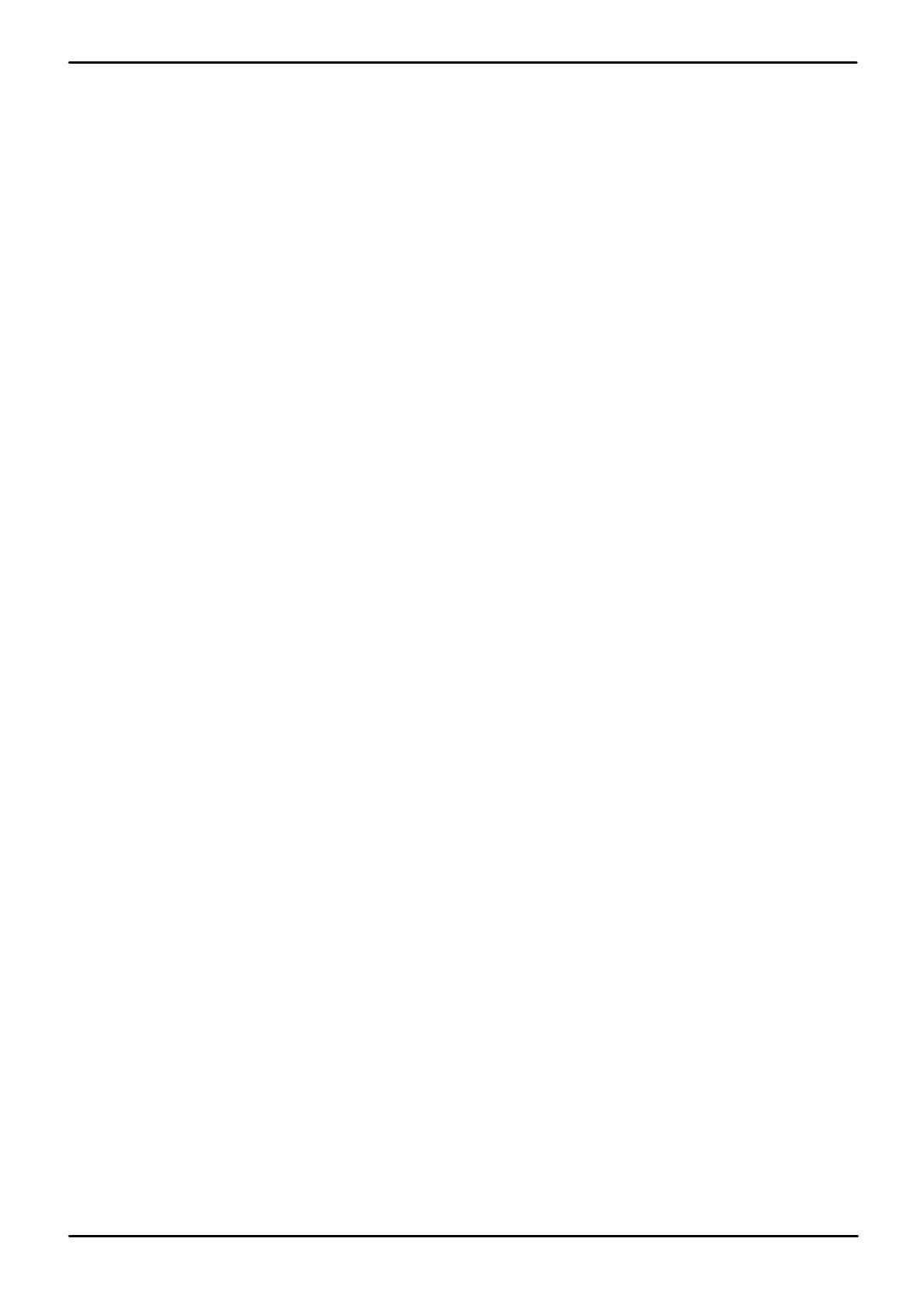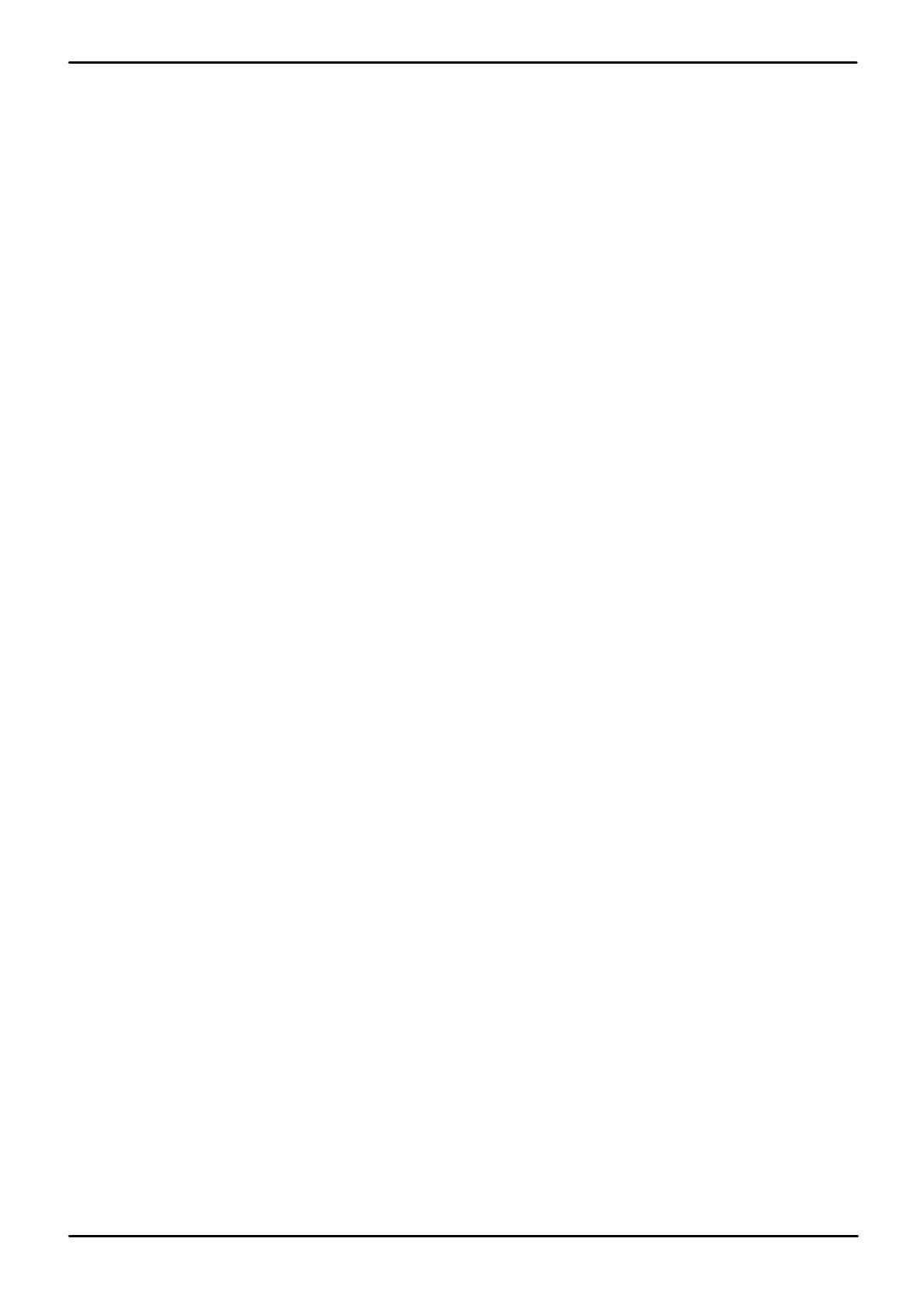
H323 Telephone Installation Page 2
Issue 23e (Friday, February 15, 2019)IP Office™ Platform 11.0
Contents
IP Office H.323 IP Phones
1.
..................................................................... 51.1 What's New in this Release
..................................................................... 61.2 Supported H.323 IP Phones
..................................................................... 71.3 System Capacity
..................................................................... 81.4 Phone Firmware
..................................................................... 91.5 Simple Installation
..................................................................... 101.6 Installation Requirements
..................................................................... 111.7 Licenses
..................................................................... 121.8 Network Assessment
..................................................................... 131.9 Voice Compression Channels
..................................................................... 141.10 QoS
..................................................................... 141.11 Potential VoIP Problems
..................................................................... 151.12 User PC Connection
..................................................................... 161.13 Power Supply Options
..................................................................... 171.14 File Server Options
..................................................................... 191.15 Phone File Requests
............................................................................ 201.15.1 File Auto-Generation
............................................................................ 201.15.2 Test the File Server
..................................................................... 211.16 Additional Phone Settings
............................................................................ 221.16.1 46xxspecials.txt
............................................................................ 221.16.2 NoUser Source Numbers
............................................................................ 231.16.3 Config File Editing
..................................................................... 231.17 Control Unit Memory Card
..................................................................... 231.18 Registration Blacklisting
..................................................................... 241.19 Blocking Default Passcodes
Installation
2.
..................................................................... 272.1 Licensing
............................................................................ 272.1.1 Reserving Licenses
..................................................................... 282.2 System H.323 Support
............................................................................ 282.2.1 Enabling the H.323 Gatekeeper
............................................................................ 292.2.2 Setting the RTP Port Range
............................................................................ 302.2.3 Enabling RTCP Quality Monitoring
............................................................................ 332.2.4 Adjusting DiffServ QoS
............................................................................ 342.2.5 System Default Codecs
..................................................................... 352.3 DHCP Settings
............................................................................ 362.3.1 System DHCP Support
............................................................................ 372.3.2 System Site Specific Option Numbers
..................................................................... 382.4 File Server Settings
............................................................................ 392.4.1 System File Server Settings
............................................................................ 412.4.2 Creating/Editing the Settings File
............................................................................ 422.4.3 Loading Software Files onto the System
............................................................................ 432.4.4 Loading Files onto a 3rd Party Server
..................................................................... 442.5 User and Extension Creation
............................................................................ 442.5.1 Default Extension Password
............................................................................ 442.5.2 Manually Creating Users
............................................................................ 452.5.3 Manually Creating Extensions
............................................................................ 462.5.4 Using Auto-Creation
..................................................................... 472.6 Phone Connection
..................................................................... 482.7 Static Address Installation
..................................................................... 502.8 Phone Registration
..................................................................... 512.9 Backup/Restore Settings
............................................................................ 522.9.1 Example File
............................................................................ 532.9.2 IIS Server Configuration
............................................................................ 532.9.3 Apache Server Configuration
..................................................................... 542.10 Listing Registered Phones
..................................................................... 552.11 Screensaver
..................................................................... 562.12 Other Installation Options
............................................................................ 562.12.1 Remote H.323 Extensions
............................................................................ 582.12.2 VPN Remote Phones
............................................................................ 602.12.3 VLAN and IP Phones
Static Administration Options
3.
..................................................................... 673.1 Administrator Process Password
..................................................................... 68
3.2 Secondary Ethernet (Hub)/IR Interface
Enable/Disable
..................................................................... 693.3 View Details
..................................................................... 713.4 Self-Test Procedure
..................................................................... 713.5 Resetting a Phone
..................................................................... 723.6 Clearing a Phone
..................................................................... 723.7 Site Specific Option Number
Restart Scenarios
4.
..................................................................... 754.1 Boot File Needs Upgrading
..................................................................... 75
4.2 No Application File or Application File Needs
Upgrading
..................................................................... 76
4.3 Correct Boot File and Application File Already
Loaded
Alternate DHCP Server Setup
5.
..................................................................... 795.1 Alternate Options
..................................................................... 805.2 Checking for DHCP Server Support
..................................................................... 805.3 Creating a Scope
..................................................................... 815.4 Adding a 242 Option
..................................................................... 825.5 Activating the Scope
SRTP Support
6.
..................................................................... 846.1 Enabling System SRTP
..................................................................... 856.2 Direct Media
TLS Support
7.
..................................................................... 877.1 Changing the CRAFT Password
..................................................................... 887.2 Adding the Identity Certificate
..................................................................... 897.3 Enabling TLS on the IP Office
..................................................................... 897.4 Enabling TLS on the Telephone
..................................................................... 907.5 Checking TLS Operation
Document History
8.
...............................................................................96Index