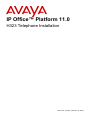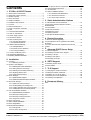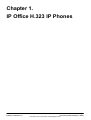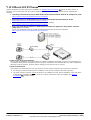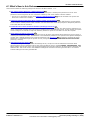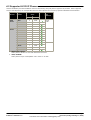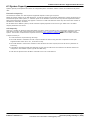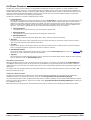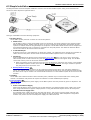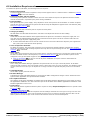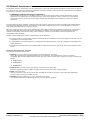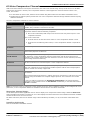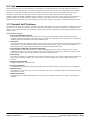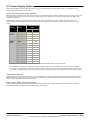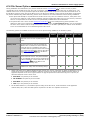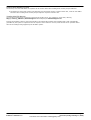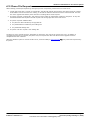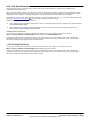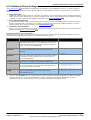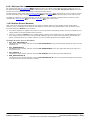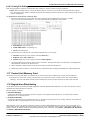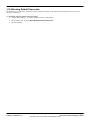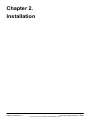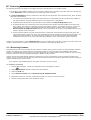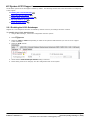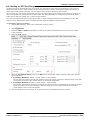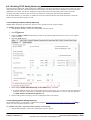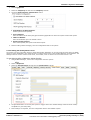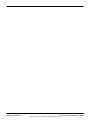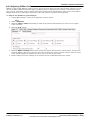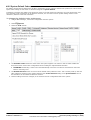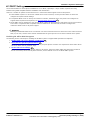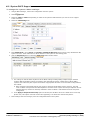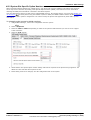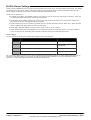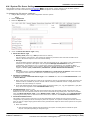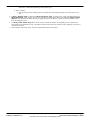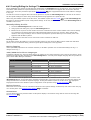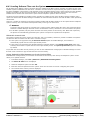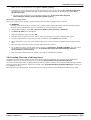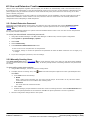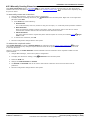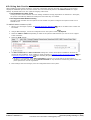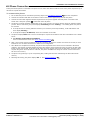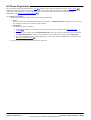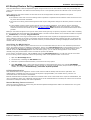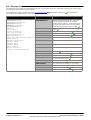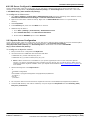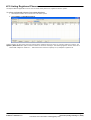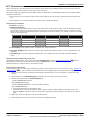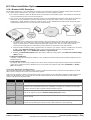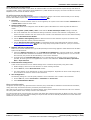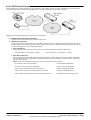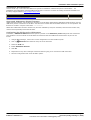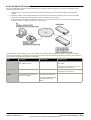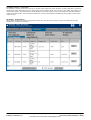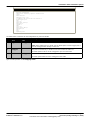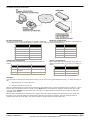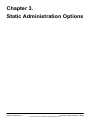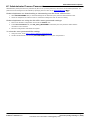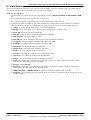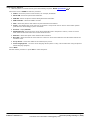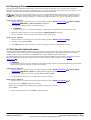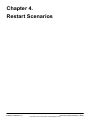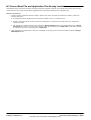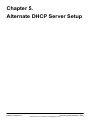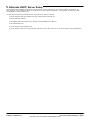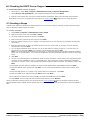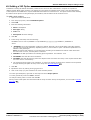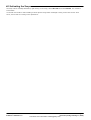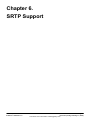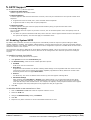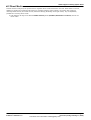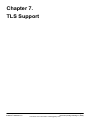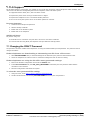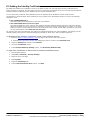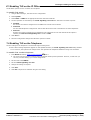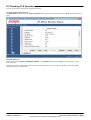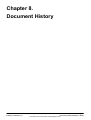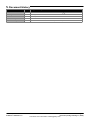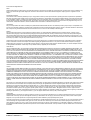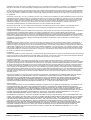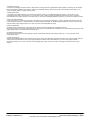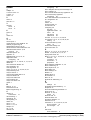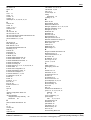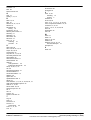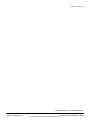Avaya 1600 Series Installation guide
- Category
- Software
- Type
- Installation guide

Issue 23e - (Friday, February 15, 2019)
H323 Telephone Installation
IP Office™ Platform 11.0
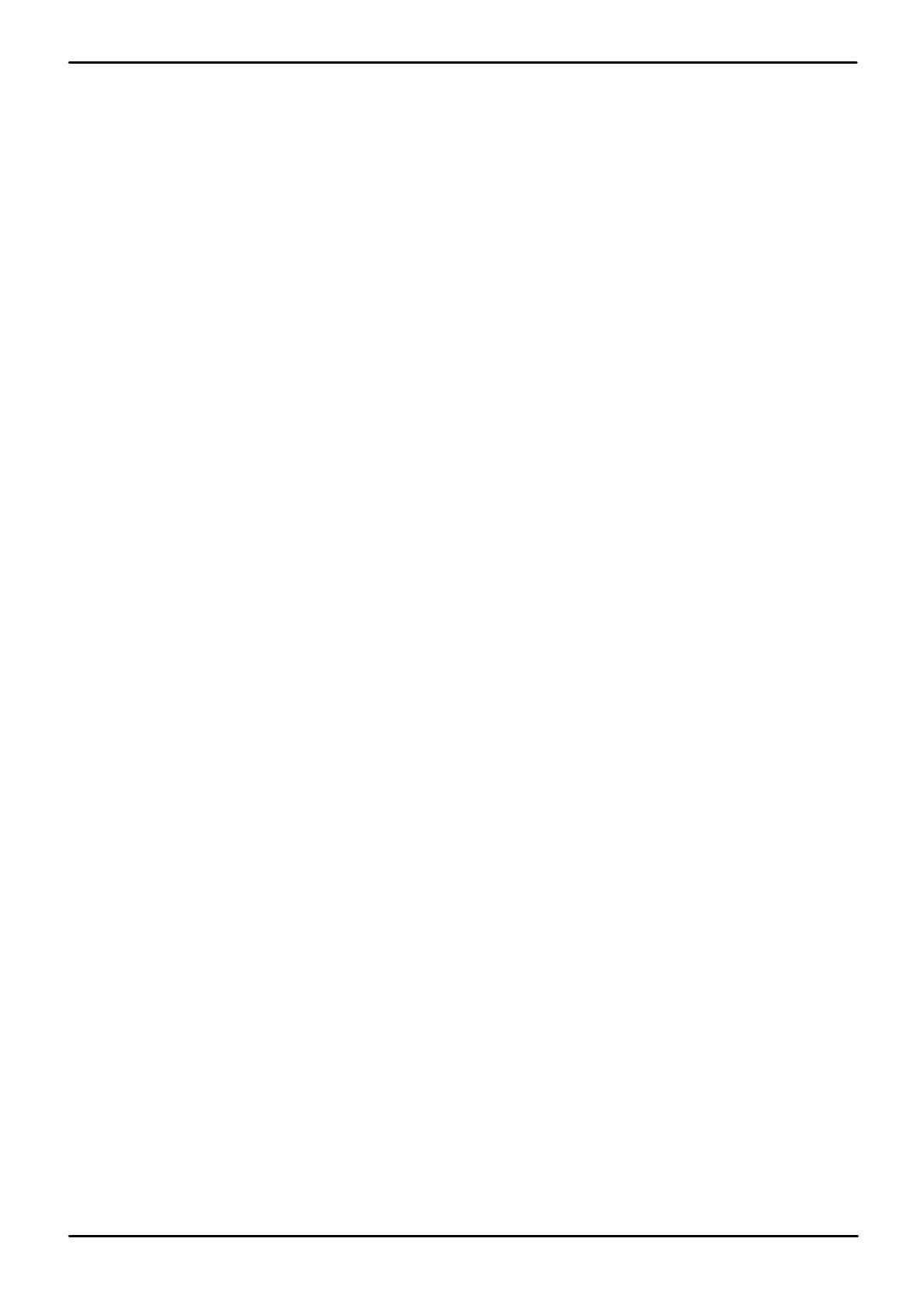
H323 Telephone Installation Page 2
Issue 23e (Friday, February 15, 2019)IP Office™ Platform 11.0
Comments on this document? inf[email protected]
Contents
IP Office H.323 IP Phones
1.
..................................................................... 51.1 What's New in this Release
..................................................................... 61.2 Supported H.323 IP Phones
..................................................................... 71.3 System Capacity
..................................................................... 81.4 Phone Firmware
..................................................................... 91.5 Simple Installation
..................................................................... 101.6 Installation Requirements
..................................................................... 111.7 Licenses
..................................................................... 121.8 Network Assessment
..................................................................... 131.9 Voice Compression Channels
..................................................................... 141.10 QoS
..................................................................... 141.11 Potential VoIP Problems
..................................................................... 151.12 User PC Connection
..................................................................... 161.13 Power Supply Options
..................................................................... 171.14 File Server Options
..................................................................... 191.15 Phone File Requests
............................................................................ 201.15.1 File Auto-Generation
............................................................................ 201.15.2 Test the File Server
..................................................................... 211.16 Additional Phone Settings
............................................................................ 221.16.1 46xxspecials.txt
............................................................................ 221.16.2 NoUser Source Numbers
............................................................................ 231.16.3 Config File Editing
..................................................................... 231.17 Control Unit Memory Card
..................................................................... 231.18 Registration Blacklisting
..................................................................... 241.19 Blocking Default Passcodes
Installation
2.
..................................................................... 272.1 Licensing
............................................................................ 272.1.1 Reserving Licenses
..................................................................... 282.2 System H.323 Support
............................................................................ 282.2.1 Enabling the H.323 Gatekeeper
............................................................................ 292.2.2 Setting the RTP Port Range
............................................................................ 302.2.3 Enabling RTCP Quality Monitoring
............................................................................ 332.2.4 Adjusting DiffServ QoS
............................................................................ 342.2.5 System Default Codecs
..................................................................... 352.3 DHCP Settings
............................................................................ 362.3.1 System DHCP Support
............................................................................ 372.3.2 System Site Specific Option Numbers
..................................................................... 382.4 File Server Settings
............................................................................ 392.4.1 System File Server Settings
............................................................................ 412.4.2 Creating/Editing the Settings File
............................................................................ 422.4.3 Loading Software Files onto the System
............................................................................ 432.4.4 Loading Files onto a 3rd Party Server
..................................................................... 442.5 User and Extension Creation
............................................................................ 442.5.1 Default Extension Password
............................................................................ 442.5.2 Manually Creating Users
............................................................................ 452.5.3 Manually Creating Extensions
............................................................................ 462.5.4 Using Auto-Creation
..................................................................... 472.6 Phone Connection
..................................................................... 482.7 Static Address Installation
..................................................................... 502.8 Phone Registration
..................................................................... 512.9 Backup/Restore Settings
............................................................................ 522.9.1 Example File
............................................................................ 532.9.2 IIS Server Configuration
............................................................................ 532.9.3 Apache Server Configuration
..................................................................... 542.10 Listing Registered Phones
..................................................................... 552.11 Screensaver
..................................................................... 562.12 Other Installation Options
............................................................................ 562.12.1 Remote H.323 Extensions
............................................................................ 582.12.2 VPN Remote Phones
............................................................................ 602.12.3 VLAN and IP Phones
Static Administration Options
3.
..................................................................... 673.1 Administrator Process Password
..................................................................... 68
3.2 Secondary Ethernet (Hub)/IR Interface
Enable/Disable
..................................................................... 693.3 View Details
..................................................................... 713.4 Self-Test Procedure
..................................................................... 713.5 Resetting a Phone
..................................................................... 723.6 Clearing a Phone
..................................................................... 723.7 Site Specific Option Number
Restart Scenarios
4.
..................................................................... 754.1 Boot File Needs Upgrading
..................................................................... 75
4.2 No Application File or Application File Needs
Upgrading
..................................................................... 76
4.3 Correct Boot File and Application File Already
Loaded
Alternate DHCP Server Setup
5.
..................................................................... 795.1 Alternate Options
..................................................................... 805.2 Checking for DHCP Server Support
..................................................................... 805.3 Creating a Scope
..................................................................... 815.4 Adding a 242 Option
..................................................................... 825.5 Activating the Scope
SRTP Support
6.
..................................................................... 846.1 Enabling System SRTP
..................................................................... 856.2 Direct Media
TLS Support
7.
..................................................................... 877.1 Changing the CRAFT Password
..................................................................... 887.2 Adding the Identity Certificate
..................................................................... 897.3 Enabling TLS on the IP Office
..................................................................... 897.4 Enabling TLS on the Telephone
..................................................................... 907.5 Checking TLS Operation
Document History
8.
...............................................................................96Index

H323 Telephone Installation Page 3
Issue 23e (Friday, February 15, 2019)IP Office™ Platform 11.0
Comments on this document? inf[email protected]
IP Office H.323 IP Phones
Chapter 1.

H323 Telephone Installation Page 4
Issue 23e (Friday, February 15, 2019)IP Office™ Platform 11.0
Comments on this document? inf[email protected]
1. IP Office H.323 IP Phones
This documentation provides notes for the installation of supported Avaya IP phones onto an IP Office system. It
should be used in conjunction with the existing installation documentation for those series of phones, especially the
following:
Installing and Maintaining Avaya 9608/9608G/9611G/9621G/9641G/9641GS IP Deskphones H.323
http://support.avaya.com/css/P8/documents/101009345
Administering Avaya 9608/9608G/9611G/9621G/9641G/9641GS IP Deskphones H.323
http://support.avaya.com/css/P8/documents/101009361
VPN Setup Guide for 9600 Series IP Deskphones (16-602968)
http://support.avaya.com/css/P8/documents/101008050
Avaya one-X Deskphone Edition for 9600 Series IP Telephones Application Programmer Interface
(API) Guide (16-600888)
Covers the configuration and use of WML and PUSH interfaces with 9600 Series telephones.
http://support.avaya.com/css/P8/documents/100165678
DHCP versus Static IP Installation
Though static IP installation of H.323 IP phones is possible, installation using DHCP is strongly recommended. The
use of DHCP eases both the installation process and future maintenance and administration. For static installations,
following a boot file upgrade, all static address settings are lost and must be re-entered.
Network Assessment
High quality voice transmission across an IP network requires careful assessment of many factors. Therefore:
We strongly recommend that IP phone installation is only done by installers with VoIP experience.
The whole customer network must be assessed for its suitability for VoIP, before installation. Avaya will refuse
to support any installation where the results of a network assessment cannot be supplied. See Network
Assessment for further details.
6
12

H323 Telephone Installation Page 5
Issue 23e (Friday, February 15, 2019)IP Office™ Platform 11.0
Comments on this document? inf[email protected]
IP Office H.323 IP Phones:
1.1 What's New in this Release
This manual includes the following changes introduced in IP Office Release 11.0:
Use of Auto-Create Requires a Default Password
When auto-create extensions is enabled, the system now requires a default phone password to be set. That
password is then assigned to all new extensions created by auto-create whilst it remains enabled.
o For R11.0.4.0 and higher system, the Extension Default Password must be set before the system will
allow auto-creation to be enabled.
Extension Password Required When Creating a New User Extension
When creating a new user in the system configuration, IP Office Manager/IP Office Web Manager prompt whether
to also create a matching SIP or H323 extension. For this release the menu also prompts for the phone password
to be used with the new extension.
Preferred Ports Control for Phone Firmware/Settings Download
Previously, IP phone requests to download their firmware, system settings and user data has been supported on a
range of ports that including those also used for IP Office system administration access. In this release, the system
can be configured to indicate to IP phones that they should use ports 411 and 8411 for their file requests.
Block Default IP Phone Passcodes
Previously it has been possible to register some types of IP phone using default phone passwords such as 0000 or
matching the extension number. That behavior is now blocked by default on new systems and repeated attempts to
register with a default password may cause the extension to be blacklisted . The blocking of default IP phone
passwords is controlled through the system security configuration setting Block Default IP Phone Passcodes
(Security | General).
46xxspecial.txt File Support
For systems using the auto-generated 46xxsettings.txt file, an option to add an additional manual file called
46xxspecials.txt is now supported. This is done using the NoUser source number ENABLE_46XXSPECIALS_TXT.
When enabled, the last line of the auto-generated settings files instructs IP phones to then read the settings in the
additional file. This can be used to add additional settings not included in the auto-generated file or to override
selected settings in the auto-generated file.
46
44
44
39
24
23
22

H323 Telephone Installation Page 6
Issue 23e (Friday, February 15, 2019)IP Office™ Platform 11.0
Comments on this document? inf[email protected]
1.2 Supported H.323 IP Phones
This documentation provides installation notes for the following Avaya IP phones supported by IP Office. Other supported
Avaya H.323 IP phones, for example DECT R4 3700 Series phones are covered by separate installation documentation.
H.323 IP
Phones
Supported
Models
802.3af PoE
Class
PC Port
IP Office
Core
Software
Class
Idle
1600
Series
1603
2
4.4W
–
4.2 Q4
2008+.
1603SW
2
4.4W
1608
2
3.7W
1616
2
2.7W
9600
Series
9620L
1
2.0W
6.0+
9620C
2
3.9W
9630G
2
4.6W
9640
2
3.9W
9640G
2
3.9W
9650
2
4.7W
9650C
2
3.7W
9608
1
2.08W
8.0+
9611G
1
2.8W
9621G
2
3.49W
9641G
2
3.44W
1. VPNremote Support
These phones can also be used with VPNremote firmware.
2. 1603/1603SW
These phones require a PoE Splitter unit in order to use PoE.

H323 Telephone Installation Page 7
Issue 23e (Friday, February 15, 2019)IP Office™ Platform 11.0
Comments on this document? inf[email protected]
IP Office H.323 IP Phones: Supported H.323 IP Phones
1.3 System Capacity
System capacity encompasses the number of configurable phone extensions and the number of simultaneous IP phone
calls.
Extension Capacity
The maximum number of H.323 IP phones supported depends on the type of system.
IP500 V2 systems support up to 384 extensions. To find the capacity for IP phones subtract the number of physical non-
IP extensions ports in the system, ie. extension ports on the IP Office control unit and any external expansion modules.
Note however that these systems only support a maximum of 148 VCM channels which may also restrict the number of
simultaneous VoIP calls, see below.
For IP Office Server Edition systems, the IP extension capacity depends on the server type. Refer to the "IP Office
Capacity Guidelines" document.
Call Capacity
There are a number of situations where the IP500 V2 system needs to provide a voice compression channel in order for
an IP phone to make calls. These channels are provided by Voice Compression Modules (VCMs) installed in the
system. The number of VCM channels required and how long the channel is required depends on a number of factors.
A simple summary is:
A VCM channel is required during call setup.
The VCM channel is released if the call is to/from another IP device using the same compression codec (the
supported VCM codecs are G.711, G.729 and G.722).
The VCM channel is used for the duration of the call when the call is to/from/via a non-IP device (extension or
trunk line).
It should be remembered that VCM channels are also used for calls from non-IP devices to IP lines if those are
configured in the IP Office system (IP, SIP and SES lines).
Calls from IP phones to the IP Office voicemail server use a VCM channel.
13

H323 Telephone Installation Page 8
Issue 23e (Friday, February 15, 2019)IP Office™ Platform 11.0
Comments on this document? inf[email protected]
1.4 Phone Firmware
The firmware used by Avaya IP phones is upgradeable and different releases of firmware are made available via the
Avaya support website. However, H.323 IP phones used on a IP Office system must only use the firmware supplied pre-
installed with the IP Office system or with its IP Office Manager application. Other versions of IP Phone firmware may not
have been tested specifically with IP Office systems and so should not be used unless IP Office support is specifically
mentioned in the firmware's accompanying documentation.
The firmware consists of a number of different types of files:
xxupgrade Files
The first file that a phone requests when starting up is the xxupgrade file. This file contains a list of the phone .bin
files that are available as part of the firmware set and the version numbers of those files. If the version of a file
differs from that which the phone already has loaded, the phone will request the new file. During this process the
phone may reboot after loading each file and then request the xxupgrade.txt file again until it has updated all its
firmware, if necessary. Separate files are provided for the different phone series. For example:
16xxupgrade.txt
This file lists the firmware files that 1600 Series phones should load.
96xxupgrade.txt
This file lists the firmware files that 9600 Series phones should load.
96x1Hupgrade.txt
This file list the firmware files that 9608, 9611, 9621, and 9641 phones should load.
.bin Files
Following the instructions in the xxupgrade.txt file, the phone will load any .bin files it requires if their versions
differ from that which the phone already has loaded.
.tar Files
Instead of the .bin file used by other phones, the 9600 Series phones use .tar archive files to download multiple
files in a single step and then unpack the .tar files to load their contents.
46xxsettings.txt File
The last line of the xxupgrade.txt file instructs the phone to load a 46xxsettings.txt file. This is an editable file
which can be used to adjust the operation of the phones.
.lng Files
The firmware may include language files for use by 1600 Series and 9600 Series phones. Which of these language
files are loaded is set in the 46xxsettings.txt file.
File Auto-Generation
When the IP Office system is acting as the file server for the phones, it is able to auto-generate the 46xxsettings.txt
and .lng files used by the phones. It will do this if the requested file is not physically present in the location where the
system stores the firmware files. The system also uses the user's configuration settings to auto-generate the phone user
settings file.
The system still auto-generates files even when HTTP redirection is used to load the 9608, 9611, 9621, and 9641 .bin
files from another file server.
Firmware Source Sets
The phone firmware files are installed as part of the IP Office Manager application and are found in the application's
installation directory. By default, the directory is found at c:\Program Files\Avaya\IP Office\Manager.
The same firmware files can also be obtained directly from the software package used to install IP Office Manager without
having to perform the installation. The files are located in the \program files\Avaya\IP Office\Manager sub-folder of
the installation directory.
Note that these sets of files include .bin files that are also used for other devices including the IP Office system itself.
41

H323 Telephone Installation Page 9
Issue 23e (Friday, February 15, 2019)IP Office™ Platform 11.0
Comments on this document? inf[email protected]
IP Office H.323 IP Phones: Phone Firmware
1.5 Simple Installation
The diagram below shows the simplest installation scenario. This has the IP Office system acting as the DHCP and file
servers for all the IP phones registered with it.
This type of installation uses the following equipment:
IP Office Server
The IP Office system performs a number of roles for the phones:
DHCP Server
The IP Office system is acting as the DHCP server for the phones. The DHCP response to the phones includes
both IP address settings, details of the file server to use as configured in the IP Office configuration and the
systems on address as the H.323 gatekeeper for the phones. The IP Office DHCP function can be configured to
provide DHCP addresses only in response to requests from Avaya IP phones. This allows an alternate DHCP
server to be used for other devices that use DHCP.
H.323 Gatekeeper
IP phones require an H.323 gatekeeper to which they register. The gatekeeper then controls the connection of
calls to and from the phone. In this and all scenarios the IP Office systems as the H.323 Gatekeeper.
File Server
During installation the IP phones need to download firmware files from a file server. This is done using
either HTTPS, HTTP or TFTP in that order (1600 and 9600 Series phones do not support TFTP). The IP Office
control unit memory card can be used as the file source.
IP500 V2 systems can act as the file server for up to 50 phones by using their own memory card. IP Office
Server Edition systems can also act as the file server for up to 50 phones. For larger numbers a separate
3rd-party HTTP server should be used.
Backup/Restore Server
1600 Series and 9600 Series phones can be configured to backup and restore user and phone settings to a
server. The address of this server is set separately from that of the file server used for phone firmware though
the same server may be useable. The recommended method is to us the IP Office system as the server for this
function.
Switches
The IP Office has a limited number of LAN connection ports, intended only to connect itself to the existing data
network. The addition of IP phones will require the network to include additional port capacity.
Power Supplies
Each H.323 IP phone requires a power supply. The IP Office system does not provide any power to IP phones. The
phones can be
Power over Ethernet Supply
Most Avaya IP phones can be powered from an 802.3af Power over Ethernet (PoE) power supply. This can be
done using PoE switches to support multiple phones or using individual PoE injector devices for each phone.
Individual Power Supply Units
An individual power supply unit can be used with each phone. This requires a power supply socket at each
phone location. The type of power supply will depend on the type of phone. Note that phones using button
modules may need to use an individual power supply unit rather than PoE.
8
51
16

H323 Telephone Installation Page 10
Issue 23e (Friday, February 15, 2019)IP Office™ Platform 11.0
Comments on this document? inf[email protected]
1.6 Installation Requirements
To install an IP phone on IP Office, the following items are required:
Network Assessment
A network assessment must be completed. Avaya will not support VoIP on a network where a satisfactory network
assessment has not been obtained.
Extension Number and User Details
A full listing of the planned extension number and user name details is required. The planned extension number
must be unused and is requested by the phone during installation.
Power Supplies
Each phone requires a power supply. Avaya IP phones do not draw power from the IP Office. A number of options
exist for how power is supplied to the phones and all the Avaya IP deskphones support Power over Ethernet (PoE).
See Power Supply Options .
LAN Socket
An RJ45 Ethernet LAN connection point is required for each phone.
Category 5 Cabling
All LAN cables and LAN cable infrastructure used with H.323 IP phones should use CAT5 cabling.
LAN Cables
Check that an RJ45 LAN cable has been supplied with the IP phone for connection to the power supply unit. You
may also need an additional RJ45 LAN cable for connection from the power unit to the customer LAN. This will
depend on the type of power supply being used.
A further RJ45 LAN cable can be used to connect the user's PC to the LAN via the IP phone (not supported on
4601, 4602, 5601 and 5602 H.323 IP phones).
Voice Compression Channels
For IP500 V2 systems, the control unit must have voice compression channels installed. Channels are required
during the connection if calls involving IP phones and may also be required during the call. See Voice Compression
Channels for full details.
DHCP Server
The IP Office Unit can perform this role for all the phones. If another DHCP server is used for the network, this may
be able to do DHCP for the H.323 IP phones, see Alternate DHCP Servers . Also the IP Office system can be
configured to only provide DHCP support to Avaya IP phones.
Static IP addressing can also be used for IP phone installation if required. However that method of
installation is not recommended.
HTTP File Server
A PC running the IP Office Manager application can perform this role for up to 5 H.323 IP phones. An IP Office
control unit with a memory card can use that memory card as the source for up to 50 phones. The IP Office system
can act as the file server for up to 50 IP phones. For larger numbers a separate 3rd-party HTTP server should be
used.
H.323 Gatekeeper
The IP Office system performs this role.
IP Office Manager
A Windows PC running IP Office Manager is required for IP Office configuration changes. The PC should also have
System Status Application and System Monitor installed.
IP Telephone Software
The software for IP phone installation is installed into the IP Office Manager application's program folder as during
the applications installation. It is also included as part of the IP Office Server Edition applications installation of the
IP Office application on the server.
Licence Keys
Each Avaya IP phones registered with the system requires an Avaya Avaya IP Endpoint licenses to operate. Refer
to Licenses .
Backup/Restore Server
The phones backup and restore various phone and user settings whenever the user logs on or logs out. This uses
files stored on a file server. This is not necessarily the same server as used for the phone firmware files. The IP
Office system's own file storage can be used for this function and is the recommended option.
12
16
13
78
48
11
51

H323 Telephone Installation Page 11
Issue 23e (Friday, February 15, 2019)IP Office™ Platform 11.0
Comments on this document? inf[email protected]
IP Office H.323 IP Phones: Installation Requirements
1.7 Licenses
The following licensing rules apply to the support of Avaya H.323 IP phones on a IP Office system.
On IP Office Server Edition systems, the user must be configured to a licensed user profile with a user license such
as the Basic User license. Unlicensed users cannot login to an extension.
An Avaya IP Endpoint license is required for each Avaya H.323 IP phones. This includes all 1600, 9600, IP DECT,
DECT R4 and Spectralink.
The system will automatically license 12 Avaya IP phones for each IP500 VCM 32 or VCM 64 card installed in
the system without requiring additional licenses to be added to the configuration.
Additional Avaya IP phones are licensed either by the addition of Avaya IP Endpoints licenses.
By default licenses are consumed by each Avaya IP phone that registers with the IP Office in the order that
they register. The license is released if the phone unregisters. However, it is possible to reserve a license for
particular phones in order to ensure that they phones always obtain a license. This is done through the
Reserve Avaya IP Endpoint Licence setting of each IP extension. On system's using WebLM licensing, this
option is fixed to reserve a license.
Avaya IP phones without a license will still be able to register but will be limited to making emergency calls
only (Dial Emergency short code calls). The associated user will be treated as if logged off and the phone will
display "No license available". If a license becomes available, it will be assigned to any unlicensed DECT
handsets first and then to any other unlicensed Avaya IP phone in the order that the phones registered.
Licenses are issued against a unique PLDS Host ID of the server hosting the license file. For IP500 V2 control units, that
number is the Feature Key number of the System SD card fitted to the system prefixed with 11.

H323 Telephone Installation Page 12
Issue 23e (Friday, February 15, 2019)IP Office™ Platform 11.0
Comments on this document? inf[email protected]
1.8 Network Assessment
The IP Office system is a pure Voice over IP (VoIP) system. All trunks and telephone extensions connect to the system via
the customers data network. It is therefore absolutely imperative that the customer network is assessed and reconfigured
if necessary to meet the needs of VoIP traffic.
! WARNING: A Network Assessment is Mandatory
When installing IP phones on a IP Office system, it is assumed by Avaya that a network assessment has been
performed. If a support issue is escalated to Avaya, Avaya may request to see the results of a recent network
assessment and may refuse to provide support if a network assessment with satisfactory results has not been
performed.
Current technology allows optimally configured networks to deliver VoIP services with voice quality that matches that of
the public phone network. However, few networks are optimally configured and so care should be taken to assess the
VoIP quality achievable within a customer network.
Not every network is able to carry voice transmissions. Some data networks have insufficient capacity for voice traffic or
have data peaks that will occasionally impact voice traffic. In addition, the usual history of growing and developing a
network by integrating products from many vendors makes it necessary to test all the network components for
compatibility with VoIP traffic.
A network assessment should include a determination of the following:
A network audit to review existing equipment and evaluate its capabilities, including its ability to meet both current
and planned voice and data needs.
A determination of network objectives, including the dominant traffic type, choice of technologies and setting voice
quality objectives.
The assessment should leave you confident that the network will have the capacity for the foreseen data and voice
traffic.
Network Assessment Targets
The network assessment targets are:
Latency: Less than 180ms for good quality. Less than 80ms for toll quality.
This is the measurement of packet transfer time in one direction. The range 80ms to 180ms is generally
acceptable. Note that the different audio codecs used each impose a fixed delay caused by the codec conversion as
follows:
G.711: 20ms.
G.722: 40ms.
G.729: 40ms.
Packet Loss: Less than 3% for good quality. Less than 1% for toll quality.
Excessive packet loss will be audible as clipped words and may also cause call setup delays.
Jitter: Less than 20ms.
Jitter is a measure of the variance in the time for different packets in the same call to reach their destination.
Excessive jitter will become audible as echo.
Duration: Monitor statistics once every minute for a full week.
The network assessment must include normal hours of business operation.

H323 Telephone Installation Page 13
Issue 23e (Friday, February 15, 2019)IP Office™ Platform 11.0
Comments on this document? inf[email protected]
IP Office H.323 IP Phones: Network Assessment
1.9 Voice Compression Channels
Calls to and from IP devices can require conversion to the audio codec format being used by the IP device. For IP Office
systems this conversion is done by voice compression channels. These support the common IP audio codecs G.711,
G.722, and G.729a.
For the IP500 V2 control units, channels can be added using IP500 VCM cards and IP500 Combination Cards.
IP Office Server Edition systems provide their own voice compression channels through software without requiring
additional hardware.
The voice compression channels are used as follows:
Call Type
Voice Compression Channel Usage
IP Device to Non-IP
Device
These calls require a voice compression channel for the duration of the call. If no channel is
available, busy indication is returned to the caller.
IP Device to IP Device
Call progress tones (for example dial tone, secondary dial tone, etc) do not require voice
compression channels with the following exceptions:
Short code confirmation, ARS camp on and account code entry tones require a voice
compression channel.
When a call is connected:
If the IP devices use the same audio codec no voice compression channel is used.
If the devices use differing audio codecs, a voice compression channel is required for
each.
Non-IP Device to Non-
IP Device
No voice compression channels are required.
Music on Hold
This is provided from the IP Office's TDM bus and therefore requires a voice compression
channel when played to an IP device.
Conference Resources
and IP Devices
Conferencing resources are managed by the conference chip which is on the IP Office's TDM
bus. Therefore, a voice compression channel is required for each IP device involved in a
conference. This includes services that use conference resources such as call listen, intrusion,
call recording and silent monitoring.
Voicemail Services and
IP Devices
Calls to the IP Office voicemail servers are treated as data calls from the TDM bus. Therefore
calls from an IP device to voicemail require a voice compression channel.
Fax Calls
These are voice calls but with a slightly wider frequency range than spoken voice calls. IP
Office only supports fax across IP between IP Office systems with the Fax Transport option
selected. It does not currently support T38.
T38 Fax Calls
IP Office 5.0+ supports T38 fax on SIP trunks and SIP extensions. Each T38 fax call uses a
VCM channel.
Within a Small Community Network, a T38 fax call can be converted to a call across an H.323
SCN lines using the IP Office Fax Transport Support protocol. This conversion uses 2 VCM
channels.
In order use T38 Fax connection, the Equipment Classification of an analog extension
connected to a fax machine can be set Fax Machine. Additionally, a new short code feature
Dial Fax is available.
Note: T3 IP devices must be configured to 20ms packet size for the above conditions to apply. If left configured for 10ms
packet size, a voice compression channel is needed for all tones and for non-direct media calls.
Measuring Channel Usage
The IP Office system Status Application can be used to display voice compression channel usage. Within the Resources
section it displays the number of channel in use. It also displays how often there have been insufficient channels available
and the last time such an event occurred.
For IP500 VCM cards, the level of channel usage is also indicated by the LEDs (1 to 8) on the front of the IP500 VCM
card.
Installing VCM Cards
Refer to the IP Office Installation manual.

H323 Telephone Installation Page 14
Issue 23e (Friday, February 15, 2019)IP Office™ Platform 11.0
Comments on this document? inf[email protected]
1.10 QoS
When transporting voice over low speed links it is possible for normal data packets (1500 byte packets) to prevent or
delay voice packets (typically 67 or 31 bytes) from getting across the link. This can cause unacceptable speech quality.
Therefore, it is vital that all traffic routers and switches in the network have some form of Quality of Service (QoS)
mechanism. QoS routers are essential to ensure low speech latency and to maintain sufficient audio quality.
IP Office supports the DiffServ (RFC2474) QoS mechanism. This is based upon using a Type of Service (ToS) field in the
IP packet header. On its WAN interfaces, IP Office uses this to prioritize voice and voice signalling packets. It also
fragments large data packets and, where supported, provides VoIP header compression to minimize the WAN overhead.
1.11 Potential VoIP Problems
It is likely that any fault on a network, regardless of its cause, will initially show up as a degradation in the quality of VoIP
operation. This is regardless of whether the fault is with the VoIP telephony equipment. Therefore, by installing a VoIP
solution, you must be aware that you will become the first point of call for diagnosing and assessing all potential customer
network issues.
Potential Problems
End-to-End Matching Standards
VoIP depends upon the support and selection of the same voice compression, header compression and QoS
standards throughout all stages of the calls routing. The start and end points must be using the same compression
methods. All intermediate points must support DiffServ QoS.
Avoid Hubs
Hubs introduce echo and congestion points. If the customer network requires LAN connections beyond the capacity
of the IP Office Unit itself, Ethernet switches should be used. Even if this is not the case, Ethernet switches are
recommended as they allow traffic prioritization to be implemented for VoIP devices.
Power Supply Conditioning, Protection and Backup
Traditional phone systems provide power to all their attached phone devices from a single source. In a VoIP
installation, the same care and concern that goes into providing power conditioning, protection and backup to the
central phone system, must now be applied to all devices on the IP network.
Multicasting
In a data only network, it is possible for an incorrectly installed printer or hub card to multicast traffic without that
fault being immediately identified. On a VoIP network incorrect multicasting will quickly affect VoIP calls and
features.
Duplicate IP Addressing
Duplicate addresses is a frequent issue.
Excessive Utilization
A workstation that constantly transmits high traffic levels can flood a network, causing VoIP service to disappear.
Network Access
An IP network is much more open to users connecting a new device or installing software on existing devices that
then impacts on VoIP.
Cabling Connections
Technically VoIP can (bandwidth allowing) be run across any IP network connection. In practice, Cat5 cabling is
essential.

H323 Telephone Installation Page 15
Issue 23e (Friday, February 15, 2019)IP Office™ Platform 11.0
Comments on this document? inf[email protected]
IP Office H.323 IP Phones: Potential VoIP Problems
1.12 User PC Connection
To simplify the number of LAN connections from the user's desk, it is possible to route their PC Ethernet LAN cable via
most Avaya IP phones.
The LAN cable should be connected from the PC to the socket with a PC symbol ( ) at the back of the IP phone. The PC's
network configuration does not need to be altered from that which it previously used for direct connection to the LAN. This
port supports 10/100Mbps ethernet connections. Phones with a G suffix also support 1000Mbps Gigabit connections.
For phones without a PC port, a separate Gigabit Adapter (SAP 700416985) must be used. This device splits the data and
voice traffic before it reaches the phone, providing a 10/100Mbps output for the phone and a 10/100/1000Mbps output
for the PC. The adapter is powered from the phone's existing power supply. Refer to the "Gigabit Ethernet Adapter
Installation and Safety Instructions" (16-601543).

H323 Telephone Installation Page 16
Issue 23e (Friday, February 15, 2019)IP Office™ Platform 11.0
Comments on this document? inf[email protected]
1.13 Power Supply Options
Each H.323 IP phone requires a power supply. They do not draw power from the phone system. Listed below are the
power supply options that can be used.
Power over Ethernet (PoE) Options
IEEE 802.3af is a standard commonly known as Power over Ethernet (PoE). It allows network devices to receive power via
the network cable using the same wires as the data signals. All the Avaya H.323 IP phones supported on IP Office also
support this standard.
Where a large number of phones is being installed, the use of PoE switches is recommended. For other scenarios,
individual PoE injector devices can be used to add PoE power support to the phone's LAN connection from a non-PoE
switch.
H.323 IP
Phones
Supported
Models
802.3af PoE
Class
Class
Idle
1600
Series
1603
2
4.4W
1603SW
2
4.4W
1608
2
3.7W
1616
2
2.7W
9600
Series
9620L
1
2.0W
9620C
2
3.9W
9630G
2
4.6W
9640
2
3.9W
9640G
2
3.9W
9650
2
4.7W
9650C
2
3.7W
9608
1
2.08W
9611G
1
2.8W
9621G
2
3.49W
9641G
2
3.44W
These 1603 and 1603SW phones require a separate PoE Splitter unit in order to use PoE.
Exceeding the Class limit of a PoE port or the total Class support of a PoE switch may cause incorrect operation.
Note that for phones being used with an add-on button module unit and other accessories the power requirements
are higher. For 9608, 9611, 9621, and 9641 phones, set the phone power switch to H and treat the phone as Class
3.
1600 Series Phones
These phones can use either PoE as above or can be powered from using 1600 Series plug-top power supply units (PSUs).
Different models of PSU exist for the various type of mains power outlets in different countries. The PSU connects to the
phone using a barrel connector under the phone.
9608, 9611, 9621 and 9641 Phones
These phones only support a Power over Ethernet (PoE) connector. If not being supplied with a PoE switch, a separate
Avaya Global Single Port PoE injector can be used for each phone.

H323 Telephone Installation Page 17
Issue 23e (Friday, February 15, 2019)IP Office™ Platform 11.0
Comments on this document? inf[email protected]
IP Office H.323 IP Phones: Power Supply Options
1.14 File Server Options
During installation and maintenance, the phones download various firmware files . In order to do this, a phone
requests files for an HTTPS server first. If it gets no response, it then tries to obtain the files from an HTTP server. The
address of the server to use is provided as part of the DHCP response that the phone received from the DHCP server. If
the IP Office system is being used as the DHCP server, the file server address is set as part of the IP Office configuration.
For phones installed using static addressing, the file server address is one of the addresses entered during installation.
Each phone will attempt to request files from the file server every time it is restarted. However, if the phone does
not receive any response, it will continue restarting using the existing files that it has in its own memory. Therefore
there is no requirement for the file server to be permanently available after initial installation.
The phones also use a server for the backup and restoration of user settings during phone operation. The
address for this server is defined by a separate address set found in the 46xxsettings.txt file. It is not necessarily
the same server that is used for the phone firmware. However, for IP Office operation, the address of the IP Office
server is recommended for use as the backup/restore file server.
The following options are available for the file server for IP phones being installed on an IP Office system.
File Server
Description
Up to X
Phones
TFTP
(Port 69)
HTTP
(Port 80)
HTTPS
(Port 411)
IP Office Manager
When running, IP Office Manager can act as a
HTTP/TFTP server for file requests from IP
phones.
5
–
IP500 V2
Memory Card
For IP Office control units fitted with a memory
card, that card can be used to provided the
software files. For IP500 V2 control units the
System SD card is a mandatory item and is
pre-loaded with the phone firmware files during
card creation and upgrades. Various other files
can be auto-generated by the IP Office if
not present on the memory card.
50
IP Office Server
Edition/IP Office
Select
For IP Office systems, the IP Office application
can act as the file server. The phone firmware
files are installed onto the server as part of the
IP Office installation. Various other files can be
auto-generated by the IP Office if not
present on the memory card.
See 1
below.
–
3rd Party
Software
3rd Party HTTP/TFTP file server software is
available from many sources including Avaya.
–
1. Within a IP Office Server Edition/IP Office Select network, the servers (other than an IP500 V2 Expansion) can act
as file server for the systems full capacity of phones. However, the rate at which updated firmware delivery is
supported depends on the server type as follows. If upgrade performance above these figures is required, an
external HTTP/S file server can be used.
Dell R220: 100 phones per 50 minutes.
HP DL360G7: 200 phones per 50 minutes.
Dell R630: 300 phones per 50 minutes.
OVA: Up to 300 phones per 50 minutes.
2. For IP Office Release 9.0, for IP Office systems acting as the file server, HTTP redirection can be applied to
redirect 9608, 9611, 9621 and 9641 phone requests for .bin files to a separate HTTP server.
8
51
20
20

H323 Telephone Installation Page 18
Issue 23e (Friday, February 15, 2019)IP Office™ Platform 11.0
Comments on this document? inf[email protected]
Control Unit Memory Cards
The memory card used with IP500 V2 systems can be used to store files including those used by Avaya IP Phones.
The IP500 V2 control unit requires a System SD card at all times. During creation of this card, a full set of IP Office
firmware files including those used by Avaya IP phones is placed onto the card.
Testing the File Server
You can use a web browser to perform a basic test of the file server. For example, if using HTTP, entering
http://<server_address>/46xxsettings.txt should display the 46xxsettings.txt file.
If using the IP Office system to auto-generate files, the settings file includes text indicating that it was automatically
generated by the system in response to the file request. This is useful to not only check the file server operation but to
also see the settings being supplied by the IP Office system.

H323 Telephone Installation Page 19
Issue 23e (Friday, February 15, 2019)IP Office™ Platform 11.0
Comments on this document? inf[email protected]
IP Office H.323 IP Phones: File Server Options
1.15 Phone File Requests
When starting, most Avaya IP phones go through a process of requesting various files from a file server:
1. Usually this starts with a request an upgrade file. That file will indicate what firmware the phone should be running.
If this differs from the firmware it is running, it will add the software files listed to those it will download. The last
line of the upgrade file tells the phone the name of settings file it should request.
2. The phone requests a settings file. This passes a large number of configuration settings to the phone. It may also
list additional files that the phone should request such as language files and screen savers.
3. The phone requests additional files:
Any firmware files indicated by the upgrade file.
Any additional files indicated by the settings file.
Any additional settings files.
4. The phone can also request a user settings file.
The above is just a general summary. Depending on the phone, the order of file request may vary. In addition, if
requesting firmware for an upgrade, the phone may not request other files until the firmware upgrade has been
completed and it has restarted.
When the IP Office system is used as the file server, it has the ability to auto-generate many of the files requested by
the phone.
20

H323 Telephone Installation Page 20
Issue 23e (Friday, February 15, 2019)IP Office™ Platform 11.0
Comments on this document? inf[email protected]
1.15.1 File Auto-Generation
Avaya IP phones request a number of files from the file server when the phone is restarted. For example phone
configuration and firmware files.
When using the IP Office system as the file server, when the phone requests a file, if that file is not available the system
may auto-generate a file. The auto-generated file will use a combination of default options and settings from the system
configuration. Once supplied to the requesting phone the auto-generated file is not retained on the system.
This feature is used for most of the file types except for actual firmware files (eg. .bin, .zip, .tar) and certificate files. If an
actual file is uploaded to the system , auto-generation of that particular file stops.
Within the auto-generated 46xxsettings.txt file:
Those settings based on IP Office configuration entries, for example language settings, appear in the sections labeled
"AUTOGENERATEDSETTINGS".
Those settings that remain the same for all IP Office systems using the same release of software appear in the
section labeled "NONAUTOGENERATEDSETTINGS".
Testing the File Server
You can use a web browser to perform a basic test of the file server. For example, if using HTTP, entering
http://<server_address>/46xxsettings.txt should display the 46xxsettings.txt file.
If using the IP Office system to auto-generate files, the settings file includes text indicating that it was automatically
generated by the system in response to the file request. This is useful to not only check the file server operation but to
also see the settings being supplied by the IP Office system.
1.15.2 Test the File Server
You can use a web browser to perform a basic test of the file server. For example, if using HTTP, entering
http://<server_address>/46xxsettings.txt should display the file contents.
If using the IP Office system to auto-generate files, the settings file includes text indicating that it was automatically
generated by the system in response to the file request. This is useful to not only check the file server operation but to
also see the settings being supplied by the IP Office system.
42
Page is loading ...
Page is loading ...
Page is loading ...
Page is loading ...
Page is loading ...
Page is loading ...
Page is loading ...
Page is loading ...
Page is loading ...
Page is loading ...
Page is loading ...
Page is loading ...
Page is loading ...
Page is loading ...
Page is loading ...
Page is loading ...
Page is loading ...
Page is loading ...
Page is loading ...
Page is loading ...
Page is loading ...
Page is loading ...
Page is loading ...
Page is loading ...
Page is loading ...
Page is loading ...
Page is loading ...
Page is loading ...
Page is loading ...
Page is loading ...
Page is loading ...
Page is loading ...
Page is loading ...
Page is loading ...
Page is loading ...
Page is loading ...
Page is loading ...
Page is loading ...
Page is loading ...
Page is loading ...
Page is loading ...
Page is loading ...
Page is loading ...
Page is loading ...
Page is loading ...
Page is loading ...
Page is loading ...
Page is loading ...
Page is loading ...
Page is loading ...
Page is loading ...
Page is loading ...
Page is loading ...
Page is loading ...
Page is loading ...
Page is loading ...
Page is loading ...
Page is loading ...
Page is loading ...
Page is loading ...
Page is loading ...
Page is loading ...
Page is loading ...
Page is loading ...
Page is loading ...
Page is loading ...
Page is loading ...
Page is loading ...
Page is loading ...
Page is loading ...
Page is loading ...
Page is loading ...
Page is loading ...
Page is loading ...
Page is loading ...
Page is loading ...
Page is loading ...
Page is loading ...
Page is loading ...
-
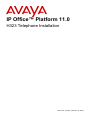 1
1
-
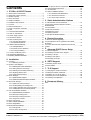 2
2
-
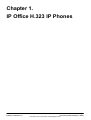 3
3
-
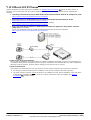 4
4
-
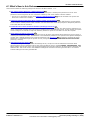 5
5
-
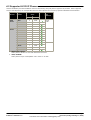 6
6
-
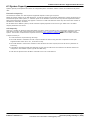 7
7
-
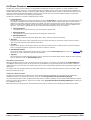 8
8
-
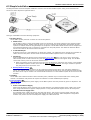 9
9
-
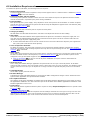 10
10
-
 11
11
-
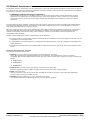 12
12
-
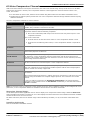 13
13
-
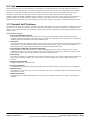 14
14
-
 15
15
-
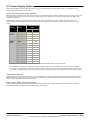 16
16
-
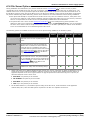 17
17
-
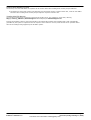 18
18
-
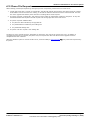 19
19
-
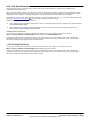 20
20
-
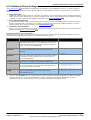 21
21
-
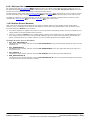 22
22
-
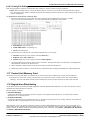 23
23
-
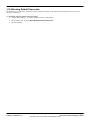 24
24
-
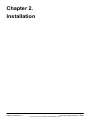 25
25
-
 26
26
-
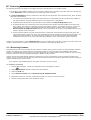 27
27
-
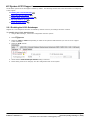 28
28
-
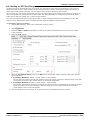 29
29
-
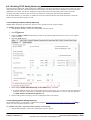 30
30
-
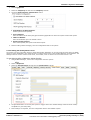 31
31
-
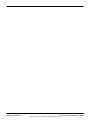 32
32
-
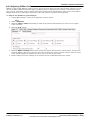 33
33
-
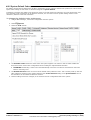 34
34
-
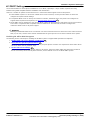 35
35
-
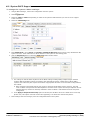 36
36
-
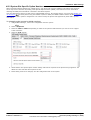 37
37
-
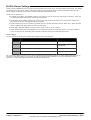 38
38
-
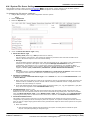 39
39
-
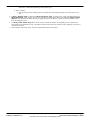 40
40
-
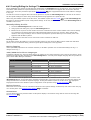 41
41
-
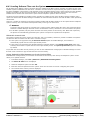 42
42
-
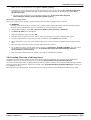 43
43
-
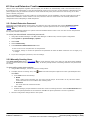 44
44
-
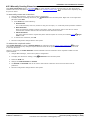 45
45
-
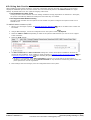 46
46
-
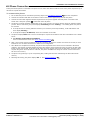 47
47
-
 48
48
-
 49
49
-
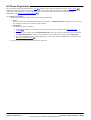 50
50
-
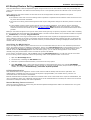 51
51
-
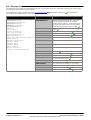 52
52
-
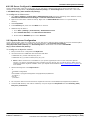 53
53
-
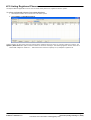 54
54
-
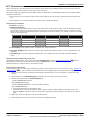 55
55
-
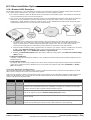 56
56
-
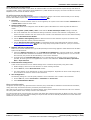 57
57
-
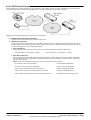 58
58
-
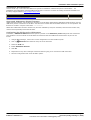 59
59
-
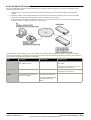 60
60
-
 61
61
-
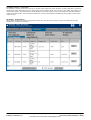 62
62
-
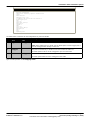 63
63
-
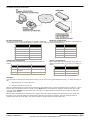 64
64
-
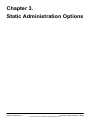 65
65
-
 66
66
-
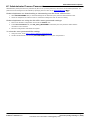 67
67
-
 68
68
-
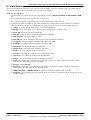 69
69
-
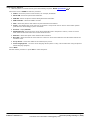 70
70
-
 71
71
-
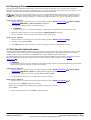 72
72
-
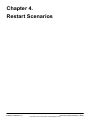 73
73
-
 74
74
-
 75
75
-
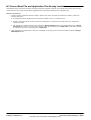 76
76
-
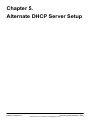 77
77
-
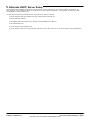 78
78
-
 79
79
-
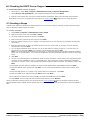 80
80
-
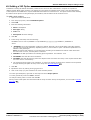 81
81
-
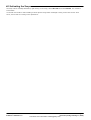 82
82
-
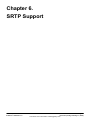 83
83
-
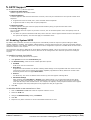 84
84
-
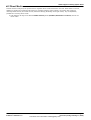 85
85
-
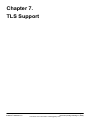 86
86
-
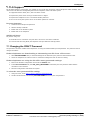 87
87
-
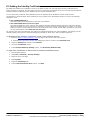 88
88
-
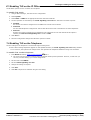 89
89
-
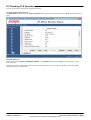 90
90
-
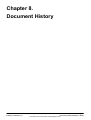 91
91
-
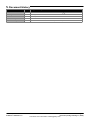 92
92
-
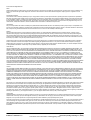 93
93
-
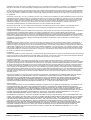 94
94
-
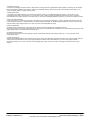 95
95
-
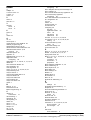 96
96
-
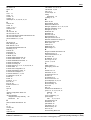 97
97
-
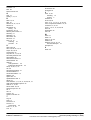 98
98
-
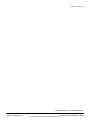 99
99
Avaya 1600 Series Installation guide
- Category
- Software
- Type
- Installation guide
Ask a question and I''ll find the answer in the document
Finding information in a document is now easier with AI
Related papers
-
Avaya Vantage Installing And Administering
-
Avaya one-X 9600 Series Installing And Administering
-
Avaya one-X 9600 Series User manual
-
Avaya AURA Deployment Manual
-
Avaya 1030/1040/1050 Operating instructions
-
Avaya one-X 9600 Series Setup Manual
-
Avaya 1030 User manual
-
Avaya iP500 Installation guide
-
Avaya one-X 9600 Series Administering
-
Avaya B179 Release Notes
Other documents
-
Canon H323 User manual
-
Amazon Renewed Meridian M7310 Phone Black (Renewed) User guide
-
VMware vRealize vRealize Configuration Manager 5.8 User guide
-
VMware vCenter vCenter Configuration Manager 5.6 Installation guide
-
VMware vCenter vCenter Configuration Manager 5.7 User guide
-
VMware vCenter vCenter Configuration Manager 5.7 Installation guide
-
epb Hosted UC Softphone User guide
-
VMware vRealize vRealize Configuration Manager 5.8 Installation guide
-
VMware vCenter VCENTER CONFIGURATION MANAGER 5.3 - VCENTER DISCOVERED MACHINES IMPORT TOOL GUIDE Installation guide
-
VMware vCenter vCenter Configuration Manager 5.4.1 Quick start guide