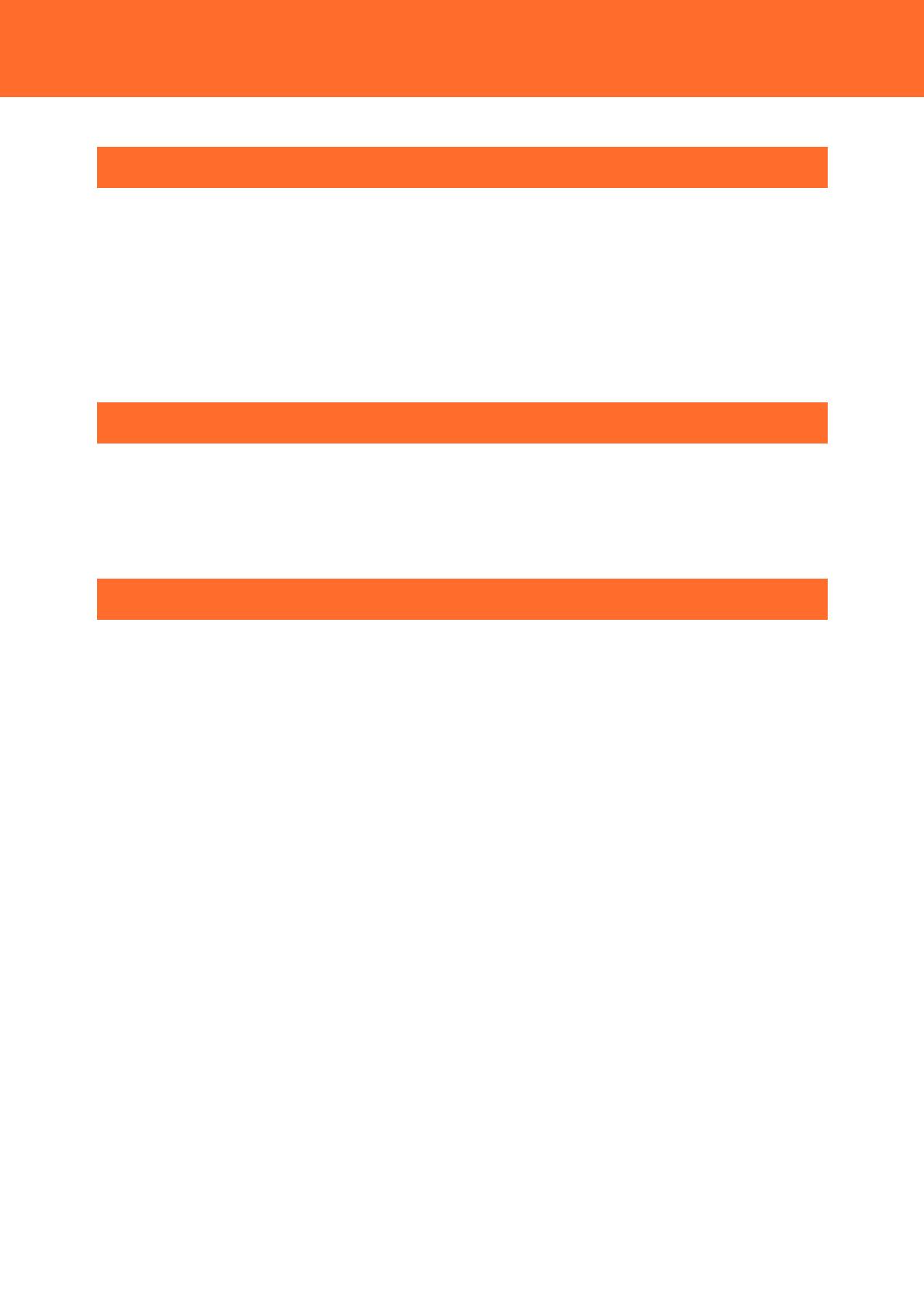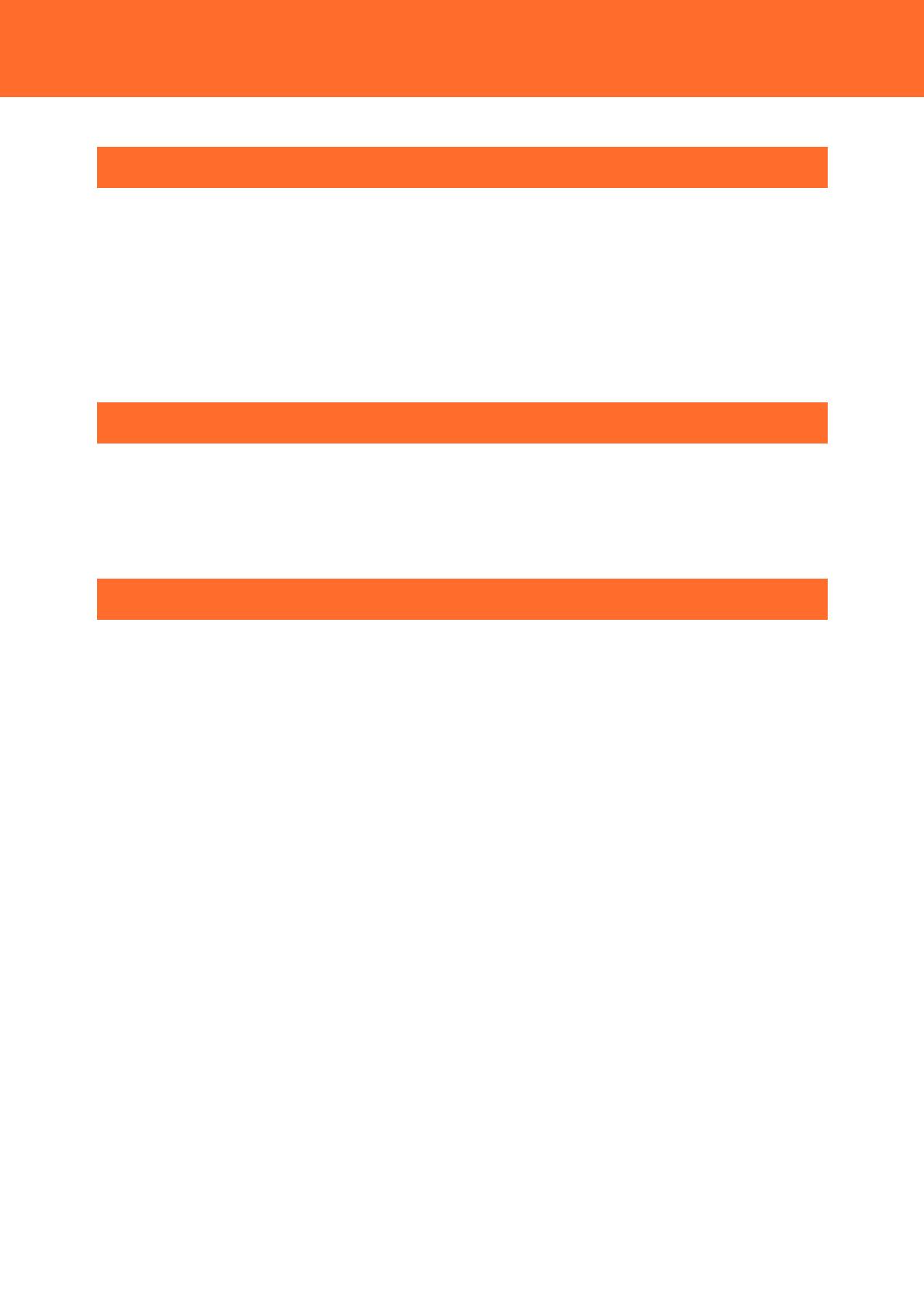
— 2 —
Introduction ....................................................................... 4
1. Related Manuals ...................................................................................................................................................... 5
2. Online Help ............................................................................................................................................................... 6
3. Check the firmware version ................................................................................................................................ 7
4. M2M Gateway Series............................................................................................................................................. 8
5. M2M Gateway Features ....................................................................................................................................... 9
6. PLC Communication Outline ........................................................................................................................... 11
7. Modbus Connection ........................................................................................................................................... 12
M2M Gateway Basic Settings ......................................... 13
1. Basic Operation .................................................................................................................................................... 14
2. Network Settings ................................................................................................................................................. 15
3. Time Synchronization Settings ....................................................................................................................... 16
4. Saving the Settings ............................................................................................................................................. 17
PLC Communication Settings ......................................... 18
1. PLC Communication Operations ................................................................................................................... 19
1. LINK Configuration ....................................................................................................................................... 20
2. CPU Configuration ........................................................................................................................................ 22
3. Device Configuration ................................................................................................................................... 23
4. DIS Switch Configuration (Switching RS-485 and RS-422) ....................................................... 25
2. Ethernet Connection with Mitsubishi PLC.................................................................................................. 26
1. PLC Settings..................................................................................................................................................... 26
2. M2M Gateway Settings............................................................................................................................... 28
3. Other Settings ................................................................................................................................................ 30
3. Serial Connection with Mitsubishi PLC ........................................................................................................ 34
1. PLC Settings..................................................................................................................................................... 35
2. M2M Gateway Settings............................................................................................................................... 36
4. Ethernet Connection with OMRON PLC ..................................................................................................... 38
1. PLC Settings..................................................................................................................................................... 38
2. M2M Gateway Settings............................................................................................................................... 41
5. Serial Connection with OMRON PLC ........................................................................................................... 45
1. PLC Settings..................................................................................................................................................... 47
2. M2M Gateway Settings............................................................................................................................... 48
6. Ethernet Connection with KEYENCE PLC .................................................................................................... 52
1. PLC Settings..................................................................................................................................................... 53
2. M2M Gateway Settings............................................................................................................................... 55
7. Serial Connection with KEYENCE PLC .......................................................................................................... 57
1. PLC Settings..................................................................................................................................................... 58
2. M2M Gateway Settings............................................................................................................................... 60
8. Modbus/TCP(Ethernet) Connection ............................................................................................................. 62
1. Terminal Setting ............................................................................................................................................. 62