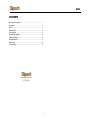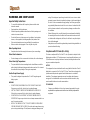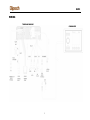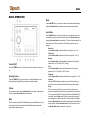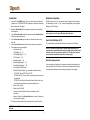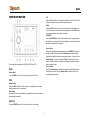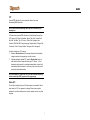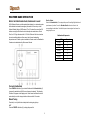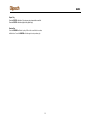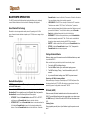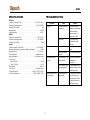KMC2
Installation and Operation Manual

KMC2
ii
CONTENTS
Warnings and Compliance .................................................................................. 1
Introduction ......................................................................................................... 2
Wiring .................................................................................................................. 3
Basic Operation .................................................................................................. 4
Tuner Operation .................................................................................................. 6
Weather Band Operation .................................................................................... 8
USB MP3 Operation ........................................................................................... 9
Bluetooth Operation .......................................................................................... 11
Specifications .................................................................................................... 13
Troubleshooting ................................................................................................ 13
www.asaelectronics.com
877.305.0445

KMC2
1
WARNINGS AND COMPLIANCE
Important Safety Instructions
• To ensure full satisfaction with the product, please read the entire
instruction manual.
• Keep instructions for future reference.
• Follow all operation guidelines and adhere to all safety warnings and
cautions to ensure safe use.
• Do not install near any heat sources such as radiators, heat registers,
stoves, or other apparatus (including amplifiers) that produce heat.
• Only use attachments/accessories specified by the manufacturer.
• Never use harsh cleaning agents. Clean only with a dry cloth.
When Operating Vessel
• Keep the volume level low enough to be aware of your surroundings.
Protect from Submersion
• Do not submerge, as this can cause electrical shorts, fire or other damage.
Protect from High Temperatures
• The space behind the chosen mounting location should allow room for the
radios heatsink to dissipate heat generated under normal use. Do not mount
the radio within close proximity of the engine compartment.
Use the Proper Power Supply
• This product is designed to operate with a 12 volt DC negative ground
battery system.
WARNING:
• DO NOT OPEN, DISASSEMBLE OR ALTER THE UNIT IN ANY WAY.
Doing so may result in fire, electric shock or product damage.
• USE THE CORRECT AMPERE RATING WHEN REPLACING FUSE.
Failure to do so may result in fire, electric shock or product damage.
• DO NOT INSTALL IN LOCATIONS THAT MIGHT HINDER VEHICLE
OPERATION. Doing so may obstruct vision or hamper movement which can
result in a serious accident.
• INSTALL THE WIRING SO THAT IT IS NOT CRIMPED OR PINCHED BY
SCREWS ORSHARP METAL EDGES. Route the cables away from moving
parts or sharp pointed edges. This will prevent crimping and damage to the
wiring. If the wiring must pass through a metal hole, be sure to use a rubber
grommet to prevent the wire's insulation from being cut by the metal edge of
the hole. It is also recommended to apply sealing caulk to any opening that
may potentially allow water to enter. Be sure to choose a location that is flat
and has clearance above the unit to prevent any damage, as well as allow
for ventilation.
• Before drilling any holes, carefully inspect the area underneath and behind
the mounting surface where the device will be mounted to make sure it will
not interfere with existing wires, fuel lines, the fuel tank or any other objects
that could be damaged.
• Always disconnect the vehicle negative battery terminal during installation to
prevent accidental shorting.
Compliance with FCC Rules (U.S.A Only)
This device complies with Part 15 of the FCC rules. Operation is subjected to the
following two conditions: (1) This device may not cause harmful interference, and
(2) this device must accept any interference received, including interference that
may cause undesired operation.
NOTICE
This equipment has been tested and found to comply with the limits for a Class B
digital device, pursuant to Part 15 of the FCC Rules. These limits are designed to
provide reasonable protection against Harmful interference in a residential
installation. This equipment generates uses and can radiate radio frequency
energy and, if not installed and used in accordance with the instructions, may
cause harmful Interference to radio communications.
FCC WARNING
• Changes or modifications to this unit not expressly approved by the party
responsible for compliance could void the user’s authority to operate the
equipment.

KMC2
2
INTRODUCTION
System Features
Features of the Klipsch KMC2 marine audio system include:
• 2.8” color TFT display viewable in direct sunlight
• W-profile flush-mount design with panel and U-bracket fastening options
• Detachable trim ring for front mounting.
• AM/FM US/EURO Tuner with 30 Presents (12 AM, 18 FM)
• NOAA 7-Channel Weather band
• USB Playback of MP3 and WMA files
• Bluetooth (Supports A2DP & AVRCP)
• Weatherband Tuner with Alerts
• Mute
• Pre-set Equalizer – 5 settings (User, Flat, Pop, Classical, Rock)
• Bass, Treble and Balance adjustments
• Output Power 26W RMS x 4 (Peak 50W x 4)
• Wired Remote Control Ready (optional KMC1RC)
• 4V Differential audio output
Content List
• Klipsch KMC2 Tuner/Amp Module
• Klipsch KMC2 Wired Commander
• Wire Harness
• Quick Reference Guide

KMC2
3
WIRING
COMMANDER
TUNER/AMP MODULE

KMC2
4
BASIC OPERATION
Power On/Off
Press the POWER button (1) to turn the unit on. Press and hold to turn the unit
off.
Dimming Feature
Press the POWER button (1) when the unit is on to switch between user set
day/night setting. Day/night setting is located in the system settings.
Volume
To increase the volume, rotate the Encoder Knob (3) clockwise. To decrease the
volume, rotate the Encoder Knob counter-clockwise.
Mute
When in live audio mode (AM/ FM/ Weatherband), press the ►II button (4) on the
control panel to mute the audio output. Press ►II button again to restore the
audio output to the previous level.
Mode
Press the MODE button (5) on the control panel to enter mode selection display.
Rotate the Encoder Knob (3) to desired mode and press to make selection.
Audio Menu
Press the MENU button (2) on the control panel to access the audio menu. You
can navigate through the audio menu items by rotation the Encoder Knob and
pressing the Encoder Knob to make selection. The unit will automatically exit the
audio menu after 10 seconds of inactivity. The following menu items can be
adjusted.
Bass Level
Use the Encoder Knob to adjust the Bass level range from “-6” to “+6”.
Treble Level
Use the Encoder Knob to adjust the Treble level range from “-6” to “+6”.
Balance
Use the Encoder Knob to adjust the Balance between the left and right
speakers from “L12” (full left) to “R12” (full right).
Fade
Use the Encoder Knob to adjust the Fade between the front and rear
speakers from “F12” (full front) to “R12” (full rear).
Subwoofer
Use the Encoder Knob to adjust the Subwoofer level range from “0” to “40”.
Loudness
Press the LOUD soft button to toggle loudness on/off. When listening to
music at low volumes, this feature will boost the bass and treble ranges.
Zones
This unit may come from the factory in various Zone configurations or
without zone capabilities. Settings may vary based on factory configuration.
The unit connects to KMC1DSP using the JDAB 4 pin and Differential 6 pin
connectors. Press the Menu button (2) on the control panel to access the
audio settings menu, and then press the (7) button to enter Zone Settings.
Rotate the Encoder Knob to select Zone and then press the Encoder Knob
to select a Zone. Rotate the Encoder Knob to adjust Zone volume. Press
the Encoder Knob again to confirm the volume level.

KMC2
5
System Menu
1. Press and hold the MENU button (2) for more than 3 seconds to enter the
system menu. “SYSTEM SETTINGS” will appear on the display, followed by
the first menu item, “Key Beep.”
2. Rotate the Encoder Knob (3) to navigate the system menu and highlight
the desired item.
3. Press the Encoder Knob to select the item and rotate the Encoder Knob
to adjust the selected menu item.
4. Press the Encoder Knob again to enter your selection and return to the
menu list.
5. Press the back arrow soft button (9) to return to the previous operation.
6. The following items can be adjusted:
• Key Beep (On/ Off)
• LCD Backlight (1 – 10)
• LCD Backlight Night (1 – 10)
• LCD Contrast (1 – 10)
• Button Backlight (1 – 10)
• Button Backlight Night (1 – 10)
• Power Button Backlight (1 – 10)
• Tuning Region (USA/ Europe)
• Bluetooth Setup (Sub Menu, only accessible in Bluetooth mode)
- BT ON/OFF: Choose “BT ON” or “BT OFF”.
- BT PAIR (ON/OFF): Choose “YES” to automatically pair a previously
paired device.
- BT DEVICE (Lock/Unlock, Disconnect/Connect, Delete): View, lock
and delete from a list of previously paired mobile devices.
• Battery Alarm (On/Off)
• Battery Auto Off (On/Off)
• Firmware: Press the Encoder Knob to view software version
information.
• Reset to Defaults: Press Encoder Knob once to confirm. (Resets unit
to factory default settings)
7. The system will automatically exit this menu after 10 seconds of inactivity.
NOTE: BT Pair and BT Device menu options are only available while in the
BT mode.
Battery Alarm Operation
If Battery Alarm is set to “ON”, an alarm will sound (3 beeps every 30 sec) when
the voltage drops to 10.8V (+/- 0.3V). A visual warning (Battery Low) will appear
flashing on the LCD display.
NOTE: “OFF” is the default setting for Battery Alarm. If the audio is muted
or the volume is set to 0, the audible beep will not be heard.
Liquid Crystal Display (LCD)
The current frequency and activated functions are shown on the LCD panel.
NOTE: LCD panels may take longer to respond when subjected to cold
temperatures for an extended period of time. In addition, the visibility of the
numbers on the LCD may decrease slightly. The LCD display will return to
normal when the temperature increases to a normal range.
Back Key (swoop arrow)
In various modes and conditions, the swoop arrow option will be available in the
lower right soft button. Press button to exit the current operation without waiting
for the system default time out and returning to the previous menu display.

KMC2
6
TUNER OPERATION
Tuner mode options available are TUNE, BAND, PSET and PTY.
BAND
Select a Band
Press the BAND soft button (8) to change between FM or AM bands.
TUNE
Manual Tuning
Press the TUNE soft button (7). Press the |<< or >>| soft buttons to decrease/
increase stations down / up step by step.
Seek Tuning
Press and hold |<< or >>| soft buttons to automatically seek the next or previous
strongest broadcast station.
PRESETS
Press the PRESET soft button (6) to access List, Scan, and Autosave.
LIST
Press the LIST soft button (6) to display the preset list. There are 18 FM and 12
AM preset locations to store your favorite broadcast stations.
SCAN
Press the SCAN soft button (7) to scan stations stored in the current band list.
The unit will pause for ten seconds at each preset station. Press SCAN again to
stop scanning when the desired station is reached.
AUTOSAVE
Press the AUTOSAVE soft button (8) to automatically select strongest stations
and store them in the preset list for the selected Band. The new stations replace
any stations already stored in that band.
Store a Station
While tuned to the desired broadcast station, press the PRESET soft button (6)
and then the LIST soft button. Rotate the Encoder Knob (3) to navigate the
preset list and highlight the desired preset memory location. Press and hold the
Encoder Knob for 3 seconds or press the SAVE soft button (6) to store the
station. The station frequency will appear in the display adjacent to the preset
memory location number.
Recall a Station
Rotate the Encoder Knob to navigate the preset list and highlight the desired
preset memory location. Press the Encoder Knob to select and tune to the
corresponding stored station.

KMC2
7
PTY
Press the PTY soft button (9) access search for stations in your area
broadcasting RBDS information.
NOTE: Radio stations broadcasting RBDS may not be available in your
listening area.
In FM radio mode, press the PTY soft button to list the following Program Type
(PTY) options: ANY / News / Information / Sports / Talk / Rock / Classic Rock /
Adult Hits / Soft Rock / Top 40 / Country / Oldies / Soft / Nostalgia / Jazz /
Classical / R&B / Soft R&B / Foreign Language / Religious Music / Religious Talk
/ Personality / Public / College / Weather / Emergency Test / Emergency!!
To search for stations in a PTY category:
1. Rotate the Encoder Knob control to navigate through the list of available
categories and elect the program type you wish to search.
2. Highlight selecting the desired PTY, press the Encoder Knob control to
start search the band or broadcasts of this type. PTY Search…” will be
displayed during the search. If a matching broadcast station is found, it will
automatically tune to that station. If none is found, the unit will return to the
previously tuned broadcast station.
NOTE: Performing a PTY search on “ANY” will Seek Tune and stop on any
station broadcasting RBDS, regardless of the program type.
Stereo (ST)
The unit will automatically pick up an FM stereo signal, when available. When in
stereo mode, the “ST” icon appears in the display. When no stereo signal is
available, the unit will automatically revert to mono operation, and no icon will be
displayed.

KMC2
8
WEATHER BAND OPERATION
What is the NOAA Weather Radio/ Weatheradio Canada?
NOAA (National Oceanic and Atmospheric Administration) is a nationwide system
that broadcasts local weather emergency information 24 hours a day via the
National Weather Service (NWS) network. The U.S. network has more than 530
stations covering the 50 states as well as the adjacent coastal waters, Puerto
Rico, the U.S. Virgin Islands and the U.S. Pacific Territories. Each local area has
its own transmitting station and there are a total of seven broadcasting
frequencies used. A similar system is available in Canada under the Weatheradio
Canada service administered by Environment Canada.
Tuning to Weatherband
Press the MENU soft button (5) and select Weather with the Encoder Knob (3)
to access the weather band (NOAA seven frequency broadcast). The indication
"Weather" will appear on the display panel. Under normal conditions the unit will
automatically tune to the strongest station in the area within 10 seconds.
Manual Tuning
Press the |<< or >>| soft buttons to adjust station tuning step-by-step.
LIST
Press the PRESET soft button (9) to display the preset list.
Recall a Station
Rotate the Encoder Knob (3) to navigate the preset list and highlight the desired
preset memory location. Press the Encoder Knob to select and tune to the
corresponding stored station. Note that the presets are assigned and cannot be
changed by the user
Weatherband Frequencies
Frequency (MHz)
Preset
162.400
2
162.425
4
162.450
5
162.475
3
162.500
6
162.525
7
162.550
1
.

KMC2
9
USB MP3 OPERATION
MP3 Specifications
• A directory that does not include an MP3 file is skipped.
• Maximum number of folders: 207 (including skipped directories)
• Maximum number of folder levels: 12
• Maximum number of MP3 files: 999
• Maximum number of characters for MP3 file name and folder name: 32
• Sampling frequency: 16KHz, 22.05KHz, 24KHz, 32KHz, 44.1KHz, 48KHz.
• Bit rates: maximum 384 Kbps.
• Maximum number of Characters of ID3 Tag:
• ID3 Tag version 1.0: 32
• ID3 Tag version 2.x: 32
NOTE: USB flash drives with a capacity of up to 64 GB are supported.
Inserting and Removing a USB Device
Inserting a USB Device
Insert the USB device into the USB jack and display will show the “Loading…”
message. The unit will read the files on the USB device automatically.
Removing a USB Device
Press the MODE button (5) to select another mode and then remove the USB
device from the USB connector.
NOTE: After loading a USB device, files and folders are accessed in the
order in which they were written to the device. Therefore, the playing order
may not be the same as the order in which they are expected to be played.
Accessing USB Mode
Switching to USB Mode
Press the MODE button (5) to enter mode selection display. Rotate the Encoder
Knob (3) to navigate to USB mode.
USB mode options available are |<<, >>|, RRI and LIST.
Selecting Tracks
Press the |<< or >>| soft buttons to increase or decrease to the next song file.
The selected file name will appear on the display. Press and hold the |<<, >>| soft
buttons to fast forward or fast reverse through the current file. Playback begins
when the button is released.
LIST
Browse Files/Folders
Rotate the Encoder Knob (3) to navigate and view the list of all files/folders.
Press the Encoder Knob button to select the highlighted file/folder. Press the
BACK soft button to reverse navigate the folders and return to the root level
directory.
Play/Pause
Press the || button (4) to suspend playback. Press the || button again to
resume playback.
RRI (Repeat, Random, Intro)
Previewing Tracks
Press the INTRO soft button to play the first 10 seconds of each file in the current
folder sequentially. Press the INTRO soft button again to stop Intro Scan and
resume normal playback of the current file.

KMC2
10
Repeat Play
Press the REPEAT soft button (1) during song play to repeat the current file.
Press the REPEAT soft button again to stop repeat play.
Random Play
Press the RANDOM soft button to play all files in the current folder in random,
shuffled order. Press the RANDOM soft button again to stop random play.

KMC2
11
BLUETOOTH OPERATION
The KMC2 includes built-in Bluetooth technology that allows you to wirelessly
connect Bluetooth devices to this head unit for streaming audio playback.
About Bluetooth Technology
Bluetooth is a short-range wireless radio protocol. Operating in the 2.4 GHz
range, it transmits voice and data at speeds up to 2.1 Mbit/s over a range of up to
10 meters.
Bluetooth Menu Options
NOTE: Please note that some BT menu options are only available while the
unit is in BT Audio mode
Press and hold the MENU button (2) to enter menu adjustment mode. Rotate the
Encoder Knob (3) to navigate the menu list to “Bluetooth Setup” and press the
Encoder Knob to access the following Bluetooth Menu options:
• BT ON/OFF: Rotate the Encoder Knob to choose “BT ON” or “BT OFF”,
and then press the Encoder Knob button to enter the selection.
• BT DEVICE LIST: Press the Encoder Knob button to view devices from the
list Rotate the Encoder Knob to view a list of previously paired mobile
devices. Press the Encoder Knob button to select the device. Rotate the
Encoder Knob to choose Lock/Unlock, Disconnect or Delete for this device.
You cannot delete a device that is actively connected.
• LOCK/UNLOCK: The KMC2 can store up to 5 devices for BT connection.
The devices are stored in FIFO (First in First Out) order. To prevent a
device from being bumped from the list when more than 5 devices are used,
you must lock the device. To Lock/Unlock a device, press the Encoder
Knob button to display/change the Locked or Unlocked icon.
• DISCONNECT: To disconnect a paired device, press the Encoder Knob
button to temporarily remove the BT link. The link can be re-established
through your phone menu by selecting the KMC2 for connection.
• DELETE: To delete a device from the list, press the Encoder Knob button.
• BT PAIR: Rotate the Encoder Knob to choose “Pair?”, then press the
Encoder Knob button to start pairing mode.
Pairing a Bluetooth Device
Before you begin, consult the owner’s manual for the Bluetooth device you want
to pair with the KMC2.
Make sure the device you intend to pair with is on and ready to pair.
1. First, put the KMC2 into Bluetooth mode.
2. Press the PAIR soft button (6) to start Bluetooth pairing process.
3. The KMC2 will display “Pairing...” and will be available to pair for 120
seconds.
4. In your device Bluetooth settings, select "KMC2” to pair and connect.
Receiving a Call While Listening to Music
When answering a call using a connected phone, BT AUDIO will pause. After
hanging up from the call, BT AUDIO will continue on some phones. It may be
necessary to press the play button to resume BT AUDIO.
BT Audio (A2DP)
When connected, a Bluetooth enabled device is able to stream audio to the
KMC2. To access Bluetooth mode and play songs stored on your phone, press
the MODE button (5). While in BT mode, the BT AUDIO icon illuminates on the
LCD.
Selecting Tracks
During playback, press the |<< or >>| soft buttons to play the previous or next
track.

KMC2
12
Pausing Playback
During playback, press the || button (4) to pause the BT AUDIO player. “||” will
appear on the LCD. Press || again to resume playback.
If you change to another mode, the mobile phone audio will pause. Press the
MODE button (5) to return to BT mode and resume mobile phone audio playback.
INFO
Press INFO button to view the name of the connected device.
NOTE: If a Bluetooth device is disconnected due to the power being turned
off or if the device is disconnected inadvertently, the unit will automatically
search for the matching Bluetooth device when the power is restored.

KMC2
13
SPECIFICATIONS
FM Radio
Frequency Coverage (USA) . . . . . . . . . . . . . . . . . . . . . . . . . . . 87.5 to 107.9 MHz
Frequency Coverage (Europe) . . . . . . . . . . . . . . . . . . . . . . . . . . .87.5 to 108 MHz
Sensitivity (S/N = 30dB) . . . . . . . . . . . . . . . . . . . . . . . . . . . . . . . . . . . . . . . . . . 4uV
Image Rejection . . . . . . . . . . . . . . . . . . . . . . . . . . . . . . . . . . . . . . . . . . . . . .>45 dB
Stereo Separation . . . . . . . . . . . . . . . . . . . . . . . . . . . . . . . . . . . . . . . . . . >25 dB
AM/MW
Frequency Coverage (USA) . . . . . . . . . . . . . . . . . . . . . . . . . . . . . . .530-1710 kHz
Frequency Coverage (Europe) . . . . . . . . . . . . . . . . . . . . .. . . . . . . . .522-1620 kHz
Sensitivity (S/N = 20dB) . . . . . . . . . . . . . . . . . . . . . . . . . . . . . . . . .. . . . . . . . .36dB
General
Frequency band(s) (for Bluetooth). . . . . . . .. . . . . . . . . . . . . . . . . 2.4~2.4835GHz
Maximum radio-frequency power transmitted (for Bluetooth). . . . . . . . . . . . 4 dBm
Operating Voltage . . . . . . . . . . . . . . . . . . . . . . . . . . . . . . . . . . . . . . . .DC 12 Volts
Grounding System . . . . . . . . . . . . . . . . . . . . . . . . . . . . . . . . . . Negative Ground
Speaker Impedance . . . . . . . . . . . . . . . . . . . . . . . . . . . . . . . 4-8 ohms per channel
Tone Controls:
Bass (at 100 Hz) . . . . . . . . . . . . . . . . . . . . . . . . . . . . . . . . . . . . . . . . . . . .±6 dB
Treble (at 10 kHz) . . . . . . . . . . . . . . . . . . . . . . . . . . . . . . . . . . . . . . . . . . .±6 dB
Power Output . . . . . . . . . . . . . . . . . . . . . . . . . . . . . .. . . . . . . . . . . . . . . . . 50W x 4
Current Drain . . . . . . . . . . . . . . . . . . . . . . . . . . . . . . . . . . . . . . . 15 Ampere (max.)
Chassis Dimensions . . . . . . . . . . . . . . . . . . . . . . . . . . . 182(L) x 52.2(W) x 173(H)
Front Panel Dimensions . . . . . . . . . . . . . . . . . . . . . . . . . . .148(L) x 95(W) x 21(H)
TROUBLESHOOTING
Symptom
Cause
Solution
No power
The vessel’s accessory
switch is not on
If the power supply is
properly connected to the
vessel’s accessory
terminal, switch the
ignition key to “ACC”
Fuse is blown
Fuse may be blown.
Replace with 15 AMP
ATP fuse.
No sound
Volume is too low
Adjust volume to audible
level
Wiring is not properly
connected
Check wiring connections
The operation keys do
not work
Wired commander is not
properly installed
Check wired commander
installation and
connection
Built-in microcontroller is
not operating properly
Press the RESET button
located on the back of the
Tuner/Amp Module
Cannot connect or pair a
Bluetooth Device
Already connected to
another device
Check the radio to ensure
not connecting to any
Bluetooth devices. Refer
to page 8 for disconnect
the Bluetooth device.

www.asaelectronics.com
v.090620
-
 1
1
-
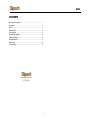 2
2
-
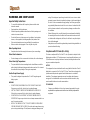 3
3
-
 4
4
-
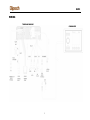 5
5
-
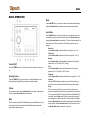 6
6
-
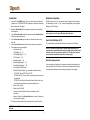 7
7
-
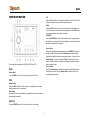 8
8
-
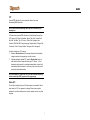 9
9
-
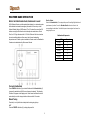 10
10
-
 11
11
-
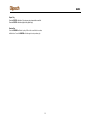 12
12
-
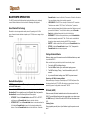 13
13
-
 14
14
-
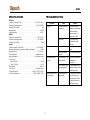 15
15
-
 16
16
Voyager KMC2 User manual
- Type
- User manual
- This manual is also suitable for
Ask a question and I''ll find the answer in the document
Finding information in a document is now easier with AI
Related papers
Other documents
-
Klipsch KMC2 User manual
-
 ASA Electronics 4341228 Owner's manual
ASA Electronics 4341228 Owner's manual
-
Jensen JHD1120 User manual
-
Jensen JHD1510 - Heavy Duty AM/FM/Weather Band Receiver User manual
-
Caliber MCD 375 Owner's manual
-
Sharp WX-T82 User manual
-
Caliber MCD 365 User manual
-
 Boss Audio Systems 765DBI User manual
Boss Audio Systems 765DBI User manual
-
 Boss Audio Systems 840UBI User manual
Boss Audio Systems 840UBI User manual
-
VDO TR 7327 B User manual