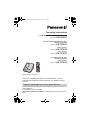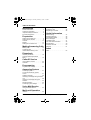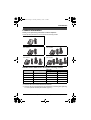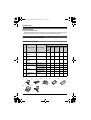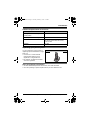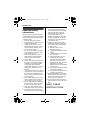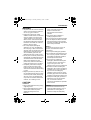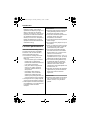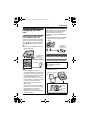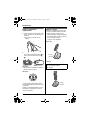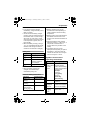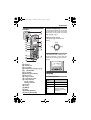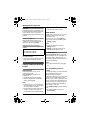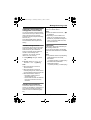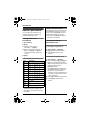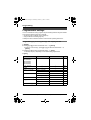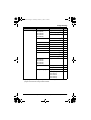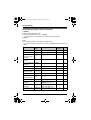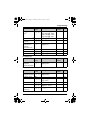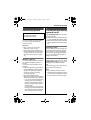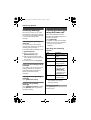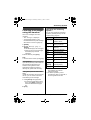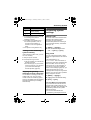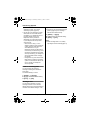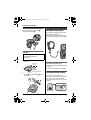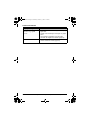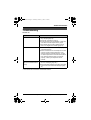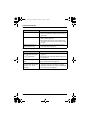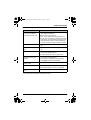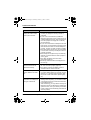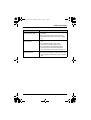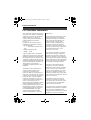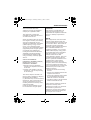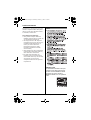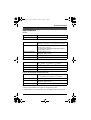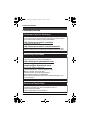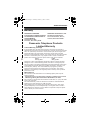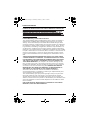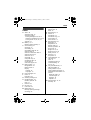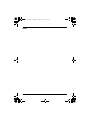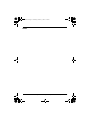Panasonic KXTG3032 User manual
- Category
- Answering machines
- Type
- User manual

This unit is compatible with Caller ID. To use this feature, you must
subscribe to the appropriate service offered by your telephone service
provider.
Please read these Operating Instructions before using the unit and save for
future reference.
For assistance, visit our website:
http://www.panasonic.com/help for customers in the U.S.A. or Puerto
Rico.
Charge the handset battery for 7 hours before initial use.
Operating Instructions
2.4 GHz Expandable Digital Cordless Phone
Model No. KX-TG3021
2.4 GHz Expandable Digital Cordless
Answering System
Model No. KX-TG3031
with 2 Handsets
Model No.
KX-TG3032
with 3 Handsets
Model No.
KX-TG3033
2.4 GHz Digital Cordless
Answering System
with 4 Handsets
Model No.
KX-TG3034
Model shown is KX-TG3021.
TG30xx.book Page 1 Thursday, February 1, 2007 5:19 PM

Table of Contents
2 For assistance, please visit http://www.panasonic.com/help
Introduction
Product information . . . . . . . . . . . . . . 3
Accessory information . . . . . . . . . . . . 4
Important safety instructions . . . . . . . 6
For best performance . . . . . . . . . . . . 8
Preparation
Setting up the base unit. . . . . . . . . . . 9
Setting up the handset . . . . . . . . . . . 9
Controls. . . . . . . . . . . . . . . . . . . . . . 12
Display. . . . . . . . . . . . . . . . . . . . . . . 13
Setting the unit before use . . . . . . . 14
Making/Answering Calls
Making calls. . . . . . . . . . . . . . . . . . . 15
Answering calls . . . . . . . . . . . . . . . . 15
Useful features during a call . . . . . . 16
Phonebook
Handset phonebook . . . . . . . . . . . . 18
Copying handset phonebook
items . . . . . . . . . . . . . . . . . . . . . . . . 19
Caller ID Service
Using Caller ID service . . . . . . . . . . 20
Caller list . . . . . . . . . . . . . . . . . . . . . 20
Programming
Programmable settings . . . . . . . . . . 22
Answering System
Answering system . . . . . . . . . . . . . . 27
Turning the answering system
on/off . . . . . . . . . . . . . . . . . . . . . . . . 27
Greeting message . . . . . . . . . . . . . . 28
Listening to messages using the base
unit . . . . . . . . . . . . . . . . . . . . . . . . . 28
Listening to messages using the
handset . . . . . . . . . . . . . . . . . . . . . . 29
Remote operation . . . . . . . . . . . . . . 30
Answering system settings . . . . . . . 31
Voice Mail Service
Using Voice Mail service . . . . . . . . . 33
Multi-unit Operation
Intercom . . . . . . . . . . . . . . . . . . . . . 35
Transferring calls between handsets,
conference calls . . . . . . . . . . . . . . . 36
Registering a handset . . . . . . . . . . . 36
Useful Information
Wall mounting . . . . . . . . . . . . . . . . . 37
Headset (optional). . . . . . . . . . . . . . 38
Lanyard/strap eyelet . . . . . . . . . . . . 38
Error messages. . . . . . . . . . . . . . . . 39
Troubleshooting . . . . . . . . . . . . . . . 41
FCC and other information . . . . . . . 46
Specifications . . . . . . . . . . . . . . . . . 49
Customer services . . . . . . . . . . . . . 50
Warranty . . . . . . . . . . . . . . . . . . . . . 51
Index
Index . . . . . . . . . . . . . . . . . . . . . . . . 53
TG30xx.book Page 2 Thursday, February 1, 2007 5:19 PM

Introduction
For assistance, please visit http://www.panasonic.com/help 3
Product information
Thank you for purchasing a Panasonic cordless telephone.
These operating instructions can be used for the following models:
Notable feature differences among the following models
*1 Intercom calls can be made between the handset and base unit.
*2 Intercom calls can be made between the handsets.
*3 Intercom calls can be made between the handsets by purchasing and registering
1 or more optional handsets (KX-TGA300, page 5).
Model no. Answering system
Intercom
\ ⇔ N
*1
N ⇔ N
*2
KX-TG3021 – – –
*3
KX-TG3031 rr–
*3
KX-TG3032 rrr
KX-TG3033 rrr
KX-TG3034 rrr
KX-TG3021
KX-TG3031 KX-TG3032
KX-TG3033
KX-TG3034
TG30xx.book Page 3 Thursday, February 1, 2007 5:19 PM

Introduction
4 For assistance, please visit http://www.panasonic.com/help
Special feature
NHandset voice enhancer
This feature clarifies the voice of the person you are talking to, reproducing a more
natural-sounding voice that is easier to hear and understand (page 17).
Accessory information
Included accessories
*1 The handset cover comes attached to the handset.
No. Accessory item Order number
Quantity
KX-TG
3021S/
KX-TG
3031S
KX-TG
3032B
KX-TG
3033S
KX-TG
3034B
KX-TG
3034S
1 AC adaptor for
base unit
PQLV203 1 1 1 1 1
2 Telephone line
cord
PQJA10075Z 1 1 1 1 1
3 Wall mounting
adaptor
PQKL10084Z2 1 1 1 1 1
4 Battery HHR-P107 1 2 3 4 4
5 Handset cover
*1
PQYNTG6051SR 1 – 3 – 4
PQYNTG3032BR – 2 – 4 –
6 Charger PQLV30054ZS – – 2 – 3
PQLV30054ZB – 1 – 3 –
7 AC adaptor for
charger
PQLV208 – 1 2 3 3
12345
67
TG30xx.book Page 4 Thursday, February 1, 2007 5:19 PM

Introduction
For assistance, please visit http://www.panasonic.com/help 5
Additional/replacement accessories
Expanding your phone system
Sales and support information
LTo order additional/replacement accessories, call 1-800-332-5368.
LTTY users (hearing or speech impaired users) can call 1-866-605-1277.
Accessory item Order number
Rechargeable nickel metal hydride
(Ni-MH) battery
HHR-P107
Accessory handset with charger KX-TGA300
Headset KX-TCA60, KX-TCA86, KX-TCA88HA,
KX-TCA92, KX-TCA93, KX-TCA94,
or KX-TCA95
T-adaptor KX-J66
You can expand the phone system by
registering optional handsets to a single
base unit.
LA maximum of 4 total handsets
(included and optional) can be
registered to a single base unit.
LKX-TG3034: An additional handset
cannot be registered.
Handset (optional): KX-TGA300
TG30xx.book Page 5 Thursday, February 1, 2007 5:19 PM

Introduction
6 For assistance, please visit http://www.panasonic.com/help
Important safety
instructions
When using the product, basic safety
precautions should always be followed
to reduce the risk of fire, electric shock,
or personal injury.
1. Read all instructions carefully.
2. Follow all warnings and instructions
marked on the product.
3. Unplug the product from power
outlets before cleaning. Do not use
liquid or aerosol cleaners. Use a
moist cloth for cleaning.
4. Do not use the product near water,
for example near a bathtub, wash
bowl, kitchen sink, etc.
5. Place the product securely on a
stable surface. Serious damage
and/or injury may result if the
product falls.
6. Do not cover slots and openings on
the product. They are provided for
ventilation and protection against
overheating. Never place the
product near radiators, or in a place
where proper ventilation is not
provided.
7. Use only the power source marked
on the product. If you are not sure of
the type of power supplied to your
home, consult your dealer or local
power company.
8. Do not place objects on the power
cord. Install the product where no
one can step or trip on the cord.
9. Do not overload power outlets and
extension cords. This can result in
the risk of fire or electric shock.
10. Never push any objects through
slots in the product. This may result
in the risk of fire or electric shock.
Never spill any liquid on the product.
11. To reduce the risk of electric shock,
do not disassemble the product.
Take the product to an authorized
service center when service is
required. Opening or removing
covers may expose you to
dangerous voltages or other risks.
Incorrect reassembly can cause
electric shock when the product is
subsequently used.
12. Unplug the product from power
outlets and take to an authorized
service center when the following
conditions occur:
A. When the power cord is
damaged or frayed.
B. If liquid has been spilled into the
product.
C. If the product has been exposed
to rain or water.
D. If the product does not work
normally by following the
operating instructions. Adjust
only controls covered by the
operating instructions. Improper
adjustment may require
extensive work by an authorized
service center.
E. If the product has been dropped
or physically damaged.
F. If the product exhibits a distinct
change in performance.
13. During thunderstorms, avoid using
telephones except cordless types.
There may be a remote risk of an
electric shock from lightning.
14. Do not use the product to report a
gas leak, when in the vicinity of the
leak.
SAVE THESE
INSTRUCTIONS
TG30xx.book Page 6 Thursday, February 1, 2007 5:19 PM

Introduction
For assistance, please visit http://www.panasonic.com/help 7
WARNING:
LTo prevent the risk of fire or electrical
shock, do not expose the product to
rain or any type of moisture.
LUnplug the product from power
outlets if it emits smoke, an abnormal
smell, or makes an unusual noise.
These conditions can cause fire or
electric shock. Confirm that smoke
has stopped emitting and contact the
Panasonic Call Center at 1-800-211-
PANA (1-800-211-7262).
LDo not spill liquids (detergents,
cleansers, etc.) onto the telephone
line cord plug, or allow it to become
wet at all. This may cause a fire. If the
telephone line cord plug becomes
wet, immediately pull it from the
telephone wall jack, and do not use.
LDo not place or use this product near
automatically controlled devices such
as automatic doors and fire alarms.
Radio waves emitted from this
product may cause such devices to
malfunction resulting in an accident.
LCompletely insert the AC adaptor/
power plug into the power outlet.
Failure to do so may cause electric
shock and/or excessive heat resulting
in a fire.
LRegularly remove any dust, etc. from
the AC adaptor/power plug by pulling
it from the power outlet, then wiping
with a dry cloth. Accumulated dust
may cause an insulation defect from
moisture, etc. resulting in a fire.
CAUTION:
Installation
LNever install telephone wiring during
a lightning storm.
LNever install telephone line jacks in
wet locations unless the jack is
specifically designed for wet
locations.
LNever touch uninsulated telephone
wires or terminals unless the
telephone line has been
disconnected at the network
interface.
LUse caution when installing or
modifying telephone lines.
LDo not touch the plug with wet hands.
LThe AC adaptor is used as the main
disconnect device. Ensure that the
AC outlet is installed near the product
and is easily accessible.
Battery
To reduce the risk of fire or injury to
persons, read and follow these
instructions.
LUse only the battery(ies) specified.
LDo not dispose of the battery(ies) in a
fire. They may explode. Check with
local waste management codes for
special disposal instructions.
LDo not open or mutilate the
battery(ies). Released electrolyte is
corrosive and may cause burns or
injury to the eyes or skin. The
electrolyte may be toxic if swallowed.
LExercise care when handling the
battery(ies). Do not allow conductive
materials such as rings, bracelets or
keys to touch the battery(ies),
otherwise a short circuit may cause
the battery(ies) and/or the conductive
material to overheat and cause burns.
LCharge the battery(ies) provided, or
identified for use with the product
only, in accordance with the
instructions and limitations specified
in this manual.
Medical
LConsult the manufacturer of any
personal medical devices, such as
pacemakers or hearing aids, to
determine if they are adequately
TG30xx.book Page 7 Thursday, February 1, 2007 5:19 PM

Introduction
8 For assistance, please visit http://www.panasonic.com/help
shielded from external RF (radio
frequency) energy. (The product
operates in the frequency range of 2.4
GHz to 2.48 GHz, and the power
output is 125 mW (max.).) Do not use
the product in health care facilities if
any regulations posted in the area
instruct you not to do so. Hospitals or
health care facilities may be using
equipment that could be sensitive to
external RF energy.
For best performance
Base unit location/avoiding noise
The base unit and other compatible
Panasonic units use radio waves to
communicate with each other.
LFor maximum coverage and noise-
free communications, place your
base unit:
– at a convenient, high, and central
location with no obstructions
between the handset and base unit
in an indoor environment.
– away from electronic appliances
such as TVs, radios, personal
computers, wireless devices or
other phones.
– avoid facing radio frequency
transmitters, such as external
antennas of mobile phone cell
stations (avoid putting the base unit
on a bay window or near a window).
LCoverage and voice quality depends
on the local environmental conditions.
LIf the reception for a base unit location
is not satisfactory, move the base unit
to another location for better
reception.
Environment
LKeep the product away from electrical
noise generating devices, such as
fluorescent lamps and motors.
LThe product should be kept free from
excessive smoke, dust, high
temperature, and vibration.
LThe product should not be exposed to
direct sunlight.
LDo not place heavy objects on top of
the product.
LWhen you leave the product unused
for a long period of time, unplug the
product from the power outlet.
LThe product should be kept away
from heat sources such as heaters,
kitchen stoves, etc. It should not be
placed in rooms where the
temperature is less than 5 °C (41 °F)
or greater than 40 °C (104 °F). Damp
basements should also be avoided.
LThe maximum calling distance may
be shortened when the product is
used in the following places: Near
obstacles such as hills, tunnels,
underground, near metal objects such
as wire fences, etc.
LOperating the product near electrical
appliances may cause interference.
Move away from the electrical
appliances.
Routine care
LWipe the outer surface of the product
with a soft moist cloth. Do not use
benzine, thinner, or any abrasive
powder.
TG30xx.book Page 8 Thursday, February 1, 2007 5:19 PM

Preparation
For assistance, please visit http://www.panasonic.com/help 9
Setting up the base
unit
Connecting the AC adaptor
and telephone line cord
Connect the telephone line cord until it
clicks into the base unit and telephone
line jack (A). Connect the AC adaptor
cord (B) by pressing the plug firmly
(C).
LUse only the included Panasonic AC
adaptor PQLV203.
Note:
LThe AC adaptor must remain
connected at all times. (It is normal for
the adaptor to feel warm during use.)
LThe AC adaptor should be connected
to a vertically oriented or floor-
mounted AC outlet. Do not connect
the AC adaptor to a ceiling-mounted
AC outlet, as the weight of the
adaptor may cause it to become
disconnected.
LThe unit will not work during a power
failure. We recommend connecting a
corded telephone to the same
telephone line or to the same
telephone line jack using a Panasonic
T-adaptor (page 5).
If you subscribe to a DSL service
Please attach a noise filter (contact your
DSL provider) to the telephone line
between the base unit and the
telephone line jack in the event of the
following:
– Noise is heard during conversations.
– Caller ID features do not function
properly.
Setting up the handset
Connecting the AC adaptor
LUse only the included Panasonic AC
adaptor PQLV208.
(120 V AC, 60 Hz)
A
B
To single-line
telephone
jack (RJ11C)
Hooks
C
Available model:
KX-TG3032/KX-TG3033/
KX-TG3034
Noise filter
To single-line
telephone
jack (RJ11C)
(120 V AC, 60 Hz)
Fasten the AC adaptor cord to
prevent it from being disconnected.
Bottom of the charger
Hooks
Hooks
TG30xx.book Page 9 Thursday, February 1, 2007 5:19 PM

Preparation
10 For assistance, please visit http://www.panasonic.com/help
Battery installation/
replacement
1
Press the notch of the handset cover
firmly, and slide it in the direction of
the arrow.
LIf necessary, remove the old
battery.
2 Insert the battery (A), and press it
down until it snaps into position (B ).
Then close the handset cover (C,
D).
Important:
LUse only the rechargeable Panasonic
battery noted on page 5.
Attention:
A nickel metal hydride battery that is
recyclable powers the product you have
purchased.
Please call 1-800-8-BATTERY (1-800-
822-8837) for information on how to
recycle this battery.
Battery charge
Place the handset on the base unit or
charger for 7 hours before initial use.
LWhile charging, “Charging” is
displayed and the charge indicator on
the handset lights. When the battery
is fully charged, “Charge
completed” is displayed.
Base unit:
LModel shown is KX-TG3021.
Charger:
B
A
C
D
Available model:
KX-TG3032/KX-TG3033/
KX-TG3034
Charge
contacts
Charge
contacts
TG30xx.book Page 10 Thursday, February 1, 2007 5:19 PM

Preparation
For assistance, please visit http://www.panasonic.com/help 11
Note:
LIf you want to use the handset
immediately, charge the battery for at
least 15 minutes.
LTo ensure that the battery charges
properly, clean the charge contacts of
the handset, base unit, and charger
with a soft, dry cloth once a month.
Clean more often if the unit is subject
to the exposure of grease, dust, or
high humidity.
LWhen the battery is empty, “Charge
for 7h” is displayed and the charge
indicator does not light for about 5
minutes to concentrate on charging.
Battery level
Note:
LWhen the battery needs to be
charged, the handset beeps
intermittently during use.
Panasonic battery performance
Note:
LBattery operating time may be
shortened over time depending on
usage conditions and surrounding
temperature.
LBattery power is consumed whenever
the handset is off the base unit or
charger, even when the handset is not
in use.
LAfter the handset is fully charged,
displaying “Charge completed”, it
may be left on the base unit or
charger without any ill effect on the
battery.
LThe battery level may not be
displayed correctly after you replace
the battery. In this case, place the
handset on the base unit or charger
and let it charge for 7 hours.
Symbols used in these
operating instructions
Battery icon Battery level
5 Fully charged
6 Medium
7 Low
Flashing: needs to
be recharged.
8 Empty
Operation Operating time
While in use
(talking)
Up to 5 hours
While not in use
(standby)
Up to 11 days
While using the
clarity booster
feature (page 17)
Up to 3 hours
Symbol Meaning
{ }
Button name/
soft key
name
The words in the
brackets indicate
button names/soft key
names on the handset
and base unit.
Example:
Unit keys:
{C}, {OFF}
Soft keys:
{View CID},
{Phonebook}
i Proceed to the next
operation.
“ ”
Example:
“Alarm”
The words in
quotations indicate the
menu on the display.
Example:
{V}/{^}:
“Off”
Press {V} or {^} to
select “Off”.
TG30xx.book Page 11 Thursday, February 1, 2007 5:19 PM

Preparation
12 For assistance, please visit http://www.panasonic.com/help
Controls
Base unit (KX-TG3021)
A {LOCATOR}
B IN USE indicator
C Charge contacts
Base unit (KX-TG3031/KX-
TG3032/KX-TG3033/KX-
TG3034)
A {GREETING REC} (Recording)
B {GREETING CHECK}
C Speaker
D {ERASE}
E {ANSWER ON}
ANSWER ON indicator
F {MESSAGE}
MESSAGE indicator
G {>} (SKIP)
H IN USE indicator
I {LOCATOR} {INTERCOM}
J VOLUME {<} {>}
K MIC (Microphone)
L {<} (REPEAT)
M {STOP}
N Charge contacts
A
BC
A B C
JKMNL
D
H
E
F
G
I
TG30xx.book Page 12 Thursday, February 1, 2007 5:19 PM

Preparation
For assistance, please visit http://www.panasonic.com/help 13
Handset
A Speaker
B Soft keys
C Headset jack
D {C} (TALK)
E Navigator key ({^} {V} {<} {>})
F {s} (SP-PHONE)
G {*} (TONE)
H {FLASH} {CALL WAIT}
I Microphone
J Charge contacts
K Lanyard/strap eyelet
L Charge indicator
Ringer indicator
Message indicator
M Receiver
N Display
O {MENU}
P {OFF}
Q {PAUSE} {REDIAL}
R {HOLD} {INTERCOM}
Using the navigator key
The handset navigator key can be used
to navigate through menus and to select
items shown on the display by pressing
{^}, {V}, {<}, or {>}.
Adjusting audio volume
Press {^} or {V} repeatedly while
talking.
Using the soft keys
The handset features 2 soft keys. By
pressing a soft key, you can select the
feature shown directly above it on the
display.
Display
Handset display items
A
L
M
N
Q
O
R
P
B
B
C
D
E
F
G
H
I
J
K
Displayed
item
Meaning
J Voice enhancer is on.
5 Battery level
Example:
[1]
The handset’s
extension number
(example shown here:
handset 1)
{V}
{^}
{<}{>}
5
10:30AM [1]
View Phone
K
CID book
L
TG30xx.book Page 13 Thursday, February 1, 2007 5:19 PM

Preparation
14 For assistance, please visit http://www.panasonic.com/help
Setting the unit before
use
Important:
LTo program features by scrolling
through the display menus, see page
22.
Display language
You can select either “English” or
“Español” as the display language.
The default setting is “English”.
1 KX-TG3021
{MENU} i {0}{8}
KX-TG3031/KX-TG3032/KX-
TG3033/KX-TG3034
{MENU} i {0}{8}{1}
2 {V}/{^}: Select the desired setting.
3 Press the right soft key to save. i
{OFF}
Voice guidance language
You can select either “English” or
“Español” as the voice guidance
language of the answering system. The
default setting is “English”.
1 {MENU} i {0}{8}{2}
2 {V}/{^}: Select the desired setting.
3 {Save} i {OFF}
Dialing mode
If you cannot make calls, change this
setting according to your telephone line
service. The default setting is “Tone”.
“Tone”: For tone dial service.
“Pulse”: For rotary/pulse dial service.
1 {MENU} i {0}{5}{1}
2 {V}/{^}: Select the desired setting.
3 {Save} i {OFF}
Date and time
Set the correct date and time.
– To use the available alarm function
(page 26).
– When you play back a message from
the answering system (page 28), the
unit announces the day and time it
was recorded. (KX-TG3031/KX-
TG3032/KX-TG3033/KX-TG3034)
1 {MENU} i {4}{1}
2 Enter the current month, day, and
year by selecting 2 digits for each.
Example: August 15, 2007
{0}{8} {1}{5} {0}{7}
3 Enter the current hour and minute
(12-hour clock format) by selecting 2
digits for each.
Example: 9:30
{0}{9} {3}{0}
4 {AM/PM}: Select “AM” or “PM”.
5 {Save} i {OFF}
Note:
LIf you make a mistake when entering
the date and time, press {<}, {>},
{^}, or {V} to move the cursor, then
make the correction.
LThe date and time may be incorrect
after a power failure. In this case, set
the date and time again.
Available model:
KX-TG3031/KX-TG3032/
KX-TG3033/KX-TG3034
TG30xx.book Page 14 Thursday, February 1, 2007 5:19 PM

Making/Answering Calls
For assistance, please visit http://www.panasonic.com/help 15
Making calls
1 Dial the phone number.
LTo correct a digit, press {Clear}.
2 Press {C} or {Call}.
3 When you finish talking, press {OFF}
or place the handset on the base unit
or charger.
Note:
L“Line in use” is displayed when
someone is talking on the handset or
another phone.
Using the speakerphone
1 Dial the phone number, and press
{s}.
LSpeak alternately with the other
party.
2 When you finish talking, press
{OFF}.
Note:
LUse the speakerphone in a quiet
environment.
LTo switch to the receiver, press {C}.
Adjusting the receiver/speaker
volume
Press {^} or {V} repeatedly while
talking.
Making a call using the redial list
The last 5 phone numbers dialed are
stored in the redial list (each 48 digits
max.).
1 {REDIAL}
2 {V}/{^}: Select the desired phone
number.
3 {C}
Erasing a number in the redial list
1 {REDIAL}
2 {V}/{^}: Select the desired phone
number.
3 {Erase} i {Yes} i {OFF}
PAUSE button (for PBX/long
distance service users)
A pause is sometimes required when
making calls using a PBX or long
distance service. When storing a calling
card access number and/or PIN in the
phonebook, a pause is also needed
(page 19).
For example, if you need to dial the line
access number “9” when making
outside calls with a PBX:
1 {9} i {PAUSE} i Dial the
phone number.
2 {C}
Note:
LA 3.5 second pause is inserted each
time {PAUSE} is pressed. Press
repeatedly to insert longer pauses.
Answering calls
When a call is being received, the ringer
indicator flashes rapidly.
1 Press {C} or {s}.
LYou can also answer the call by
pressing any dial key from {0} to
{9}, {*}, {#}, or {INTERCOM}.
(Any key talk feature)
2 When you finish talking, press
{OFF}.
Note:
LYou can change the ringer tone and
handset ringer volume (page 24).
TG30xx.book Page 15 Thursday, February 1, 2007 5:19 PM

Making/Answering Calls
16 For assistance, please visit http://www.panasonic.com/help
Auto talk
This feature allows you to answer a call
by simply lifting the handset off the base
unit or charger. You do not need to
press {C}. To activate this feature, see
page 24.
Temporary ringer off
While the handset is ringing for an
outside call, you can turn the ringer off
temporarily by pressing {OFF}.
Adjusting the base unit ringer
volume
Press {>} or {<} repeatedly to select
the desired volume.
LTo turn the ringer off, press and hold
{<} until the unit beeps 2 times.
Useful features during
a call
HOLD button
This feature allows you to put an
outside call on hold.
Press {HOLD} 2 times during an
outside call.
LTo release the hold, press {C}.
LAnother handset user can take the
call by pressing {C}.
Note:
LIf another phone is connected to the
same line (page 9), you can also take
the call by lifting its handset.
LIf a call is kept on hold for more than 6
minutes, an alarm tone starts to
sound and the ringer indicator flashes
rapidly. After 4 additional minutes on
hold, the call is disconnected.
Mute button
While mute is turned on, you can hear
the other party, but the other party
cannot hear you.
To mute your voice, press {Mute}.
LTo return to the conversation, press
{Mute} or {C}.
Note:
LWhen this feature is turned on,
{Mute} flashes.
L{Mute} is a soft key visible on the
handset display during a call.
FLASH button
Pressing {FLASH} allows you to use
special features of your host PBX such
as transferring an extension call, or
accessing optional telephone services
such as Call Waiting.
Note:
LTo change the flash time, see page
25.
For Call Waiting service
users
To use Call Waiting, you must subscribe
to Call Waiting service of your
telephone service provider.
This feature allows you to receive calls
while you are already talking on the
phone. If you receive a call while on the
phone, you will hear a Call Waiting tone.
Please contact your telephone service
provider for details and availability of
this service in your area.
Press {CALL WAIT} to answer the 2nd
call.
LTo switch between calls, press
{CALL WAIT}.
Available model:
KX-TG3031/KX-TG3032/
KX-TG3033/KX-TG3034
TG30xx.book Page 16 Thursday, February 1, 2007 5:19 PM

Making/Answering Calls
For assistance, please visit http://www.panasonic.com/help 17
Temporary tone dialing (for
rotary/pulse service users)
You can temporarily switch the dialing
mode to tone when you need to access
touch tone services (for example,
answering services, telephone banking
services, etc.).
Press {*} (TONE) before entering
access numbers which require tone
dialing.
Handset clarity booster
This feature can improve sound clarity
when the handset is used in an area
where there may be interference.
During an outside call, this feature is
turned on automatically when
necessary. You can also turn this
feature on or off manually.
1 Press {MENU} during an outside
call.
2 {V}/{^}: Select “Booster on” or
“Booster off”. i {Select}
Note:
LWhen this feature is turned on,
“BOOST” flashes.
LWhen this feature is turned off
manually during a call, it does not turn
on automatically during the same call.
LWhile this feature is turned on;
– the battery operating time is
shortened (page 11).
– the maximum number of extensions
that can be used at a time may
decrease.
Handset voice enhancer
This feature clarifies the voice of the
person you are talking to, reproducing a
more natural-sounding voice that is
easier to hear and understand (page
25).
Press {(VE)} during an outside call to
turn on or off this feature.
Note:
LWhen this feature is turned on, J
is displayed.
LDepending on the condition and
quality of your telephone line, this
feature may emphasize existing line
noise. If it becomes difficult to hear,
turn this feature off.
Call share
This feature allows the handset to join
an existing outside call.
To join the conversation, press {C}
when the other handset is on an outside
call.
Note:
LThe possible number of participating
parties depends on the model.
KX-TG3021:
– 3 parties (including 1 outside party)
KX-TG3031/KX-TG3032/KX-
TG3033/KX-TG3034:
– 4 parties (including 1 outside party)
TG30xx.book Page 17 Thursday, February 1, 2007 5:19 PM

Phonebook
18 For assistance, please visit http://www.panasonic.com/help
Handset phonebook
You can add up to 50 items to the
handset phonebook and search for
phonebook items by name.
Adding items to the
phonebook
1
{Phonebook}
2 {Add}
3 Enter the name (max. 16
characters). i {Next}
4 Enter the phone number (max. 32
digits). i {Next} i {Save}
LTo add other items, repeat from
step 2.
5 {OFF}
Character table for entering names
LTo enter another character that is
located on the same dial key, first
press {>} to move the cursor to the
next space.
Editing/correcting a mistake
Press {<} or {>} to move the cursor to
the character or number you want to
erase, then press {Clear}. Enter the
appropriate character or number.
LPress and hold {Clear} to erase all
characters or numbers.
Finding and calling a
phonebook item
Searching for a name alphabetically
by scrolling through all items
1 {Phonebook} i {Search}
2 {V}/{^}: Select the desired item.
3 Press {C} to dial the phone
number.
Searching for a name by initial
1 {Phonebook} i {Search}
2 Press the dial key ({0} – {9}, {#}, or
{*}) that corresponds to the first
letter you are searching for (see the
character table, page 18).
Example: “LISA”
Press {5} repeatedly to display the
first phonebook entry starting with
the initial “L” and go to step 3.
LIf there is no item corresponding to
the letter you selected, the next
item is displayed.
3 Press {V} to select the desired item.
4 Press {C} to dial the phone
number.
Key Character
{1} &’(),–./1
{2} abcABC2
{3} def DEF3
{4} ghi GHI 4
{5} jklJKL5
{6} mnoMNO6
{7} pqr sPQRS7
{8} tuvTUV8
{9} wxyzWXYZ9
{0} 0Space
{*} ;
{#} #
TG30xx.book Page 18 Thursday, February 1, 2007 5:19 PM

Phonebook
For assistance, please visit http://www.panasonic.com/help 19
Editing items in the
phonebook
1
Find the desired item (page 18). i
{Edit}
2 Edit the name if necessary (see the
character table, page 18). i
{Next}
3 Edit the phone number if necessary.
i {Next} i {Save} i {OFF}
Erasing items in the
phonebook
1
Find the desired item (page 18).
2 {Erase} i {Yes} i {OFF}
Chain dial
This feature allows you to dial phone
numbers in the handset phonebook
while you are on a call. This feature can
be used, for example, to dial a calling
card access number or bank account
PIN that you have stored in the handset
phonebook, without having to dial
manually.
1 During an outside call, press
{MENU}.
2 {V}/{^}: “Phonebook” i {Select}
3 Find the desired item (page 18). i
{Call}
Note:
LWhen storing a calling card access
number and your PIN in the
phonebook as one phonebook item,
press {PAUSE} to add pauses after
the number and PIN as necessary
(page 15).
LIf you have rotary/pulse service, you
need to press {*} before pressing
{MENU} in step 1 to change the
dialing mode temporarily to tone.
Copying handset
phonebook items
You can copy one or all of the
phonebook items from one handset to
another.
Copying an item
1
{MENU} i {#}{1}
2 {V}/{^}: Select the handset to copy
to. i {Next}
3 {V}/{^}: Select the desired item. i
{Send}
4 Press {OFF} after the long beep.
Copying all items
1
{MENU} i {#}{2}
2 {V}/{^}: Select the handset to copy
to. i {Send}
3 Press {OFF} after the long beep.
TG30xx.book Page 19 Thursday, February 1, 2007 5:19 PM

Caller ID Service
20 For assistance, please visit http://www.panasonic.com/help
Using Caller ID service
This unit is Caller ID compatible. To use
Caller ID features, you must subscribe
to Caller ID service of your telephone
service provider.
Caller ID features
When an outside call is being received,
the calling party’s name and phone
number are displayed.
Caller information for the last 50 callers
is logged in the caller list by the most
recent call to the oldest.
LGenerally caller information is
displayed from the 2nd ring.
LIf the unit cannot receive caller
information, the following is
displayed:
–“Out of area”: The caller dialed
from an area which does not
provide Caller ID service.
–“Private caller”: The caller
requested not to send caller
information.
–“Long distance”: The caller
called you long distance.
LIf the unit is connected to a PBX
system, caller information may not be
received properly. Consult your PBX
supplier.
Missed calls
If a call is not answered, the unit treats
the call as a missed call. You can view
the number of missed calls by pressing
{View CID}.
Custom name display
When the Caller ID number is received
and it matches a phone number stored
in the phonebook, the stored name from
the phonebook is displayed and logged
in the caller list.
Call Waiting Caller ID display
If you subscribe to both Caller ID and
Call Waiting with Caller ID services, the
2nd caller’s information is displayed
after you hear a Call Waiting tone (page
16). Please contact your telephone
service provider for details and
availability of this service in your area.
Caller list
Viewing the caller list and
calling back
1
{View CID}
2 Press {V} to search from the most
recent call, or {^} to search from the
oldest call.
3 To call back, press {C}.
To exit, press {OFF}.
Note:
LEach handset has its own caller list.
The number of missed calls may differ
between handsets. Even if you
viewed the caller list or answered a
call on one handset, the same
information is still recognized as a
missed call in the other handsets.
LA Q is displayed in caller information
which has already been viewed or
answered.
Editing a caller’s phone
number before calling back
You can edit a phone number in the
caller list by removing its area code and/
or the long distance code “1”.
1 {View CID}
2 {V}/{^}: Select the desired item. i
{Select}
TG30xx.book Page 20 Thursday, February 1, 2007 5:19 PM
Page is loading ...
Page is loading ...
Page is loading ...
Page is loading ...
Page is loading ...
Page is loading ...
Page is loading ...
Page is loading ...
Page is loading ...
Page is loading ...
Page is loading ...
Page is loading ...
Page is loading ...
Page is loading ...
Page is loading ...
Page is loading ...
Page is loading ...
Page is loading ...
Page is loading ...
Page is loading ...
Page is loading ...
Page is loading ...
Page is loading ...
Page is loading ...
Page is loading ...
Page is loading ...
Page is loading ...
Page is loading ...
Page is loading ...
Page is loading ...
Page is loading ...
Page is loading ...
Page is loading ...
Page is loading ...
Page is loading ...
Page is loading ...
-
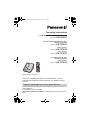 1
1
-
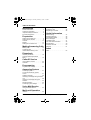 2
2
-
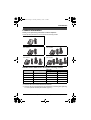 3
3
-
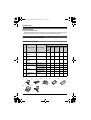 4
4
-
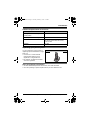 5
5
-
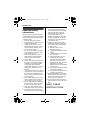 6
6
-
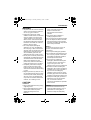 7
7
-
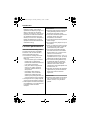 8
8
-
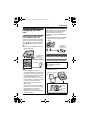 9
9
-
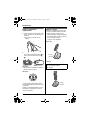 10
10
-
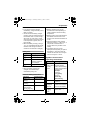 11
11
-
 12
12
-
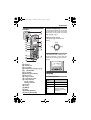 13
13
-
 14
14
-
 15
15
-
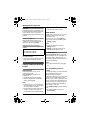 16
16
-
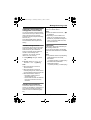 17
17
-
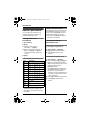 18
18
-
 19
19
-
 20
20
-
 21
21
-
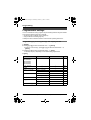 22
22
-
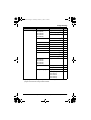 23
23
-
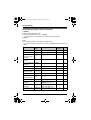 24
24
-
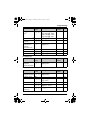 25
25
-
 26
26
-
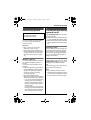 27
27
-
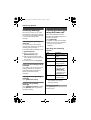 28
28
-
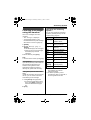 29
29
-
 30
30
-
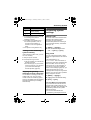 31
31
-
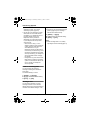 32
32
-
 33
33
-
 34
34
-
 35
35
-
 36
36
-
 37
37
-
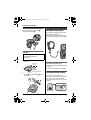 38
38
-
 39
39
-
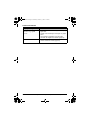 40
40
-
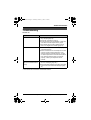 41
41
-
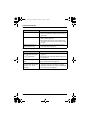 42
42
-
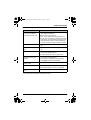 43
43
-
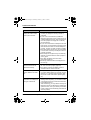 44
44
-
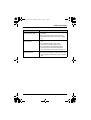 45
45
-
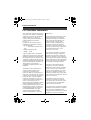 46
46
-
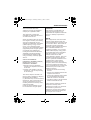 47
47
-
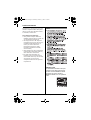 48
48
-
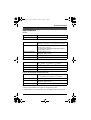 49
49
-
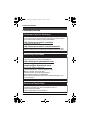 50
50
-
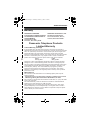 51
51
-
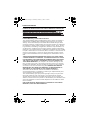 52
52
-
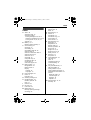 53
53
-
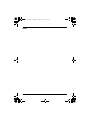 54
54
-
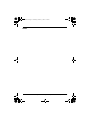 55
55
-
 56
56
Panasonic KXTG3032 User manual
- Category
- Answering machines
- Type
- User manual
Ask a question and I''ll find the answer in the document
Finding information in a document is now easier with AI
Related papers
-
Panasonic KXTG2130 Operating instructions
-
Panasonic KXTG3031 Operating instructions
-
Panasonic KXTG1072FX Operating instructions
-
Panasonic KX-TG5921AL User manual
-
Panasonic KX-TG2322 User guide
-
Panasonic Headphones Acr14CF.tmp User manual
-
Panasonic kX-TG2323C User manual
-
Panasonic KX-TG2431NZ User manual
-
Panasonic KX-TG1857AL User manual
-
Panasonic KX-TG3612BX User manual
Other documents
-
Samsung SP-C801RGL Owner's manual
-
Serene CL-30 Training manual
-
Radio Shack 43-734 Owner's manual
-
Radio Shack ET-685 User manual
-
Philips CD 155 User manual
-
Motorola FX5000 User manual
-
Motorola MA360 Series User manual
-
Radio Shack 43-3578 User manual
-
Radio Shack HandsfreePhone withCallerID/CallWaiting User manual
-
Amplicomms BIGTEL 50 ALARM PLUS Datasheet