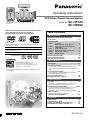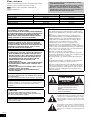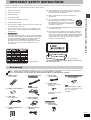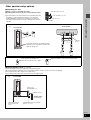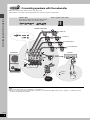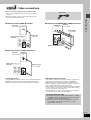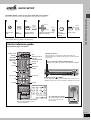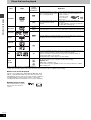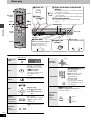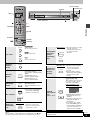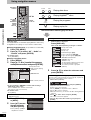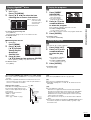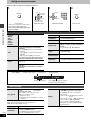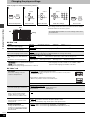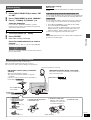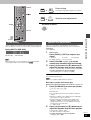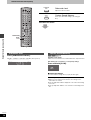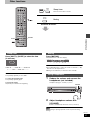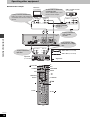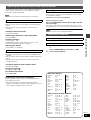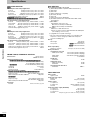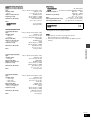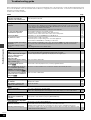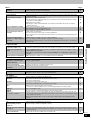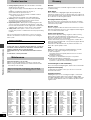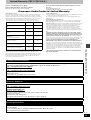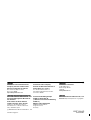Panasonic SCHT720 - RECEIVER W/5-DISK DV User manual
- Category
- Home cinema systems
- Type
- User manual

RQT7433-2P
GCPP
PC
PX
Operating Instructions
DVD Home Theater Sound System
Model No. SC-HT720
SC-HT692
The illustration shows SC-HT720 for the U.S.A. and
Canada.
Before connecting, operating or adjusting this product,
please read these instructions completely.
Please keep this manual for future reference.
Region number
The player plays DVD-Video marked with labels containing the
region number or “ALL”.
Example: [U.S.A.[and[Canada[
§
For Canada only: The word “Participant” is used in place of the
word “Partner”.
Region Number
U.S.A., Canada and units with PX printed on
the outer packaging
1
Latin America 4
1 ALL
2
4
1
As an ENERGY STAR Partner,
Panasonic has determined that
this product meets the ENERGY STAR
guidelines for energy efficiency.
®
®
[U.S.A.[and[Canada[
Table of contents
IMPORTANT SAFETY INSTRUCTIONS . . . . . . . . 3
Accessories . . . . . . . . . . . . . . . . . . . . . . . . . . . . . . 3
Control reference guide . . . . . . . . . . . . . . . . . . . . 9
Discs that can be played. . . . . . . . . . . . . . . . . . . 10
Main unit and disc caution . . . . . . . . . . . . . . . . . 11
Convenient functions . . . . . . . . . . . . . . . . . . . . . 14
Position memory/Zoom/Audio/Subtitle/Quick replay/
Page skip/Repeat play/All group, random and program
play
Using navigation menus . . . . . . . . . . . . . . . . . . . 16
Playing data discs/Playing HighMAT
TM
discs/Playing
the programs/Playing a play list
Using on-screen menus . . . . . . . . . . . . . . . . . . . 18
Changing the player settings . . . . . . . . . . . . . . . 20
The radio. . . . . . . . . . . . . . . . . . . . . . . . . . . . . . . . 22
Automatic presetting/Selecting the preset channels/
Manual tuning/Optional antenna connections
Sound field and sound quality . . . . . . . . . . . .24-26
Sound Field Control/Super Surround/Center Focus/
Dolby Pro Logic II/Down-mixing/Speaker level
adjustments/Subwoofer level/Custom Sound Memory
Other functions . . . . . . . . . . . . . . . . . . . . . . . . . . 27
Sleep timer/Muting/Using headphones
Operating other equipment. . . . . . . . . . . . . . . . . 28
Specifications . . . . . . . . . . . . . . . . . . . . . . . . . . . 30
Troubleshooting guide . . . . . . . . . . . . . . . . . . . . 32
Product service/Maintenance/Glossary. . . . . . . 34
Limited Warranty (ONLY FOR U.S.A.) . . . . . . . . 35
Getting started
Simple setup
STEP 1 Locating . . . . . . . . . . . . . . . . . . . . . . . 4
Other speaker setup options . . . . . . 5
STEP 2 Connecting speakers with the
subwoofer . . . . . . . . . . . . . . . . . . . . . . 6
STEP 3 Video connections . . . . . . . . . . . . . . . 7
STEP 4 Radio and system connection . . . . . 8
STEP 5 The remote control. . . . . . . . . . . . . . . 8
STEP 6 QUICK SETUP. . . . . . . . . . . . . . . . . . . 9
Disc operations
Basic play . . . . . . . . . . . . . . . . . . . . . . . . . . . . . 12
Other operations
Reference

2
RQT7433
Dear customer
Thank you for purchasing this product. For optimum performance
and safety, please read these instructions carefully.
[HT720]: indicates features applicable to SC-HT720 only.
[HT692]: SC-HT692 only.
For areas except U.S.A. and Canada
THE FOLLOWING APPLIES ONLY IN THE U.S.A.
THE FOLLOWING APPLIES ONLY IN THE U.S.A. AND CANADA
≥These operating instructions are applicable to models
SC-HT720 and SC-HT692.
≥Unless otherwise indicated, illustrations in these operating
instructions are of SC-HT720 for U.S.A. and Canada.
≥Operations in these instructions are described mainly
with the remote control, but you can do the operations on
the main unit if the controls are the same.
System SC-HT720 SC-HT692
Main unit SA-HT720 SA-HT692
Front speakers SB-FS720 SB-FS720
Center speaker SB-PC720 SB-PC720
Surround speakers SB-FS520 SB-FS520
Active subwoofer SB-WA720 SB-WA692
CAUTION!
THIS PRODUCT UTILIZES A LASER.
USE OF CONTROLS OR ADJUSTMENTS OR PERFORMANCE
OF PROCEDURES OTHER THAN THOSE SPECIFIED HEREIN
MAY RESULT IN HAZARDOUS RADIATION EXPOSURE.
DO NOT OPEN COVERS AND DO NOT REPAIR YOURSELF.
REFER SERVICING TO QUALIFIED PERSONNEL.
WARNING:
TO REDUCE THE RISK OF FIRE, ELECTRIC SHOCK OR
PRODUCT DAMAGE, DO NOT EXPOSE THIS APPARATUS
TO RAIN, MOISTURE, DRIPPING OR SPLASHING AND THAT
NO OBJECTS FILLED WITH LIQUIDS, SUCH AS VASES,
SHALL BE PLACED ON THE APPARATUS.
CAUTION!
≥DO NOT INSTALL OR PLACE THIS UNIT IN A BOOKCASE,
BUILT-IN CABINET OR IN ANOTHER CONFINED SPACE.
ENSURE THE UNIT IS WELL VENTILATED. TO PREVENT
RISK OF ELECTRIC SHOCK OR FIRE HAZARD DUE TO
OVERHEATING, ENSURE THAT CURTAINS AND ANY
OTHER MATERIALS DO NOT OBSTRUCT THE
VENTILATION VENTS.
≥DO NOT OBSTRUCT THE UNIT’S VENTILATION OPENINGS
WITH NEWSPAPERS, TABLECLOTHS, CURTAINS, AND
SIMILAR ITEMS.
≥DO NOT PLACE SOURCES OF NAKED FLAMES, SUCH AS
LIGHTED CANDLES, ON THE UNIT.
≥DISPOSE OF BATTERIES IN AN ENVIRONMENTALLY
FRIENDLY MANNER.
For units with PX printed on the outer packaging
THIS UNIT IS INTENDED FOR USE IN MODERATE CLIMATES.
For Latin America
THIS UNIT IS INTENDED FOR USE IN TROPICAL CLIMATES.
This product may receive radio interference caused by mobile
telephones during use. If such interference is apparent, please
increase separation between the product and the mobile
telephone.
CAUTION:
The AC voltage is different according to the area.
Be sure to set the proper voltage in your area before use.
(For details, please refer to page 8.)
The socket outlet shall be installed near the equipment and
easily accessible or the mains plug or an appliance coupler shall
remain readily operable.
CAUTION:
This equipment has been tested and found to comply with the
limits for a Class B digital device, pursuant to Part 15 of the FCC
Rules.
These limits are designed to provide reasonable protection
against harmful interference in a residential installation. This
equipment generates, uses and can radiate radio frequency
energy and, if not installed and used in accordance with the
instructions, may cause harmful interference to radio
communications. However, there is no guarantee that
interference will not occur in a particular installation. If this
equipment does cause harmful interference to radio or television
reception, which can be determined by turning the equipment off
and on, the user is encouraged to try to correct the interference
by one or more of the following measures:
≥Reorient or relocate the receiving antenna.
≥Increase the separation between the equipment and receiver.
≥Connect the equipment into an outlet on a circuit different from
that to which the receiver is connected.
≥Consult the dealer or an experienced radio/TV technician for
help.
Any unauthorized changes or modifications to this equipment
would void the user’s authority to operate this device.
This device complies with Part 15 of the FCC Rules. Operation is
subject to the following two conditions: (1) This device may not
cause harmful interference, and (2) this device must accept any
interference received, including interference that may cause
undesired operation.
The lightning flash with arrowhead symbol, within
an equilateral triangle, is intended to alert the user
to the presence of uninsulated “dangerous voltage”
within the product’s enclosure that may be of suffi-
cient magnitude to constitute a risk of electric shock
to persons.
CAUTION
CAUTION: TO REDUCE THE RISK OF ELECTRIC
SHOCK, DO NOT REMOVE SCREWS.
NO USER-SERVICEABLE PARTS
INSIDE.
REFER SERVICING TO QUALIFIED
SERVICE PERSONNEL.
The exclamation point within an equilateral triangle
is intended to alert the user to the presence of
important operating and maintenance (servicing)
instructions in the literature accompanying the ap-
pliance.
RISK OF ELECTRIC SHOCK
DO NOT OPEN

3
RQT7433
IMPORTANT SAFETY INSTRUCTIONS/Accessories
IMPORTANT SAFETY INSTRUCTIONS
Read these operating instructions carefully before using the unit. Follow the safety instructions on the unit and the applicable safety instructions
listed below. Keep these operating instructions handy for future reference.
1) Read these instructions.
2) Keep these instructions.
3) Heed all warnings.
4) Follow all instructions.
5) Do not use this apparatus near water.
6) Clean only with dry cloth.
7) Do not block any ventilation openings. Install in accordance with
the manufacturer’s instructions.
8) Do not install near any heat sources such as radiators, heat
registers, stoves, or other apparatus (including amplifiers) that
produce heat.
9) \U.S.A.\and\Canada]
Do not defeat the safety purpose of the polarized or grounding-
type plug. A polarized plug has two blades with one wider than
the other. A grounding-type plug has two blades and a third
grounding prong. The wide blade or the third prong are
provided for your safety. If the provided plug does not fit into
your outlet, consult an electrician for replacement of the
obsolete outlet.
10) Protect the power cord from being walked on or pinched
particularly at plugs, convenience receptacles, and the point
where they exit from the apparatus.
11) Only use attachments/accessories specified by the
manufacturer.
12) Use only with the cart, stand, tripod, bracket, or
table specified by the manufacturer, or sold with
the apparatus. When a cart is used, use caution
when moving the cart/apparatus combination to
avoid injury from tip-over.
13) Unplug this apparatus during lightning storms or when unused
for long periods of time.
14) Refer all servicing to qualified service personnel. Servicing is
required when the apparatus has been damaged in any way,
such as power-supply cord or plug is damaged, liquid has been
spilled or objects have fallen into the apparatus, the apparatus
has been exposed to rain or moisture, does not operate
normally, or has been dropped.
Please check and identify the supplied accessories. Use numbers indicated in parentheses when asking for replacement parts.
Only for U.S.A.: To order accessories, refer to “Accessory Purchases” on page 35.
For other areas: To order accessories, call the dealer from whom you have made your purchase.
∏ 1 Remote control
(EUR7722X40)
∏ 2 Remote control batteries
∏ 1 Video cable
(RJL1P016B15A)
∏ 1 Sheet of speaker-cable
stickers
∏ 1 AC power supply cord
\U.S.A.\and\Canada]
(K2CB2CB00006)
\Others]
(K2CQ2CA00002)
∏ 1 AM loop antenna
(N1DAAAA00001)
∏ 1 FM indoor antenna
(RSA0007-J)
∏ 1 System cable
(K1HA25HA0001)
∏ 5 Speaker cables
3k4-m (13-foot) cables
(REE1247A)
2k10-m (33-foot) cables
(REE1247C)
\U.S.A.\and\Canada]
∏ 1 Antenna plug
(K2RC021B0001)
[For\areas\except\U.S.A.\and\Canada]
∏ 1 Power plug adaptor
(K2DA42E00001)
[Note]
The included AC power supply
cord is for use with this unit only.
Do not use it with other
equipment.
The laser product label has not been attached to products for
the U.S.A. and Canada
(Inside of product)
(Back of product)
Accessories

4
RQT7433
Locating
How you set up your speakers can affect the bass and the sound field. Note the following points.
≥Place speakers on flat secure bases.
≥Placing speakers too close to floors, walls, and corners can result in excessive bass. Cover
walls and windows with thick curtains.
≥The left and right speaker pairs are the same with respect to the front and surround speakers.
Simple setup
≥Place the front, center, and surround speakers at approximately the same distance from the seating position.
The angles in the diagram are approximate.
≥Use only supplied speakers
Using other speakers can damage the unit and sound quality will
be negatively affected.
≥Set the speakers up on an even surface to prevent them from
falling. Take proper precautions to prevent the speakers from
falling if you cannot set them up on an even surface.
Main unit
[Note]
Keep your speakers at least 10 mm (
13
/32q) away from the system
for proper ventilation.
Center speaker
≥Vibration caused by the center speaker can disrupt the picture if it
is placed directly on the television. Put the center speaker on a
rack or shelf.
≥To prevent the speakers from falling, do not place directly on top
of the television.
Subwoofer
Place to the right or left of the television, on the floor or a sturdy
shelf so that it won’t cause vibration. Leave 10 cm (4q) at the rear
for ventilation.
Caution
≥Hold the speakers by the sides.
Applying pressure to the front net can
damage the speaker.
Notes on speaker use
≥You can damage your speakers and shorten their useful life if you
play sound at high levels over extended periods.
≥Reduce the volume in the following cases to avoid damage.
– When playing distorted sound.
– When the speakers are receiving howling from a record player,
noise from FM broadcasts, or continuous signals from an
oscillator, test disc, or electronic instrument.
– When adjusting the sound quality.
– When turning the unit on or off.
STEP1 Locating
1
FRONT
(L, R)
2
SURROUND
(L, R)
3
CENTER
4
SUBWOOFER
1
3
1
2
4
2
Setup example
Main unit
If irregular coloring occurs on your television
The supplied speakers are designed to be used close to a
television, but the picture may be affected with some televisions
and setup combinations.
If this occurs, turn the television off for about 30 minutes.
The television’s demagnetizing function should correct the
problem. If it persists, move the speakers farther away from the
television.
Caution
≥The main unit and supplied speakers are
only to be used as indicated in this setup.
Failure to do so may lead to damage to the
amplifier and/or the speakers, and may
result in the risk of fire. Consult a qualified
service person if damage has occurred or if
you experience a sudden change in
performance.
≥Do not attempt to attach these speakers to
walls using methods other than those
described in this manual.

5
RQT7433
Other speaker setup options
Other speaker setup options
∫ Attaching to a wall
1 Drive a screw (not included) into a wall.
2 Fit the speaker securely onto the screw(s) with the hole(s).
≥The wall or pillar on which the speakers are to be attached should
be capable of supporting 10 kg (22 lb.) per screw. Consult a
qualified building contractor when attaching the speakers to a
wall. Improper attachment may result in damage to the wall and
speakers.
∫ Fitting speaker stands (not included)
Ensure the stands meet these conditions before purchasing them.
Observe the diameter and length of the screws and the distance between screws as shown in the diagram.
≥The stands must be able to support over 10 kg (22 lb.).
≥The stands must be stable even if the speakers are in a high position.
Wall or pillar
110 mm
(4
11
/32q)
Center speaker
Front speaker
Move the speaker so the screw is in this position.
60 mm (2
23
/64z)
Speaker stand
(not included)
Plate thickness plus 7 to 10 mm
(plus
9
/32z to
25
/64z)
Front speaker
30–35 mm (1
3
/16q–1
3
/8q)
‰7.5–9.4 mm (
19
/64q–
3
/8q)
8–11 mm (
3
/8q–
7
/16q)
e.g.
So that the speaker fits up against the wall
squarely, be sure to press the speaker cable
down into the groove.
In this position, the speaker will
likely fall if moved to the left or right.
e.g.
5 mm (
13
/64z),
pitch 0.8 mm (
1
/32z)
Attach the stands to
these metal screw
holes.

6
RQT7433
Connecting speakers with the subwoofer
≥Attach the speaker-cable stickers to make connection easier.
≥The terminals of the subwoofer have high output power. Carefully connect the speaker wires.
[Note]
≥Never short-circuit positive (i) and negative (j) speaker wires.
≥Be sure to connect only positive (copper) wires to positive (i) terminals and negative (silver) wires to negative (j) terminals. Incorrect
connection can damage the speakers.
STEP2 Connecting speakers with the subwoofer
Sheet of speaker-cable stickersSpeaker cables
≥4 m (13-foot) cables: For front and center speakers
≥10 m (33-foot) cables: For surround speakers
Speaker-cable sticker
2 FRONT (R)
1 FRONT (L)
4 SURROUND (R)
3 SURROUND (L)
5 CENTER
Insert the wire fully.
Copper
Silver
Click!
SUBWOOFER

7
RQT7433
Video connections
≥Do not connect through the video cassette recorder.
Due to copy guard protection, the picture may not display
properly.
≥Turn the television off before connecting, and refer to the
television’s operating instructions.
∫ Television with a VIDEO IN terminal
∫ Television with an S-VIDEO IN terminal
∫
Television with COMPONENT VIDEO IN terminals
S-VIDEO OUT terminal
The S-VIDEO OUT terminal achieves a more vivid picture than the
VIDEO OUT terminal by separating the chrominance (C) and
luminance (Y) signals. (Actual results depend on the television.)
COMPONENT VIDEO OUT terminals
These terminals can be used for either interlace or progressive
output and provide a purer picture than the S-VIDEO OUT
terminal. Connection using these terminals outputs the color
difference signals (P
B/PR) and luminance signal (Y) separately in
order to achieve high fidelity in reproducing colors.
≥The description of the component video input terminals depends
on the television or monitor (e.g. Y/P
B/PR, Y/B-Y/R-Y, Y/CB/CR).
Connect to terminals of the same color.
≥After making this connection, select “Darker” from the “Black
Level Control” in the “Video” tab (‹ page 20).
.
STEP3 Video connections
Video cable
COMPONENT
VIDEO OUT
(480P/480I)
YPB
PR
S-VIDEO
OUT
VIDEO
OUT
VIDEO IN
Back of the
main unit
Video cable
(included)
Television
(not included)
COMPONENT
VIDEO OUT
(480P/480I)
YPB
PR
S-VIDEO
OUT
VIDEO
OUT
S-VIDEO
IN
Television
(not included)
S-video cabl
e
(not included)
Back of the
main unit
COMPONENT
VIDEO IN
PR
PB
Y
COMPONENT
VIDEO OUT
(480P/480I)
YPB
PR
S-VIDEO
OUT
VIDEO
OUT
Television
(not included)
Video cables
(not included)
Back of the main unit
To enjoy progressive video
≥Connect to the component video input terminals on a 480P
compatible television. (Video will not be displayed correctly if
connected to an incompatible television.)
≥All Panasonic televisions that have 480P input connectors
are compatible. Consult the manufacturer if you have
another brand of television.

8
RQT7433
Radio and system connection
Do not:
≥mix old and new batteries.
≥use different types at the same time.
≥heat or expose to flame.
≥take apart or short circuit.
≥attempt to recharge alkaline or manganese batteries.
≥use batteries if the covering has been peeled off.
Mishandling of batteries can cause electrolyte leakage which can
damage items the fluid contacts and may cause a fire.
Remove if the remote control is not going to be used for a long
period of time. Store in a cool, dark place.
∫ Use
Aim at the sensor (‹ page 9), avoiding obstacles, at a maximum
range of 7 m (23 feet) directly in front of the unit.
STEP4 Radio and system connection
COMPONENT
VIDEO OUT
(480P/480I)
YP
B
P
R
LINE
OUT
AUX
TV
AUDIO
IN
VCR
AUDI O
IN
S
VIDEO
OUT
L
R
EXT
LOOP
A
AM ANT
1
2
VOLT ADJ
127 V 110 V 220 V-230 V 240 V
Subwoofer
Adhesive tape
Fix the other end of the
antenna where reception is
best.
System cable
To household AC outlet
Catch up
To disconnect
Press the catch
and pull out.
To disconnect
Press the catch
and pull out.
[For\areas\except\U.S.A.\and\Canada]
≥If the power plug will not fit your AC outlet
Use the power plug adaptor (included).
If it still doesn’t fit, contact an electrical parts
distributor for assistance.
[For[areas[except[U.S.A.[and[Canada[
Before connecting the
AC power supply cord
Set the voltage.
Use a flat-head screwdriver to turn
the voltage selector on the back of
the subwoofer to the appropriate
position for the area in which this
system is used.
If the power supply in your area is
115 V or 120 V, please set the voltage
selector as follows:
≥For 115 V: Set to 110 V.
≥For 120 V: Set to 127 V.
AC power supply cord
Conserving power
The main unit consumes a small amount of power, even when it is turned off
(For U.S.A. and Canada: approx. 0.4 W or for units with PX printed on the
outer packaging and Latin America: approx. 0.9 W). To save power when the
unit is not to be used for a long time, unplug it from the household AC outlet.
You will need to reset some memory items after plugging in the unit.
Main unit
≥Connect the AC power supply cord after all other connections are complete.
≥Optional antenna connections (‹ page 23).
AM loop antenna
Stand the antenna up on
its base. Place the
antenna where the
reception is best.
Keep loose antenna
cable away from other
wires and cables.
Catch up
Click!
System cable
AM loop antenna
FM indoor antenna
AC power supply cord
\U.S.A.\and\Canada]
\Others]
Power plug adaptor
\Areas\except\U.S.A.\and\Canada]
FM indoor antenna
STEP5 The remote control
R6/LR6, AA, UM-3
2
3
1
≥Do not use
rechargeable type
batteries.
Remote control Batteries
Insert so the poles (i and j) match those
in the remote control.

9
RQT7433
QUICK SETUP/Control reference guide
The QUICK SETUP screen assists you to make necessary settings.
Turn on the television and select the appropriate video input on the television.
To change these settings later
Select “QUICK SETUP” in “Others” tab (‹ page 21).
123 4 5 6
Turn on the
unit.
Select
“DVD/CD”.
Shows QUICK
SETUP screen.
Follow the messages and
make the settings.
Press to
finish QUICK
SETUP.
Press to exit.
STEP6 QUICK SETUP
DVD/CD
SHIFT
SETUP
MUTING
r
ENTER
RETURN
Register
Select
ENTER
SHIFT
SETUP
MUTING
r
VOLUME
123
456
78
0
9
CANCEL
SKIP
SLOW/SEARCH
MENU
ENTER
DIRECT
NAVIGATOR
TOP MENU
RETURN
DISPLAY
AV SYSTEM
VCR
TV
TV/VIDEO
TUNER/BAND
AUX
DVD/CD
DISC 1 DISC 2 DISC 3
DISC 4 DISC 5
S10
ENTER
PLAY
LIST
TV VOL
TV VOL
SUBWOOFER
LEVEL
SFC
C.FOCUS
SUPER SRND
MIX 2CH
PL
SLEEP
C.S.M
POSITION
MEMORY
ZOOM
AUDIO
SETUP
MUTING
FL DISPLAY
PAG E
GROUP
CD MODE
REPEAT
PLAY MODE
TEST
CH SELECT
QUICK REPLAY
SUBTITLE
SHIFT
CH
SLEEP
C.S.M
POSITION
MEMORY
ZOOM
AUDIO
SETUP
MUTING
FL DISPLAY
PAG E
GROUP
CD MODE
REPEAT
PLAY MODE
TEST
CH SELECT
QUICK REPLAY
SUBTITLE
SUBWOOFER
LEVEL
SFC
C.FOCUS
SUPER SRND
MIX 2CH
PL
(26) (24) (24)
(24, 25)
(26, 27)
(14) (14)
(20, 27)
(13) (
12, 14
)
(
13
)
(15)
(25) (14) (14)
Power on/off
the unit.
(12, 13)
To use functions labeled in orange:
While pressing [SHIFT], press the
corresponding button.
Control reference guide
See reference pages in brackets.
(12)
(13, 16, 17)
(9)
(18, 29)
(29)
(22, 29)
(13, 16, 17)
(13, 29)
AC supply indicator [AC IN]
This indicator lights when the
unit is connected to the AC
mains supply.
Switch the
television’s
video input
mode.
(29)
Adjust the
volume.
Select the source
AUX (29)
TUNER/BAND (22)
DVD/CD (9)
POWER
INPUT
SELECTOR
/I
1 2 3 4 5
C.S.M
PROGRESSIVE
CD MODE
TUNE MODE
FM MODE MEMORY
TUNING
VOLUM E
OPEN/CLOSE
DISC EXCHANGE
DISC SKIP
PHONES
DOWN
UP
5 DISC SELECTOR
Standby/on indicator
When the unit is connected to the AC mains supply, this
indicator lights up in standby mode and goes out when the unit
is turned on.
Source select button [INPUT SELECTOR] (22)
DVD/CD
#
FM
#
AM
#
TV
#
VCR
#
AUX
#
Return to DVD/CD
Standby/on switch [Í/I, POWER]
Press to switch the unit from on to standby mode or vice versa. In
standby mode, the unit is still consuming a small amount of power.
Remote control signal sensor

10
RQT7433
Discs that can be played
Discs that can be played
§
A process that allows play on compatible equipment.
≥It may not be possible to play the above discs in all cases due to the type of disc or condition of the recording.
∫ Discs that cannot be played
PAL discs (except DVD-Audio), DVD-ROM, CD-ROM, CDV, CD-G,
DVD+R, iRW, DVD-RW, SACD, Divx Video Discs and Photo CD,
DVD-RAM that cannot be removed from their cartridge, 2.6-GB and
5.2-GB DVD-RAM, and “Chaoji VCD” available on the market
including CVD, DVCD and SVCD that do not conform to IEC62107.
∫ Audio format of DVDs
This unit automatically recognizes
and decodes discs with these
symbols.
Disc Logo
Indication
used in
operating
instructions
Remarks
DVD-RAM
[RAM]
Recorded using Version 1.1 of the
Video Recording Format (a unified
video recording standard).
≥Recorded with DVD-Video recorders, DVD-
Video cameras, personal computers, etc.
≥Remove TYPE 2
and 4 discs from
their cartridges
before use.
[JPEG]
Recorded using the DCF (Design
rule for Camera File system)
standard.
≥Recorded with Panasonic DVD-Video
recorders.
≥To play JPEG files, select “Play as Data Disc”
in Other Menu (‹ page 19).
DVD-Audio
[DVD-A] —
[DVD-V]
Some DVD-Audio discs contain DVD-Video content.
To play DVD-Video content, select “Play as DVD-Video” in Other Menu (‹ page 19)
DVD-Video
[DVD-V]
—
DVD-R
Panasonic DVD-R recorded and finalized
§
on Panasonic DVD-Video recorders or
DVD-Video cameras are played as DVD-Video on this unit.
Video CD
[VCD]
—
SVCD
Conforming to IEC62107
CD [CD]
This unit is compatible with HDCD, but does not support the Peak Extend function.
(A function which expands the dynamic range of high level signals)
HDCD-encoded CDs sound better because they are encoded with 20 bits, as
compared with 16 bits for all other CDs.
≥During HDCD play, “HDCD” lights on the unit’s display.
CD-R
CD-RW
—
[WMA]
[MP3]
[JPEG]
[CD]
[VCD]
≥This unit can play CD-R/RW (audio recording disc) recorded with the formats on
the left. Close the sessions or finalize
§
the disc after recording.
≥HighMAT discs
WMA, MP3 or JPEG files only.
To play without using the HighMAT function, select “Play as Data Disc” in Other
Menu (‹ page 19).

11
RQT7433
Discs that can be played/Main unit and disc caution
User memo:
∫ To prevent damage
Do not;
–load more than one disc per tray.
–touch the drawer or the carousel while they are in motion.
–rotate the carousel by hand.
–close the drawer by hand.
∫ To clean discs
[DVD-A] [DVD-V] [VCD[ [CD]
Wipe with a damp cloth and then wipe dry.
[RAM] [DVD-R]
≥Clean with an optional DVD-RAM/PD disc cleaner
(LF-K200DCA1, where available).
≥Never use cloths or cleaners for CDs, etc.
∫ Disc handling precautions
≥Do not attach labels or stickers to discs (This may cause disc
warping, rendering it unusable).
≥Do not write on the label side with a ball-point pen or other writing
instrument.
≥Do not use record cleaning sprays, benzine, thinner, static
electricity prevention liquids or any other solvent.
≥Do not use scratch-proof protectors or covers.
≥Do not use the following discs:
– Discs with exposed adhesive from removed stickers or labels
(rented discs, etc).
– Discs that are badly warped or cracked.
– Irregularly shaped discs, such as heart shapes.
Listening caution
Selecting fine audio equipment such as the unit you’ve just
purchased is only the start of your musical enjoyment. Now it’s
time to consider how you can maximize the fun and excitement
your equipment offers. This manufacturer and the Electronic
Industries Association’s Consumer Electronics Group want you
to get the most out of your equipment by playing it at a safe
level. One that lets the sound come through loud and clear
without annoying blaring or distortion—and, most importantly,
without affecting your sensitive hearing.
We recommend that you avoid prolonged exposure to excessive
noise.
Sound can be deceiving. Over time your hearing “comfort level”
adapts to higher volumes of sound. So what sounds “normal”
can actually be loud and harmful to your hearing.
Guard against this by setting your equipment at a safe level
BEFORE your hearing adapts.
To establish a safe level:
≥Start your volume control at a low setting.
≥Slowly increase the sound until you can hear it comfortably
and clearly, and without distortion.
Once you have established a comfortable sound level:
≥Set the dial and leave it there.
Taking a minute to do this now will help to prevent hearing
damage or loss in the future. After all, we want you listening for
a lifetime.
DATE OF PURCHASE _______________________________
DEALER NAME ____________________________________
DEALER ADDRESS ________________________________
__________________________________________________
TELEPHONE NUMBER ______________________________
The model number and serial number of this product can be
found on either the back or the bottom of the unit.
Please note them in the space provided below and keep for
future reference.
MODEL NUMBER
SERIAL NUMBER
EST. 1924
Manufactured under license from Dolby Laboratories.
“Dolby”, “Pro Logic” and the double-D symbol are trademarks of
Dolby Laboratories.
“DTS” and “DTS Digital Surround” are registered trademarks of
Digital Theater Systems, Inc.
Apparatus Claims of U.S. Patent Nos. 4,631,603, 4,577,216,
and 4,819,098, licensed for limited viewing uses only.
This product incorporates copyright protection technology that is
protected by method claims of certain U.S. patents and other
intellectual property rights owned by Macrovision Corporation
and other rights owners. Use of this copyright protection
technology must be authorized by Macrovision Corporation, and
is intended for home and other limited viewing uses only unless
otherwise authorized by Macrovision Corporation. Reverse
engineering or disassembly is prohibited.
MPEG Layer-3 audio decoding technology licensed from
Fraunhofer IIS and Thomson multimedia.
Windows Media, and the Windows logo
are trademarks, or registered
trademarks of Microsoft Corporation in
the United States and/or other
countries.
WMA is a compression format
developed by Microsoft Corporation. It
achieves the same sound quality as
MP3 with a file size that is smaller than
that of MP3.
HighMAT™ and the HighMAT logo are either
trademarks or registered trademarks of
Microsoft Corporation in the United States
and/or other countries.
, HDCD
®
, High Definition Compatible Digital
®
and
Pacific Microsonics™ are either registered trademarks or
trademarks of Pacific Microsonics, Inc. in the United States and/
or other countries.
HDCD system manufactured under license from Pacific
Microsonics, Inc. This product is covered by one or more of the
following: In the USA: 5,479,168, 5,638,074, 5,640,161,
5,808,574, 5,838,274, 5,854,600, 5,864,311, 5,872,531, and in
Australia: 669114, with other patents pending.
Main unit and disc caution

12
RQT7433
Basic play
Basic play
VOLUME
123
456
78
0
9
CH
CANCEL
SKIP
SLOW/SEARCH
MENU
ENTER
DIRECT
NAVIGATOR
TOP MENU
RETURN
DISPLAY
AV SYSTEM
VCR
TV
TV/VIDEO
TUNER/BAND
AUX
DVD/CD
DISC 1 DISC 2 DISC 3
DISC 4 DISC 5
S10
ENTER
PLAY
LIST
TV VOL
TV VOL
SUBWOOFER
LEVEL
SFC
C.FOCUS
SUPER SRND
MIX 2CH
PL
SLEEP
C.S.M
POSITION
MEMORY
ZOOM
AUDIO
SETUP
MUTING
FL DISPLAY
PA GE
GROUP
CD MODE
REPEAT
PLAY MODE
TEST
CH SELECT
QUICK REPLAY
SUBTITLE
SHIFT
CANCEL
GROUP
,
,
DVD/CD
3421
ENTER
VOLUME
POWER
INPUT
SELECTOR
/I
1 2 3 4 5
C.S.M
PROGRESSIVE
CD MODE
TUNE MODE
FM MODE MEMORY
TUNING
VOLUME
OPEN/CLOSE
DISC EXCHANGE
DISC SKIP
PHONES
DOWN
UP
5 DISC SELECTOR
POWER
/I
OPEN/CLOSE
INPUT
SELECTOR
OPEN/CLOSE
DOWN
UP
1 Power on.
3 Open the drawer and place the
disc(s).
≥Load double-sided discs so the label for the side you
want to play is facing up.
≥To load discs on the other trays, press [DISC SKIP]
on the main unit.
≥Play will start from the disc in the front-left position.
4 Close the drawer.
A disc indicator lights to show the tray is in the play
position.
Press to skip.
Press and hold to search.
5 Start play.
When the disc finishes playing:
If the next disc doesn’t start
playing, select the disc
(‹ page 13, Disc selection).
6 Adjust the
volume.
Disc select buttons/
indicators
2 Select
“DVD/CD”.
Stop
PROGRESSIVE
DISC SKIP
Numbered
buttons
Progressive
video
Main unit only
Stop
The position is memorized while
“RESUME” is on the display.
≥Press [1] (play) to resume.
[DVD-V] To review the
previous chapters
(
‹
page 14, Position memory)
≥Press [∫] to clear the
position.
Pause
≥Press [1] (play) to start play.
Skip
[WMA]
[MP3] [JPEG]
[
34
]
:
Group skip during
play
[
21
]
:
Content skip during
play
Search
(during play)
≥Up to 5 steps.
≥Press [1] (play) to start play.
Slow-motion
(during pause)
≥[VCD] Slow motion, forward
direction only.
Frame-by-
frame
(during pause)
≥[VCD] Forward direction only.
PROGRESSIVE
TUNED
MP3
ST L R PTY
DISC
SLEEP
TTL GRP
D.MIX
PROG.
WMA CSM RND
HDCD SFC SEQ
DVD-
PGM
AVRCD
MONO RDS PS
SKIP
ENTER
SLOW/SEARCH
ENTER
On-screen
item select
Enter number
[RAM] [DVD-A] [DVD-V] [VCD] [CD]
e.g. To select 12:
[S10] ‹ [1] ‹ [2]
[VCD] with playback control
While stopped, press the
numbered buttons.
[WMA] [MP3] [JPEG]
e.g. To select 123:
[1] ‹ [2] ‹ [3] ‹ [ENTER]
≥Press [CANCEL] to cancel
the number(s).
Starting play
from a
selected
group
(while stopped)
[DVD-A] [WMA] [MP3] [JPEG]
A folder on WMA/MP3 and JPEG discs is
treated as a “Group”.
ENTER
Select
Register
123
456
78
0
9
DISC 1 DISC 2 DISC 3
DISC 4 DISC 5
S10
ENTER
CANCEL
PAG E
GROUP
;
ENTER
Register
Select

13
RQT7433
Basic play
[Note[
Discs continue to rotate while menus are displayed. Press [∫] when
you finish to preserve the unit’s motor and your television screen.
VOLUME
123
456
78
0
9
CH
CANCEL
SKIP
SLOW/SEARCH
MENU
ENTER
DIRECT
NAVIGATOR
TOP MENU
RETURN
DISPLAY
AV SYSTEM
VCR
TV
TV/VIDEO
TUNER/BAND
AUX
DVD/CD
DISC 1 DISC 2 DISC 3
DISC 4 DISC 5
S10
ENTER
PLAY
LIST
TV VOL
TV VOL
SUBWOOFER
LEVEL
SFC
C.FOCUS
SUPER SRND
MIX 2CH
PL
SLEEP
C.S.M
POSITION
MEMORY
ZOOM
AUDIO
SETUP
MUTING
FL DISPLAY
PA GE
GROUP
CD MODE
REPEAT
PLAY MODE
TEST
CH SELECT
QUICK REPLAY
SUBTITLE
SHIFT
TOP MENU
CD MODE
RETURN
MENU
FL DISPLAY
SUBTITLE
DISC 1-5
SHIFT
POWER
INPUT
SELECTOR
/I
1 2 3 4 5
C.S.M
PROGRESSIVE
CD MODE
TUNE MODE
FM MODE MEMORY
TUNING
VOLU ME
OPEN/CLOSE
DISC EXCHANGE
DISC SKIP
PHONES
DOWN
UP
5 DISC SELECTOR
CD MODE
<
OPEN/CLOSE
DISC EXCHANGE
DISC SKIP
5 DISC SELECTOR
[DVD-A] [DVD-V]
Shows a disc top menu
Disc menu
[DVD-V]
Shows a disc menu
[VCD]
Shows a disc menu
Return to
previous
screen
Main unit
display
[RAM]
[DVD-A]
[DVD-V]
[WMA]
[MP3]
Time display
,-.Number display
[JPEG]
When Slideshow is on:
SLIDE
,-.Number display
When Slideshow is off:
PLAY
,-.Number display
Information
screen
[WMA] [MP3] [JPEG]
[CD] (CD text only)
Turns the information screen
on/off.
Disc selection
≥You can also select the disc
with 5 DISC SELECTOR
buttons on the main unit.
Skipping to
the next disc
tray
≥While the drawer is closed
Each time you press the
button, the carousel moves
clockwise by one tray.
TOP MENU
MENU
RETURN
RETURN
FL DISPLAY
SUBTITLE
SHIFT
123
45
DISC 1 DISC 2 DISC 3
DISC 4 DISC 5
DISC SKIP
Changing the
other discs
without
interrupting
play
≥The carousel moves one tray
clockwise and each
subsequent press moves it
two trays in alternate
directions.
Exchanging
the discs in
the play
position
≥The drawer opens and the
disc in the play position
comes to the front-left
position.
≥Press the button again to
play the disc after changing
the disc in the front-left
position.
CD Mode
(CD sequential
play)
(while stopped)
[VCD] [CD] [WMA] [MP3]
This feature is very convenient
if you want to play several
music CDs sequentially.
DVD and JPEG files are
skipped without being played.
≥HighMAT menus and Video
CD playback control are
disabled.
≥You cannot change the mode
during play, program or
random play.
≥If you want to play a DVD,
press [CD MODE] again to
cancel CD Mode. (CD Mode
is also canceled when you
switch the unit to standby.)
DISC EXCHANGE
CD MODE
;
S.SRND
R
TRCK C.F
C.F
CHAP DTS
PL
DIGITAL
S
RS
LFE
LS
L C
If you are experiencing problems, refer to troubleshooting
(‹ page 32, 33).
Main unit only
r
DISC SKIP
OPEN/CLOSE
Main unit only
;
Main unit only

14
RQT7433
Convenient functions
Position memorized
Convenient functions
See below for details.
(Only when the elapsed play time can be displayed
[JPEG]: Works with all JPEG content.)
This position is memorized even after turning off the unit, changing
the source or moving the disc out of the play position.
Press [POSITION MEMORY].
≥Up to 5 discs.
≥When the sixth disc is memorized, the earliest position is replaced.
≥You cannot recall the position in CD Mode (‹page 13).
When the unit is turned on, reselect “DVD/CD” or the disc comes to
the play position, “RESUME” displays.
Press [1] (play) to start play from that
position.
To review the previous chapters [DVD-V]
Press [1] (play) while the following message is displayed.
The beginning portions of each chapter up to the current one are played.
≥Do not press [1] (play) if you want to cancel review.
[RAM]
[DVD-V] [VCD]
Press [SHIFT]i[ZOOM]
several times to select
the preset aspect ratio or
“Auto”. (Just Fit Zoom)
Fine adjustments (Manual Zoom)
Press [21].
–from k1.00 to k1.60 (in 0.01 units)
–from k1.60 to k2.00 (in 0.02 units)
≥Press and hold [21] to alter faster.
[DVD-A]
[DVD-V]
(with multiple
soundtracks) [RAM] [VCD]
Press [AUDIO] several times to select the
soundtrack.
[RAM] [VCD]
You can use this button to select “L”, “R” or “LR”.
[DVD-V] (Karaoke discs)
Press [21] to select “On” or “Off” of vocals.
Read the disc’s instructions for details.
[DVD-V] (with multiple subtitles) [VCD] (SVCD only)
[RAM] (On/Off only)
Press [SUBTITLE] several times
to select the subtitle language.
To clear/display the subtitles
Press [21] to select “On” or “Off”.
(Only when the elapsed play time can be displayed)
Press [QUICK REPLAY] to skip back a few
seconds.
[DVD-A]
During play or while paused
Press [SHIFT] + [PAGE].
The page changes each time you do this.
≥Press [RETURN] to go back to page 1.
Position memory
Memorizes the position to resume play.
Zoom
Expands the letterbox picture to fit the screen.
Audio
Changes the soundtrack.
Subtitle
Changes the subtitle language.
Quick replay
Replays a scene.
Page skip
Selects still pictures.
VOLUME
123
456
78
0
9
CH
CANCEL
SKIP
SLOW/SEARCH
MENU
ENTER
DIRECT
NAVIGATOR
TOP MENU
RETURN
DISPLAY
AV SYSTEM
VCR
TV
TV/VIDEO
TUNER/BAND
AUX
DVD/CD
DISC 1 DISC 2 DISC 3
DISC 4 DISC 5
S10
ENTER
PLAY
LIST
TV VOL
TV VOL
SUBWOOFER
LEVEL
SFC
C.FOCUS
SUPER SRND
MIX 2CH
PL
SLEEP
C.S.M
POSITION
MEMORY
ZOOM
AUDIO
SETUP
MUTING
FL DISPLAY
PA GE
GROUP
CD MODE
REPEAT
PLAY MODE
TEST
CH SELECT
QUICK REPLAY
SUBTITLE
SHIFT
PAGE
SUBTITLE
POSITION
MEMORY
QUICK
REPLAY
ZOOM
AUDIO
3421
ENTER
SHIFT
RETURN
POSITION
MEMORY
SHIFT
ZOOM
AUDIO
r
ZOOM
AUDIO
SUBTITLE
QUICK REPLAY
SHIFT
PAG E
GROUP
r
Position memory
Zoom
Press PLAY to Chapter Review
Press PLAY to preview chapters
or
Menu
Just Fit Zoom 1.00
Audio
Subtitle
Quick replay
Page skip
Menu
Audio 1
Menu
Subtitle Off

15
RQT7433
Convenient functions
See below for details.
(Only when the elapsed play time can be displayed
[JPEG]: Works with all JPEG content.)
During play
Press [SHIFT]i[REPEAT] several
times to select an item to be
repeated.
[RAM]: PG REPEAT>ALL REPEAT (Entire disc)>REPEAT OFF
≥
During play list play: SCENE REPEAT
>
PL REPEAT
>
REPEAT OFF
[DVD-A]: TRACK REPEAT>GROUP REPEAT
§
>REPEAT OFF
[DVD-V]
: CHAPTER REPEAT>TITLE REPEAT
§
>REPEAT OFF
[VCD]
[CD] (There is no on-screen display.)
TRACK REPEAT>ALL REPEAT (Entire disc)>REPEAT OFF
[WMA]
[MP3]
(There is no on-screen display.)
CONTENT REPEAT
>
GROUP REPEAT
§
>
REPEAT OFF
[JPEG] (There is no on-screen display.)
GROUP REPEAT
§
>REPEAT OFF
§
During all group ([DVD-A]), program and random play “ALL REPEAT”
is displayed.
∫ All group play
[DVD-A]
Press [1] (play).
∫ Random play
[VCD] [CD]
(There is no on-screen display.)
1-DISC: You can play all the items on a disc in the play position in
random order.
ALL-
DISC
: You can play all the items on all the discs in random order.
[DVD-A] [DVD-V] [WMA] [MP3] [JPEG]
You can play selected item(s) on a disc in the play position in random order.
1 [DVD-A] [DVD-V] [WMA] [MP3] [JPEG]
Press the numbered
buttons to select a title
or a group (
[WMA] [MP3] [JPEG]
then press [ENTER]).
[DVD-A]
≥
To enter all groups, press [
21
] to select “All” and press [ENTER].
≥To deselect a group, press the numbered buttons
corresponding to the group you want to clear.
2 Press [1] (play).
≥You can play a maximum of 999 audio/picture contents in
random order.
∫ Program play (up to 24 items)
[VCD] [CD]
(There is no on-screen display.)
You can program all the items on discs.
[DVD-A] [DVD-V] [WMA] [MP3] [JPEG]
You can program all the items on a
disc in the play position.
1 [VCD] [CD]
Press
[SHIFT]i([DISC1]–
[DISC5]).
2 Press the numbered buttons to select the
items (
[WMA] [MP3] [JPEG] then press [ENTER]).
≥To select a 2-digit number
e.g.To select 25: [S10]‹[2]‹[5]
[WMA] [MP3] [JPEG] [2]‹[5]‹[ENTER]
≥Repeat this step to program other items.
≥[VCD] [CD] Step 1 is unnecessary when programming tracks
on the same disc.
≥[DVD-A] [DVD-V] [WMA] [MP3] [JPEG]
To select an item using the cursor buttons
Press [ENTER] and [34] to select an item, then press
[ENTER] again to register. All the items in the selected disc,
title or group are selected when you select “ALL”.
3 Press [1] (play).
To add or change the program
[VCD] [CD] (Add only): Repeat steps 1 and 2.
[DVD-A] [DVD-V] [WMA] [MP3] [JPEG]
Press [34] to select an item, then repeat step 2.
≥Press [SHIFT] + [PAGE] to skip 8 lines at a time.
To clear an item
[VCD] [CD] Press [CANCEL].
[DVD-A] [DVD-V] [WMA] [MP3] [JPEG]
1Press [34] to select an item.
2 Press [CANCEL] (or press [3421] to select “Clear” and
press [ENTER]).
To clear the whole program
[VCD] [CD] Press [∫] so “CLEAR” is displayed.
[DVD-A] [DVD-V] [WMA] [MP3] [JPEG]
Press [3421] to select “Clear all” and press [ENTER].
[Note]
≥
[DVD-V] [WMA]
[MP3]
[JPEG]
Times are not displayed while programming.
≥[VCD] [CD] Items the unit cannot find can be programmed but are
canceled during play. This is also the case if you program DVD-
RAM, DVD-Audio, DVD-Video, WMA, MP3 and JPEG.
≥The program is cleared when you switch the unit to standby, select
another source, exit the program mode by pressing [PLAY MODE]
or move the disc out of the play position.
[VCD] [CD] The program is retained in memory.
Repeat play
All group, random and program play
Each time you press the button while stopped:
[DVD-A] [DVD-V] [WMA] [MP3] [JPEG]
All group ([DVD-A])>Program> Random>off (Normal play)
^-----------------------------------------------------------------------------}
[VCD]
[CD]
(There is no on-screen display.)
Program
>
1-DISC random
>
ALL
-
DISC random
>
off (Normal play)
^-----------------------------------------------------------------------------}
To exit all group, program and random mode
Press [PLAY MODE] several times while stopped.
≥
Disable HighMAT disc play to use random and program play.
Select “Play as Data Disc” in Other Menu (
‹
page 19).
≥
[DVD-A]
Some discs contain bonus groups. If a password
screen appears after selecting a group, enter the password
with the numbered buttons to play the bonus group. Refer also
to the disc’s jacket.
VOLUME
123
456
78
0
9
CH
CANCEL
SKIP
SLOW/SEARCH
MENU
ENTER
DIRECT
NAVIGATOR
TOP MENU
RETURN
DISPLAY
DISC 1 DISC 2 DISC 3
DISC 4 DISC 5
S10
ENTER
PLAY
LIST
TV VOL
TV VOL
SUBWOOFER
LEVEL
SFC
C.FOCUS
SUPER SRND
MIX 2CH
PL
SLEEP
C.S.M
POSITION
MEMORY
ZOOM
AUDIO
SETUP
MUTING
FL DISPLAY
PA GE
GROUP
CD MODE
REPEAT
PLAY MODE
TEST
CH SELECT
QUICK REPLAY
SUBTITLE
SHIFT
CANCEL
REPEAT
PLAY MODE
3421
ENTER
SHIFT
PAGE
Numbered
buttons
SHIFT
REPEAT
PLAY MODE
r
REPEAT
PLAY MODE
Repeat play
All group, random and program play
Menu
Repeat Off
All Group Playback
Press PLAY to start
Random Playback
Title
Choose a title.
1
to select
PLAY
to start
PLAY
0 ~ 9
e.g. [DVD-V]
1
TitleNo. Chapter Time
Program Play
ENTER
PLAY
to select and press
to exit
Play
Clear
Clear all
Choose a title and chapter.
TUNED
MP3
ST L R PTY
DISC
SLEEP
TTL GRP
D.MIX
PROG.
WMA CSM RND
HDCD SFC SEQ
DVD-
S.SRND
R
TRCK C.F
CHAP DTS
PL
DIGITAL
PGM
AVRCD
MONO RDS PS
S
RS
LFE
LS
L C
e.g. [DVD-V]
Disc No.
Tra ck No.
Program No.
e.g. [CD]

16
RQT7433
Using navigation menus
Using navigation menus
See below and the following page for details.
[WMA] [MP3] [JPEG]
You can play JPEG files on DVD-RAM or play HighMAT discs without using
the HighMAT function (
‹
page 19, “Play as Data Disc” in Other Menu).
∫ Using playback menus (except JPEG files on DVD-RAM)
1 Press [TOP MENU].
2 Press [34] to select “All”, “Audio” or
“Picture” and press [ENTER].
≥To exit the screen
Press [TOP MENU].
∫ Using navigation menus
1 Press [MENU].
2
Press
[3421]
to select the group or
audio/picture content and press [ENTER].
≥To enjoy listening to WMA/MP3 contents while showing a
JPEG image on the screen
Select a JPEG file first, and then select tracks.
(The opposite order is not effective.)
≥To exit the screen
Press [MENU].
1
Press
[TOP MENU]
or
[MENU]
.
2
Press [
34
] to move
through the tracks
and press [ENTER].
≥Press [SHIFT] + [PAGE] to
skip 10 lines at a time.
1 While the menu is displayed
Press [DISPLAY].
Items shown differ depending on the type of software.
2 Press [3 4] to select the sub menu and
press [ENTER].
Playing data discs
Playing HighMAT
TM
discs
Playing the programs
Playing a play list
VOLUME
123
456
78
0
9
CH
CANCEL
SKIP
SLOW/SEARCH
MENU
ENTER
DIRECT
NAVIGATOR
TOP MENU
RETURN
DISPLAY
DISC 1 DISC 2 DISC 3
DISC 4 DISC 5
S10
ENTER
PLAY
LIST
TV VOL
TV VOL
SUBWOOFER
LEVEL
SFC
C.FOCUS
SUPER SRND
MIX 2CH
PL
SLEEP
C.S.M
POSITION
MEMORY
ZOOM
AUDIO
SETUP
MUTING
FL DISPLAY
PA GE
GROUP
CD MODE
REPEAT
PLAY MODE
TEST
CH SELECT
QUICK REPLAY
SUBTITLE
SHIFT
TOP MENU,
DIRECT
NAVIGATOR
MENU,
PLAY LIST
,
DISPLAY
3421
ENTER
PAGE
SHIFT
Numbered
buttons
MENU
TOP MENU
or
TOP MENU
MENU
or
DIRECT
NAVIGATOR
PLAY
LIST
Playing data discs
To use the contents screen to find a track
[CD] (CD text only)
N
avigation
M
enu
DISPLAY
RETURN
to display the sub menu
Group 005/023
Content 0001/0004
to exit
Perfume
001 Brazilian
002 Chinese
003 Czech
004 Hungarian
005 Japanese
006 Mexican
007 Philippine
008 Swedish
009 Piano
010 Vocal
001 Lady Starfish
002 Metal Glue
003 Life on Jupiter
004 Starperson
001 My favorite1
002 My favorite2
5
JPEG
002 My favorite2
005 Japanese
001 Lady Starfish
CD Text
1.
2.
3.
4.
5.
6.
7.
8.
9.
Ashley at Prom
10.
201
1/23
Disc Title: All By Artist
Disc Artist: Pink Island
Track title: Long John Platinum
Track Artist: SHIPWRECKED
City Penguin
Formura one
Soccer
Baseball
Neanderthal
Cartoons
Trilobites
White Dwarf
Discovery
ENTER
RETURN
to select and press
to exit
Using the submenu [WMA] [MP3] [JPEG]
∫
Searching by content or group title
[WMA] [MP3] [JPEG]
Place the cursor on the group title to search a group, or place the
cursor on the content title to search contents.
1 Select “Find” (‹ above).
2 Press [3 4] to select a character and press [ENTER].
≥Repeat to enter another characters.
≥Lower case is also searched.
≥Press [6 5] to skip between A, E, I, O and U.
≥Press [2] to erase a character.
≥Erase the asterisk (¢) to search for the titles starting with that
character.
3 Press [1] to select “Find” and press [ENTER].
The search result screen appears.
4 Press [3 4] to select the content or group and press
[ENTER].
Multi
List
Tree
Thumbnail
Next group
Previous group
All
Audio
Picture
Help display
Find
Contents only
Thumbnail images [JPEG]
WMA/MP3 and JPEG files
WMA/MP3 files only
JPEG files only
To switch between guide messages and
the elapsed play time indicator
To search by content or group title
(‹below)
Groups and content
To go to next groups
[WMA] [MP3]
To go to previous groups
[WMA] [MP3]
Groups only
A
¢
Find
Group and content
number currently playing
:JPEG files
:WMA/MP3 files
Number currently selected
Audio/picture contents
Group

17
RQT7433
Using navigation menus
[WMA] [MP3] [JPEG]
1 While stopped
Press [TOP MENU].
2 Press [3421] to select the item
following the on-screen instructions.
≥To change the menu background
Press [DISPLAY].
The background changes to the one recorded on the disc.
≥To exit the screen
Press [∫].
∫ Selecting from the list
1 During play
Press [MENU].
2 Press [2] then
[34] to switch
among Playlist,
Group and
Content lists.
3
Press [
1
] then
[
34
] to select an item and press [ENTER].
≥Press [SHIFT] + [PAGE] to skip 10 lines at a time.
≥To exit the screen
Press [MENU].
[RAM]
1 Press [DIRECT
NAVIGATOR].
≥Titles appear only if you
have entered them.
≥You cannot change
program and disc titles.
2 Press [34] or the
numbered buttons
to select the program.
≥Press [SHIFT] + [PAGE] to skip 5 lines at a time.
≥To select a 2-digit number
e.g. 23: [S10] ‹ [2] ‹ [3]
≥Press [1] to show the contents of the program and the disc.
3 Press [ENTER].
≥To exit the screen
Press [DIRECT NAVIGATOR].
[RAM]
(Only when the disc contains a play list)
1 Press [PLAY LIST].
2 Press [34] or the
numbered buttons
to select the play
list.
≥Press [SHIFT] + [PAGE] to
skip 10 lines at a time.
≥To select a 2-digit number
e.g. 23: [S10] ‹ [2] ‹ [3]
3 Press [ENTER].
≥To exit the screen
Press [PLAY LIST].
Tips for making WMA/MP3 and JPEG discs (For CD-R, CD-RW)
≥Discs must conform to ISO9660 level 1 or 2 (except for extended
formats).
≥This unit is compatible with multi-session but if there are a lot of
sessions it takes more time for play to start. Keep the number of
sessions to a minimum to avoid this.
Naming folders and files
At the time of recording, prefix folder and
file names with 3-digit numbers in the
order you want to play them (this may not
work at times).
Files must have the extension:
“.WMA” or “.wma”
“.MP3” or “.mp3”
“.JPG”, “.jpg”, “.JPEG” or “.jpeg”
[WMA]
≥You cannot play WMA files that are copy protected.
[MP3]
≥This unit is not compatible with ID3 tags.
≥Compatible sampling rate: 8, 11.02, 12, 16, 22.05, 24, 32, 44.1
and 48 kHz.
[JPEG]
≥To view JPEG files on this unit:
– Take them on a digital camera that meets the DCF Standard
(Design rule for Camera File system) Version 1.0. Some digital
cameras have functions that are not supported by the DCF
Standard Version 1.0 like automatic picture rotation which may
render a picture un-viewable.
– Do not alter the files in any way or save them under a different
name.
≥This unit cannot display moving pictures, MOTION JPEG and other
such formats, still pictures other than JPEG (e.g. TIFF) or play
associated sound.
Playing HighMAT
TM
discs
2
PREV
3
RETURN
NEXT
1
New Playlist Item Long Name Display Te PAGE 1/3
Menu1
Menu2
Menu3
Play list1
Play list2
Play list3
Menu: Takes you to the
next menu which
shows play lists or
another menu
Play list: play starts
e.g.
Playlist
Playlist
Group
Content
All By Artist
ENTER
RETURN
to playto select
to exit
09
Content title
No.
1
Few times in summer
Less and less
And when I was born
Quatre gymnopedies
You've made me sad
I can't quit him
Evening glory
Wheeling spin
Velvet Cuppermine
Ziggy starfish
2
3
4
5
6
7
8
9
10
Playing the programs
Playing a play list
Direct Navigator
11/ 1(WED) 0:05 Monday feature1
1/ 1 (MON) 1:05 Auto action2
2/ 2 (TUE ) 2:21 Cinema3
3/ 3 (WED) 3:37 Music4
4/10(THU) 11:05 Baseball5
Date
No.
On
Title Contents
ENTER
RETURN
to select and press
to exit
09
11/1 0:00:01 City Penguin1
1/ 1 0:01:20 Ashley at Prom2
2/ 2 1:10:04 Formula one3
3/ 3 0:10:20 Soccer4
4/10 0:00:01 Baseball5
DateNo. Length Title
Playlist
ENTER
RETURN
to select and press
to exit
4/11 0:00:01 City Penguin6
4/ 15 0:01:10 Ashley at Prom7
4/ 17 0:13:22 Formula one8
4/ 20 0:05:30 Soccer9
4/22 0:07:29 Baseball10
09
002 group
001
001 group
001 track.mp3
002 track.mp3
003 track.mp3
003 group
001 track.mp3
002 track.mp3
003 track.mp3
001 track.mp3
002 track.mp3
003 track.mp3
004 track.mp3
root
e.g. [MP3]

18
RQT7433
Using on-screen menus
Using on-screen menus
(Refer to page 9 for remote control button positions.)
∫ Play Menu
(Only when the elapsed play time can be displayed.
[JPEG]: Works with all JPEG content.)
1234
Press once.
(When pressed twice, the elapsed play
time indicator appears ‹ below.)
Items shown differ depending on the
type of software.
Select the menu. Make the settings. Press to exit.
Main Menu
DISPLAY
ENTER
Go to the
next menu
Select
Register
Return to the
previous menu
123
456
78
0
9
DISC 1 DISC 2 DISC 3
DISC 4 DISC 5
S10
ENTER
ENTER
Select
Register
DISPLAY
Program
Group
Title
Chapter
Track
Playlist
Content
To start from a specific item
Time
To skip incrementally or decrementally
(Time Slip)
1 Press [ENTER] twice to show Time Slip
indicator.
2Press [34] to select the time and press
[ENTER].
≥Press and hold [34] to alter faster.
To start from a specific time (Time Search)
To change remaining/elapsed time display
Audio
(‹ page 14)
[WMA] [MP3]
To display the current bitrate or sampling
frequency
Still Picture
To switch still picture
Thumbnail
To show thumbnail images
Subtitle
(‹ page 14)
Marker (VR)
[RAM]
To recall a marker recorded on DVD-Video
recorders
To recall a marker: [34] ‹ [ENTER]
Angle
(with multiple angles)
To select the angle
Rotate Picture
To rotate pictures
Slideshow
To turn on/off slideshow
To change the slideshow timing (0–30 sec)
Other Settings
Current playback item
Press [34] to select the elapsed
play time or the remaining time.
Condition—play, pause, or slow/search
Current position
∫ Elapsed play time indicator
(Except [JPEG])
Play Speed
[DVD-A] (Motion picture part) [RAM] [DVD-V]
To change play speed
–from k0.6 to k1.4 (in 0.1 unit steps)
≥After you change the speed
– Output is in stereo.
– Sampling frequency of 96 kHz is converted
to 48 kHz.
Repeat
(‹ page 15)
A-B Repeat
Except [JPEG] [RAM] (Still picture part)
To repeat a specified section
Press [ENTER] at the starting and ending
points. Press [ENTER] again to cancel.
Marker
(Except [RAM])
To mark up to 5 positions to play again
Press [ENTER] (The unit is now ready to
accept markers.)
To mark a position: [ENTER] (at the desired
point)
To mark another position: [21] ‹ [ENTER]
To recall a marker: [21] ‹ [ENTER]
To erase a marker: [21] ‹ [CANCEL]
≥This feature does not work during program
and random play.

19
RQT7433
Using on-screen menus
∫ Picture Menu
∫ Audio Menu
∫ Display Menu
∫ Other Menu
Signal type/data
LPCM/PPCM/ÎDigital/DTS/MPEG: Signal type
kHz (Sampling frequency)/bit/ch (Number of channels)
Picture Mode
Normal
Cinema1: Mellows images and enhances
detail in dark scenes.
Cinema2: Sharpens images and enhances
detail in dark scenes.
Animation
Dynamic
User (Press [ENTER] to select “Picture
Adjustment”) (‹ below)
Picture Adjustment
Contrast
Brightness
Sharpness
Color
Gamma: Adjusts the brightness of dark parts.
Depth Enhancer
Reduces the rough noise in the background to
give a greater feeling of depth.
This does not work while using Cinema1 or 2
(‹ above).
Video Output
Mode
≥480I (Interlace) ,------. 480P (Progressive)
Transfer Mode
If you have chosen “480P” (‹ above), select
the method of conversion for progressive
output to suit the type of material.
Auto1(normal): For viewing film material
Auto2: For viewing film material (the same as
Auto1, but able to convert 30-frame-
per-second progressive video)
Video: For video material
Dolby Pro
Logic II
(‹ page 24)
Dialogue
Enhancer
To make the dialogue in movies easier to hear
[DVD-V] (Dolby Digital, DTS, MPEG, 3-channel
or over, with the dialogue recorded in the
center channel)
On ,------. Off
Multi
Re-master
[RAM] [DVD-V]
(Discs recorded with 48 kHz only)
[DVD-A] (Discs recorded with 44.1 kHz and 48
kHz only)
[VCD] [CD]
≥During 2ch output of these discs, this
feature gives you a more natural sound by
adding the higher frequency signals not
recorded on the disc, for example, playing
DVD-Video recorded with 48 kHz at 96 kHz.
(Sampling frequency ‹ page 34)
≥During multi-channel output of these discs,
this feature reproduces the frequencies lost
during recording to give you a sound closer
to the original.
[WMA] [MP3] (Disc recording is other than 8
kHz, 16 kHz, 32 kHz)
This feature reproduces the higher
frequencies lost during recording to give you a
sound closer to the original.
1 > 2 > 3 > Off
^----------------------------}
[DVD-A] [DVD-V] [CD] (LPCM/PPCM)
1 High tempo (e.g., pop and rock)
2 Various tempos (e.g., jazz)
3 Low tempo (e.g., classical)
Other discs
1 Light effect
2 Medium effect
3 Strong effect
Information
On ,------. Off
([JPEG]: Off, Date, Details)
Subtitle Position
0 to s60 (in 2 unit steps)
Subtitle Brightness
Auto, 0 to s7
4:3 Aspect
To select how to show images made
for 4:3 aspect screens on a 16:9
aspect television
Normal: Horizontally stretches
images.
Auto: Expands 4:3 letterbox images
to fill more of the screen.
Other images appear in full in
the center of the screen.
Shrink: Images appear in the center
of the screen.
Zoom: Expands all images to fill the
screen.
If your television has a similar feature,
use it instead for a better effect.
Just Fit Zoom
To select the appropriate screen size
to fit your TV screen
Manual Zoom
To zoom in and out manually
Bitrate Display
[RAM] [DVD-V] [VCD]
[DVD-A] (Motion picture part)
On ,------. Off
GUI See-through
On ,------. Off
GUI Brightness
s3 to r3
Play as DVD-Video
or
Play as DVD-Audio
While stopped
≥Select “Play as DVD-Video” to play
DVD-Video contents of DVD-Audio.
Play as DVD-VR,
Play as HighMAT
or
Play as Data Disc
While stopped
≥Select “Play as Data Disc” to play
JPEG files on DVD-RAM or to play a
HighMAT disc without using the
HighMAT function.
3/2 .1ch
.1: Low frequency effect
.1: (not displayed if there is no signal)
.0: No surround
.1: Mono surround
.2: Stereo surround (left/right)
.1: Center
.2: Front leftiFront right
.3: Front leftiFront rightiCenter
Example:

20
RQT7433
Changing the player settings
Changing the player settings
(Refer to page 9 for remote control button positions.)
≥The settings remain intact even if you switch the unit to standby.
≥Underlined items are the factory preset.
∫ “Disc” tab
§1
Language options
[Latin[America]: French, Spanish and Portuguese
[Others]: French and Spanish
§2
The original language designed on the disc is selected.
§3
Input a code number referring to the table on page 34.
§4
If the language selected for “Audio” is not available, subtitle
appears in that language (If available on the disc).
∫ “Video” tab
1234 5
Shows Setup menu. Select the tab. Select the item. Make the settings. Press to exit.
SHIFT
SETUP
MUTING
r
ENTER
Select
Go right
ENTER
Select
Register
123
456
78
0
9
DISC 1 DISC 2 DISC 3
DISC 4 DISC 5
S10
ENTER
ENTER
Select
Register
SHIFT
SETUP
MUTING
r
Video
Audio
Display
Others
Disc
Setup
Audio
English
Menus
English
Subtitle
Automatic
Ratings
Level 8
ENTER
RETURN
to select and press
to exit
Tab
Setting
Item
The QUICK SETUP enables successive settings of the items in
the shaded area.
Audio
Choose the audio language.
≥English
≥(Language options)
§1
≥Original
§2
≥Other¢¢¢¢
§3
Subtitle
Choose the subtitle language.
≥Automatic
§4
≥English ≥(Language options)
§1
≥Other¢¢¢¢
§3
Menus
Choose the language for disc menus.
≥English ≥(Language options)
§1
≥Other¢¢¢¢
§3
≥Changing the menu language from QUICK SETUP also changes this setting.
Ratings
Set a ratings level to limit DVD-Video
play.
≥Follow the on-screen instructions.
Setting ratings (When level 8 is selected)
≥8 No Limit
≥1 to 7 ≥0 Lock All: To prevent play of discs without ratings levels.
Changing ratings (When level 0–7 is selected)
≥Unlock Player ≥Change Password ≥Change Level ≥Temporary Unlock
TV Aspect
Choose the setting to suit your
television and preference.
≥4:3 Pan&Scan
: Regular aspect television (4:3)
The sides of the widescreen picture are cut off so it fills the screen (unless
prohibited by the disc).
≥4:3 Letterbox: Regular aspect television (4:3)
Widescreen picture is shown in the letterbox style.
≥16:9: Widescreen television (16:9)
TV Type
Select to suit the type of television.
≥Standard (Direct View TV)
≥CRT Projector ≥LCD TV/Projector
≥Projection TV ≥Plasma TV
Time Delay
When connected with a Plasma
display, adjust if you notice the
audio is out of sync with the video.
≥0ms
≥20ms ≥40ms ≥60ms ≥80ms ≥100ms
Still Mode
Specify the type of picture shown
when paused.
≥Automatic
≥Field: The picture is not blurred, but picture quality is lower.
≥Frame:
Overall quality is high, but the picture may appear blurred.
Black Level Control
Change the black level of the
picture if you connected a television
through the COMPONENT VIDEO
OUT terminals.
≥ Lighter
: When connected through VIDEO OUT or S VIDEO OUT
≥ Darker: When connected through COMPONENT VIDEO OUT (Y/P
B/PR)
Page is loading ...
Page is loading ...
Page is loading ...
Page is loading ...
Page is loading ...
Page is loading ...
Page is loading ...
Page is loading ...
Page is loading ...
Page is loading ...
Page is loading ...
Page is loading ...
Page is loading ...
Page is loading ...
Page is loading ...
Page is loading ...
-
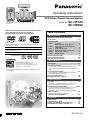 1
1
-
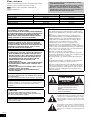 2
2
-
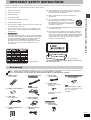 3
3
-
 4
4
-
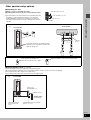 5
5
-
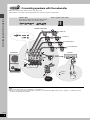 6
6
-
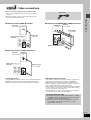 7
7
-
 8
8
-
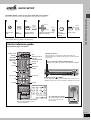 9
9
-
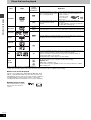 10
10
-
 11
11
-
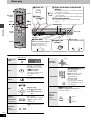 12
12
-
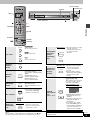 13
13
-
 14
14
-
 15
15
-
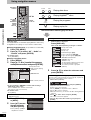 16
16
-
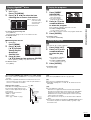 17
17
-
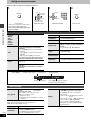 18
18
-
 19
19
-
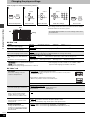 20
20
-
 21
21
-
 22
22
-
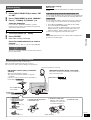 23
23
-
 24
24
-
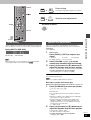 25
25
-
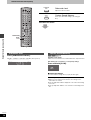 26
26
-
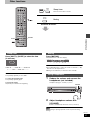 27
27
-
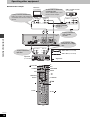 28
28
-
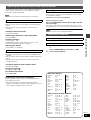 29
29
-
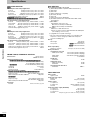 30
30
-
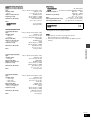 31
31
-
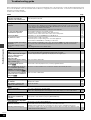 32
32
-
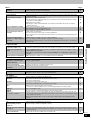 33
33
-
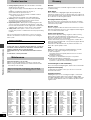 34
34
-
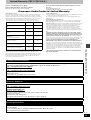 35
35
-
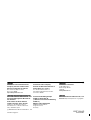 36
36
Panasonic SCHT720 - RECEIVER W/5-DISK DV User manual
- Category
- Home cinema systems
- Type
- User manual
Ask a question and I''ll find the answer in the document
Finding information in a document is now easier with AI
Related papers
-
Panasonic SCHT850 Owner's manual
-
Panasonic SC-ST1 User manual
-
Panasonic SCST1PP User manual
-
Panasonic DVDS27 Operating instructions
-
Panasonic DVDS27 User manual
-
Panasonic SCMT1P Operating instructions
-
Panasonic EUR7722010 Owner's manual
-
Panasonic DVDCV51 User manual
-
Panasonic SCHT500 Owner's manual
-
Panasonic DVD-CP72 User manual
Other documents
-
Insignia IS-HTIB101 User manual
-
Sanyo DP32671 User manual
-
RCA RTD120 - DVD Home Theater System User manual
-
Sharp CP-S10 User manual
-
Emerson AV510 User manual
-
Koss C220 User manual
-
Zenith DVB216 - Progressive-Scan DVD Player Owner's manual
-
RCA BLC524 User manual
-
RCA BLC524 User manual
-
Denon DVD-2910 User manual