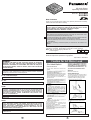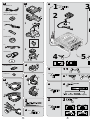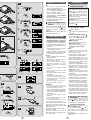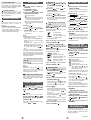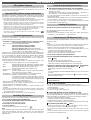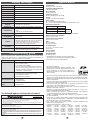12 1
Caution for AC Mains Lead
Before connecting, operating or adjusting this product, please read these
instructions completely. Please keep this manual for future reference.
Note: “EB” on the packaging indicates the
United Kingdom.
En
RQT7096-B M0503SF0
Matsushita Electric Industrial Co., Ltd.
Web site: http://www.panasonic.co.jp/global/
EG
EB
GC
CAUTION for UK, Continental Europe, and Asia:
The AC voltage is different according to the area. Be sure to set the
proper voltage in your area before using the AC adaptor.
(For details, refer to the “Batteries” section.)
WARNING:
TO REDUCE THE RISK OF FIRE, ELECTRIC SHOCK OR PRODUCT
DAMAGE, DO NOT EXPOSE THIS APPARATUS TO RAIN,
MOISTURE, DRIPPING OR SPLASHING AND THAT NO OBJECTS
FILLED WITH LIQUIDS, SUCH AS VASES, SHALL BE PLACED ON
THE APPARATUS.
THIS UNIT IS INTENDED FOR USE IN MODERATE CLIMATES.
ADVARSEL:
FOR Å REDUSERE FAREN FOR BRANN, ELEKTRISK STØT ELLER
SKADER PÅ PRODUKTET, MÅ DETTE APPARATET IKKE UTSETTES FOR
REGN, FUKTIGHET, VANNDRÅPER ELLER VANNSPRUT. DET MÅ
HELLER IKKE PLASSERES GJENSTANDER FYLT MED VANN, SLIK SOM
BLOMSTERVASER, OPPÅ APPARATET.
DETTE APPARATET ER BEREGNET TIL BRUK UNDER MODERATE
KLIMAFORHOLD.
VAROITUS:
TULIPALO-, SÄHKÖISKUVAARAN TAI TUOTETTA KOHTAAVAN MUUN
VAHINGON VÄHENTÄMISEKSI EI LAITETTA SAA ALTISTAA SATEELLE,
KOSTEUDELLE,VESIPISAROILLE TAI ROISKEELLE, EIKÄ NESTETTÄ
SISÄLTÄVIÄ ESINEITÄ, KUTEN ESIMERKIKSI MALJAKOITA, SAA
ASETTAA LAITTEEN PÄÄLLE.
TÄMÄ LAITE ON TARKOITETTU KÄYTETTÄVÄKSI LEUDOSSA
ILMASTOSSA.
SUOMI
NORSK
For UK, Continental Europe
THIS UNIT IS INTENDED FOR USE IN TROPICAL CLIMATES.
For Asia
This product may receive radio interference caused by mobile telephones
during use. If such interference is apparent, please increase separation
between the product and the mobile telephone.
SD Audio Player
Operating Instructions
Model No. SV-SD85
SV-SD81
Dear Customer
Thank you for purchasing this product. For optimum performance and safety,
please read these instructions carefully.
READ BEFORE USE
After checking the included accessories (see page 2), follow these steps
to record onto (checkout) the SD Memory Card.
1. Install the Panasonic SD-Jukebox software from the included CD-ROM.
2. Connect the USB Reader/Writer to your personal computer.
3. Record (checkout) some music to the SD Memory Card with Panasonic
SD-Jukebox.
Read the operating instructions(PDF) for Panasonic SD-Jukebox for
details.
Marking sign is located on bottom of the unit.

L0BAB0000172
RFA1801-H
(Only SV-SD85 for Asia)
RFA1800-S
1
RFEB013G-K
2
RFA1869-H2
SV-SD85 only
For Asia
SJP5213-2
2 3
a
B
F
HOLD
MODE
NORMAL
G
C
D
E
A
1
2
3
b
a
d
e
c
For UK
a
b
HOLD
MODE
NORMAL
5
3
4
2
1
a
HOLD
MODE
NORMAL
21
H
J K
M
Q
L
HOLD
MODE
NORMAL
HOLD
MODE
NORMAL
N
P
O
no
display
VOLUME
VOLUME

4 5
VOLUME
1
2
3
4
5
VOLUME
VOLUME
VOLUME
6
3
c
d
g
e
f
a
b
h
I
T
U
S
R
HOLD
MODE
NORMAL
HOLD
MODE
NORMAL
•
Keep the SD Memory Card and the
rechargeable battery out of reach
of children to prevent swallowing.
• Discontinue use if you experience
discomfort with the earphones or
any other parts that directly contact
your skin.
Continued use may cause rashes
or other allergic reactions.
• Leave some slack in the cord of the
earphones and the neck lanyard if
you wind them around the unit.
Do not;
• play your headphones or earphones
at a high volume.
• disassemble, remodel, drop, or
allow the unit to get wet.
• use or store in locations directly
exposed to sunlight, corrosive
gases, a heat vent, or a heating
appliance.
• use or store in humid or dusty
locations.
• insert objects other than SD
Memory Cards.
• use force to open the battery lid or
card cover.
• use cracked or warped cards.
• short-circuit the power supply
terminals of the unit, the charger,
or the battery case.
• detach the label on the card or
attach other labels or stickers.
Using the supplied neck
lanyard
B
Press the earphone cord into the
slots of the cord holders after
moving the holders to comfortable
positions.
Take care that the lanyard does not
get caught and choke you.
b
a
A
Care and use
Batteries
Charging the included
rechargeable battery
1
Insert the rechargeable battery.
2 Connect the AC adaptor.
Plug in firmly.
Connect to a household mains
socket.
3
Put the unit into the charger
.
The lock pins fit into the holes
of the unit and the CHARGE lamp
lights as shown below.
While charging:
blinks briefly every two seconds.
When fully charged:
lights briefly every five seconds.
4 hours after fully charged:
goes out.
Notes:
• Charge before initial use after
purchase or after an interval of
three months or longer.
• It takes approximately 3 hours to
fully charge the included battery.
• The included battery can be re-
charged about 300 times. The
battery has reached the end of its
life if play time dramatically
reduces after recharging.
• Replace the rechargeable battery
within 30 seconds. The clock stops
while the unit is without power.
Reset the clock if necessary (see
“Setting the clock”).
• Separate from radios while
charging as the charger can cause
interference.
• You can play the unit while charging,
but the battery cannot be fully
charged. Stop play to charge fully.
• You cannot operate the unit if the
rechargeable battery is not inserted,
even if you put it into the charger.
•
The unit is in the standby condition
when the AC adaptor is connected.
The primary circuit is always “live” as
long as the AC adaptor is connected
to an electrical outlet. If the unit is not
to be used for a long time, unplug the
AC adaptor from the household mains
socket. The AC adaptor consumes 2
W even when the unit is turned off
.
e
d
c
C
For UK, Continental Europe, and
Asia, check the setting of the voltage
adjustor . If the setting does not
correspond to your AC mains
voltage, reset it with a screwdriver to
prevent risk of fire or electric shock
and damage to the unit.
For UK, see “Caution for AC
Mains Lead” over.
For Asia, if the power plug does
not fit your socket, use the power
plug adaptor .
b
a
Batteries
• Remove the battery if the unit is
not to be used for a long time.
• Carry and store the rechargeable
battery in the supplied rechargeable-
battery case to prevent contact with
metal objects.
• Do not recharge ordinary dry cell
batteries.
• Do not disassemble, short-circuit,
or put in a fire or water.
• Do not peel off the cover or use if
the cover has been peeled off.
Mishandling of batteries can cause
electrolyte leakage which can
damage items the fluid contacts and
may cause a fire.
If electrolyte leaks from the battery,
consult your dealer.
Wash thoroughly with water if
electrolyte comes in contact with any
part of your body.
Only SV-SD85 for Asia
Insert an alkaline battery (LR03,
AAA, AM-4) into the battery case
along with the unit (remove the
lanyard first).
Press the battery in and down on the
minus end.
a
Press [
]
(EJECT) and lift the unit
out. (Do not try to remove the unit
while the lock pins are engaged.)
Removing the unit from
the charger
D
Using dry cell batteries
E
Supplied accessories
• Use numbers indicated when
asking for replacement parts.
• The rechargeable battery, marked
1, is available commercially.
Part number: HHF-AZ10E
• The AC adaptor, marked 2, is
N0JDCE000001 for Continental
Europe and Asia.
For other areas, the configurations
and part numbers are different.
UK: N0JDCE000002
a
X
V
W
a
d
e
b
c
1
2
3
4
a

Changing the display
6 7
This function stops the unit from
responding when a button is
pressed.
It prevents the following:
• The unit turning on unexpectedly,
causing the battery to go dead.
• Play being interrupted when a
button is accidentally pressed.
Only SV-SD85 for Asia
You can get up to 50 hours of play
by using the rechargeable battery
and dry cell battery together.
When the indicator flashes, charge
the rechargeable battery or replace
the dry cell battery.
G
Battery indicator
To extend play time
F
Hold function
Other operations
Listening
H
1 Set the mode switch to
NORMAL.
2 Connect the stereo
earphones firmly.
3 Insert an SD Memory Card
with tracks recorded.
a
4 Press [ ].
The unit comes on and starts play
.
5 Press [ ] or [ ] to adjust
the volume.
Press and hold to adjust
continuously.
Note:
The following can occur if there is a
problem with the card:
• “Now Busy” or “EMERGENCY
STOP” appears on the display
frequently
• “Please Wait” appears on the
display for 20 seconds or longer
• No sound continues for 20 seconds
or longer after pressing [ ] to
play
You can remedy the problem by
formatting the card with SD-Jukebox.
Before formatting the card, check in
any data on the card to your computer.
See the operating instructions for SD-
Jukebox for details.
3
Press [ ] to play the track.
Repeat play and Random
play
Press [ ] during play at the
MODE position ( ).
Each time you press the button, play
mode will change.
N
: 1-track repeat
: All-track repeat
: All tracks played once
in random order
no display: Cancel
O
After changing, set the mode
switch to NORMAL ( ).
Q
Changing sound quality
Press [ ] during play at the
MODE position ( ).
Each time you press the button,
sound quality will change.
N
: Normal
: Adds powerful bass
: Further increases the
power of the bass
: Reduces sounds that
may annoy others
P
After changing, set the mode
switch to NORMAL ( ).
Q
Using playlists
1 Press [ ] during play at
the MODE position.
()
“” flashes and the total number
of playlists is displayed.
2 Press [ ].
3 Press [–] or [+] to select the
playlist number .
The number of tracks and the
total play time in the playlist and
the playlist title are displayed.
4 Press [ ].
The tracks in the playlist are played.
• If you select a playlist while the
unit is stopped, press [ ] to
start play.
• To play all the tracks on the SD
Memory Card, select “ ” (default
playlist) in step 3.
• If you want to stop the above
operation partway, set the mode
switch to NORMAL.
After changing, set the mode
switch to NORMAL.( )
Q
e
d
c
b
a
N
R
After stopping play, open the card
cover, and push on the center of the
card to unlock it.
To remove the SD Memory Card
I
Press [ ].
The unit turns off about ten seconds
later.
Resume
When you next press [ ], play
resumes from where you stopped it.
Play starts from track 1 if you
replace the card or battery.
To stop play and turn the
unit off
If the unit is left stopped for about
ten seconds, even after selecting
a track, it turns off.
1 During play, set the mode
switch to MODE.
If you want to stop the following
operation partway, set to NORMAL.
2 Press [ ].
“” is displayed.
3 Press [ ] or [ ] to select
“”
, then press [ ].
This is the clock setting mode.
S
4 Press [ ] or [ ] to select
“” or “ ”,
then press [ ].
5 Press [ ] or [ ] to set the
time, then press [ ].
6 Set the mode switch to
NORMAL.
•
To display the clock, set the mode
switch to HOLD during play or press
[] while the switch is set to HOLD
.
• Adjust the clock regularly to
maintain accuracy.
Skipping tracks
Setting the clock
Maintenance
Press [ ] or [ ] during
play at the NORMAL position
().
J
K
Direct play
Play stops.
1 Press [ ] during play at
the NORMAL position ( ).
J
2 Press [ ] or [ ] to
select the track.
Tracks change faster if you press
and hold [ ] or [ ].
Search
Press and hold [ ] or [ ]
during play at the NORMAL
position ( ).
J
L
The operation display flashes during
search (“ ” or “ ”).
T
M
1 During play, set the mode
switch to HOLD.
2 While pressing and holding
[ ], press [ ] (darker) or
[] (lighter).
3 Set the mode switch to
NORMAL.
Adjusting the contrast
•A few seconds after changing, the
display returns to the track title
indication automatically.
If you want to maintain the display,
press and hold [ ].
•Track titles , playlist titles ,
and artist information scroll
from right to left if they
do not fit on the display.
•
Titles including text data the unit
doesn’t support cannot be displayed.
h
g
f
3 Set the mode switch to
NORMAL.
Clean with a soft, dry cloth.
Do not use any type of abrasive pad,
scouring powder or solvent such as
alcohol or benzine.
Adjusting and
changing the display
1 During play, set the mode
switch to MODE.
2 Press [ ] to change the
display.
•
The display changes with each press
.
: Track number
a
: Elapsed play time
b
: Total number of tracks
c
: Total play time
d
: Bitrate display when playing
AAC audio data ( shows
the displays when playing
other types of data.)
U
e
Open the cover.
Insert the card so the label is
facing up and the end with the
corner cut off is facing in.
Push on the center of the card
so it locks into place and close
the cover.
RQT7096

1 Turn on the computer and start Windows.
2 Connect the USB Reader/Writer to the computer's USB port.
(See over.)
The "New Hardware Found" screen appears.
The driver for the USB Reader/Writer is enabled automatically.
Check that it appears in Windows Explorer as a removable drive.
3 Taking care that the card is facing the right way, insert the SD
Memory Card into the USB Reader/Writer. (See over.)
Insert label-up with the cut-off corner facing in.
8 9
Note:
• Connect to an AC main socket when using a portable computer. Data can
be lost or errors can occur if the computer turns off during operation.
• Operation cannot be guaranteed under the following circumstances:
• When you have connected two or more USB Reader/Writers to your
computer or are using another USB device.
• When you have connected another SD Memory Card adapter.
• When you are using a USB hub or extension cord.
Note:
You can damage the card and USB Reader/Writer's slot if you insert the card
incorrectly.
Ensure the USB Reader/Writer's ACCESS lamp is off before inserting or
ejecting SD Memory Cards.
a
Do not remove the SD Memory Card while checking out even if the
ACCESS lamp is off.
The USB Reader/Writer
• Do not wet, drop, or expose the USB Reader/Writer to impacts.
• Do not use or store in locations directly exposed to sunlight, a heat vent, or
a heating appliance.
• Do not disassemble or modify.
• Do not insert foreign objects into the slot.
Protecting the data on your SD Memory Card
Performing the following actions before SD-Jukebox has started completely,
while the USB Reader/Writer's ACCESS lamp is on, and while checking out
tracks can damage your SD Memory Card and corrupt the data it contains.
• Inserting or ejecting the SD Memory Card
• Connecting or disconnecting the USB Reader/Writer
• Shutting down SD-Jukebox or Windows forcefully
•
Turning the computer off forcefully (for example, unplugging the AC mains lead)
To protect your data (See over.)
• Switch the write-protect switch of the SD Memory Card to “LOCK”.
Unlock when you want to record or edit the card again.
• Do not touch the metal terminals of the card with your hands or metal
objects.
• Use an oil-based felt pen to write on the card. Do not use pencil or ballpoint
pen as these can damage the card.
a
Connect the included USB Reader/Writer to checkout (record) tracks to your
SD Memory Card.
Connecting an SD Memory Card
SD-Jukebox is a software program for recording and managing music CDs on
your PC and transferring recorded tracks to an SD Memory Card so you can
enjoy the music on your player.
SD-Jukebox Features
SD-Jukebox incorporates copyright protection technology using encryption
technology in order to protect copyrights, to ensure the healthy development
of music culture, and to protect the rights of valid purchasers.
•
SD-Jukebox records music data in encrypted form onto your hard disk drive. Encrypted
music cannot be moved/copied to other folders, drives, and other PCs for use
.
•
Unique information pertaining to your PC's processor and hard disk drive is used in the
encryption process. Therefore, if either the processor or hard disk drive is replaced,
previously created music data will no longer be available for use
.
•
Depending on your computer system, you may experience problems such as being
unable to record or use recorded music data. Please note that Matsushita is in no way
liable for any music data you lose, or for any other direct or indirect damages
.
• SD-Jukebox cannot work with MMC (MultiMediaCard).
• SD-Jukebox cannot play and record music CDs that does not have a
mark on the disc label.
Important SD-Jukebox usage information
Double click on the SD-Jukebox icon on the desktop.
SD-Jukebox starts and the main window is shown.
For your reference
If the icon is not on the desktop, from the “start” menu, select “All Programs”
→ “Panasonic”→ “SD-JukeboxV4” → “SD-JukeboxV4”.
Starting SD-Jukebox
The PDF Operating Instructions for SD-Jukebox
The operating instructions for SD-Jukebox are installed along with the
application as a PDF.
Open the PDF from the “start” menu, select “All Programs” → “Panasonic”→
“SD-JukeboxV4” → “SD-JukeboxV4 Operating Instructions”.
• You will need Adobe Acrobat Reader to read the file containing the
operating instructions.
• Install Adobe Acrobat Reader from the included SD-Jukebox CD-ROM if
you do not have it or if your version cannot correctly open the file.
From the “start” menu, select “Run...”, then select the .exe file for installing
Acrobat Reader from the CD-ROM.
Using the Operating Instructions
In order to use SD-Jukebox, you need a personal computer satisfying the
system requirements shown below.
• Compatible PC: IBM PC/AT compatible personal computers with one
of the following operating systems preinstalled
SD-Jukebox does not run on Macintosh systems.
• OS: Microsoft
®
Windows
®
98 Second Edition
Microsoft
®
Windows
®
Millennium Edition
Microsoft
®
Windows
®
2000 (Professional SP2/SP3)
Microsoft
®
Windows
®
XP (Home Edition or Professional,
as well as each version after updating with SP1)
SD-Jukebox may not run properly if your computer has been upgraded from
Windows 3.1/ 95 to Windows 98 SE, Windows 2000, Windows Me, or Windows XP
.
If you are upgrading from Windows 98/98 SE or Windows Me to Windows
XP, select "Upgrade installation (recommended)". If you select "New
installation", music data created with SD-Jukebox prior to upgrading to
Windows XP will no longer be available for use.
Not compatible with multi-CPU models or multi-boot environments. Only
available when the user is logged in as the system administrator.
• CPU:
Windows 98 SE, Windows Me: Intel Pentium
®
II 333 MHz or higher
Windows 2000, Windows XP: Intel Pentium
®
III 500 MHz or higher
• RAM: Windows 98 SE, Windows Me: 128 MB or more
Windows 2000, Windows XP: 256 MB or more
•
Hard disk drive:
100 MB or more
• Display:
800×600 or better resolution (1024×768 or better recommended)
Set to High Colour (16-bit) or higher
• Sound device: Creative Labs Sound Blaster 16 or compatible device
• CD-ROM drive (required for installation and for CD recording):
A CD-ROM drive capable of digital recording is required.
Four-speed or higher is recommended. (Recording may
not work properly with CD-ROM drives connected through
an IEEE1394 or USB connection.)
• USB port (required for connecting an SD Memory Card)
(SD-Jukebox may not run properly if the SD Memory Card is connected
through a USB hub or USB extension cable.)
• Internet Explorer 5.01 or higher, DirectX 8.1 or higher installed on your
computer.
•
If you are using the CDDB function, then an Internet connection is also required
.
(1) SD-Jukebox may not run properly on all computers meeting the
recommended system specifications.
(2) SD-Jukebox may not run properly on user-built computers.
System Requirements
SD-Jukebox can be found on the included CD-ROM. Follow these steps to install it.
1 Turn on the computer and start Windows.
2 Insert the included CD-ROM into the CD-ROM drive.
The installer program starts automatically.
3 Follow the on-screen instructions.
4 Click on “Finish”.
The SD-Jukebox icon appears on the desktop.
Note:
If the installation does not start automatically on your computer, follow these
steps: From the Windows “start” menu, choose “Run”. The “Run” dialog box
will open. Type “#:\autorun.exe” and click on “OK”. (#: Use the correct CD-
ROM drive ID.)
Installing SD-Jukebox
SD-Jukebox V.4
X
W
V

10 11
Troubleshooting guide
Display messages Specifications
Before requesting service, make the below checks. If you are in doubt about
some of the check points, or if the remedies indicated in the chart do not
solve the problem, consult your dealer for instructions.
Problems
No operation.
Cannot hear sound.
Play doesn’t start
from the first track.
There is a lot of
noise.
Check points or causes
• Is the hold function on?
• Did you insert a card?
• Is the battery fully charged?
(If so, try removing the battery and reinserting it.)
• Are the power supply terminals of the unit,
charger, and battery case dirty or are there dust
or obstacles on the terminals?
• Is the volume too low?
• Is the earphone plug inserted correctly?
(Try plugging it in again.)
• Is the earphone plug dirty?
• Is the play mode set to RANDOM?
• See “Resume”.
• Is a playlist used?
• Are you using the unit near a television or
mobile phone?
• You haven’t inserted a card.
• There is no SD-audio data on the card.
• You haven’t created a playlist.
• The track or playlist doesn’t have a title.
• There is no information entered for the artist.
• You haven’t checked out tracks for the playlist.
• The card isn’t formatted.
• The data format isn’t standard.
• The unit cannot play the card you inserted.
• Non-AAC,non-MP3, or non-WMA data is on the
card.(Appears during play.)
• Text data the unit cannot display is on the card.
• Non-AAC,non-MP3, or non-WMA data is on the
card.
(Appears on the bitrate display.)
• The battery is dead.
• You haven’t inserted the rechargeable battery
into the unit.
• An error has occurred.
Remove and reinsert the card. If this doesn’t
correct the display, turn the unit off and on.
If this still doesn’t correct the display, try
removing and reinserting the battery.
• The unit is manipulating data. Wait a moment.
• Because the unit cannot manipulate irregular
data on the card, the power is turned off.
NO CARD
NotSDAUDIO
NO LIST
NO TITLE
NO INFO.
NO TRACK
UNFORMAT
DATA ERROR
LOCKED
NotPLAY
NotDISPLAY
NotSUPPORT
U01
NO BATTERY
ERROR
Now Busy
EMERGENCY STOP
Sampling rate:
32 kHz, 44.1 kHz, and 48 kHz
Compression/decompression:
AAC, MP3 and WMA
No. of channels:
Stereo, 2 channels
Frequency response:
20 Hz to 20,000 Hz (+0 dB, -6 dB)
Output:
3.5 mW + 3.5 mW (16 Ω, M3 jack)
Power supply:
DC 1.2 V (one rechargeable battery)
DC 1.5 V (one LR03, AAA, AM-4 battery) : (SV-SD85 for Asia)
Approximate play times:
Maximum dimensions (WxHxD):
43.3 x 44.5 x 17.3 mm
Cabinet dimensions (WxHxD):
42.2 x 41.6 x 15.8 mm
Mass:
38 g with battery
26 g without battery
AC adaptor input:
AC 110 V—127 V/220 V—240 V
50 Hz/60 Hz
Charger output:
DC 2 V, 220 mA
Recording Media:
SD Memory Card
•Specifications are subject to change without notice.
• The play times shown depend on operating conditions.
• Mass and dimensions are approximate.
Battery type
Rechargeable
Panasonic alkaline
Both together
Play time
18 hours
32 hours
50 hours
SV-SD85
for Asia
When the included rechargeable battery is fully recharged.
• SD logo is a trademark.
• Microsoft, Microsoft logo, Windows, Windows logo,
Windows NT, Windows Media and DirectX are
either trademarks or registered trademarks of
Microsoft Corporation in the United States and/or
other countries.
•
WMA is a compression format developed by Microsoft Corporation. It achieves
the same sound quality as MP3 with a file size that is smaller than that of MP3
.
• MPEG Layer-3 audio decoding technology licensed from Fraunhofer IIS and
Thomson multimedia.
• Portions of this product are protected under copyright law and are provided
under license by ARIS / SOLANA /4C.
• Intel and Pentium are trademarks or registered trademarks of Intel
Corporation in the United States and other countries.
• IBM and PC/AT are registered trademarks of International Business
Machines Corporation of the U.S.
• Macintosh is a registered trademark of Apple Computer, Inc. of the U.S. in
both the United States and other countries.
• Adobe
®
, the Adobe logos, Acrobat
®
, and Acrobat
®
Reader
™
are trademarks
or registered trademarks of Adobe Systems Incorporated.
• CDDB is a registered trademark and GraceNote is a trademark of CDDB,
Inc. (dba GraceNote)
• Other names of systems and products mentioned in these instructions are
usually the registered trademarks or trademarks of the manufacturers who
developed the system or product concerned.
The ™ and ® marks are not used to identify registered trademarks and
trademarks in these instructions.
• Licensed AAC Patents(U.S. patent numbers);
08/937,950
5848391
5,291,557
5,451,954
5 400 433
5,222,189
5,357,594
5 752 225
5,394,473
5,583,962
5,274,740
5,633,981
5 297 236
4,914,701
5,235,671
07/640,550
5,579,430
08/678,666
98/03037
97/02875
97/02874
98/03036
5,227,788
5,285,498
5,481,614
5,592,584
5,781,888
08/039,478
08/211,547
5,703,999
08/557,046
08/894,844
5,299,238
5,299,239
5,299,240
5,197,087
5,490,170
5,264,846
5,268,685
5,375,189
5,581,654
05-183,988
5,548,574
08/506,729
08/576,495
5,717,821
08/392,756
For United Kingdom and Republic of Ireland
www.panasonic.co.uk
(for UK customers only)
• Order accessory and consumable items for your product with ease and confidence by telephoning
our Customer Care Centre Mon–Friday 9:00am–5:30pm.(Excluding public holidays.)
• Or go on line through our Internet Accessory ordering application.
• Most major credit and debit cards accepted.
• All enquiries transactions and distribution facilities are provided directly by Panasonic UK Ltd.
• It couldn’t be simpler!
Customer Care Centre
For UK customers: 08705 357357
For Republic of Ireland customers: 01 289 8333
Technical Support
For UK customers: 0870 1 505610
This Technical Support Hot Line number is for Panasonic PC software related products only.
For Republic of Ireland, please use the Customer Care Centre number listed above for all
enquiries.
For all other product related enquiries, please use the Customer Care Centre numbers listed
above.
-
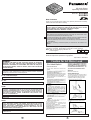 1
1
-
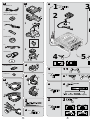 2
2
-
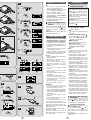 3
3
-
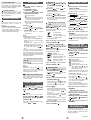 4
4
-
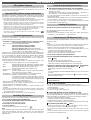 5
5
-
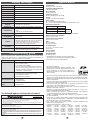 6
6
Panasonic SVSD81EG Operating instructions
- Type
- Operating instructions
Ask a question and I''ll find the answer in the document
Finding information in a document is now easier with AI
Related papers
-
Panasonic SV-SD85 Operating instructions
-
Panasonic SVSD51EG Owner's manual
-
Panasonic SZCB7 Operating instructions
-
Panasonic EG EB GC GK GN GH En User manual
-
Panasonic SVAV50 User manual
-
Panasonic SVAV25 Owner's manual
-
Panasonic SVSD770V Owner's manual
-
Panasonic SVSD370V Owner's manual
-
Panasonic SVSD80 Operating instructions
-
Panasonic SVAV25 Owner's manual