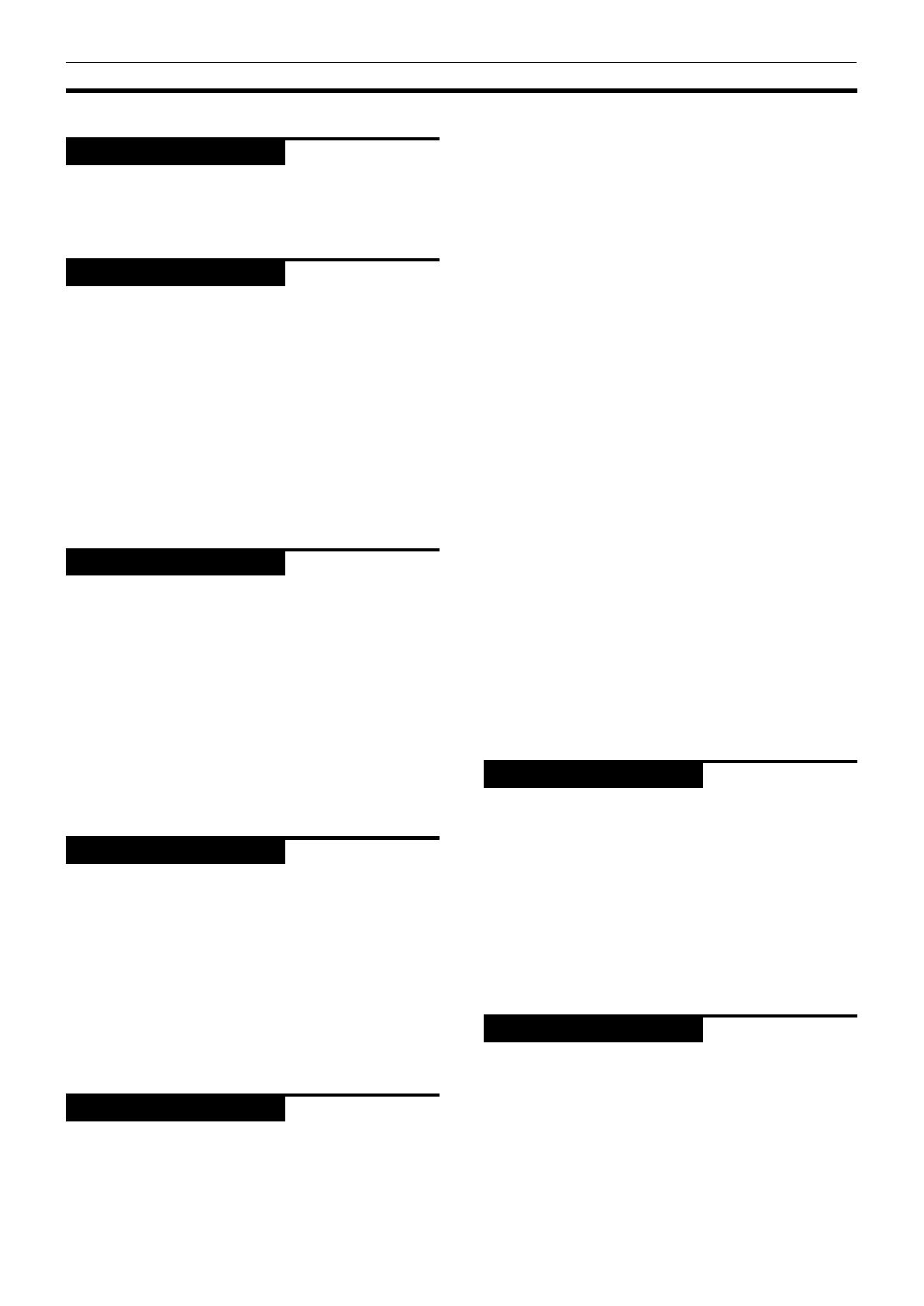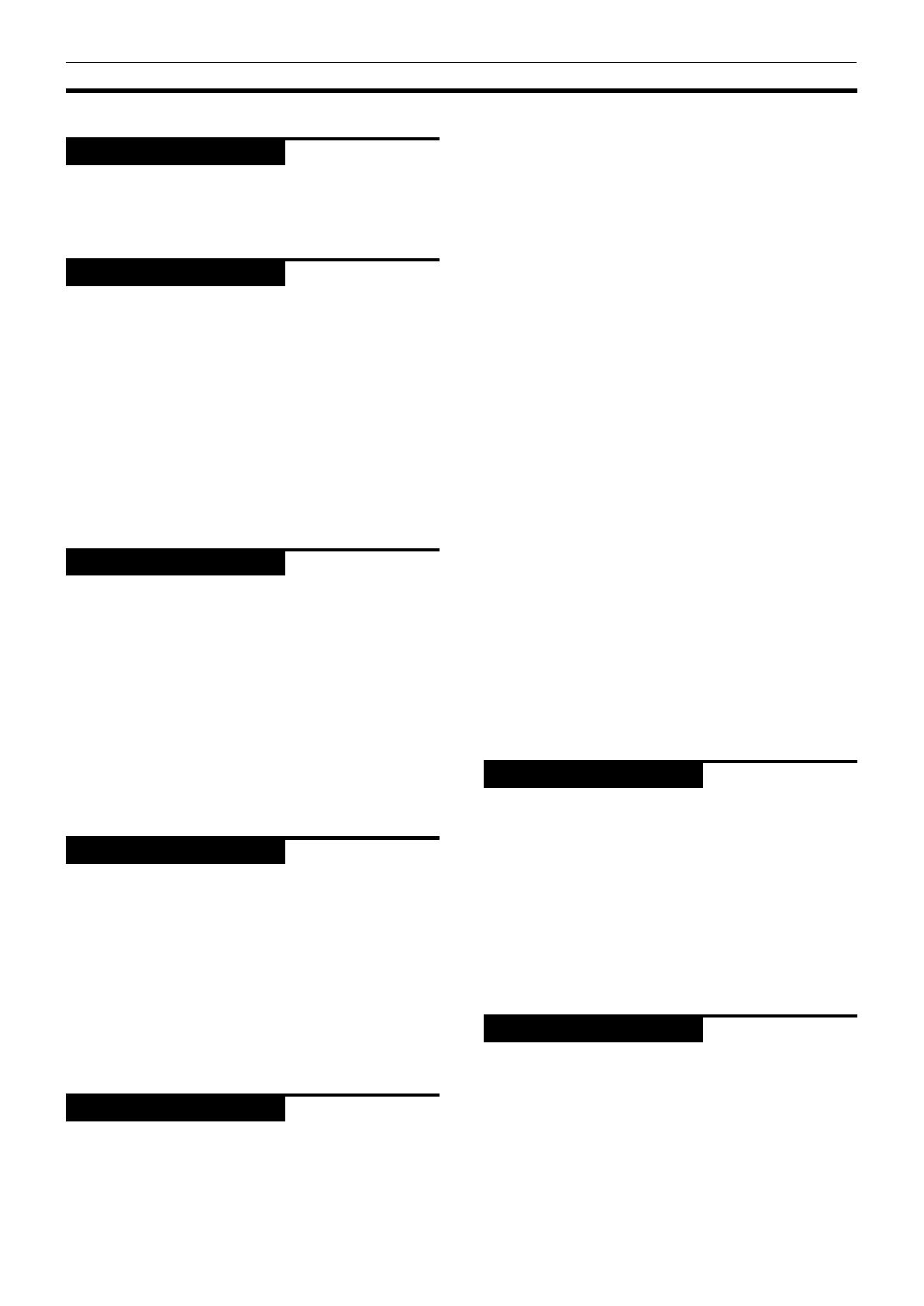
Introduction
XV-521BK [J] EN
LVT0435-001A
Table of contents
Introduction
Features .................................................................... 1
Supplied accessories ............................................... 1
About this instruction manual ............................... 2
Notes on handling ................................................... 3
Preliminary knowledge
Names of parts and controls
Front panel ................................................................... 4
Remote control unit .................................................... 5
Display window ........................................................... 7
Rear panel .................................................................... 7
Operational Principles
On-screen displays ...................................................... 8
To prevent the monitor from burning out
[SCREEN SAVER] ...................................................... 9
On-screen guide icons .............................................. 10
How to use numeric buttons.................................... 10
About discs
Playable disc types .................................................... 11
Disc structure ............................................................. 11
Getting started
Connections
Before making any connections .............................. 12
To connect to a TV ..................................................... 12
To connect to a TV with the component video
input jacks ................................................................ 13
To connect to an audio amplifier or receiver ......... 13
To connect to audio equipment with a digital
input ......................................................................... 14
To connect the power cord ....................................... 14
Using the remote control unit
To install batteries in the remote control unit ........ 15
To use the remote control unit for TV operation ... 16
To control the volume of a JVC’s amplifier or
receiver .................................................................... 16
Basic operations
Turning on/off the unit .......................................... 17
Inserting and removing discs ............................... 17
Basic playback
To start playback ....................................................... 18
To stop playback completely ................................... 18
To stop playback temporarily .................................. 18
To advance or reverse playback rapidly while
monitoring ............................................................... 18
To locate the beginning of the scene or song ........ 19
To resume playback
To memorize the interrupted position .................... 19
To resume playback .................................................. 19
Advanced operations
Playing from a specific position on a disc
To locate a desired scene from the DVD menu ...... 20
To locate a desired scene from the menu of the
Video CD with PBC.................................................. 20
To locate a desired selection using the numeric
buttons ..................................................................... 21
To locate a desired selection using 4 or ¢ ...... 21
To locate a desired scene by specifying the chapter
number [CHAP. SEARCH] ....................................... 22
To locate a desired position in the current title or
track [TIME SEARCH] .............................................. 22
To locate a desired scene from the digest display
[DIGEST] .................................................................. 23
Special picture playback
To advance a still picture frame-by-frame .............. 24
To display still pictures [STROBE] ........................... 24
To playback in slow-motion [SLOW] ....................... 25
To zoom a scene [ZOOM] ......................................... 26
Changing the playback order
To playback in the desired order [PROGRAM] ....... 26
To playback in random order [RANDOM] ............... 27
Repeat playback
To repeat the current selection
or all disc contents [REPEAT] ................................ 28
To repeat a desired part [A-B REPEAT] ................... 29
Selecting a scene angle of DVD VIDEO
To select a scene angle from the normal screen
[ANGLE] ................................................................... 30
To select a scene angle from the angle list display
[ANGLE] ................................................................... 30
Changing the language and sound
To select the subtitle language [SUBTITLE] ........... 31
To change the audio language or sound [AUDIO]. 31
Selecting the picture character
To select the picture character
[THEATER POSITION] ............................................. 32
Enjoying virtual surround sound
To simulate surround sound [3D PHONIC] ............. 32
Checking the status
To check the disc/time information ......................... 33
To check the DVD function status ............................ 34
Initial settings
Selecting preferences
How to set preferences ............................................. 35
LANGUAGE page ...................................................... 35
AUDIO page ............................................................... 36
DISPLAY page ............................................................ 37
SYSTEM page ............................................................ 38
Limiting playback by children
To set Parental Lock for the first time
[PARENTAL LOCK] .................................................. 39
To change the settings [PARENTAL LOCK] ............. 40
To temporarily release the Parental lock
[PARENTAL LOCK] .................................................. 40
Additional information
AV COMPU LINK remote control system
(not available with XV-421BK)
Connection and setup ............................................... 41
Operation ................................................................... 42
Care and handling of discs.................................... 42
Troubleshooting ..................................................... 43
Specifications ......................................................... 44
Table of languages and their
abbreviations ....................................... Appendix A
Country code list for parental lock ...... Appendix B
Page 35
Page 41
Page 17
Page 12
Page 4
Page 1
Page 20