Page is loading ...

XV-521BK [1U] EN
LVT0435-011A
LVT0435-011A
[1U]
INSTRUCTIONS
XV-521BK
DVD VIDEO PLAYER
For Customer Use:
Enter below the Model No. and Serial No.
which are located on the rear, bottom or
side of the cabinet. Retain this informa-
tion for future reference.
Model No.
Serial No.
Introduction 1
Preliminary knowledge 4
Getting started 12
Basic operations 17
Advanced operations 20
Initial settings 35
Additional information 41
SLOW
UP
DOWN
LEFT
CURSOR
RIGHT
AMP
VOL
TV
VOL
T
IT
L
E
M
E
N
U
TV
ch
AUDIOSUBTITLE
CANCEL
SHIFT
TIME CHOICE
PLAY MODE
TV RETURN
DIGEST STROBE ZOOM
TV 0 TV 100+
TV 7 TV 8 TV 9
TV 4 TV 5 TV 6
TV 1 TV 2 TV 3
DISPLAY RETURN
TV/VIDEO
ANGLE
3D-PHONIC
OPEN
/CLOSE
DVD POWER
TV POWER
THEATER
POSITION
456
789
10 +100
REMOTE CONTROL
PLAY
B
.
S
K
I
P
P
A
U
S
E
STOP
E
N
T
E
R
F.SKIP
B
.S
E
AR
C
H
F
.
S
E
A
R
C
H
123
'
DVD PLAYER
POWER
STANDBY
SHUTTLE
DVD
/
VDEO CD
/
CD
TITLE CHAP. RESUME
EACH
THEATER
DOLBY
D
I
G
I
T
A
L
1¡
4¢
7
8
#
0
3D PHONIC SKIP
OPEN/CLOSE
STOP PAUSE
PLAY
EN XV-521BK[1U]COVER 00.6.9, 3:29 PM1
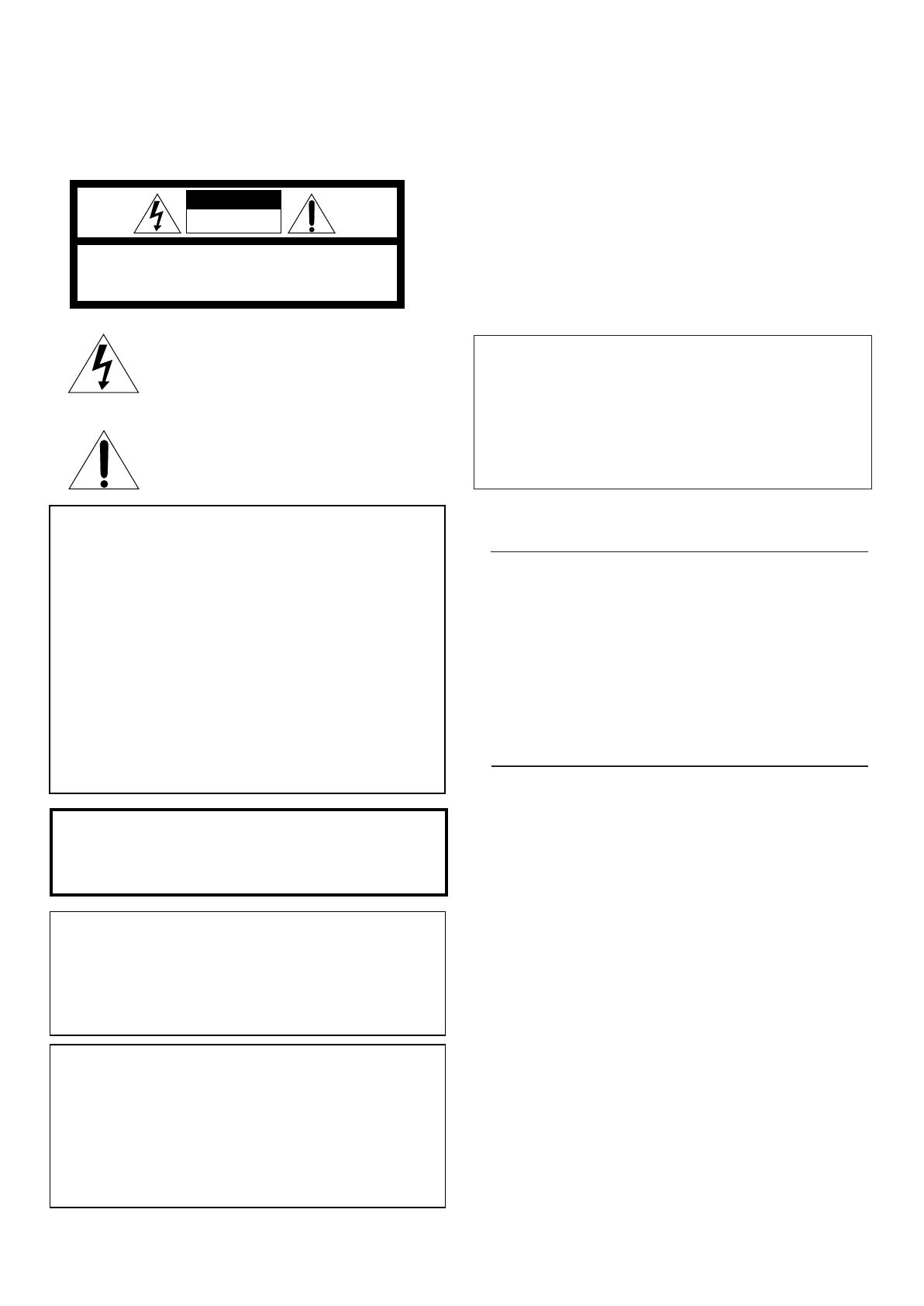
XV-521BK [1U] EN
LVT0435-011A
Warnings, Cautions and Others
Mises en garde, précautions et indications diverses
CAUTION: TO REDUCE THE RISK OF ELECTRIC SHOCK.
DO NOT REMOVE COVER (OR BACK)
NO USER SERVICEABLE PARTS INSIDE.
REFER SERVICING TO QUALIFIED SERVICE PERSONNEL.
RISK OF ELECTRIC SHOCK
DO NOT OPEN
The lightning flash with arrowhead symbol,
within an equilateral triangle is intended to
alert the user to the presence of uninsulated
"dangerous voltage" within the product's
enclosure that may be of sufficient
magnitude to constitute a risk of electric
shock to persons.
The exclamation point within an equilateral
triangle is intended to alert the user to the
presence of important operating and
maintenance (servicing) instructions in the
literature accompanying the appliance.
CAUTION
For Canada/pour le Canada
THIS DIGITAL APPARATUS DOES NOT EXCEED THE CLASS B
LIMITS FOR RADIO NOISE EMISSIONS FROM DIGITAL
APPARATUS AS SET OUT IN THE INTERFERENCE-CAUSING
EQUIPMENT STANDARD ENTITLED "DIGITAL APPARATUS",
ICES-003 OF THE DEPARTMENT OF COMMUNICATIONS.
CET APPAREIL NUMERIQUE RESPECTE LES LIMITES DE
BRUITS RADIOELECTRIQUES APPLICABLES AUX APPAREILS
NUMERIQUES DE CLASSE B PRESCRITES DANS LA NORME
SUR LE MATERIEL BROUILLEUR: "APPAREILS NUMERIQUES",
NMB-003 EDICTEE PAR LE MINISTRE DES COMMUNICATIONS.
For U.S.A.
This equipment has been tested and found to comply with the limits
for a Class B digital device, pursuant to part 15 of the FCC Rules.
These limits are designed to provide reasonable protection against
harmful interference in a residential installation.
This equipment generates, uses and can radiate radio frequency
energy and, if not installed and used in accordance with the
instructions, may cause harmful interference to radio
communications. However, there is no guarantee that interference
will not occur in a particular installation. If this equipment does cause
harmful interference to radio or television reception, which can be
determined by turning the equipment off and on, the user is
encouraged to try to correct the interference by one or more of the
following measures:
Reorient or relocate the receiving antenna.
Increase the separation between the equipment and receiver.
Connect the equipment into an outlet on a circuit different from that
to which the receiver is connected.
Consult the dealer or an experienced radio/TV technician for help.
For Canada/pour le Canada
CAUTION: TO PREVENT ELECTRIC SHOCK, MATCH WIDE
BLADE OF PLUG TO WIDE SLOT, FULLY INSERT
ATTENTION: POUR EVITER LES CHOCS ELECTRIQUES,
INTRODUIRE LA LAME LA PLUS LARGE DE LA FICHE DANS LA
BORNE CORRESPONDANTE DE LA PRISE ET POUSSER
JUSQUAU FOND
WARNING: TO REDUCE THE RISK OF FIRE
OR ELECTRIC SHOCK, DO NOT EXPOSE
THIS APPLIANCE TO RAIN OR MOISTURE.
IMPORTANT FOR LASER PRODUCTS
IMPORTANT POUR LES PRODUITS LASER
Caution –– POWER switch!
Disconnect the mains plug to shut the power off completely. The
POWER switch in any position does not disconnect the mains line. The
power can be remote controlled.
Attention –– Commutateur POWER!
Déconnecter la fiche de secteur pour couper complètement le courant.
Le commutateur POWER ne coupe jamais complètement la ligne de
secteur, quelle que soit sa position. Le courant peut être télécommandé.
1. CLASS 1 LASER PRODUCT
2. DANGER: Visible laser radiation when open and interlock failed or
defeated. Avoid direct exposure to beam.
3. CAUTION: Do not open the top cover. There are no user service-
able parts inside the Unit; leave all servicing to qualified service
personnel.
1. PRODUIT LASER CLASSE 1
2. ATTENTION: Radiation laser visible quand l'appareil est ouvert ou
que le verrouillage est en panne ou désactivé. Eviter une exposition
directe au rayon.
3. ATTENTION: Ne pas ouvrir le couvercle du dessus. Il n'y a aucune
pièce utilisable à l'intérieur. Laisser à un personnel qualifié le soin
de réparer votre appareil.
CAUTION
To reduce the risk of electrical shocks, fire, etc.:
1. Do not remove screws, covers or cabinet.
2. Do not expose this appliance to rain or moisture.
ATTENTION
Afin d'éviter tout risque d'électrocution, d'incendie, etc.:
1. Ne pas enlever les vis ni les panneaux et ne pas ouvrir le coffret de
l'appareil.
2. Ne pas exposer l'appareil à la pluie ni à l'humidité.
EN XV-521BK[1U]SAFETY 00.6.9, 3:29 PM2
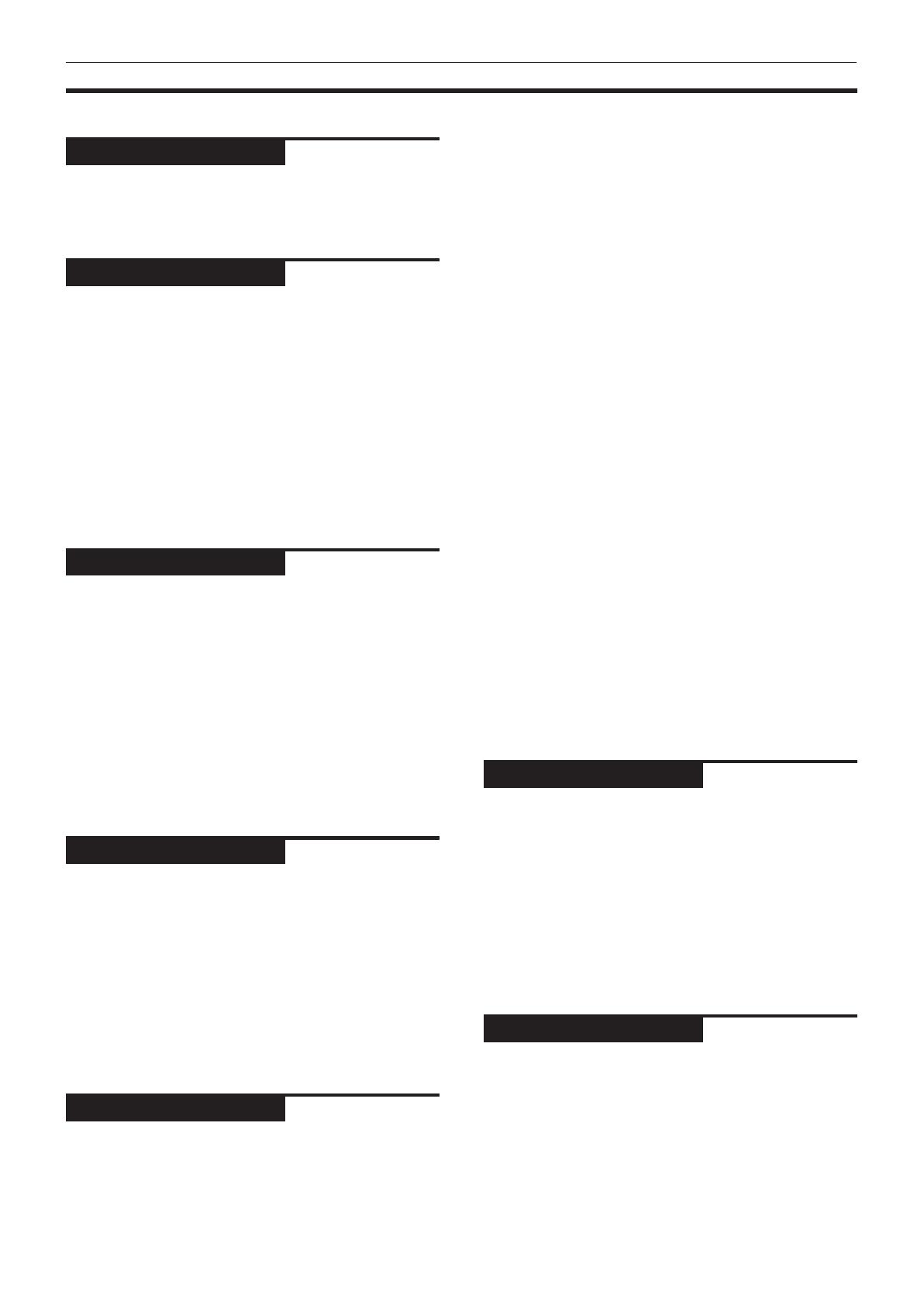
Introduction
XV-521BK [1U] EN
LVT0435-011A
Table of contents
Introduction
Features .................................................................... 1
Supplied accessories ............................................... 1
About this instruction manual ............................... 2
Notes on handling ................................................... 3
Preliminary knowledge
Names of parts and controls
Front panel ................................................................... 4
Remote control unit .................................................... 5
Display window ........................................................... 7
Rear panel .................................................................... 7
Operational Principles
On-screen displays...................................................... 8
To prevent the monitor from burning out
[SCREEN SAVER] ...................................................... 9
On-screen guide icons .............................................. 10
How to use numeric buttons.................................... 10
About discs
Playable disc types.................................................... 11
Disc structure ............................................................. 11
Getting started
Connections
Before making any connections .............................. 12
To connect to a TV..................................................... 12
To connect to a TV with the component video
input jacks ................................................................ 13
To connect to an audio amplifier or receiver ......... 13
To connect to audio equipment with a digital
input ......................................................................... 14
To connect the power cord....................................... 14
Using the remote control unit
To install batteries in the remote control unit........ 15
To use the remote control unit for TV operation ... 16
To control the volume of a JVC’s amplifier or
receiver .................................................................... 16
Basic operations
Turning on/off the unit .......................................... 17
Inserting and removing discs ............................... 17
Basic playback
To start playback ....................................................... 18
To stop playback completely ................................... 18
To stop playback temporarily .................................. 18
To advance or reverse playback rapidly while
monitoring ............................................................... 18
To locate the beginning of the scene or song ........ 19
To resume playback
To memorize the interrupted position .................... 19
To resume playback .................................................. 19
Advanced operations
Playing from a specific position on a disc
To locate a desired scene from the DVD menu...... 20
To locate a desired scene from the menu of the
Video CD with PBC.................................................. 20
To locate a desired selection using the numeric
buttons ..................................................................... 21
To locate a desired selection using 4 or ¢ ...... 21
To locate a desired scene by specifying the chapter
number [CHAP. SEARCH] ....................................... 22
To locate a desired position in the current title or
track [TIME SEARCH].............................................. 22
To locate a desired scene from the digest display
[DIGEST] .................................................................. 23
Special picture playback
To advance a still picture frame-by-frame.............. 24
To display still pictures [STROBE] ........................... 24
To playback in slow-motion [SLOW]....................... 25
To zoom a scene [ZOOM] ......................................... 26
Changing the playback order
To playback in the desired order [PROGRAM] ....... 26
To playback in random order [RANDOM]............... 27
Repeat playback
To repeat the current selection
or all disc contents [REPEAT] ................................ 28
To repeat a desired part [A-B REPEAT] ................... 29
Selecting a scene angle of DVD VIDEO
To select a scene angle from the normal screen
[ANGLE] ................................................................... 30
To select a scene angle from the angle list display
[ANGLE] ................................................................... 30
Changing the language and sound
To select the subtitle language [SUBTITLE] ........... 31
To change the audio language or sound [AUDIO]. 31
Selecting the picture character
To select the picture character
[THEATER POSITION] ............................................. 32
Enjoying virtual surround sound
To simulate surround sound [3D PHONIC] ............. 32
Checking the status
To check the disc/time information ......................... 33
To check the DVD function status ............................ 34
Initial settings
Selecting preferences
How to set preferences............................................. 35
LANGUAGE page ...................................................... 35
AUDIO page ............................................................... 36
DISPLAY page ............................................................ 37
SYSTEM page ............................................................ 38
Limiting playback by children
To set Parental Lock for the first time
[PARENTAL LOCK] .................................................. 39
To change the settings [PARENTAL LOCK] ............. 40
To temporarily release the Parental lock
[PARENTAL LOCK] .................................................. 40
Additional information
AV COMPU LINK remote control system
Connection and setup ............................................... 41
Operation ................................................................... 42
Care and handling of discs.................................... 42
Troubleshooting ..................................................... 43
Specifications ......................................................... 44
Table of languages and their
abbreviations ....................................... Appendix A
Country code list for parental lock ...... Appendix B
Page 35
Page 41
Page 17
Page 12
Page 4
Page 1
Page 20
EN XV-521BK[1U]CONTENTS 00.6.9, 3:29 PM1

Introduction
Introduction
1
XV-521BK [1U] EN
LVT0435-011A
Features
Picture functions
7 Strobe function
The unit can display nine continuous still pictures on
the TV screen.
7 Digest function
You can select the desired title from the opening
scenes displayed on the TV screen.
7 Angle function*
You can select a desired angle from multiple camera
angles recorded on the DVD VIDEO disc.
7 Zoom function
You can view scenes close-up.
7 Parental lock*
You can restrict the playback of DVD VIDEO discs with
scenes which you do not want children to see, such
as adult or violent films.
7 Theater position
You can select the picture character according to the
lighting of your room.
Audio functions
7 High quality digital sound
You can enjoy high quality sound with Dolby Digital
or Linear-PCM.
7 Surround function*
The unit is compatible with Dolby Digital surround and
DTS surround.
(DTS surround is available for digital output only.)
7 3D Phonic function
You can enjoy surround sound with your 2-channel
system.
Other functions
7 Multi-language subtitles and sound*
You can select a subtitle or sound language from those
recorded on the DVD VIDEO disc.
7 Multi-disc playback
You can enjoy Audio CD discs and Video CD discs, as
well as DVD VIDEO discs.
7 Operation from the on-screen display
User-friendly on-screen displays allow you to operate
the unit easily.
Functions with (*) mark only work on a DVD VIDEO disc
that is compatible with each function.
Supplied accessories
• Audio/video cable (x 1)
• S-video cable (x 1)
• AV compulink cord (x 1)
• Remote Control Unit (x 1)
SLOW
UP
DOWN
LEFT
C
U
R
S
O
R
RIGHT
AMP
VOL
TV
VO
L
T
I
T
L
E
MENU
TV
ch
A
U
D
IOS
U
BT
IT
L
E
CANCEL
SHIFT
TIME
CHOICE
PLAY MODE
T
V R
ET
U
R
N
D
I
G
E
S
T
S
T
R
O
B
E
Z
O
O
M
TV
0
T
V
10
0
+
T
V 7
T
V 8
TV
9
TV
4
TV
5
TV
6
T
V 1
TV
2
T
V 3
DISPLAY
RETURN
TV
/VIDE
O
AN
G
LE
3D
-P
HO
NIC
O
PE
N
/C
LO
S
E
D
V
D
P
O
W
E
R
T
V
PO
WE
R
T
HE
AT
ER
PO
S
ITIO
N
4
56
7
89
10 +10
0
R
M
-S
XV5
21J REM
O
TE
C
ON
TR
OL
P
L
A
Y
B
.S
K
I
P
P
A
U
S
E
S
T
O
P
ENTER
F
.S
K
IP
B
.
S
E
A
R
C
H
F.
S
E
A
R
C
H
1
2
3
¢
4
3
7
8
• R6P(SUM-3)/AA(15F) batteries (x 2)
• Instruction manual (x 1)
• AC power cord (x 1)
• AC plug adapter (x 1)
Introduction
EN01-03.XV-521BK[1U] 00.6.9, 3:29 PM1

Introduction
Introduction
2
XV-521BK [1U] EN
LVT0435-011A
About this instruction manual
This instruction manual basically explains operations as follows:
These symbols
indicate the types of
discs which the
operation can be
used for.
The number
indicates the
following procedural
step(s) in which the
button(s) is(are)
used.
You may also use the
corresponding
buttons on the front
panel of the unit if
available.
The names of
buttons on the
remote control unit
(or on the front panel
of the unit) are all
given in uppercase
letters.
The number
indicates the
procedural step.
Other convenient
procedures, etc.
Additional
supplemental
remarks
7
While stopped
1
Press PLAY MODE - CANCEL.
The play mode menu appears on the TV screen.
2
Use CURSOR 2/3 to move to
[RANDOM].
The “RANDOM” indicator appears in the display
window on the front panel.
3
Press ENTER.
The unit starts random playback.
After playing all titles/tracks of the disc, random
playback ends.
The same title or track will not be played back more than once
during random play.
• To stop/quit random playback in the middle
Press STOP to stop playback. The unit is still in
random playback mode, so pressing PLAY starts
random playback again.
To quit random playback, press STOP again while
stopped. The “RANDOM” indicator in the display
window turns off.
To playback in random order [RANDOM]
You can play titles or tracks in random order by using
the Random function.
SLOW
UP
DOWN
LEFT
CURSOR
RIGHT
AMP
VOL
TV
VOL
TIT
L
E
M
E
N
U
TV
ch
AUDIOSUBTITLE
CANCEL
SHIFT
TIME CHOICE
PLAY MODE
TV RETURN
DIGEST STROBE ZOOM
TV 0 TV 100+
TV 7 TV 8 TV 9
TV 4 TV 5 TV 6
TV 1 TV 2 TV 3
DISPLAY RETURN
TV/VIDEO
ANGLE
3D-PHONIC
OPEN
/CLOSE
DVD POWER
TV POWER
THEATER
POSITION
456
789
10 +100
REMOTE CONTROL
PLAY
B.SKIP
PAUSE
STOP
E
N
T
E
R
F
.S
K
IP
B
.S
EA
R
C
H
F
.
S
E
A
R
C
H
123
¢
4
3
7
8
2
1
3
REPEAT PROGRAM RANDOM
Some DVD VIDEO discs may not be played back correctly
in random mode.
NOTE
EN01-03.XV-521BK[1U] 00.6.9, 3:29 PM2
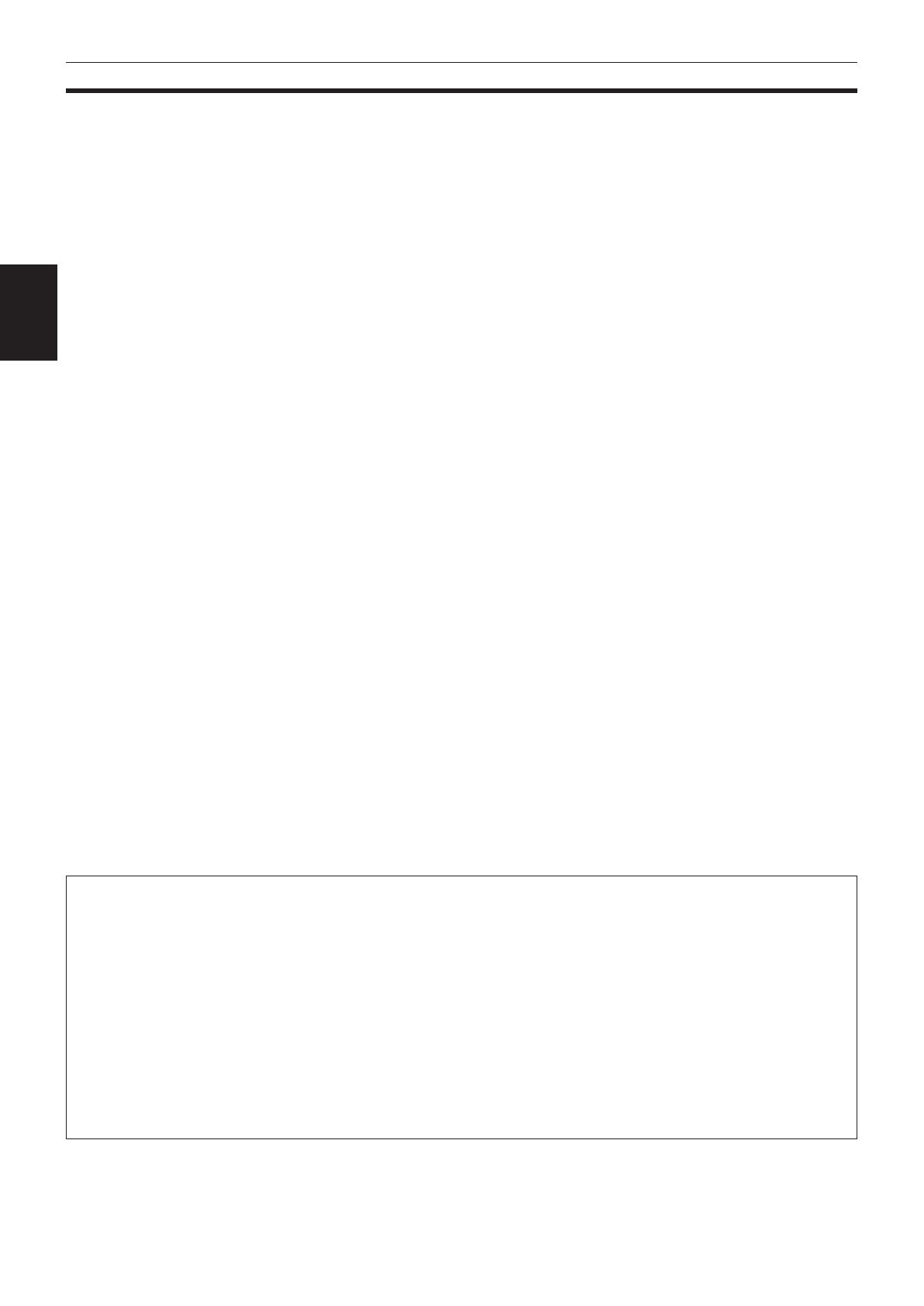
Introduction
Introduction
3
XV-521BK [1U] EN
LVT0435-011A
Important cautions
Installation of the unit
• Select a place which is level, dry and neither too hot
nor too cold (between 5˚C and 35˚C, 41˚F and 95˚F).
• Leave sufficient distance between the unit and the TV.
• Do not use the player in a place subject to vibrations.
Power cord
• Do not handle the power cord with wet hands!
• A small amount of power (3.0 watts) is always
consumed while the power cord is connected to the
wall outlet.
• When unplugging the player from the wall outlet,
always pull the plug, not the power cord.
To prevent malfunction of the unit
• There are no user-serviceable parts inside. If
anything goes wrong, unplug the power cord and
consult your dealer.
• Do not insert any metallic object into the unit.
• Do not use any non-standard shape disc available on
the market, because it may damage the unit.
• Do not use a disc with tape, seals, or paste on it,
because damage to the unit may result.
Note about copyright laws
• Please check the copyright laws in your country
before recording from DVD VIDEO, Audio CD, and
Video CD discs. Recording of copyrighted material
may infringe copyright laws.
Note about the copyguard system
• The DVD VIDEO disc is protected by the copyguard
system. When you connect the unit to your VCR
directly, the copyguard system activates and the
picture may not be played back correctly.
Safety precautions
Avoid moisture, water and dust
Do not place the unit in moist or dusty places.
Avoid high temperatures
Do not expose the unit to direct sunlight or place it
near a heating device.
When you’re away
When away on travel or otherwise for an extended
period of time, remove the plug from the wall outlet.
Do not insert foreign objects into the unit
Do not insert wires, hairpins, coins, etc. into the unit.
Do not block the vents
Blocking the vents may damage the unit.
Care of the cabinet
When cleaning the unit, use a soft cloth and follow the
relevant instructions on the use of chemically-coated
cloths. Do not use benzene, thinner or other organic
solvents and disinfectants. These may cause
deformation or discoloring.
If water gets inside the unit
Turn off the power switch and remove the plug from
the wall outlet, then call the store where you made
your purchase. Using the unit in this state may cause a
fire or electrical shock.
This product incorporates copyright protection technology that is protected by method claims of certain U.S.
patents and other intellectual property rights owned by Macrovision Corporation and other rights owners. Use of
this copyright protection technology must be authorized by Macrovision Corporation, and is intended for home
and other limited viewing uses only unless otherwise authorized by Macrovision Corporation. Reverse engineering
or disassembly is prohibited.
Manufactured under license from Dolby Laboratories. “Dolby” and double-D symbol are trademarks of Dolby
Laboratories.
Confidential Unpublished Works.
© 1992-1997 Dolby Laboratories, Inc. All rights reserved.
Manufactured under license from Digital Theater Systems, Inc. US Pat. No. 5,451,942 and other world-wide patents
issued and pending. “DTS”, “DTS Digital Surround”, are trademarks of Digital Theater Systems, Inc.
© 1996 Digital Theater Systems, Inc. All Rights Reserved.
Notes on handling
EN01-03.XV-521BK[1U] 00.6.9, 3:29 PM3
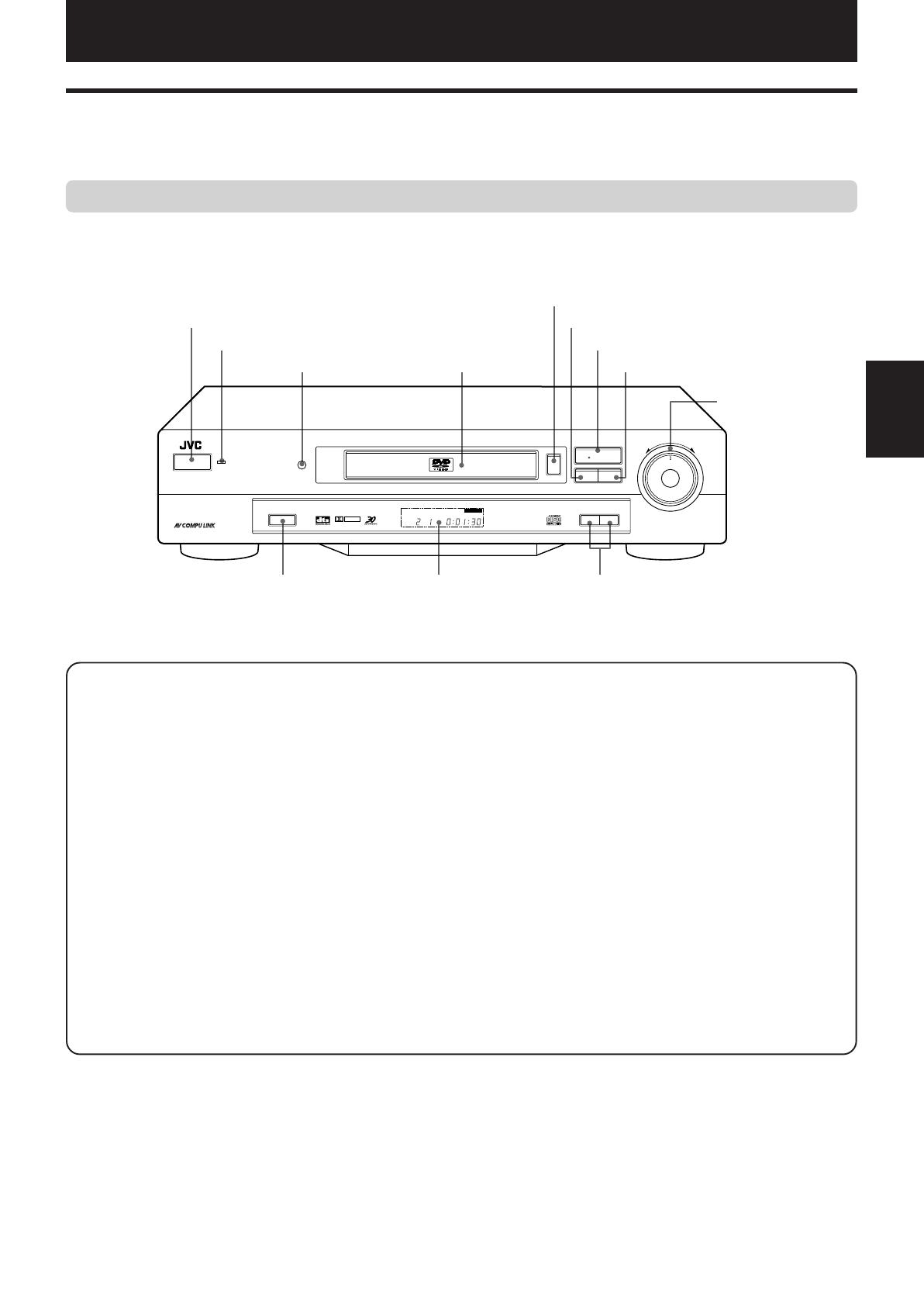
Preliminary knowledge
4
Preliminary
Knowledge
XV-521BK [1U] EN
LVT0435-011A
Names of parts and controls
Refer to the corresponding pages indicated in () for details.
Front panel
Preliminary knowledge
1 POWER button (17)
Turns the unit on or off (standby).
2 STANDBY indicator
Lights when the power cord is connected and the unit is
on standby. When the unit is turned on, the STANDBY
indicator goes off.
3 Remote sensor
Receives the signal from the remote control unit.
4 Disc tray (17)
Used to load a disc.
5 0 (OPEN/CLOSE) button (17)
Used to open and close the disc tray.
6 7 (STOP) button (18)
Stops playback.
Also used to erase all programmed tracks for the program
play.
7 # (PLAY) button (18)
Starts playback. Also, used as a SELECT button for the PBC
of Video CDs.
8 8 (PAUSE) button (18)
Pauses playback.
9 3D PHONIC button (32)
Produces a simulated surround effect.
0 Display window
Indicates the current status of the unit.
- 4/¢ (SKIP) buttons (19, 21)
Used to skip a chapter, title or track.
Also, used for the page selection of a menu screen (for
DVD VIDEO/Video CD).
Holding down 4 or ¢ during playback reverses or
advances playback rapidly.
= SHUTTLE knob (19, 25)
Performs rapid advance/reverse playback operations.
Also used for slow-motion playback of a picture (for DVD
VIDEO/Video CD).
DVD PLAYER
POWER
STANDBY
SHUTTLE
DVD
/
VDEO CD
/
CD
TITLE CHAP. RESUME
EACH
THEATER
DOLBY
D
I
G
I
T
A
L
1¡
4¢
7
8
#
0
3D PHONIC SKIP
OPEN/CLOSE
STOP PAUSE
PLAY
1 POWER button
2 STANDBY indicator
9 3D PHONIC button
3 Remote sensor
0 Display window
7 # (PLAY) button
6 7 (STOP) button
8 8 (PAUSE) button
= SHUTTLE knob
- 4/¢ (SKIP) buttons
5 0 (OPEN/CLOSE) button
4 Disc tray
EN04-11.XV-521BK[1U] 00.6.9, 3:29 PM4
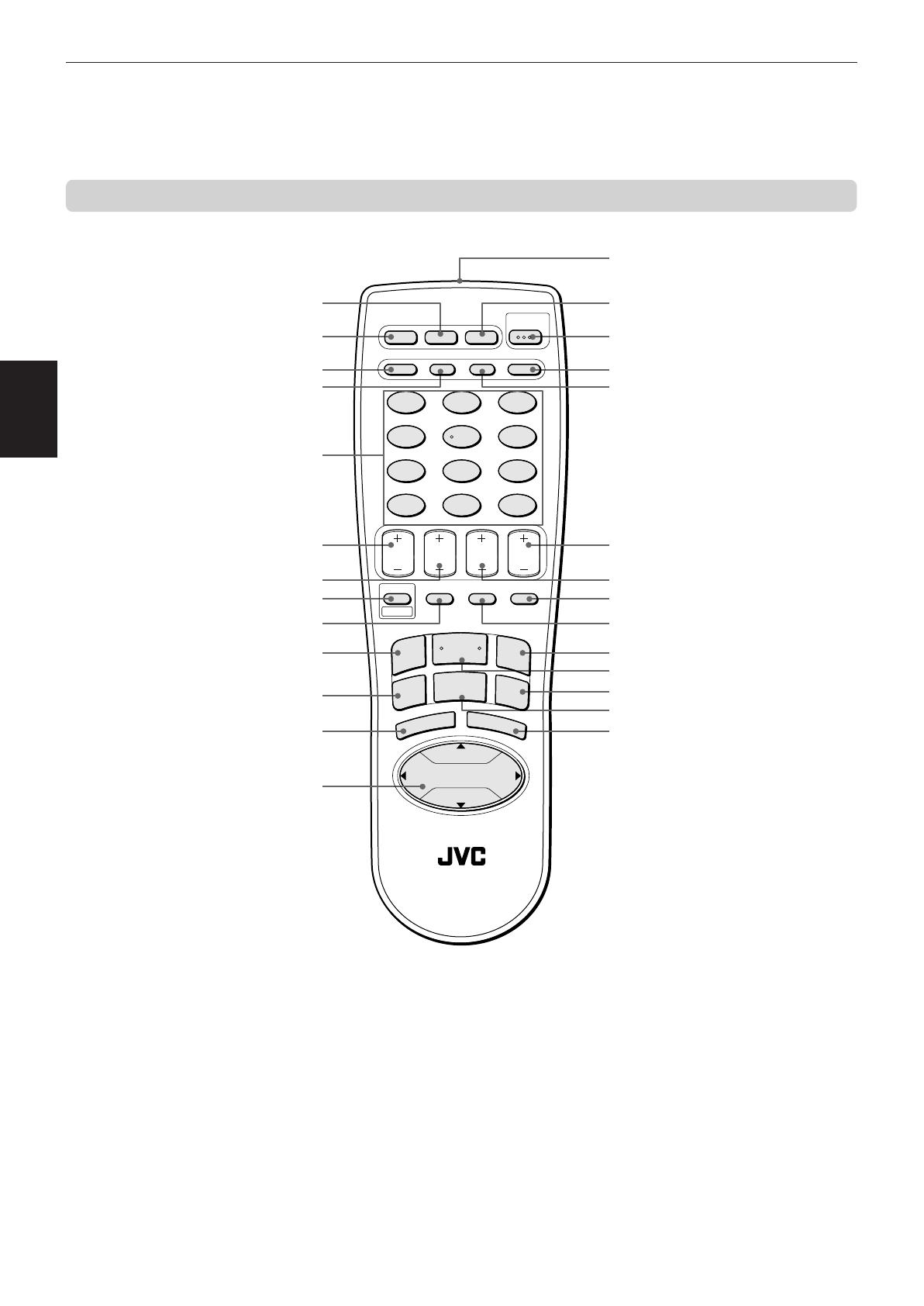
Preliminary knowledge
5
Preliminary
Knowledge
XV-521BK [1U] EN
LVT0435-011A
Remote control unit
_ 3 (PLAY) button
1 3D PHONIC button
2 OPEN/CLOSE button
3 SUBTITLE - DIGEST button
4 AUDIO - STROBE button
5 Numeric buttons
6 SLOW button
7 AMP VOL button
8 SHIFT button
0 4 (B.SKIP) - B. SEARCH button
- 8 (PAUSE) button
= TITLE button
~ CURSOR (5 UP, ∞ DOWN,
2
LEFT,
3
RIGHT) button
! Infrared signal-emitting window
@ THEATER POSITION button
# DVD POWER - TV POWER button
$ TV/VIDEO button
% ANGLE - ZOOM button
^ TV ch button
& TV VOL button
* RETURN - CHOICE button
( DISPLAY - TIME button
) ¢ (F.SKIP) - F. SEARCH button
+ ENTER button
9 PLAY MODE - CANCEL button
SLOW
UP
DOWN
LEFT CURSOR RIGHT
AMP
VOL
TV
VOL
TITLE
M
E
N
U
TV
ch
AUDIOSUBTITLE
CANCEL
SHIFT
TIME CHOICE
PLAY MODE
TV RETURN
DIGEST STROBE ZOOM
TV 0 TV 100 +
TV 7 TV 8 TV 9
TV 4 TV 5 TV 6
TV 1 TV 2 TV 3
DISPLAY RETURN
TV/VIDEO
ANGLE
3D-PHONIC
OPEN
/CLOSE
DVD POWER
TV POWER
THEATER
POSITION
456
789
10 +100
REMOTE CONTROL
PLAY
B.SKIP
PAUSE
STOP
ENTER
F.SKIP
B.SEARC
H
F
.S
E
A
R
C
H
123
¢
4
3
7
8
¡ 7 (STOP) button
™ MENU button
EN04-11.XV-521BK[1U] 00.6.9, 3:29 PM5

Preliminary knowledge
6
Preliminary
Knowledge
XV-521BK [1U] EN
LVT0435-011A
1 3D PHONIC button (32)
Produces a simulated surround effect.
2 OPEN/CLOSE button (17)
Opens and closes the disc tray.
3 SUBTITLE - DIGEST button (23, 31)
Used to display the subtitle selection display on the TV
screen, as well as used to turn the subtitle on or off (for
DVD VIDEO).
Pressing this button while holding down the SHIFT button
displays beginning scenes of each title, chapter or track on
the TV screen (for DVD VIDEO/Video CD).
4 AUDIO - STROBE button (24, 31)
Selects the audio (for DVD VIDEO/Video CD). Pressing this
button while holding down the SHIFT button displays nine
continuous still pictures (for DVD VIDEO/Video CD).
5 Numeric buttons (10, 16)
Used to select a title or track number, as well as used to
enter a time for the Time search and a chapter number for
the Chapter search.
Also used to select a TV channel in conjunction with the
SHIFT button.
6 SLOW button (25)
Used for slow-motion playback of a picture (for DVD VIDEO/
Video CD).
7 AMP VOL button (16)
Used to control the volume of a JVC audio amplifier/
receiver.
8 SHIFT button
Used together with other buttons for activating their second
functions.
9 PLAY MODE - CANCEL button (27)
Displays an on-screen display for controlling the advanced
playback functions. Pressing this button while holding
down the SHIFT button cancels the last selection of the
program.
0 4 (B.SKIP) - B. SEARCH button (19, 21, 23)
Skips back a chapter, title or track. Also used for the page
selection of a menu screen (for DVD VIDEO/Video CD).
Holding down this button during playback reverses
playback rapidly.
Pressing the button while holding down the SHIFT button
during playback also reverses playback rapidly. If you press
the button while holding down the SHIFT button during
rapid reverse playback, the speed increases.
- 8 (PAUSE) button (18)
Pauses playback.
= TITLE button (20)
Displays the title menu of a DVD VIDEO disc on the TV
screen.
~ CURSOR (5 UP, ∞ DOWN,
2
LEFT,
3
RIGHT) buttons
Used to select an item form a menu or on-screen display,
or to change the setting of an item in the on-screen display.
! Infrared signal-emitting window
Point this window toward the remote sensor on the front
panel when pressing buttons.
@ THEATER POSITION button (32)
Selects a picture character from 4 options (for DVD VIDEO/
Video CD).
# DVD POWER - TV POWER button (17)
Turns the unit on or off (standby). Pressing this button while
holding down the SHIFT button turns the TV on or off.
$ TV/VIDEO button (16)
Switches the TV input mode.
% ANGLE - ZOOM button (26, 30)
Changes camera angles during playback of a DVD VIDEO
disc containing multiple camera angles. Pressing this
button while holding down the SHIFT button zooms in the
picture (for DVD VIDEO/Video CD).
^ TV ch button (16)
Changes the TV channels.
& TV VOL button (16)
Adjusts the TV volume.
* RETURN - CHOICE button (20, 35)
Returns to the previous menu (for DVD VIDEO/Video CD).
Pressing this button while holding down the SHIFT button
displays Preference on-screen display on the TV screen.
( DISPLAY - TIME button (33, 34)
Displays the status information (only for DVD disc) or the
time information (for any disc types). When the time
information appears, pressing this button while holding
the SHIFT button changes the time mode.
) ¢ (F.SKIP) - F. SEARCH button (19, 21, 23)
Skips forward a chapter, title or track. Also used for the
page selection of a menu screen (for DVD VIDEO/Video CD).
Holding down this button during playback advances
playback rapidly.
Pressing the button while holding down the SHIFT button
during playback also advances playback rapidly. If you
press the button while holding down the SHIFT button
during rapid advance playback, the speed increases.
_ 3 (PLAY) button (18)
Starts playback. Also used as a SELECT button for PBC of
Video CDs.
+ ENTER button
Executes the selected item in a menu or on-screen display.
¡ 7 (STOP) button (18)
Stops playback.
Also used to erase all the programmed tracks for the
program play.
™ MENU button (20)
Displays a DVD menu on the TV screen.
EN04-11.XV-521BK[1U] 00.6.9, 3:29 PM6
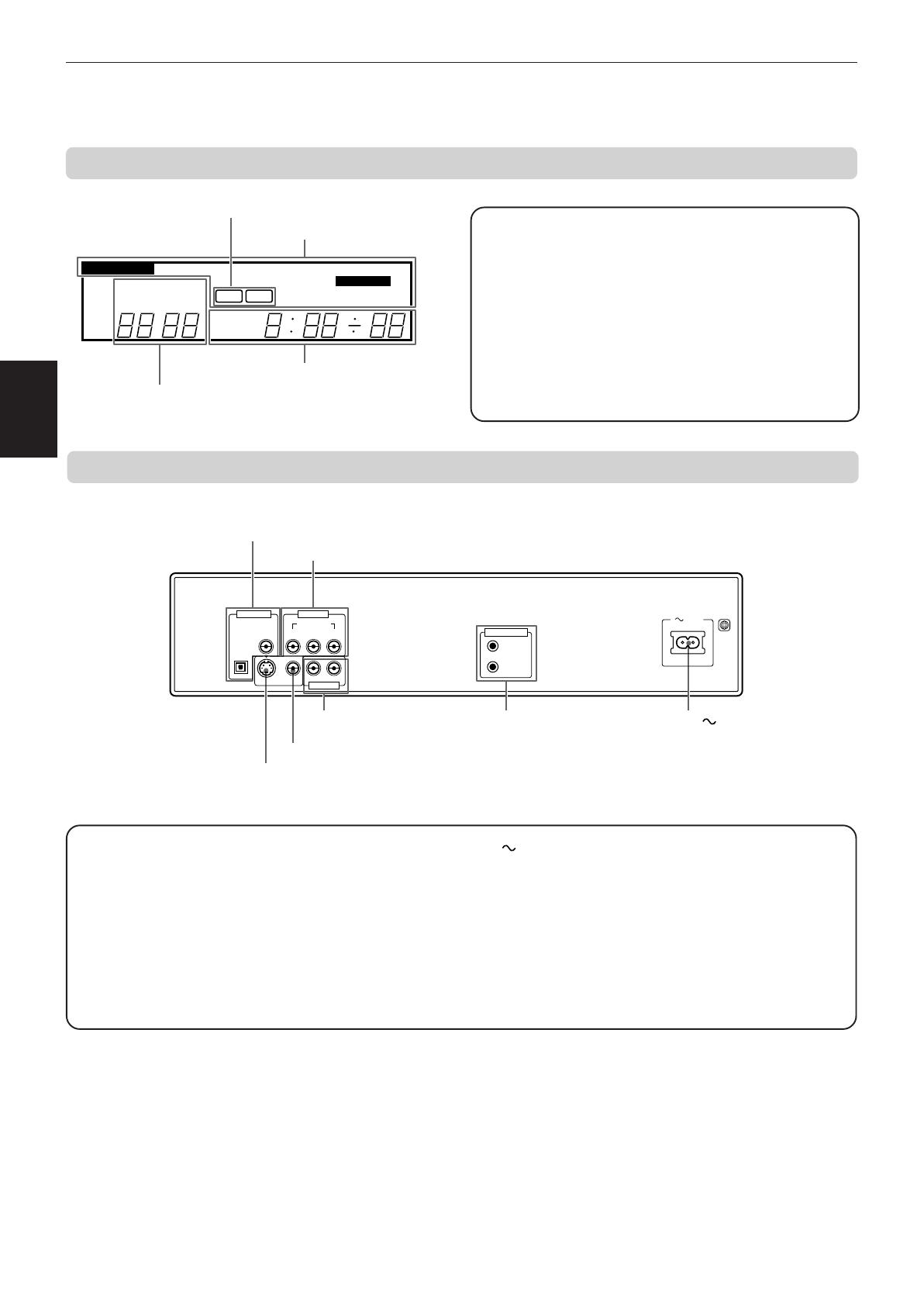
Preliminary knowledge
7
Preliminary
Knowledge
XV-521BK [1U] EN
LVT0435-011A
Display window
1 Title/chapter/track indicator
Displays title/chapter, or track number.
2 Time display
Shows the cumulative or remaining time of the track or
disc, or the total disc time.
3 Disc indicator
Indicates the type of the disc set in the tray. When a DVD
VIDEO or Video CD disc is set, “DVD” or “VCD” is indicated.
When an Audio CD is set, there is no indication.
4 Function indicator
Activated function indicators light up.
1 S-VIDEO OUT jack (12)
Outputs an S-video signal.
2 VIDEO OUT jack (12)
Outputs a composite video signal.
3 AUDIO OUT jacks (L/R) (12)
Output stereo analog audio signals.
4 AV COMPU LINK jacks (41)
Connect with other JVC equipment supporting the AV
Compulink function to facilitate integrated operations.
5 AC IN connector (14)
Connects to the wall outlet using the supplied AC power
cord.
6 DIGITAL OUT jacks (14)
Output digital audio signals. You must select the signal type
correctly according to the external device connected to via
the Preference display.
7 COMPONENT VIDEO OUT jacks (Y/PB/PR) (13)
Output component video signals.
1 Title/chapter/track indicator
4 Function indicator
2 Time display
3 Disc indicator
3D-PHONIC
TITLE CHAP.
PROGRAM
EACH
REMAIN
DVD VCD
RANDOM
RESUME
REPEAT 1A-B
THEATER
TRACK
Rear panel
1
AV COMPU LINK
AC IN
DIGITAL OUT
PCM/STREAM
COAXIAL
S-VIDEO VIDEO
OPTICAL
VIDEO OUT
AUDIO OUT
RL
P
R
P
B
Y
COMPONENT
5 AC IN connector
2 VIDEO OUT jack
1 S-VIDEO OUT jack
7 COMPONENT VIDEO OUT jacks (Y/P
B/PR)
4 AV COMPU LINK jacks
3 AUDIO OUT jacks
(LEFT/RIGHT)
6 DIGITAL OUT jacks (OPTICAL/COAXIAL)
EN04-11.XV-521BK[1U] 00.6.9, 3:29 PM7
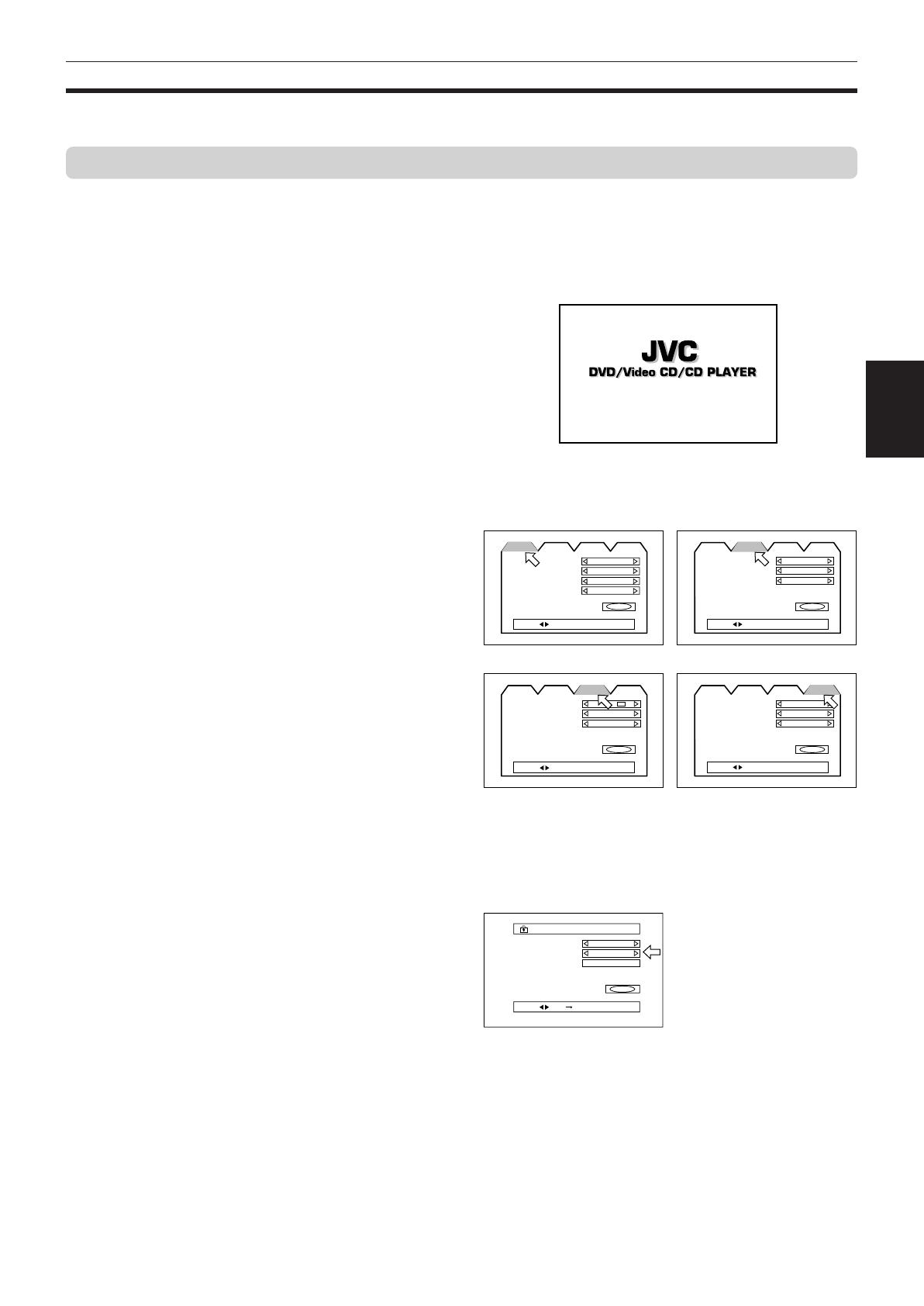
Preliminary knowledge
8
Preliminary
Knowledge
Operational Principles
On-screen displays
NOW READING
Opening display
The unit provides several on-screen displays.
With some displays, you can set or select preferences
or functions, while the others are display-only.
Opening displays
The Opening display appears automatically in some
conditions.
At the bottom, the following information are indicated
depending on the unit’s status.
• NOW READING: The unit is now reading the disc
information (TOC).
• REGION CODE ERROR!: The DVD VIDEO disc loaded
cannot be played because the region code of the
disc does not match the unit.
• OPEN: The disc tray is now opening.
• CLOSE: The disc tray is now closing.
Preference displays
When the unit is stopped, pressing the RETURN-
CHOICE button while holding the SHIFT button
accesses the preference display for setting the
preferences.
There are four pages: LANGUAGE, AUDIO, DISPLAY
and SYSTEM as shown in the right.
See page 35 for detailed information.
PARENTAL LOCK displays
When no disc is inserted or a DVD VIDEO disc is
stopped, pressing the ENTER button while holding
down the SHIFT button accesses the PARENTAL LOCK
display in which you can set the level for limiting
playback.
See page 39 for detailed information.
MENU LANGUAGE
ENGLISH
ENGLISH
ENGLISH
ENGLISH
EXIT
AUDIO LANGUAGE
SUBTITLE
ON SCREEN LANGUAGE
AUDIO DISPLAY SYSTEM
LANGUAGE
PRESS KEY
DIGITAL AUDIO OUTPUT
/PCM
Lo / Ro
ON
EXIT
DOWN MIX
COMPRESSION
AUDIO DISPLAY SYSTEM
LANGUAGE
DOLBY
DIGITAL
PRESS KEY
LANGUAGE AUDIO
DISPLAY SYSTEM
MONITOR TYPE
4:3 LB
OFF
ON
EXIT
SCREEN SAVER
ON SCREEN GUIDE
AUDIO DISPLAY SYSTEM
LANGUAGE
PRESS KEY
AUTO STANDBY
OFF
OFF
EXIT
RESUME
AUDIO DISPLAY SYSTEM
LANGUAGE
DVD 1
AV COMPULINK MODE
PRESS KEY
PARENTAL LOCK
Country Code
US
—
----
EXIT
Set Level
PASS WORD
PRESS KEY ENTER
PARENTAL LOCK
EN04-11.XV-521BK[1U] 00.6.9, 3:29 PM8

Preliminary knowledge
9
Preliminary
Knowledge
Play mode displays
Pressing the PLAY MODE button accesses the play
mode display in which you can control playback
functions.
Different displays appear depending on the disc type
and the unit’s status.
Status displays
Pressing the DISPLAY-TIME button during playback
accesses the status display.
For a DVD VIDEO disc, pressing the DISPLAY-TIME
button toggles between the DVD VIDEO function status
display, and the disc/time display and off.
For a Video CD or Audio CD disc, pressing the DISPLAY-
TIME button switches the disc/time display on and off.
A television monitor screen may be burned out if a
static picture is displayed for a long time. To prevent
this, the unit automatically activates the screen saver
function if a static picture, such as an on-screen display
or menu, is displayed for over 5 minutes.
• Pressing any button on the unit or the remote
control unit will release the screen saver function
and return to the previous display.
• You can select one of several screen saver modes
available (see page 37).
• The screen saver function is not activated during
Audio CD playback or after stopping Audio CD
playback.
DVD/Video CD/CD PLAYER
To prevent the monitor from burning out [SCREEN SAVER]
REPEAT PROGRAM RANDOM
DVD CONTROL
REPEAT A-B REPEAT TIME SEARCH CHAP. SEARCH
While stopped During DVD VIDEO playback
CD CONTROL
REPEAT A-B REPEAT TIME SEARCH
VCD CONTROL
REPEAT A-B REPEAT TIME SEARCH PBC CALL
During Audio CD playback During Video CD playback
ENGLISH ENGLISH
1 / 2 1 / 2 1 / 2
1 25 2:25:25 3.3
TITLE CHAP. TIME BITRATE
Mbps
1 00:08
TRACK TIME
EACH
REMAIN
1 25:25 PBC
TRACK TIME
DVD VIDEO function status Disc/time (DVD VIDEO )
Disc/time (Audio CD/Video CD
without PBC)
Disc/time
(Video CD with PBC)
EN04-11.XV-521BK[1U] 00.6.9, 3:29 PM9
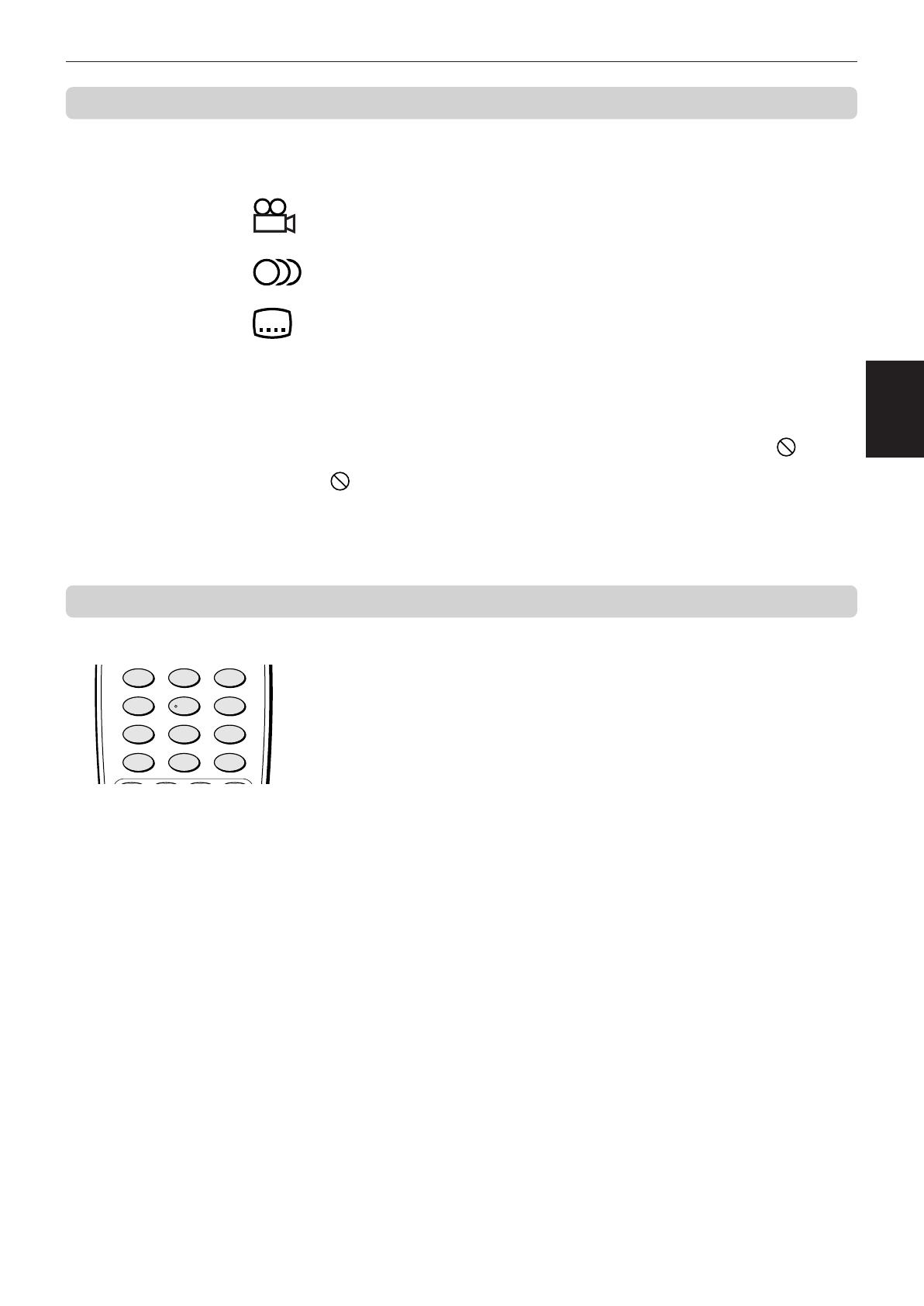
Preliminary knowledge
10
Preliminary
Knowledge
On-screen guide icons
During DVD playback, you may see icons displayed over the picture. These
have the following meanings.
: Displayed at the beginning of a scene recorded from multiple angles. (See
page 30.)
: Displayed at the beginning of a scene recorded with multiple audio
languages. (See page 31.)
: Displayed at the beginning of a scene recorded with multiple subtitle
languages. (See page 31.)
You can set the unit not to display on-screen icons above via the preference
settings described on page 38.
About invalid operation icon
When you press a button, if the unit does not accept its operation, appears
on your television screen. Operations are occasionally unacceptable even if
is not displayed.
Note that some operations may not be accepted. For example, some discs
may not allow rapid advance/reverse or slow-motion playback.
How to use numeric buttons
To select a track/title number
• To select a number between 1 and 10
Press the corresponding button for the number.
• To select a number higher than 10
Use the +10 button.
Examples:
To select 13 +10 → 3
To select 34 +10 → +10 → +10 → 4
To select 40 +10 → +10 → +10 → 10
To enter a time or chapter number
The method for entering a time for Time search or chapter number for Chapter
search is different from above. See the corresponding sections in this manual
for the details.
To select a TV channel.
Press the corresponding numeric buttons (between 0 and 9) while holding
down the SHIFT button.
TV RETURN
DIGEST STROBE ZOOM
TV 0 TV 100+
TV 7 TV 8 TV 9
TV 4 TV 5 TV 6
TV 1 TV 2 TV 3
456
789
10 +100
123
EN04-11.XV-521BK[1U] 00.6.9, 3:29 PM10

Preliminary knowledge
11
Preliminary
Knowledge
• CD-R and CD-RW discs recorded with the audio CD format can be played back, though some may not be played
back because of the disc characteristics or recording condition.
• DVD VIDEO players and DVD VIDEO discs have their own Region Code numbers. This unit only can play back DVD
VIDEO discs whose Region Code numbers include “1”.
Examples of playable DVD VIDEO discs:
ALL
1
21
4
2
3
1
This unit accommodates the NTSC television system and can playback discs recorded with the NTSC system. Note
that the unit cannot playback discs recorded with the PAL system.
Non-playable discs
DVD-ROM, DVD-RAM, DVD AUDIO, DVD-R, DVD-RW, CD-ROM, PHOTO CD, CD-EXTRA, CD-G, CD-TEXT
• Playing back discs listed as “Non-playable discs” above may generate noise and damage speakers.
• This unit can play back audio recorded in CD-G, CD-EXTRA and CD-TEXT discs.
Disc structure
A DVD VIDEO disc is comprised of “titles,” while an Audio CD, Video CD is comprised of “tracks.” Each title may be
divided into some “chapters.” For example, if a DVD VIDEO disc contains some movies, each movie may have its own
title number, and each movie may be divided into some chapters. In a DVD VIDEO karaoke disc, each song usually has
its own title number and does not have chapters. In general, each title has independent content, while each chapter in
the same title has continuity.
(Example: DVD VIDEO disc)
(Example: Audio CD/Video CD)
About discs
Playable disc types
Playable and non-playable disc types are as follows:
Playable discs
Chapter 1 Chapter 2 Chapter 3 Chapter 1 Chapter 2
Title 1 Title 2
Track 1 Track 2 Track 3 Track 4
The DVD VIDEO Logo is a trademark.
DVD VIDEO Video CD Audio CD
CD-R
CD-RW
EN04-11.XV-521BK[1U] 00.6.9, 3:29 PM11

Getting started
12
Getting
started
XV-521BK [1U] EN
LVT0435-011A
XV-521BK [1U] EN
LVT0435-011A
AV COMPU LINK
DIGITAL OUT
PCM/STREAM
COAXIAL
S-VIDEO VIDEO
OPTICAL
VIDEO OUT
AUDIO OUT
RL
P
R
P
B
Y
COMPONENT
VIDEO
AUDIO
RIGHT
LEFT
IN
S-VIDEO
Connections
*In the following description, “TV” may be substituted with “monitor” or “projector.”
*Before using the unit, you have to connect the unit to a TV and/or amplifier.
Before making any connections
• Do not connect the AC power cord until all other connections have been made.
• Since different components often have different terminal names, carefully read the instructions supplied with the
component you are going to connect.
To connect to a TV
You can enjoy using the unit by simply connecting it to a TV. To improve audio sound quality, connect the audio
outputs to your separate audio equipment. (See the following pages.)
Getting started
• Connect VIDEO OUT of the unit directly to the video input of your TV. Connecting VIDEO OUT of the unit to a TV via a VCR may
cause a monitor problem when playing back a copy-protected disc.
• Connect the unit to an NTSC television. Do not connect the unit to a PAL television.
NOTES
Connect the unit to a TV equipped with stereo audio input and video input jacks using the supplied audio/video
cables.
• If your TV has a monaural audio input instead of stereo, you need to use an optional audio cable which converts
stereo audio output to monaural.
• If your TV has an S-video input, you should connect it with the S-VIDEO output of the unit using the supplied S-
video cable in addition to the (standard) video connection to get better picture quality.
Audio/video cable
(supplied)
S-video cable
(supplied)
The unit
TV
White
Red
Yellow
Red
White
Yellow
* If the TV has an AV COMPU LINK terminal,
you can use the AV COMPU LINK function
See “AV COMPU LINK remote control
system” on page 41 for details.
EN12-16.XV-521BK[1U] 00.6.9, 3:29 PM12
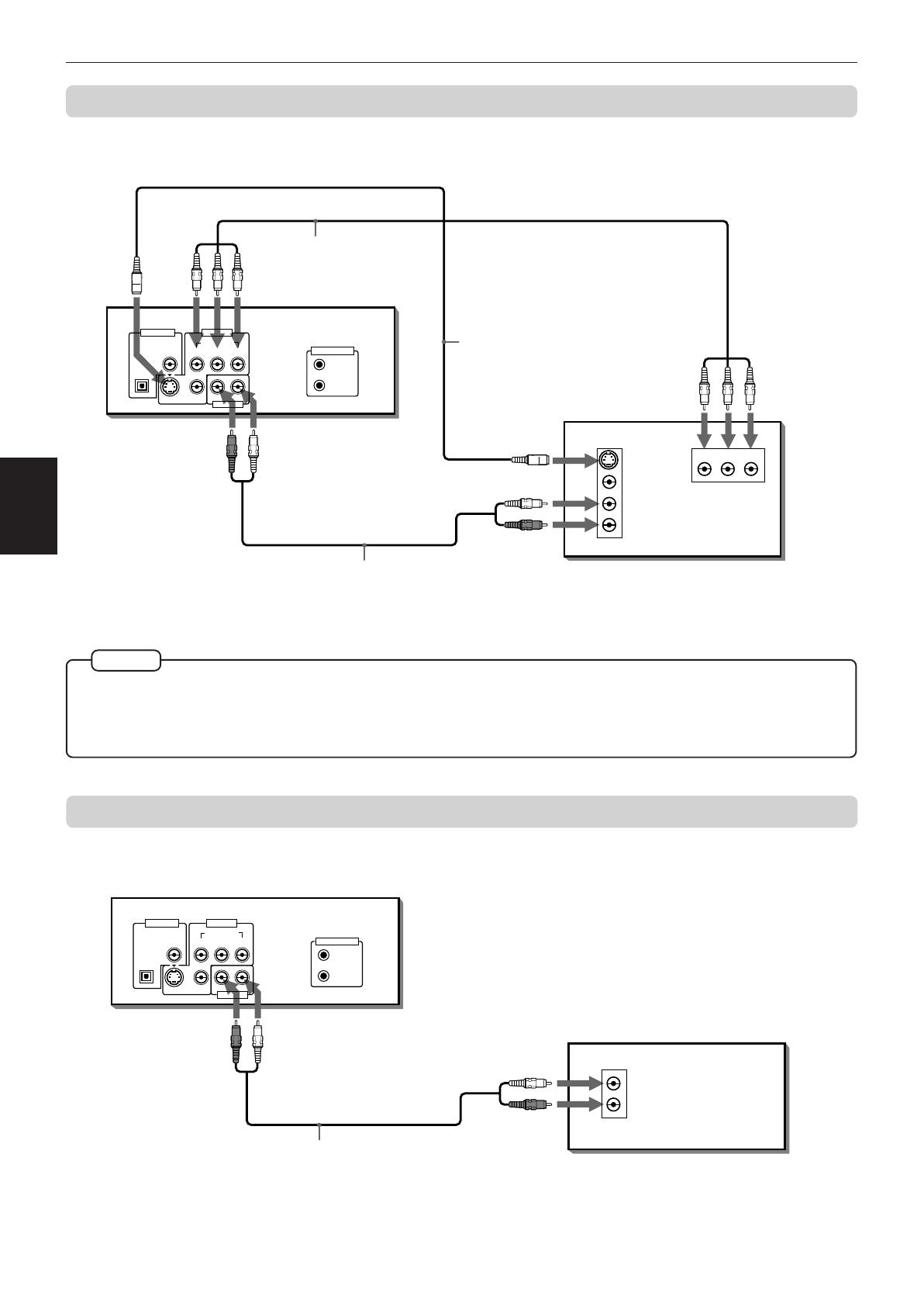
Getting started
13
Getting
started
XV-521BK [1U] EN
LVT0435-011A
To connect to a TV with the component video input jacks
You can enjoy high picture quality by connecting the unit’s COMPONENT VIDEO OUT jacks to the COMPONENT
VIDEO IN jacks of your TV with the video cables.
• Connect “Y” to “Y,” “P
B” to ”PB,” and “PR” to “PR” correctly.
• When the component video input jacks of the TV are of the BNC type, use an adapter to convert the pin jacks to BNC jacks
(optional).
• If you do not connect the unit with the S-video cable, some functions of your TV may not work.
• Connect the unit to an NTSC television. Do not connect the unit to a PAL television.
• Connect the unit's AUDIO OUT to any line-level inputs (such as AUX, DVD, CD, etc.) of an audio amplifier or
receiver.
To connect to an audio amplifier or receiver
You can enjoy high-quality audio by connecting the unit's audio output to your amplifier or receiver.
NOTES
Audio cable
(not supplied)
Component video
cable (not supplied)
S-video cable
(supplied)
TV
The unit
WhiteRed
Red
Green
Blue
RedGreen
Blue
Red
White
AV COMPU LINK
DIGITAL OUT
PCM/STREAM
COAXIAL
S-VIDEO VIDEO
OPTICAL
VIDEO OUT
AUDIO OUT
RL
P
R
P
B
Y
COMPONENT
VIDEO
AUDIO
RIGHT
LEFT
IN
S-VIDEO
YP
B
P
R
IN
AV COMPU LINK
DIGITAL OUT
PCM/STREAM
COAXIAL
S-VIDEO VIDEO
OPTICAL
VIDEO OUT
AUDIO OUT
RL
P
R
P
B
Y
COMPONENT
AUDIO
RIGHT
LEFT
IN
Audio cable
(not supplied)
The unit
Amplifier or receiver
White
Red
White
Red
EN12-16.XV-521BK[1U] 00.6.9, 3:29 PM13
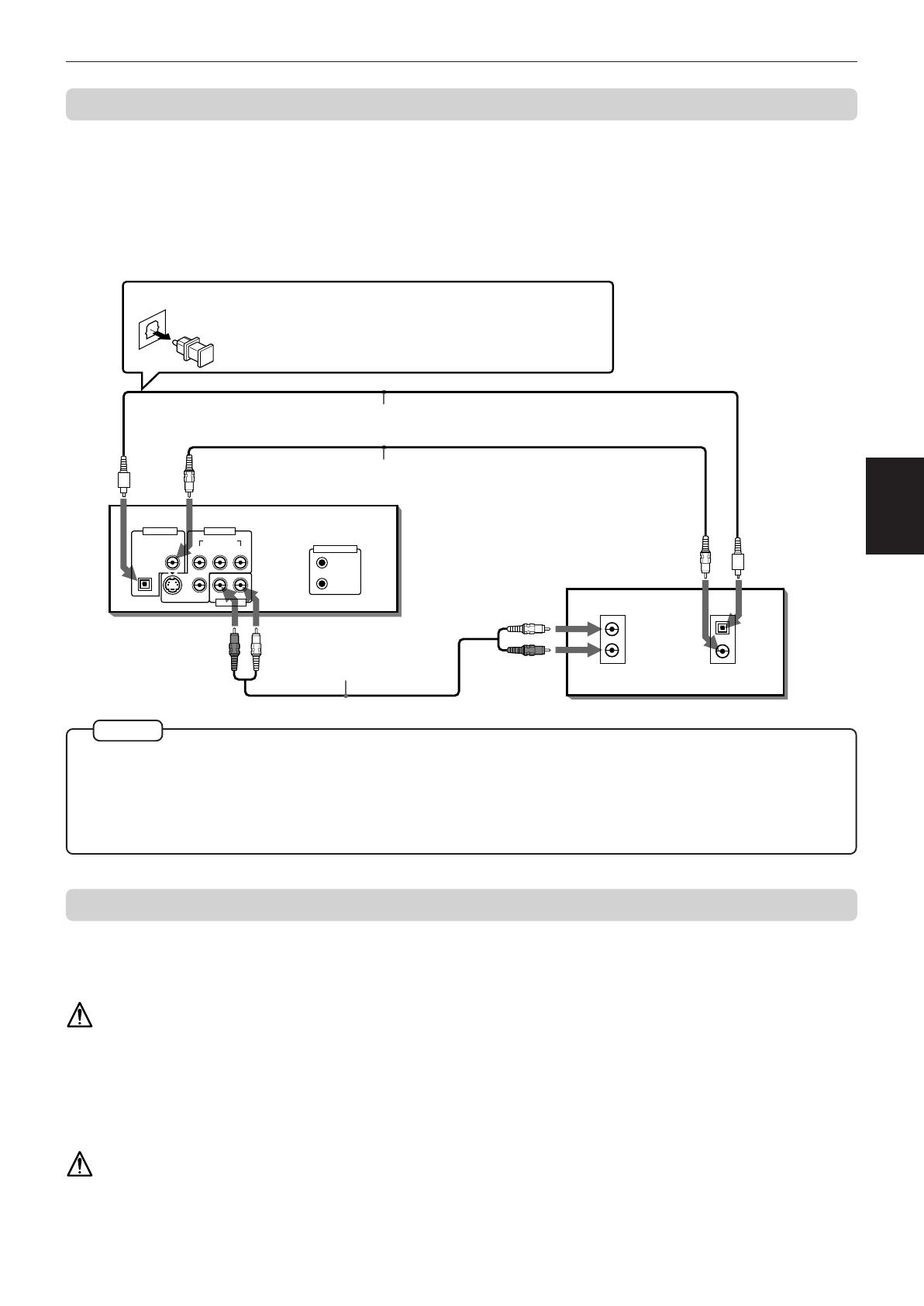
Getting started
14
Getting
started
XV-521BK [1U] EN
LVT0435-011A
XV-521BK [1U] EN
LVT0435-011A
To connect to audio equipment with a digital input
You can enhance the sound quality by connecting the unit’s DIGITAL OUT to the digital input of an amplifier, DAT or
MD by using an optional digital cable. The digital audio signal from a disc is directly transferred. If you connect the
unit to a Dolby Digital or DTS decoder or an amplifier with a built-in decoder by using an optional digital cable, you
can enjoy high-quality surround sound.
When you make the digital connection, also make the analog connection, because, depending on the disc type, no
audio may be reproduced from the DIGITAL OUT.
• When you connect the unit's DIGITAL OUT to digital audio equipment, before using, make the “DIGITAL AUDIO OUTPUT”
setting in the “AUDIO” page of the preference display correctly according to the connected audio equipment. If the “DIGITAL
AUDIO OUTPUT” is not set correctly, loud noise may be generated from speakers, causing damage to your speakers. See
“DIGITAL AUDIO OUTPUT” on page 36.
• With the digital connection, the unit’s settings for COMPRESSION and DOWN MIX in the AUDIO page of the preference display
are invalid. Settings for these items must be made from the decoder.
To connect the power cord
When all the audio/video connections have been made, insert the smaller plug of the supplied AC power cord to the
unit’s AC IN connector, then insert the other end to the wall outlet. Make sure that plugs are inserted firmly. The
STANDBY indicator lights and setup is completed.
Warning
• Disconnect the power cord if you are not going to use the unit for a long time.
• Disconnect the power cord before cleaning the unit.
• Disconnect the power cord before moving the unit.
• Do not connect or disconnect the power cord with wet hands.
• Do not pull the power cord when disconnecting it, as this may damage the cord and cause fire, electric shock, or
other accidents.
Caution
• Do not damage, alter, twist, or pull the power cord, as this may cause fire, electric shock, or other accidents.
• To prevent any accidents or damages caused by an unsuitable AC power cord, only use the supplied power cord. If
the cord is damaged, contact a dealer and get the new power cord.
• Do not put anything heavy, or the unit, on the power cord, as this may cause fire, electric shock, or other accidents.
NOTES
OPTICAL
COAXIAL
DIGITAL
IN
AV COMPU LINK
DIGITAL OUT
PCM/STREAM
COAXIAL
S-VIDEO VIDEO
OPTICAL
VIDEO OUT
AUDIO OUT
RL
P
RPBY
COMPONENT
AUDIO
RIGHT
LEFT
IN
Audio cable
(not supplied)
The unit
Optical digital cable
(not supplied)
WhiteRed
White
Red
Digital equipment
When using the DIGITAL OUT (OPTICAL) jack, remove
the protection cap. Do not lose the removed cap.
When the DIGITAL OUT (OPTICAL) jack is not used, fix
the protection cap into the jack.
Coaxial digital cable
(not supplied)
EN12-16.XV-521BK[1U] 00.6.9, 3:30 PM14

Getting started
15
Getting
started
XV-521BK [1U] EN
LVT0435-011A
Using the remote control unit
Using the remote control, you can operate not only all the functions of the unit but also basic functions of your TV.
To install batteries in the remote control unit
The battery compartment is located on the back of the remote control unit.
1 Press down on the point shown by the arrow at the top of the compartment cover,
and pull up the cover to open the compartment.
2 Place the two accessory R6P (SUM-3)/AA(15F) batteries in the remote control
according to the polarity markings (“+” and “–”) inside the compartment and on the
batteries.
3 Place the cover over the compartment, and press down lightly.
• The batteries will last about six months with normal use. If the functions of the remote control become erratic,
replace the batteries. See below for more information.
Precautions for the safe use of batteries
Observe the following precautions for the safe use of batteries. If they are used improperly their life will be shortened,
they may burst or their contents may leak.
• Remove the batteries from the remote control if it is not going to be used for a long period of time.
• Remove dead batteries and dispose of them properly.
• Never leave dead batteries lying around, take them apart, mix them with other refuse, or throw them into an incinerator.
• Never touch liquid that has leaked out of a battery.
• Do not mix new and old batteries, or batteries of different types, when replacing them.
Precaution
EN12-16.XV-521BK[1U] 00.6.9, 3:30 PM15
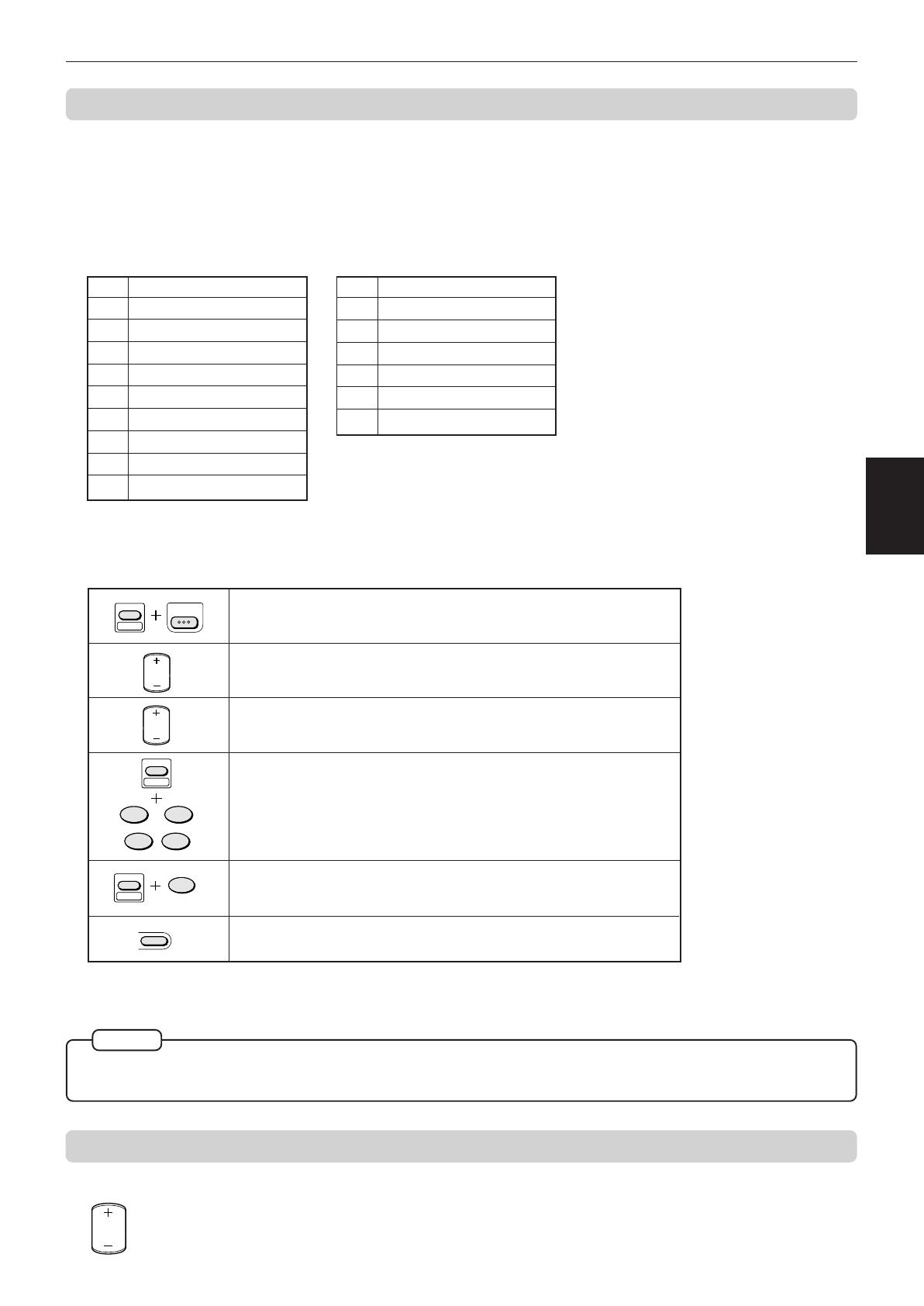
Getting started
16
Getting
started
XV-521BK [1U] EN
LVT0435-011A
XV-521BK [1U] EN
LVT0435-011A
To use the remote control unit for TV operation
You can operate your TV from the remote control unit.
Setting the remote control signal for operating your TV.
1 Holding down TV/VIDEO, enter the manufacturer code of your TV listed below by using the numeric buttons (0 - 9).
Do not release TV/VIDEO. Keep holding it until the next step is completed.
2 Press 7 (STOP) while holding down TV/VIDEO.
The following buttons can be used for operating the TV:
3 Try to operate your TV by pressing DVD POWER - TV POWER while holding SHIFT.
If your TV turns on or off, you have successfully set the control signal.
No. Manufacturer
01 JVC
02 MAGNAVOX
03 MITSUBISHI
04 PANASONIC
05 RCA
06 SHARP
07 SONY
08 TOSHIBA
09 ZENITH
Manufacturer code list
• The remote control unit is initially set for operating a JVC TV.
• If there is more than one code listed for the manufacturer of your TV, try them one by one until you succeed.
NOTES
Example:
To enter the manufacturer code “01”:
Press “0” then “1.”
to
SHIFT
9
1
TV 0 TV 100+
TV 9TV 1
+10
0
TV/VIDEO
TV
VOL
DVD POWER
TV POWER
SHIFT
TV
ch
Turns the TV on or off.
Changes the TV channels.
Adjusts the TV volume.
Selects the TV channels.
*For some TVs, pressing “+10” while holding down SHIFT
functions as the “100+.” “+10” functions as the ENTER button if
your TV requires pressing the ENTER button after selecting a
channel number.
Switches input mode (either TV or VIDEO).
No. Manufacturer
10 HITACHI
11 PANASONIC
12 SAMSUNG
13 SANYO
14 SANYO
15 SAMSUNG
Returns to the previously selected channel (only valid for JVC
TVs).
TV RETURN
10
To control the volume of a JVC’s amplifier or receiver
You can control the volume of a JVC’s amplifier or receiver by using the AMP VOL button on the remote control unit.
AMP
VOL
SHIFT
EN12-16.XV-521BK[1U] 00.6.9, 3:30 PM16
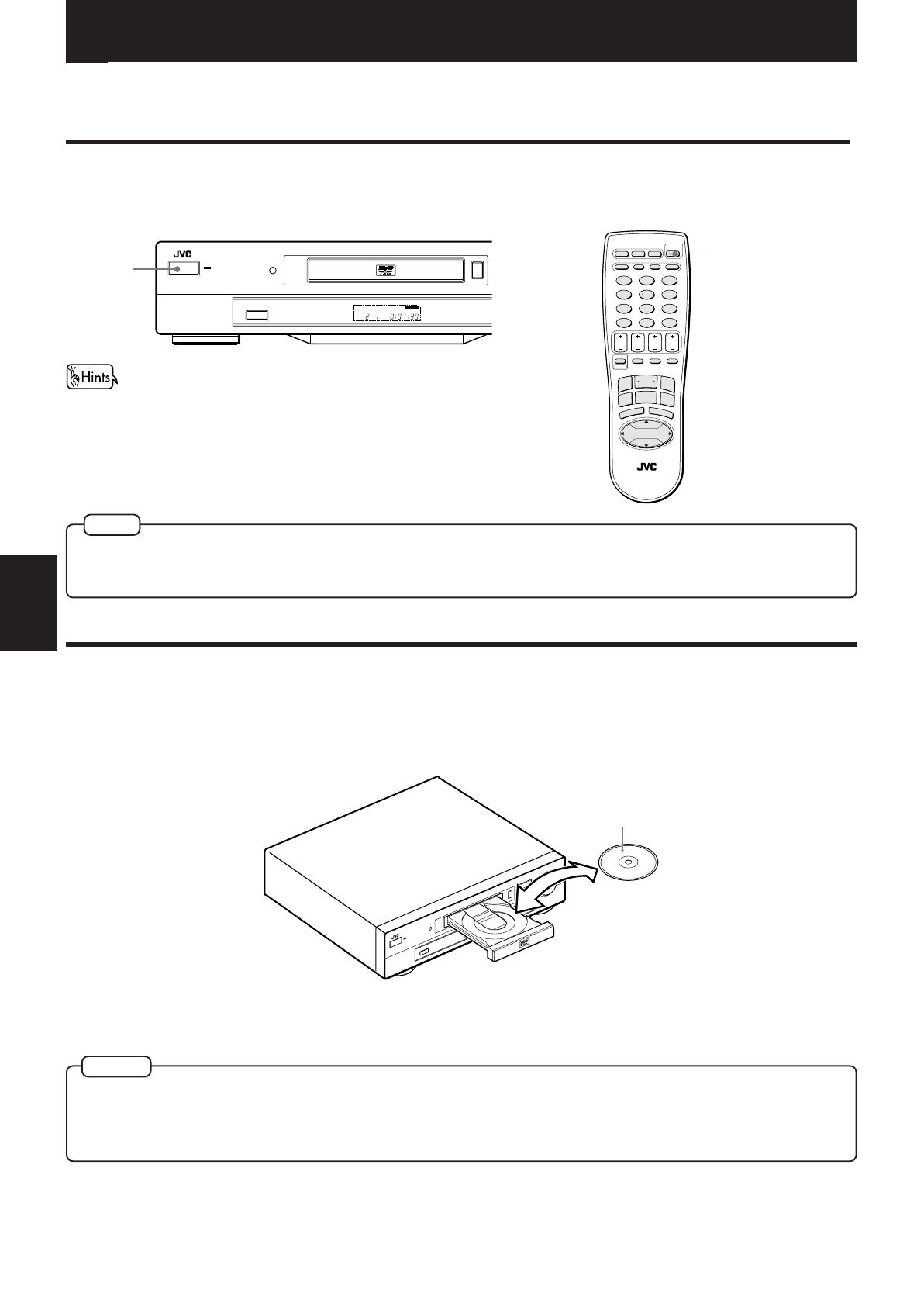
Basic operations
17
Basic
operations
XV-521BK [1U] EN
LVT0435-011A
XV-521BK [1U] EN
LVT0435-011A
DVD PLAYER
POWER
STANDBY
TITLE CHAP. RESUME
EACH
THEATER
0
3D PHONIC
OPEN/CLOSE
SLOW
UP
DOWN
LEFT
CURSOR
RIGHT
AMP
VOL
TV
VOL
T
IT
L
E
MENU
TV
ch
AUDIOSUBTITLE
CANCEL
SHIFT
TIME CHOICE
PLAY MODE
TV RETURN
DIGEST STROBE ZOOM
TV 0 TV 100+
TV 7 TV 8 TV 9
TV 4 TV 5 TV 6
TV 1 TV 2 TV 3
DISPLAY RETURN
TV/VIDEO
ANGLE
3D-PHONIC
OPEN
/CLOSE
DVD POWER
TV POWER
THEATER
POSITION
456
789
10 +100
REMOTE CONTROL
PLAY
B
.S
K
IP
P
A
U
S
E
STOP
EN
T
ER
F.SKIP
B
.S
E
A
R
C
H
F
.S
E
A
R
C
H
123
¢
4
3
7
8
D
VD
P
LA
Y
E
R
P
O
W
E
R
S
T
A
N
D
B
Y
D
V
D
/
V
D
E
O
C
D
/
C
D
D
I
S
C
T
I
T
L
E
C
H
A
P
R
E
S
U
M
E
E
A
C
H
T
H
E
A
T
E
R
4¢
7
8
#
0
3
D
P
H
O
N
I
C
S
K
I
P
O
P
E
N
/
C
L
O
S
E
S
T
O
P
P
A
U
S
E
P
L
A
Y
Basic operations
In the following description, the buttons on the remote control unit are mainly used, however, you may use the
corresponding buttons on the front panel of the unit if available.
Turning on/off the unit
Press POWER on the front panel or press DVD POWER - TV POWER on the remote control unit.
• You can turn on the unit by pressing the PLAY button on the front
panel or the remote control unit. In this operation, the unit starts
playback if the disc is set in the disc tray. If no disc is set, the disc
tray opens.
• You can also turn on the unit by pressing the OPEN/CLOSE button on
the front panel or the remote control unit. In this case, the disc tray
opens.
Even if you press the POWER or DVD POWER - TV POWER button to turn off the unit, the unit is not disconnected from the AC
power source as long as it is connected to the wall outlet. This state is called the standby mode. In this state, the unit is designed
to consume a very small quantity of power.
Inserting and removing discs
1
Press OPEN/CLOSE to open the disc tray.
2
Place the disc in the tray.
3
Press OPEN/CLOSE to close the disc tray.
• To insert an 8-cm disc, place it
in the inner recess.
With the label side up
• The unit can playback DVD VIDEO, Audio CD, and Video CD discs only. Do not load other disc types. For details about playable
disc types, see page 11.
• When loading a disc in the tray, be sure to position the disc inside the recess. Otherwise, the disc may be damaged when the
tray is closed, and the disc may not be removed from the unit.
NOTE
NOTES
POWER
DVD POWER
TV POWER
EN17-19.XV-521BK[1U] 00.6.9, 3:30 PM17
/