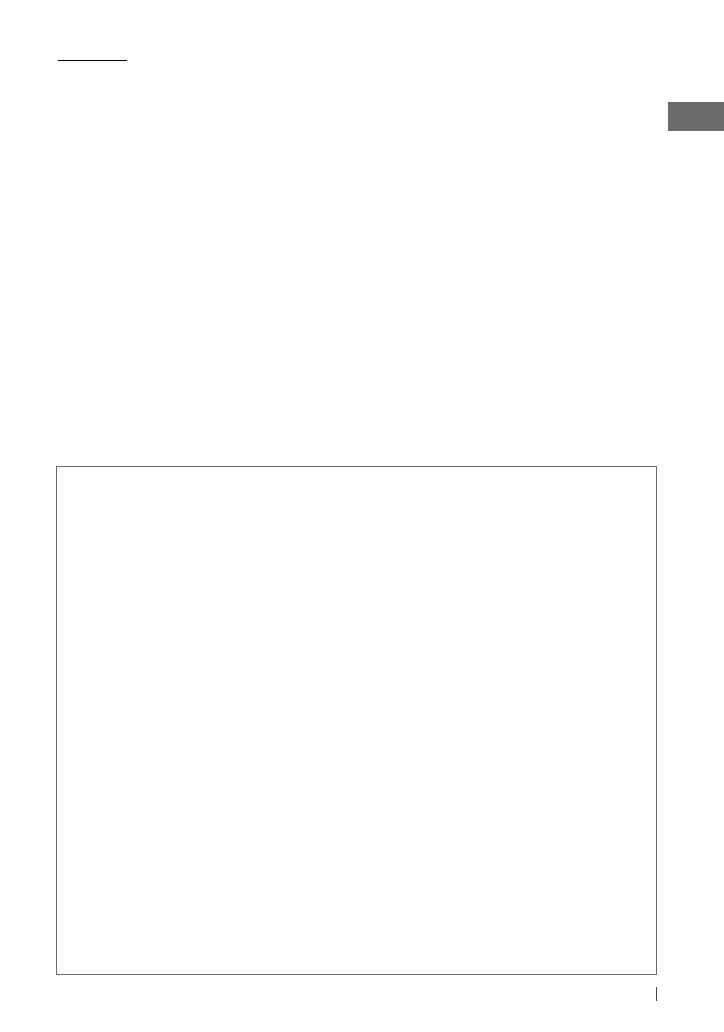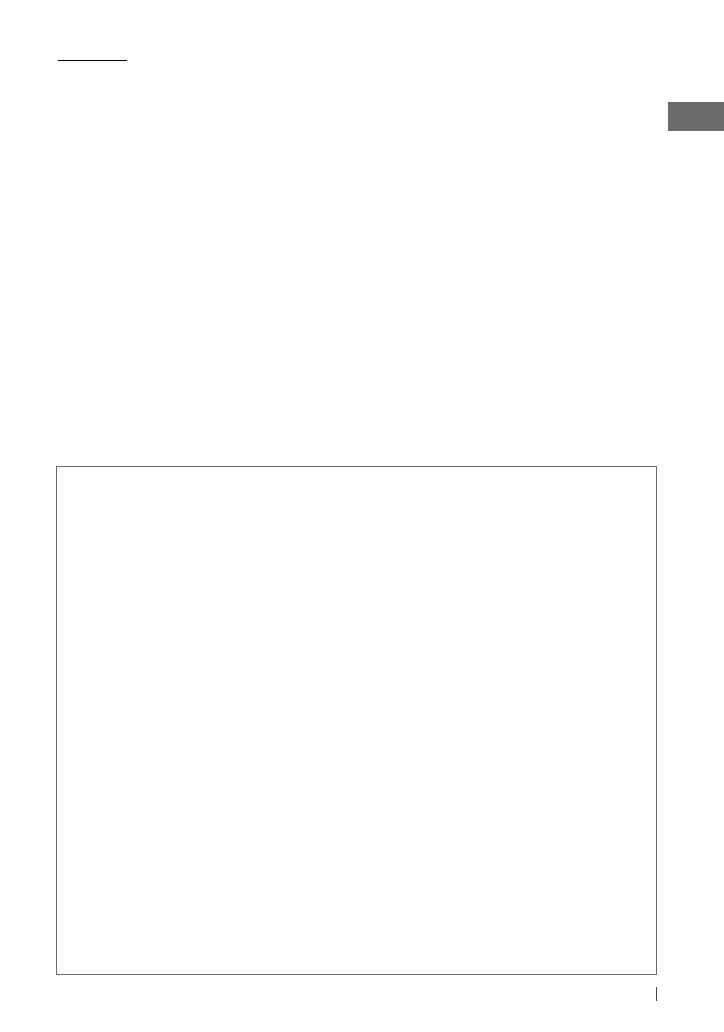
11ENGLISH
Cautions:
• Make sure all important data has been backed
up.
• You cannot connect a computer or portable
HDD to the USB input terminal of the unit.
• Avoid using the USB device if it might hinder
your safety driving.
• Do not leave a USB device in the car, expose
to direct sunlight, or high temperature to
avoid deformation or cause damages to the
device.
• This unit may not play back files in a USB
device properly when using a USB extension
cord.
• USB devices equipped with special functions
such as data security functions cannot be
used with the unit.
• When connecting a USB cable, use the USB
2.0 cable.
• Do not use a USB device with 2 or more
partitions.
• Depending on the shape of the USB devices
and connection ports, some USB devices may
not be attached properly or the connection
might be loose.
• This unit cannot recognize a USB device
whose rating is other than 5 V and exceeds
1 A.
• Do not pull out and attach the USB device
repeatedly while “Reading” is shown on the
display.
• This unit may not recognize a memory card
inserted into the USB card reader.
• Connect only one USB device to the unit at a
time. Do not use a USB hub.
• Operation and power supply may not work as
intended for some USB devices.
Additional information
• This unit can play back multi-session discs; however,
unclosed sessions will be skipped while playing.
• This unit can play back files with the extension code
<.mp3>, <.wma>, or <.wav> (regardless of the
letter case—upper/lower).
• This unit can play back the files meeting the conditions
below:
For MP3/WMA discs:
– Bit rate: MP3/WMA: 5 kbps — 320 kbps
– Sampling frequency:
MP3: 32 kHz, 44.1 kHz, 48 kHz (for MPEG-1)
16 kHz, 22.05 kHz, 24 kHz (for MPEG-2)
WMA: 8 kHz — 48 kHz
For USB devices:
MP3: – Bit rate: 32 kbps — 320 kbps (MPEG-1)
8 kbps — 160 kbps (MPEG-2)
– Sampling frequency:
32 kHz, 44.1 kHz, 48 kHz (for MPEG-1)
16 kHz, 22.05 kHz, 24 kHz (for MPEG-2)
WMA: – Bit rate: 5 kbps — 320 kbps
– Sampling frequency: 8 kHz — 48 kHz
– Channel: 1 ch/2 ch
WAV: – Bit rate: Linear PCM at 705 kbps and
1 411 kbps
– Sampling frequency: 44.1 kHz
– Channel: 1 ch/2 ch
• This unit can show WMA/WAV Tag and ID3 Tag
Version 1.0/1.1/2.2/2.3/2.4 (for MP3).
• The search function works but search speed is not
constant.
• This unit can play back files recorded in VBR (variable
bit rate). (Files recorded in VBR have a discrepancy in
elapsed time indication.)
• The maximum number of characters for:
– Folder/file names : 25 characters (includes 4
extension characters—<.mp3>, <.wma>,
<.wav>)
– MP3/ WMA/ WAV Tag : 128 characters
• This unit can recognize a total of 20 000 files, 2 000
folders (999 files per folder).
• This unit cannot play back the following files:
– MP3 files: encoded in MP3i and MP3 PRO format; an
inappropriate format; layer 1/2.
– WMA files: encoded in lossless, professional, and
voice format; not based upon Windows Media®
Audio; copy-protected with DRM.
– Files which have data such as AIFF, ATRAC3, etc.
EN02-29_KD-R821BT_003A_2.indd 11EN02-29_KD-R821BT_003A_2.indd 11 1/13/11 5:17:17 PM1/13/11 5:17:17 PM